The title "Alien Shooter" sounds generic, but don't let it fool you. Alien Shooter 2 is a complete single-player comapaign filled with endless alien slaughter! Level up your skills, purchase weapons and armor, loot crates, explore, discover secret areas and.... wait for it... obliterate thousands of aliens!


Follow my step-by-step guide on installing, configuring and optimizing Alien Shooter 2 in Linux with PlayOnLinux.
Note: This guide applies to theGOG version of Alien Shooter 2. Other versions may require additional steps.
Tips & Specs:
To learn more about PlayOnLinux and Wine configuration, see the online manual: PlayOnLinux Explained
Mint 17 64-bit
PlayOnLinux: 4.2.6
Wine: 1.6.2
Wine Installation
Click Tools
Select "Manage Wine Versions"
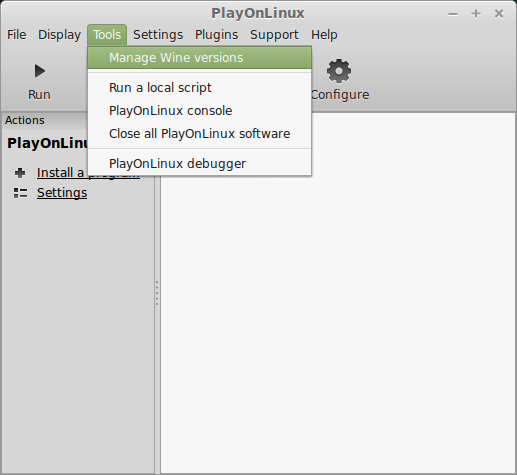
Look for the Wine Version: 1.6.2
Note: Try using stable Wine 1.8 and 1.8-staging
Select it
Click the arrow pointing to the right
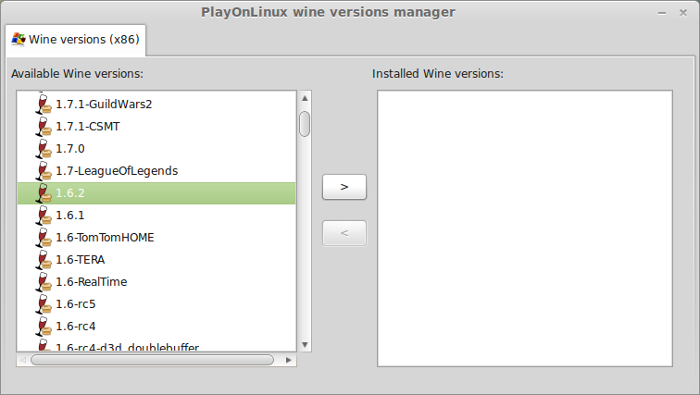
Click Next
Downloading Wine
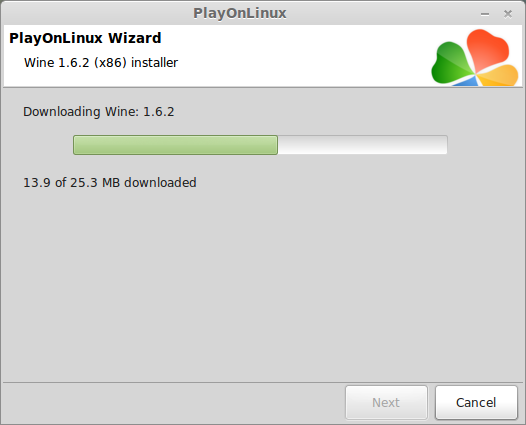
Extracting
Downloading Gecko
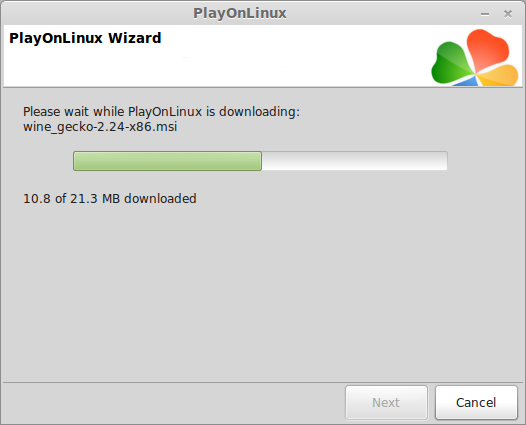
Installed
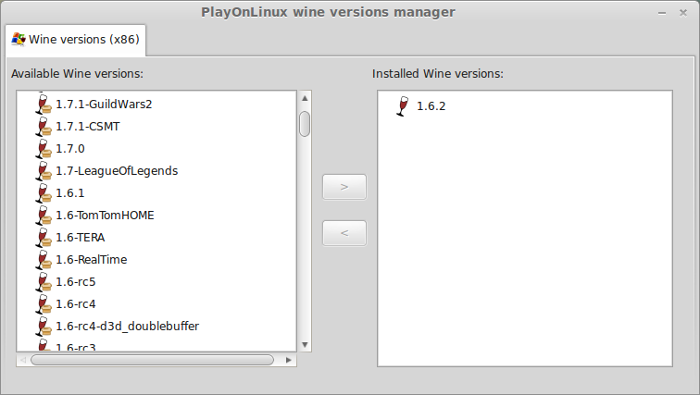
Wine 1.6.2 is installed and you can close this window
PlayOnLinux Setup
Launch PlayOnLinux
Click Install
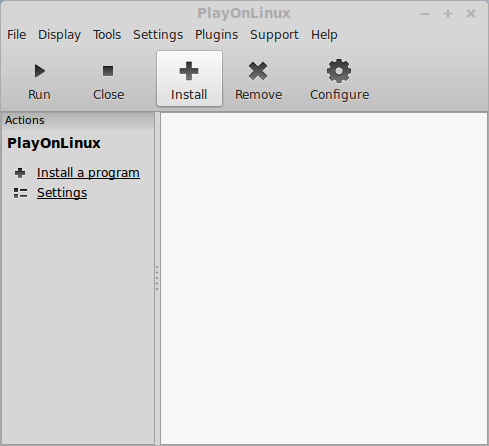
Click "install a non-listed program"
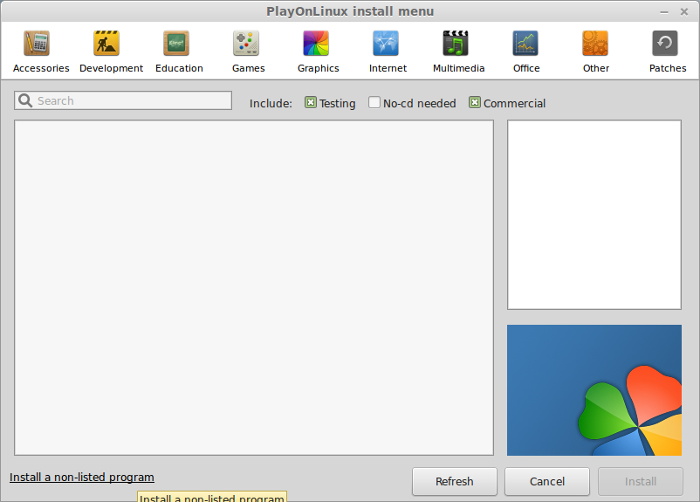
Click Next
Select "Instal a program in a new virtual drive"
Click Next
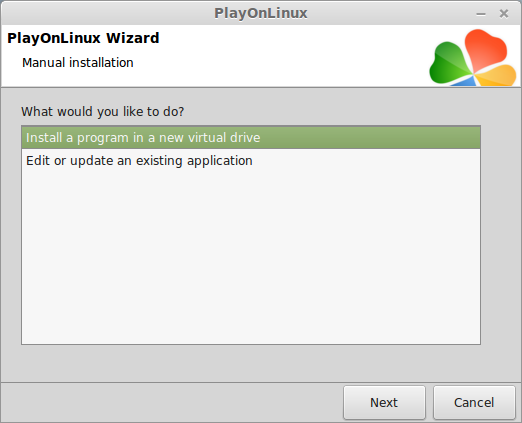
Name your virtual drive: alienshooter
Click Next
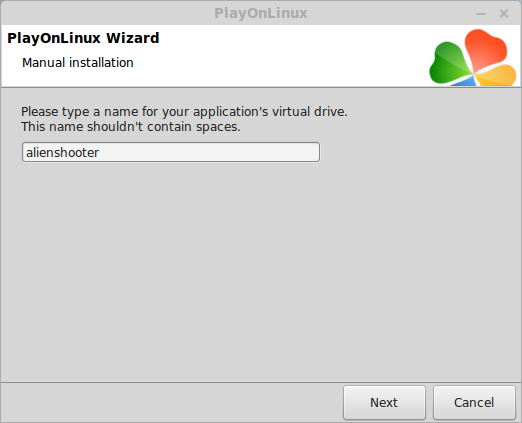
Select all three options:
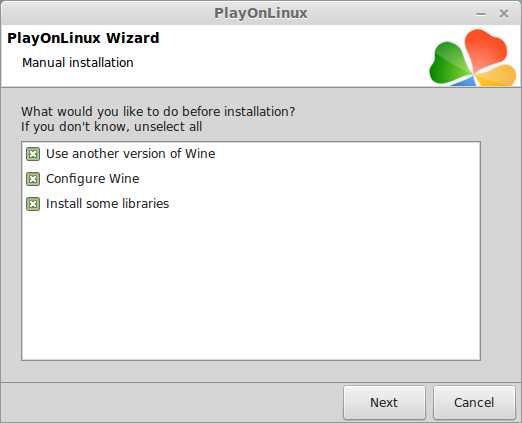
Select Wine 1.6.2
Click Next
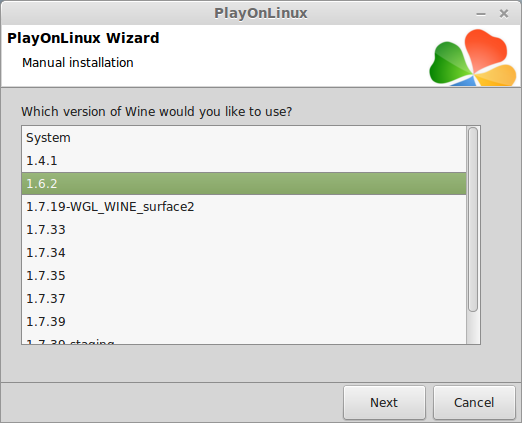
Select "32 bits windows installation"
Click Next
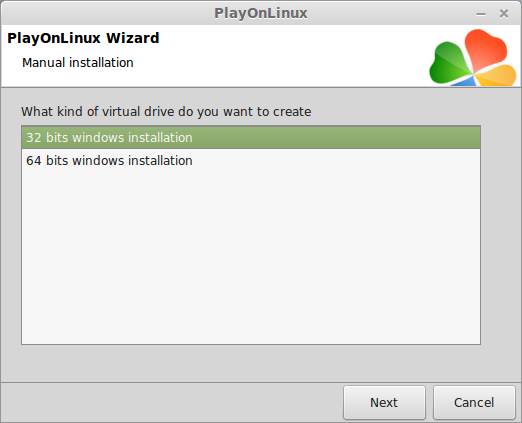
Wine Configuration
Application Tab
Windows version: Windows 7
Click Apply
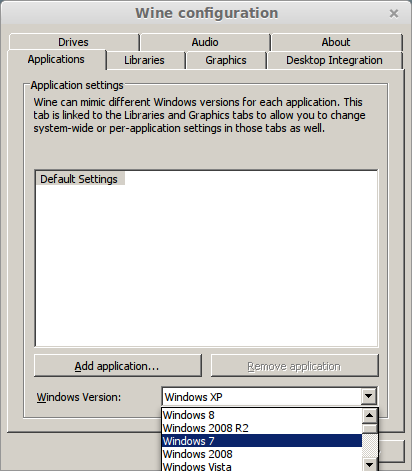
Graphics Tab
Check "Automatically capture the mouse in full-screen windows"
Check "Emulate a virtual desktop"
Desktop size: 1024x768
Click OK
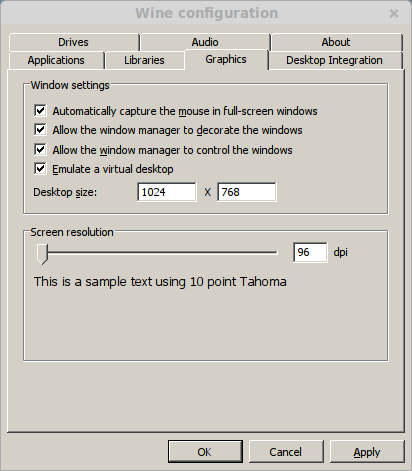
Installing Packages (Libraries, components, DLL's)
Check the following:
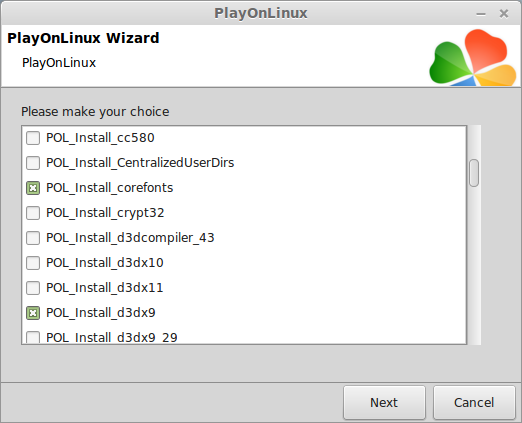
Note: All packages will automatically download and install
Installing Alien Shooter 2
Click Browse
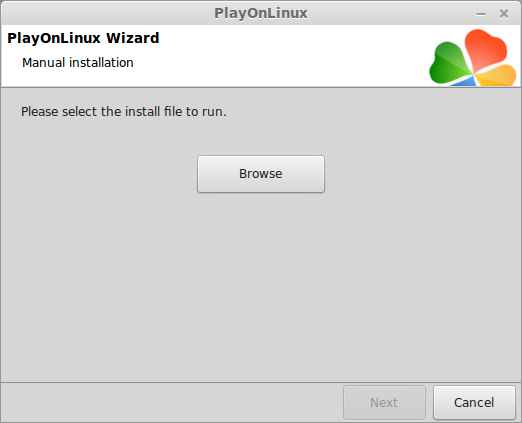
Select "setup_alien_shooter2_2.1.0.10.exe"
Click Open
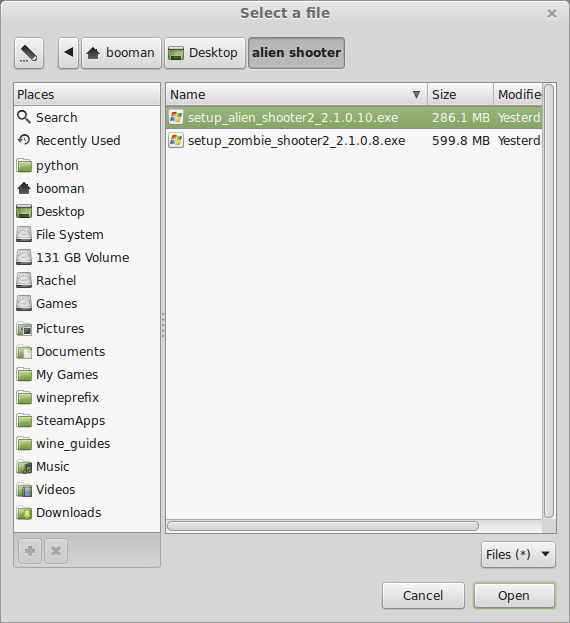
Click Next
Check "Yes, I have read and accept EULA"
Click Options
Uncheck "Create desktop icon"
Click Install
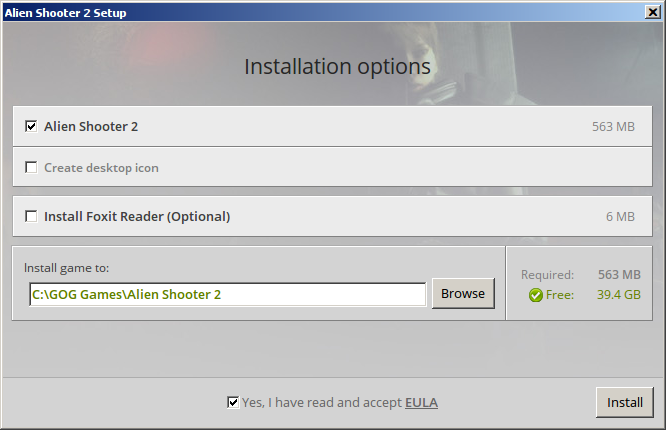
You may get a few errors at the end of the installation
Click "OK" on all of them
The game will still install
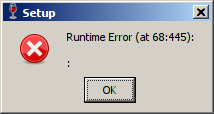
Click Exit
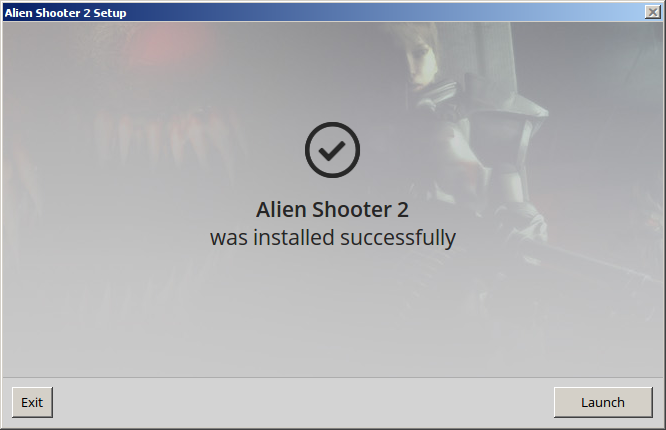
PlayOnLinux Shortcut
Select "AlienShooter.exe"
Click Next
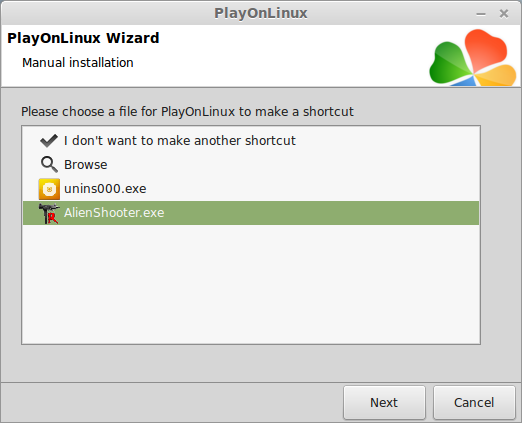
Name your shortcut: Alien Shooter 2
Click Next
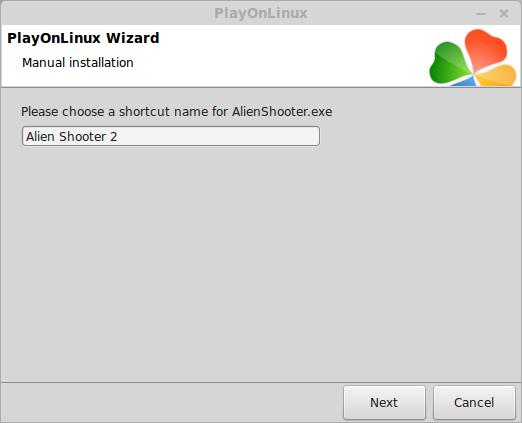
Click Next again...
PlayOnLinux Configure
Back to PlayOnLinux
Select "Alien Shooter 2"
Click Configure
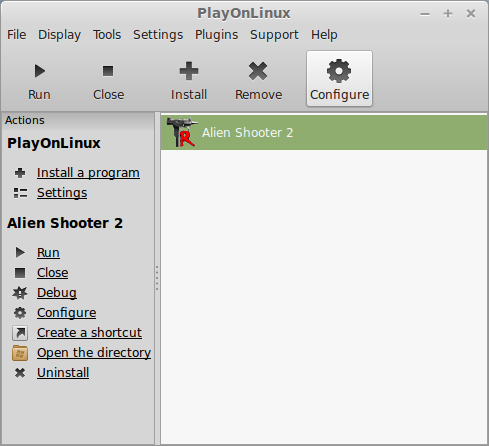
General Tab
Wine version: 1.6.2
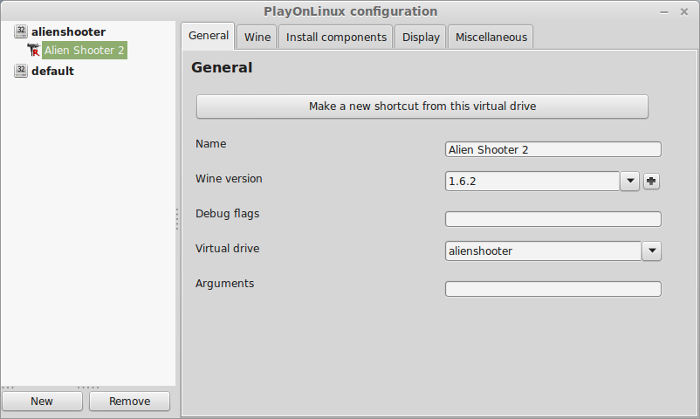
Note: Click the + to download other versions of Wine. Click the down-arrow to select other versions of Wine
Display Tab
Video memory size: Enter the amount of memory your video card/chip uses
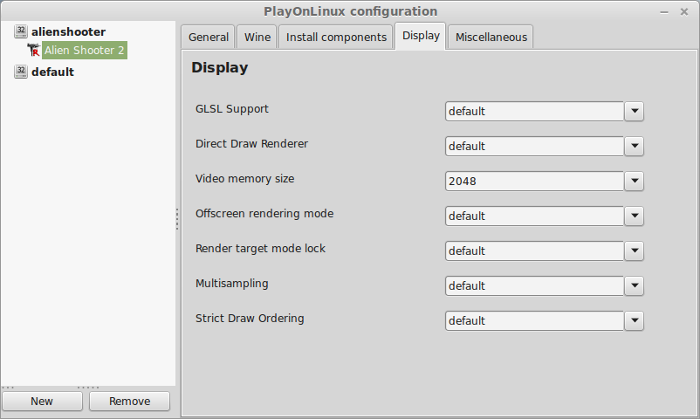
Close Configure
Launching Alien Shooter 2
Select "Alien Shooter 2"
Click Run
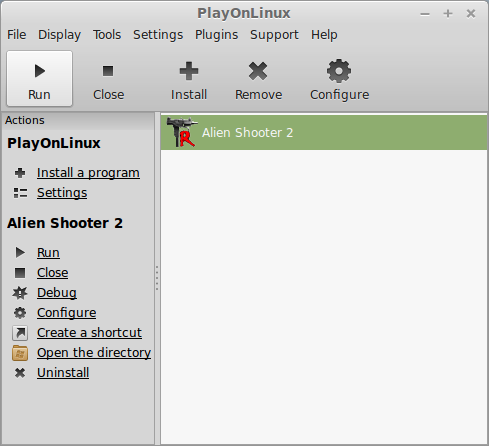
Note: Click debug to see errors and bugs
Widescreen Hack
Alien Shooter 2 will launch in 1024x768 only
Click Options
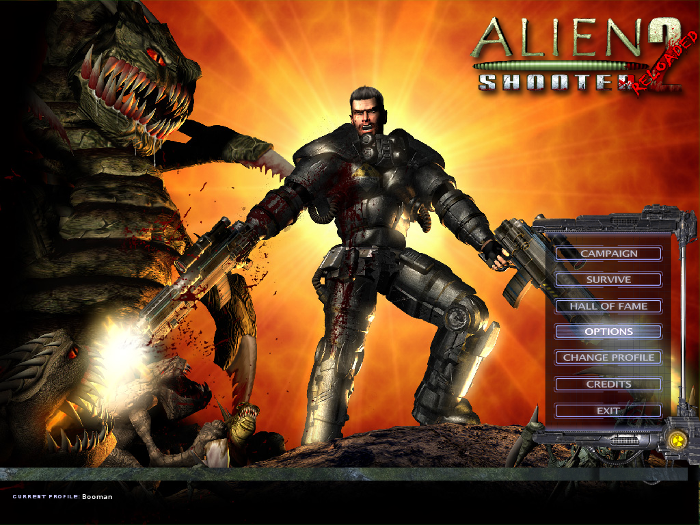
Adjust Details, Shadows and Blood
Resolution can only be decreased, but not widescreen support
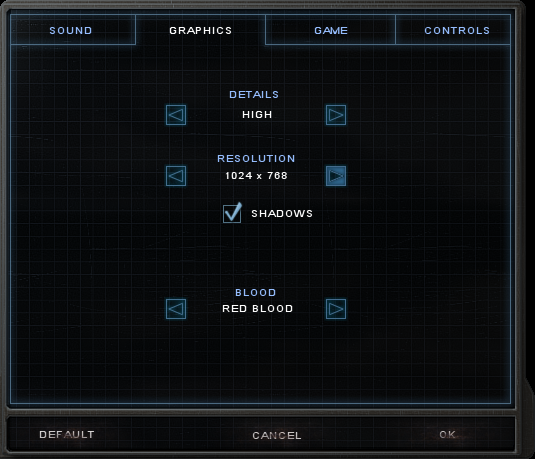
Close Alien Shooter 2
Navigate to the Maps folder:
Open CONST.LGC in a text editor
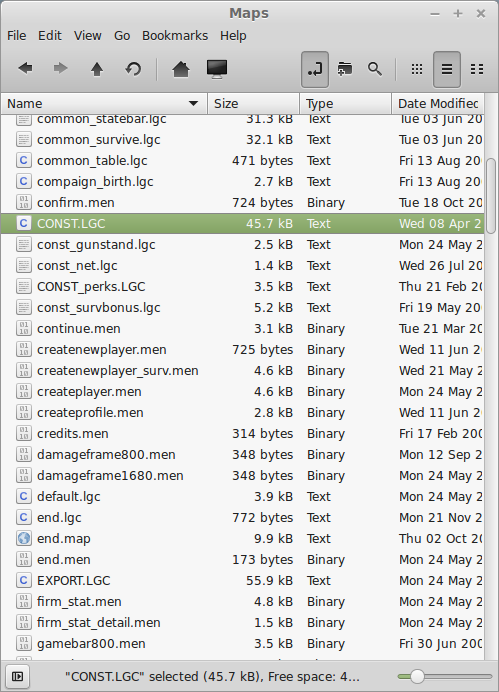
Scroll down to
and
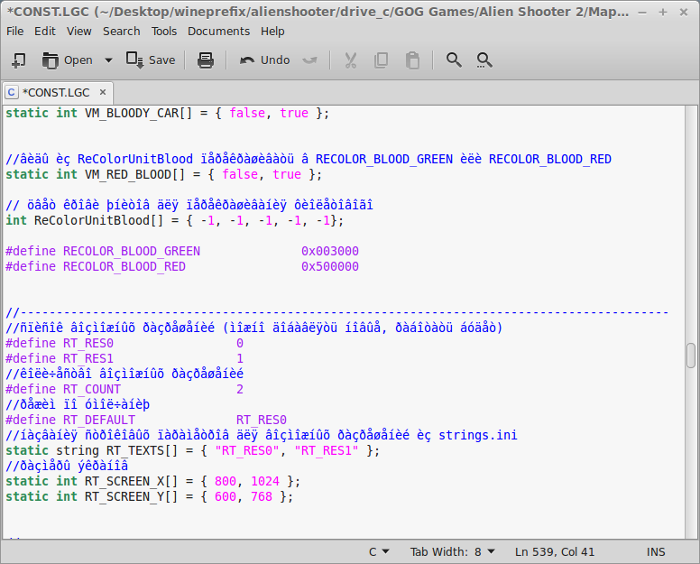
Modify the last resolution to match your Linux Desktop
If Linux is running in HD 1080 then change it like this:
Save CONST.LGC
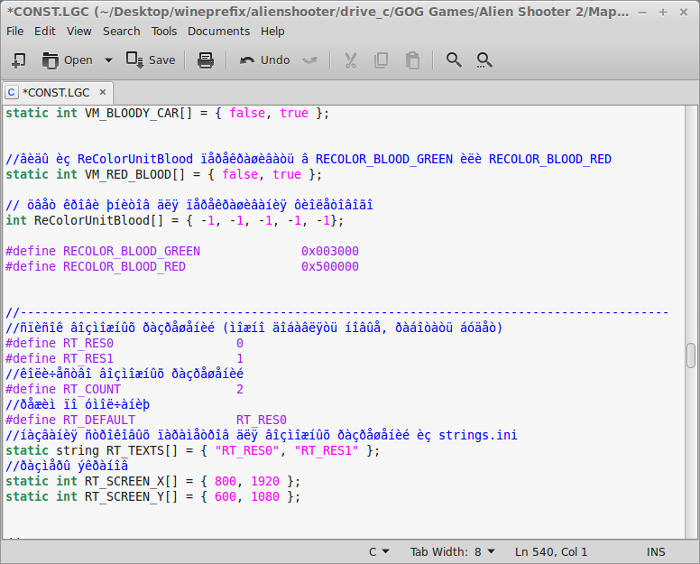
Now lauch Alien Shooter 2 again
It will still appear to run at 1024x768 until the level loads
Then it will appear full-screen at HD 1080
The HUD will still appear 1024x768 as well
Go back to the Maps folder
Find the file: gamebar1024.men
Rename it to : gamebar1920.men
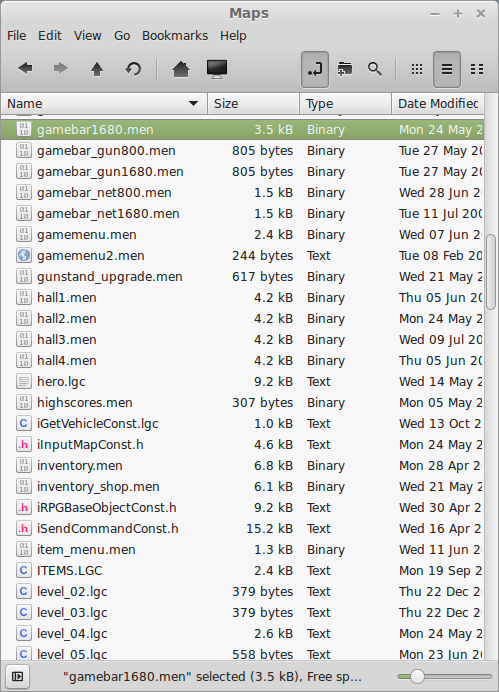
You may also want to rename the other menu items as well with 1024
I was unable to get all the HUD items to adjust to my widescreen setting.
So I would play without the HUD by pressing Tab
Conclusion:
Alien Shooter 2 is suprisingly fun and difficult. I love the red lit levels, the different aliens and special abilities, specially the one where your character can turn aliens into minions.
Besides the HUD, I had no difficulties or bugs. With the widescreen resolution sometimes the screen panning will not work properly and stereo sound might be off here and there. Otherwise, it ran extremely well.
Gameplay Video:
Screenshots:
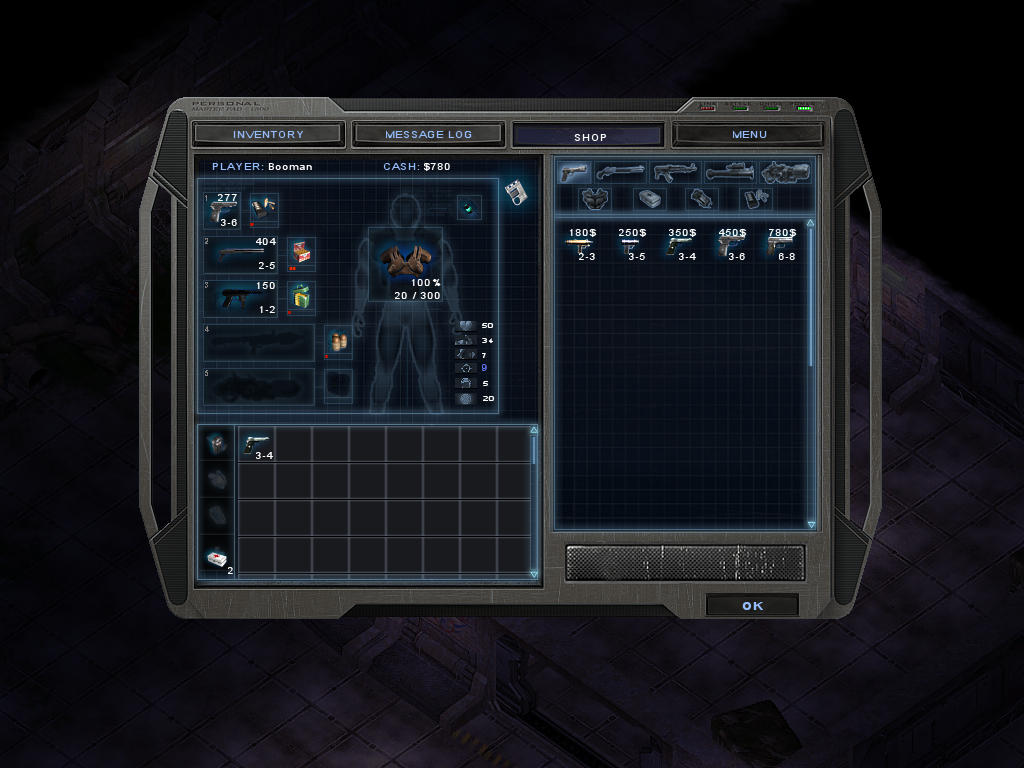
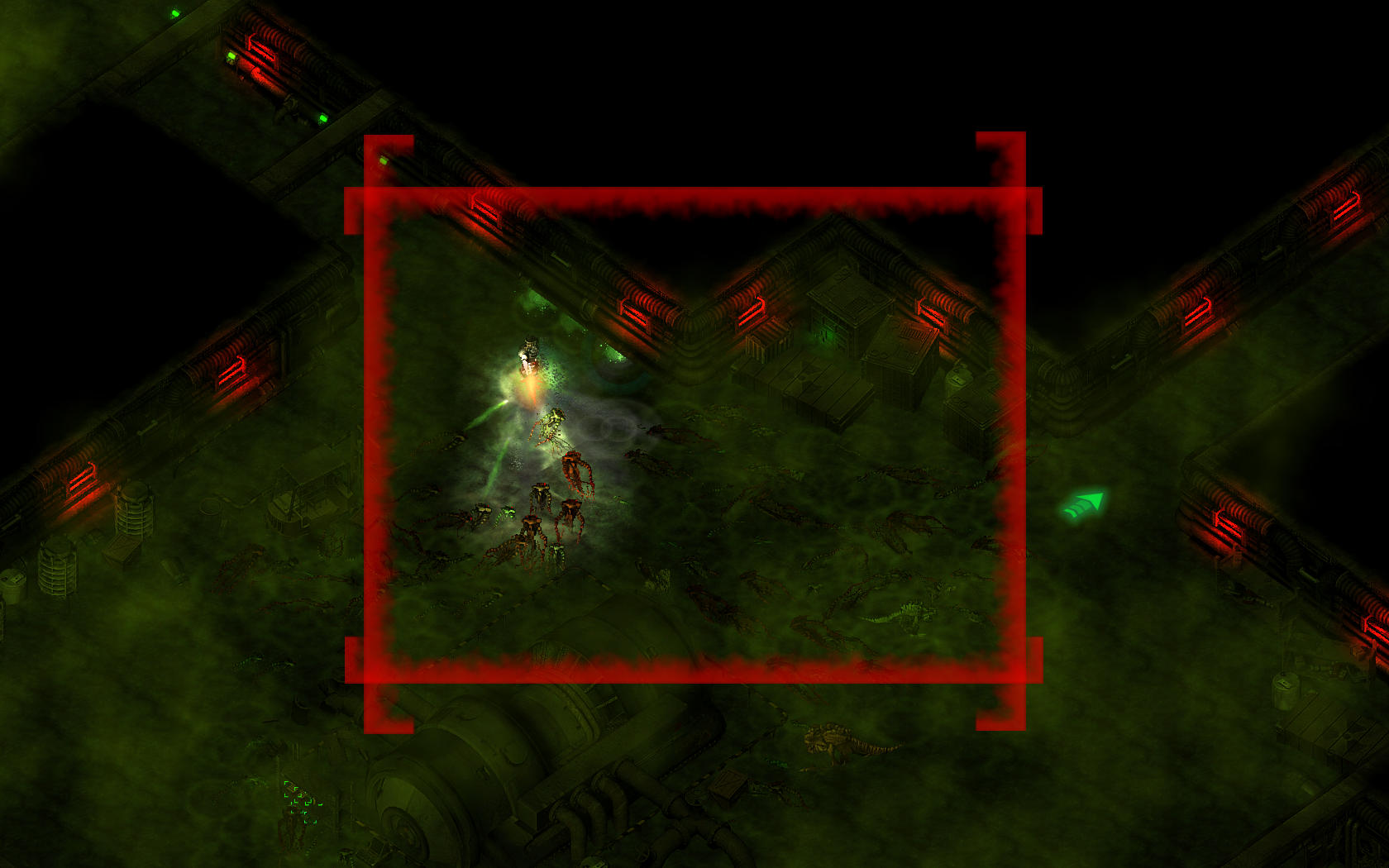
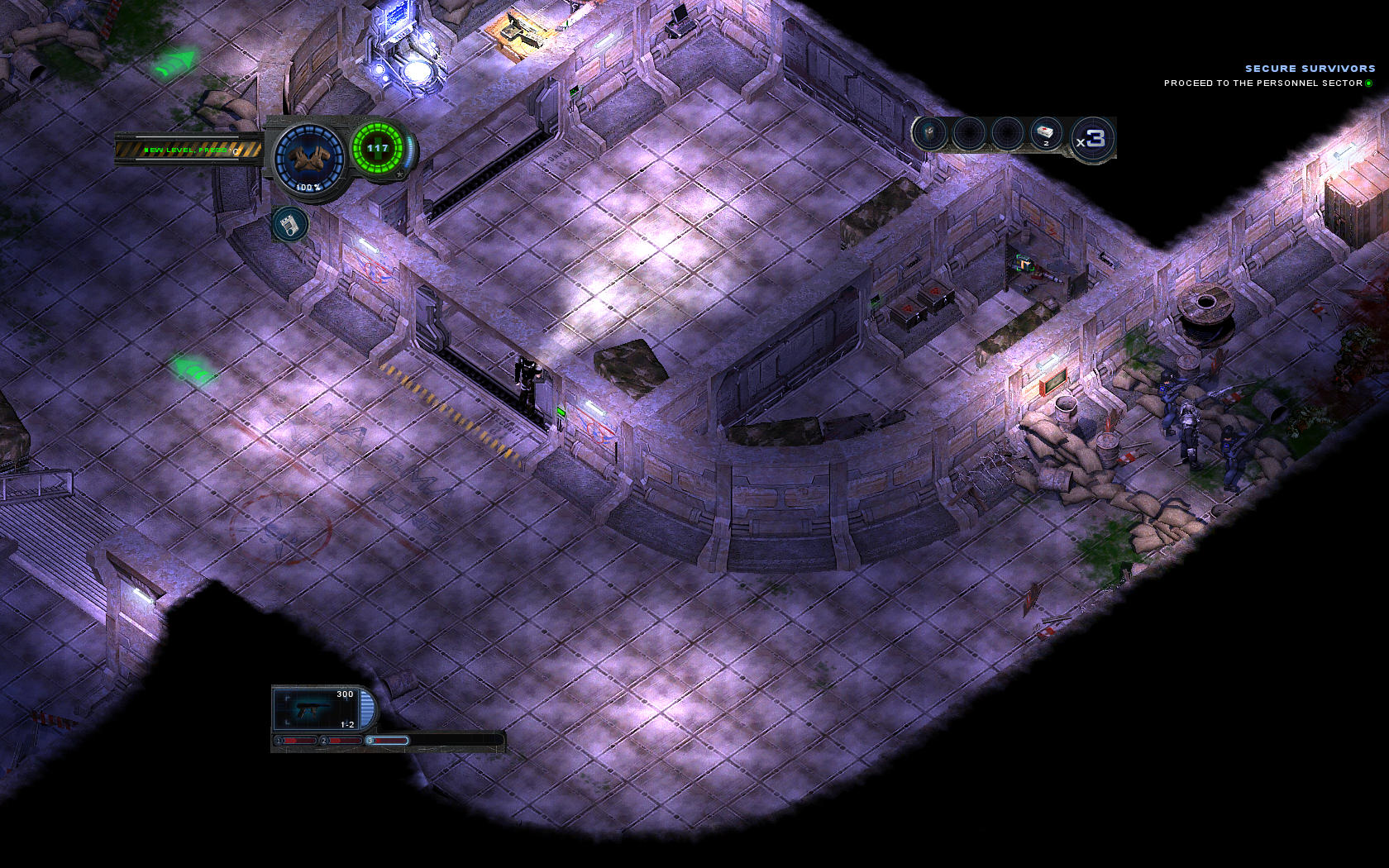






Follow my step-by-step guide on installing, configuring and optimizing Alien Shooter 2 in Linux with PlayOnLinux.
Note: This guide applies to theGOG version of Alien Shooter 2. Other versions may require additional steps.
Tips & Specs:
To learn more about PlayOnLinux and Wine configuration, see the online manual: PlayOnLinux Explained
Mint 17 64-bit
PlayOnLinux: 4.2.6
Wine: 1.6.2
Wine Installation
Click Tools
Select "Manage Wine Versions"
Look for the Wine Version: 1.6.2
Note: Try using stable Wine 1.8 and 1.8-staging
Select it
Click the arrow pointing to the right
Click Next
Downloading Wine
Extracting
Downloading Gecko
Installed
Wine 1.6.2 is installed and you can close this window
PlayOnLinux Setup
Launch PlayOnLinux
Click Install
Click "install a non-listed program"
Click Next
Select "Instal a program in a new virtual drive"
Click Next
Name your virtual drive: alienshooter
Click Next
Select all three options:
- Use another version of Wine
- Configure Wine
- Install some libraries
Select Wine 1.6.2
Click Next
Select "32 bits windows installation"
Click Next
Wine Configuration
Application Tab
Windows version: Windows 7
Click Apply
Graphics Tab
Check "Automatically capture the mouse in full-screen windows"
Check "Emulate a virtual desktop"
Desktop size: 1024x768
Click OK
Installing Packages (Libraries, components, DLL's)
Check the following:
- POL_Install_corefonts
- POL_Install_d3dx9
- POL_Install_gdiplus
- POL_Install_tahoma
Note: All packages will automatically download and install
Installing Alien Shooter 2
Click Browse
Select "setup_alien_shooter2_2.1.0.10.exe"
Click Open
Click Next
Check "Yes, I have read and accept EULA"
Click Options
Uncheck "Create desktop icon"
Click Install
You may get a few errors at the end of the installation
Click "OK" on all of them
The game will still install
Click Exit
PlayOnLinux Shortcut
Select "AlienShooter.exe"
Click Next
Name your shortcut: Alien Shooter 2
Click Next
Click Next again...
PlayOnLinux Configure
Back to PlayOnLinux
Select "Alien Shooter 2"
Click Configure
General Tab
Wine version: 1.6.2
Note: Click the + to download other versions of Wine. Click the down-arrow to select other versions of Wine
Display Tab
Video memory size: Enter the amount of memory your video card/chip uses
Close Configure
Launching Alien Shooter 2
Select "Alien Shooter 2"
Click Run
Note: Click debug to see errors and bugs
Widescreen Hack
Alien Shooter 2 will launch in 1024x768 only
Click Options
Adjust Details, Shadows and Blood
Resolution can only be decreased, but not widescreen support
Close Alien Shooter 2
Navigate to the Maps folder:
Code:
/home/username/.PlayOnLinux/wineprefix/alienshooter/drive_c/GOG games/Alien Shooter 2/MapsScroll down to
Code:
static int RT_Screen_X[] = { 800, 1024 };
Code:
static int RT_Screen_X[] = { 600, 768 };Modify the last resolution to match your Linux Desktop
If Linux is running in HD 1080 then change it like this:
Code:
static int RT_Screen_X[] = { 800, 1920 };
Code:
static int RT_Screen_X[] = { 600, 1080 };Save CONST.LGC
Now lauch Alien Shooter 2 again
It will still appear to run at 1024x768 until the level loads
Then it will appear full-screen at HD 1080
The HUD will still appear 1024x768 as well
Go back to the Maps folder
Find the file: gamebar1024.men
Rename it to : gamebar1920.men
You may also want to rename the other menu items as well with 1024
I was unable to get all the HUD items to adjust to my widescreen setting.
So I would play without the HUD by pressing Tab
Conclusion:
Alien Shooter 2 is suprisingly fun and difficult. I love the red lit levels, the different aliens and special abilities, specially the one where your character can turn aliens into minions.
Besides the HUD, I had no difficulties or bugs. With the widescreen resolution sometimes the screen panning will not work properly and stereo sound might be off here and there. Otherwise, it ran extremely well.
Gameplay Video:
Screenshots:
Last edited:
