
De Blob was a college project http://blob.oogst3d.net created by Joost van Dongen and 8 students where the goal was to make the city of Utrecht in 10 years. Play as an alient blob who can absorb colorful residents and paint this grey city. Collect coins, find secret areas and earn points by painting various popular locations in Utrecht. Just be careful to avoid the ink police!

Follow my step-by-step guide on installing, configuring and optimizing De Blob (Free) in Linux with PlayOnLinux.
Tips & Specs:
To learn more about PlayOnLinux and Wine configuration, see the online manual: PlayOnLinux Explained
Mint 18.2 64-bit
PlayOnLinux: 4.2.12
Wine: 2.0.2
Wine Installation
Click Tools
Select "Manage Wine Versions"
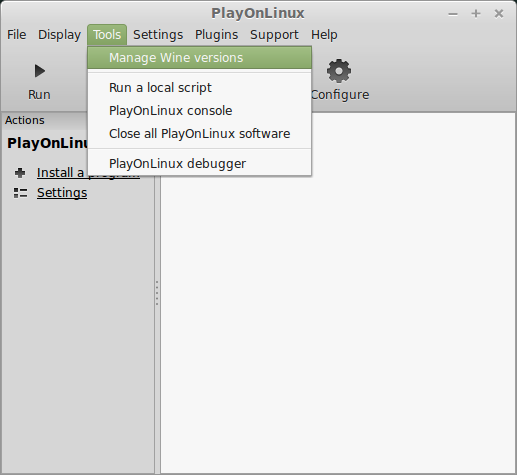
Look for the Wine Version: 2.0.2
Select it
Click the arrow pointing to the right
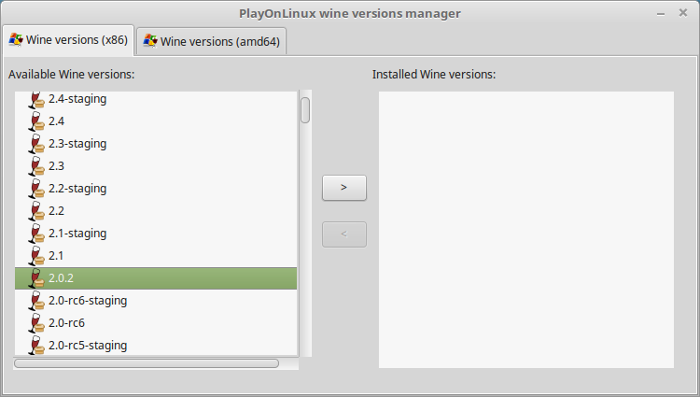
Click Next
Downloading Wine
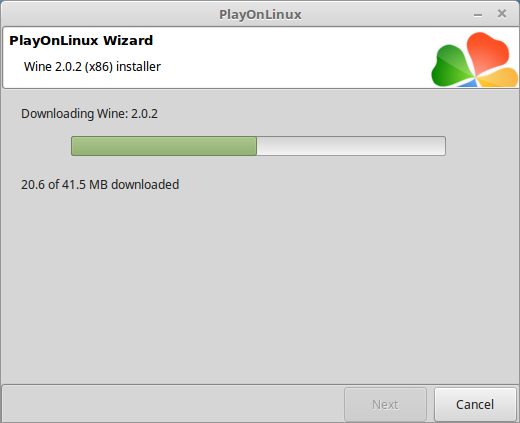
Extracting
Downloading Gecko
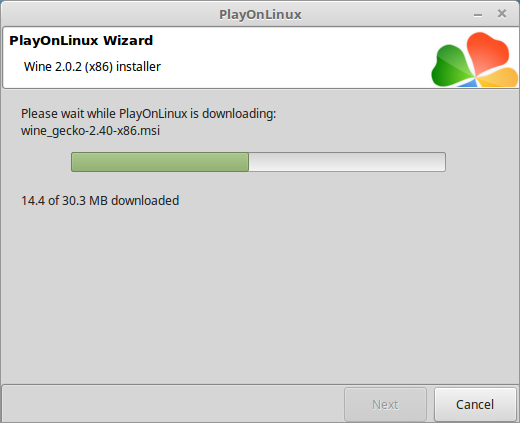
Installed
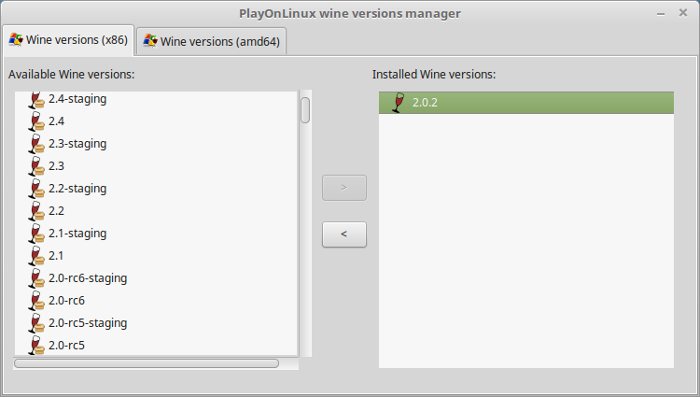
Wine 2.0.2 is installed and you can close this window
Download De Blob
Go to:
https://de-blob.en.softonic.com/
http://www.download-free-games.com/freeware_games/the_blob.htm
Download "The Blob (English).exe"
Save it to your Desktop
PlayOnLinux Setup
Launch PlayOnLinux
Click Install
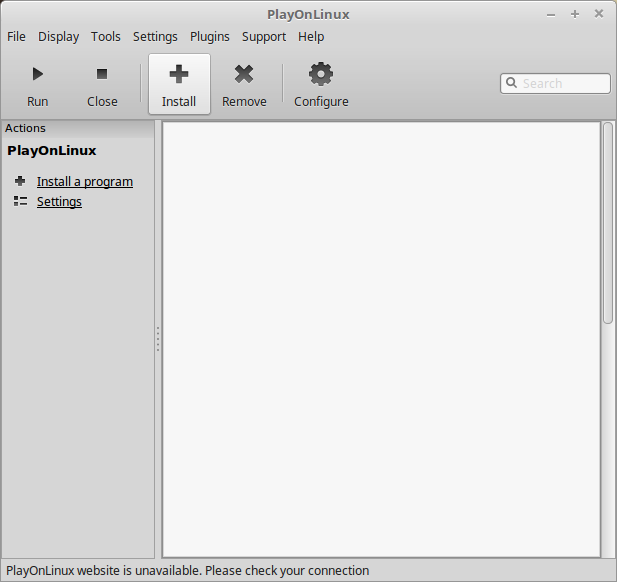
Click "Install a non-listed program"
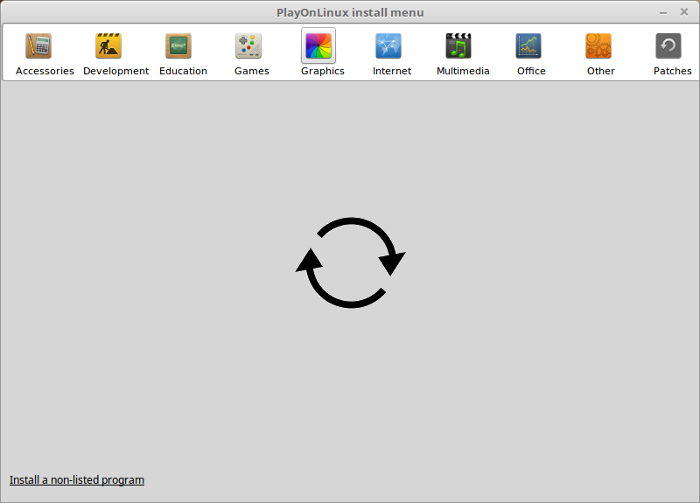
Select "New virtual drive"
Click Next
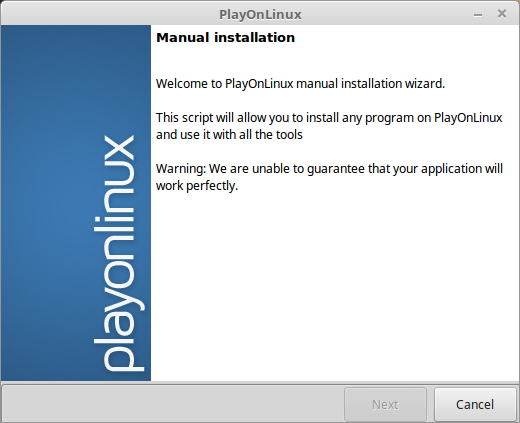
Name the virtual drive: deblob
Click Next
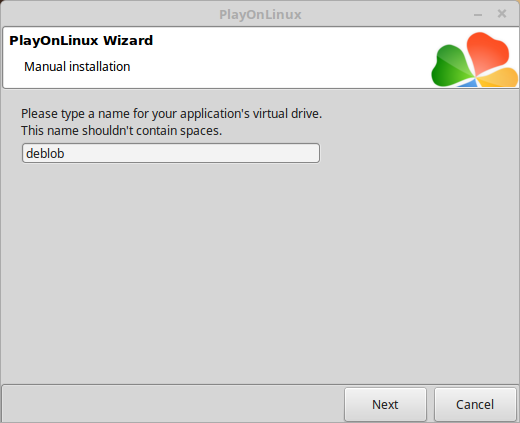
Check all three options:
Click Next
- Use another version of Wine
- Configure Wine
- Install some libraries
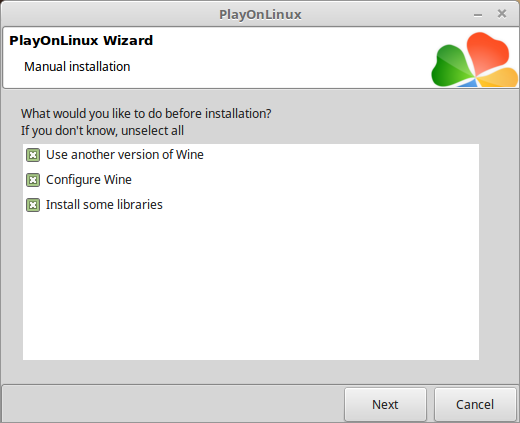
Select Wine 2.0.2
Click Next
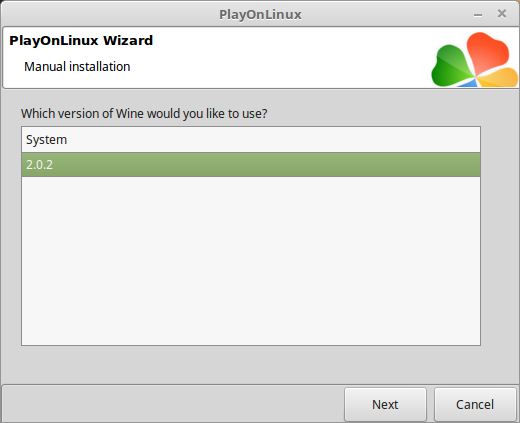
Select "32 bits windows installation"
Click Next
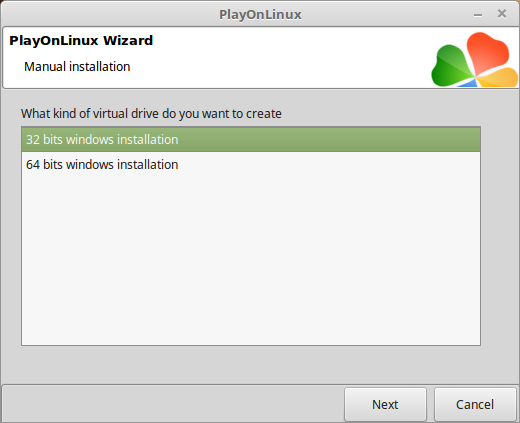
Wine Configuration
Applications Tab
Windows version: Windows 7
Click Apply
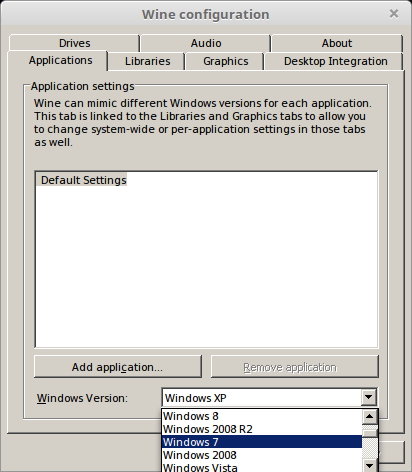
Graphics Tab
Check "Automatically capture the mouse in full-screen windows"
Click OK
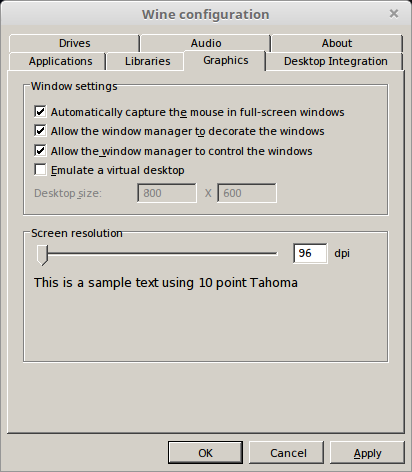
PlayOnLinux Packages (DLL's, Libraries, Components)
Check the following:
Click Next
- POL_Install_corefonts
- POL_Install_d3dx9
- POL_Install_tahoma
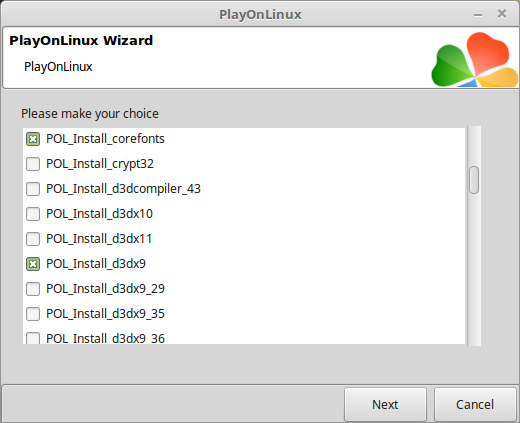
Click Browse
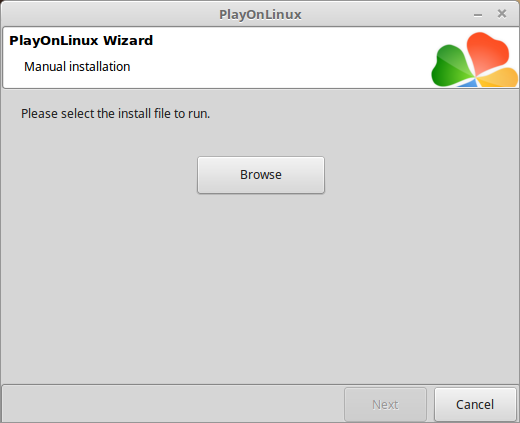
Navigate to your Desktop
Select "The Blob (English).exe"
Click Open
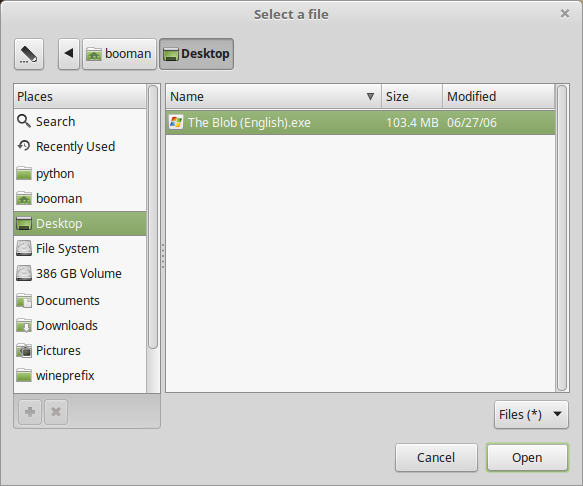
Click Next again
Click Install
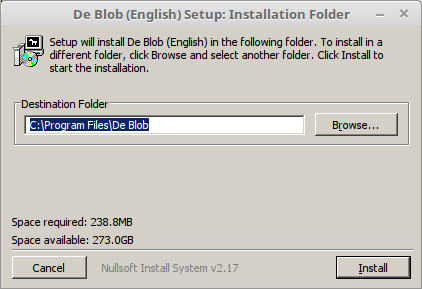
Click Close
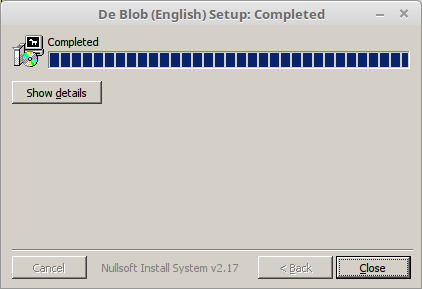
PlayOnLinux Shortcut
Select "De Blob.exe"
Click Next
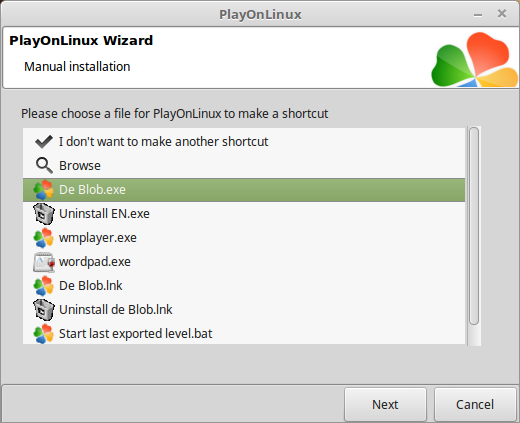
Name the shortcut: De Blob
Click Next
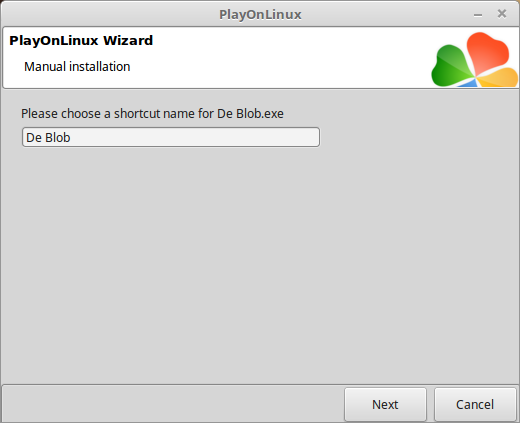
Select "I don't want to make another shortcut"
Click Next
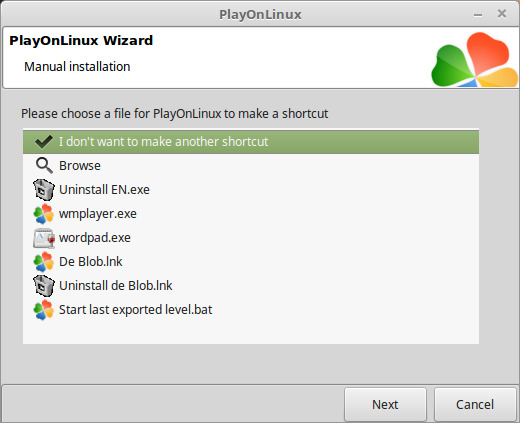
PlayOnLinux Configure
Select "De Blob"
Click Configure
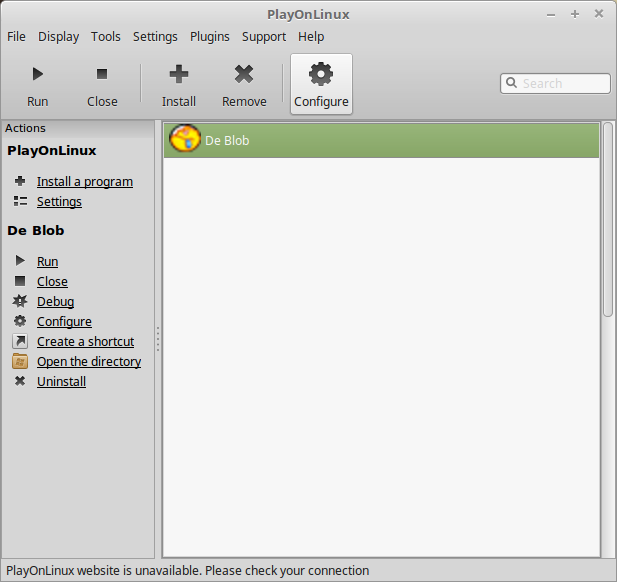
General Tab
Wine version: 2.0.2
Arguments: EN
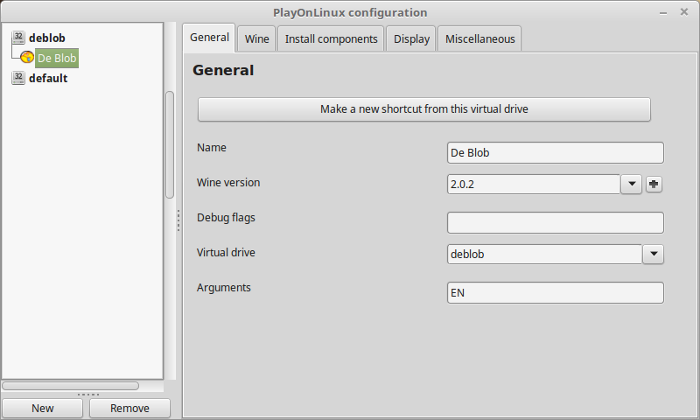
Note: Make sure to enter EN otherwise it will default to the Dutch version. Also click the + to download other versions of Wine. Click the down-arrow to select other versions of Wine
Display Tab
Video memory size: Enter the amount of memory your video card/chip uses
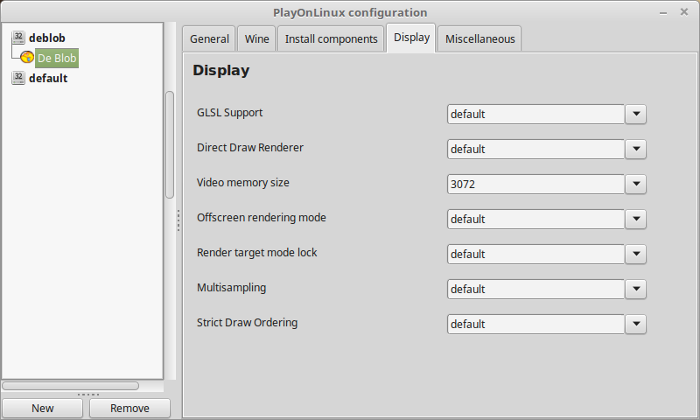
Crash Hack
Blob will crash every time unless you edit the following files
Navigate to the Blob Menus directory
Path:Copy/paste "CreditsMenu_EN.overlay"Code:/home/username/.PlayOnLinux/wineprefix/deblob/drive_c/Program Files/De Blob/Blob EN/Assets/Menus
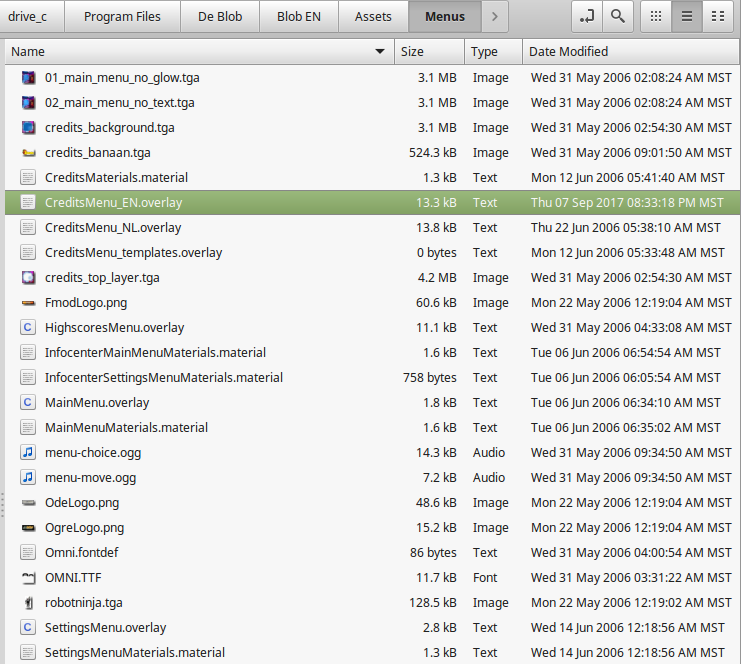
Now you should have a "CreditsMenu_EN(copy).overlay"
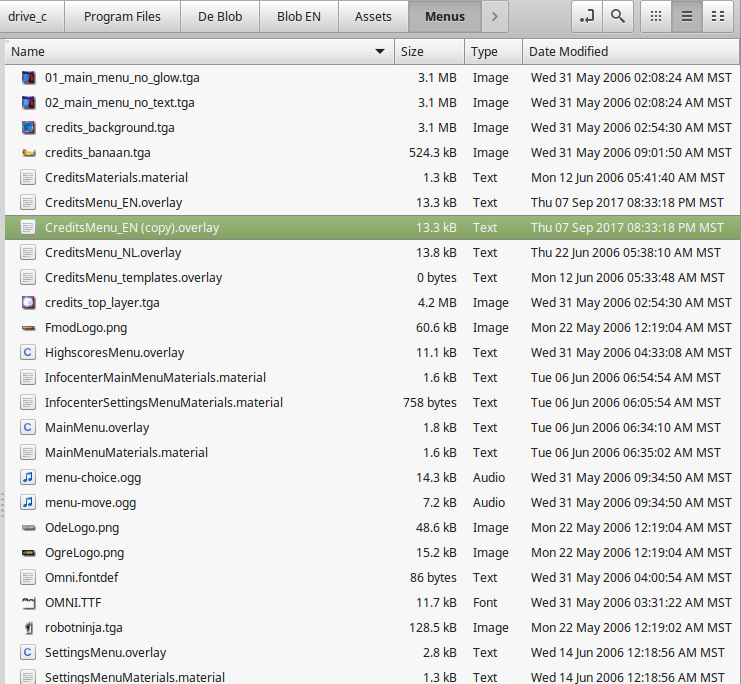
Rename it to "00_CreditsMenu_EN.overlay"
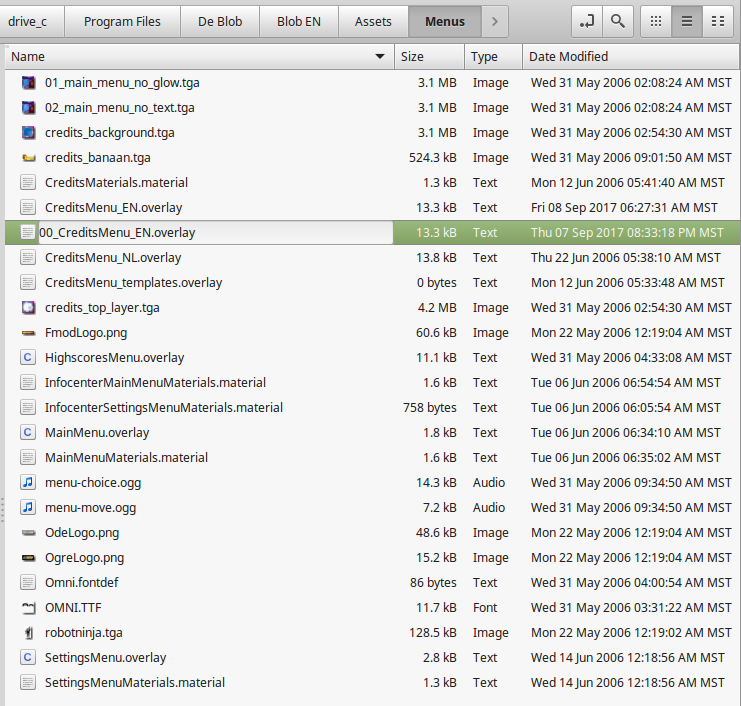
Open the original "CreditsMenu_EN.overlay"
Cut the three lines at the top that starts with "Template element TextArea"
Save "CreditsMenu_EN.overlay"
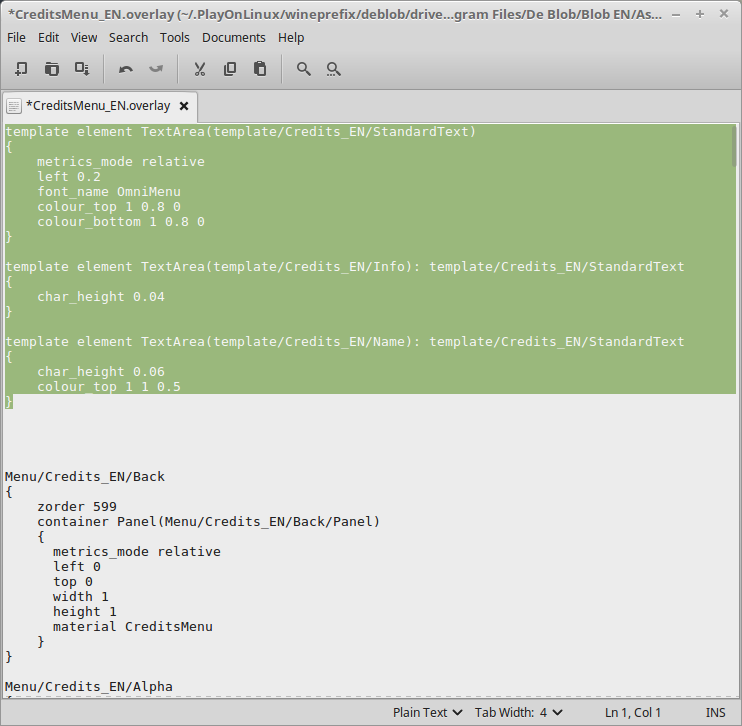
Open "00_CreditsMenu_EN.overlay"
Delete everything in the file and paste those three lines
Save "00_CreditsMenu_EN.overlay"
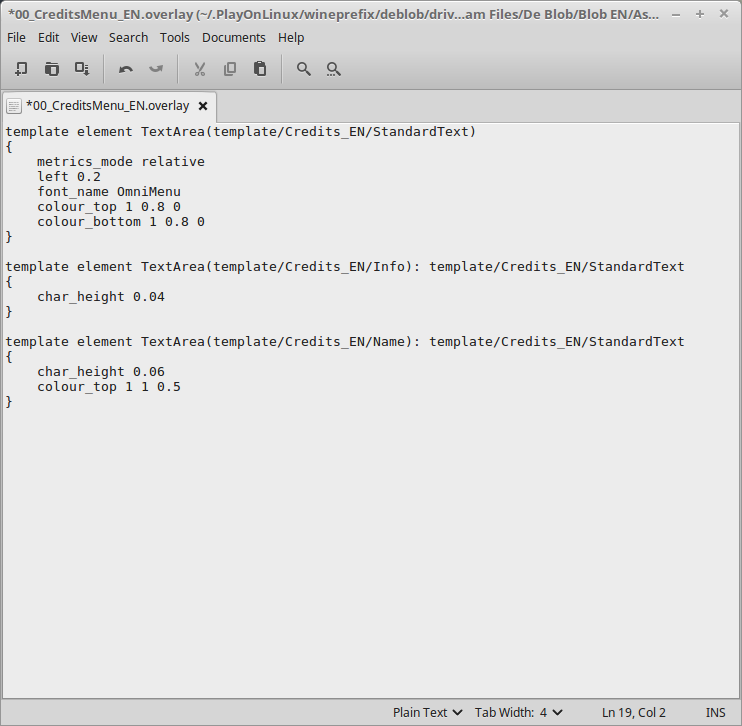
Done!
The goal is to move the template element TextArea code to the new 00_ file which will fix the crashing error.
Launching Blob
Select "De Blob"
Click Run

Note: Click debug to see errors and bugs
Video Options
Click Options

Adjust:
- Sound
- Music
- Resolution
- Graphic Quality

Conclusion:
Once I learned about the menu text area hack from WineHQ.org the game ran perfectly. I didn't have any futhur problems or crashes. It ran in 1920x1080 on my GTX 1060 and GTX 950 without any issues. Its actually a really fun and challenging game for all ages.
Gameplay Video:
Screenshots:
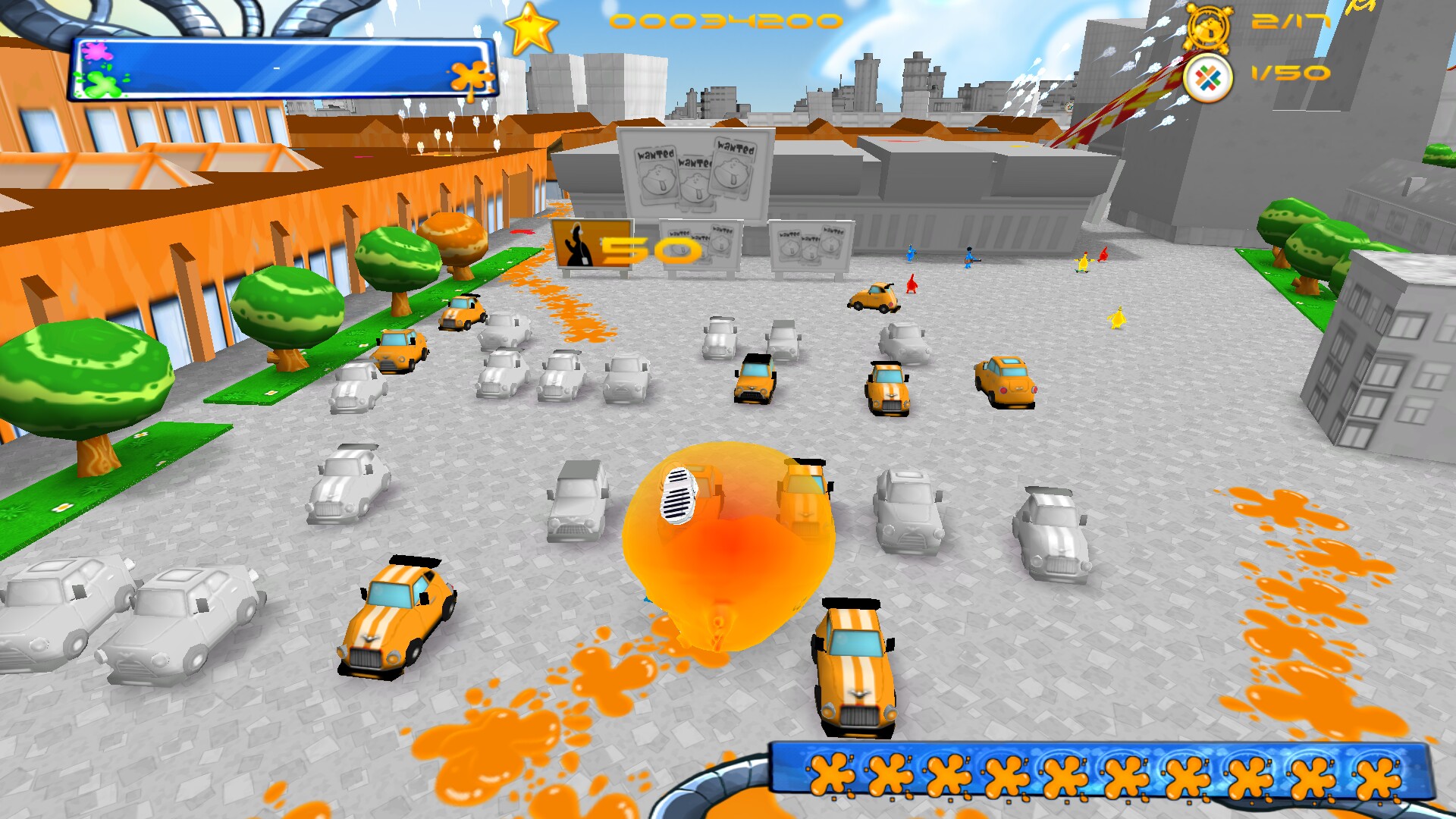



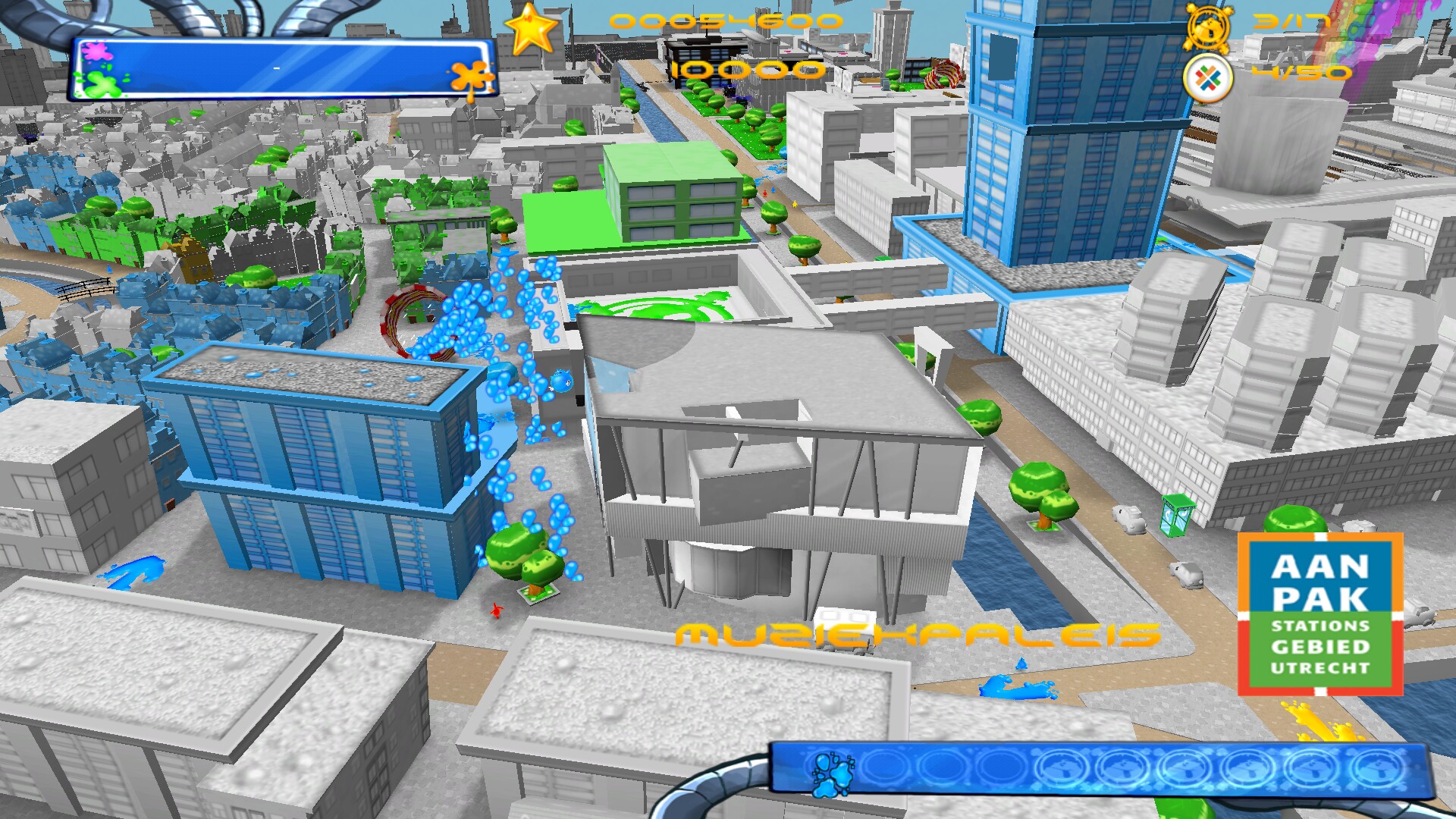

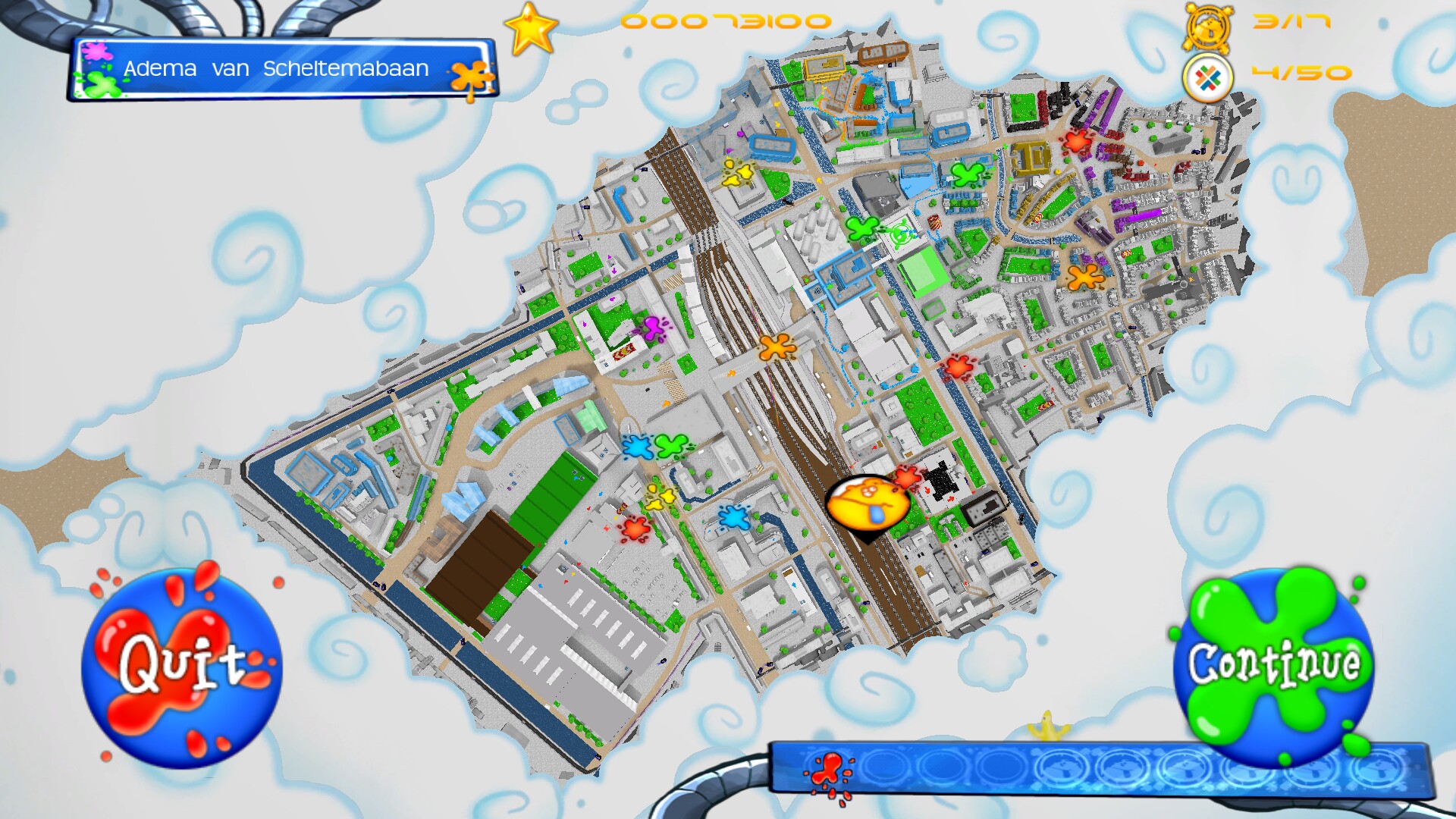
Comments
Discussion in 'Guides' started by booman, Sep 15, 2017.
XenPorta
© Jason Axelrod from 8WAYRUN.COM
