Jedi Knight is a great Star Wars FPS franchise beginning with Dark Forces in 1995. Once again you play Kyle Katarn who is a mercinary fighting against the Republic. This time he has a partner in the Rebellion, Jan Ors.

But will you be able to defend the Rebellion against Dark Jedi Desann in Linux? Yes, actually you can!
Follow my step-by-step guide on installing, configuring and optimizing Jedi Outcast in Linux.
Note: This guide applies to the Retail version of Jedi Outcast. Other versions may require additional steps.
Installing Wine
Ironically we will only be using PlayOnLinux to install Jedi Outcast, but we will be playing it natively in Linux.
Click Tools
Select "Manage Wine Versions"
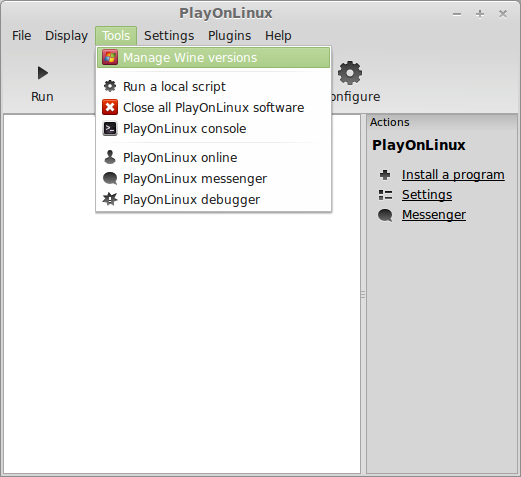
Look for the Wine Version: 1.6.2
Note: Try using stable Wine 1.8 and 1.8-staging
Select it
Click the arrow pointing to the right
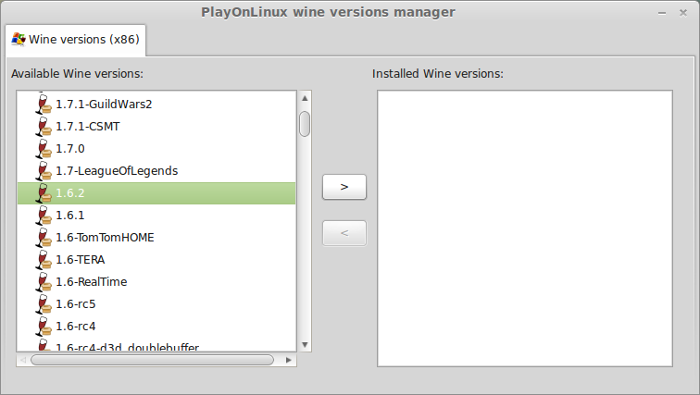
Click Next
Downloading Wine
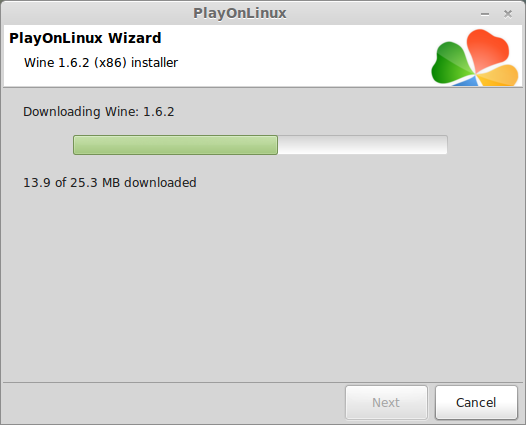
Extracting
Downloading Gecko
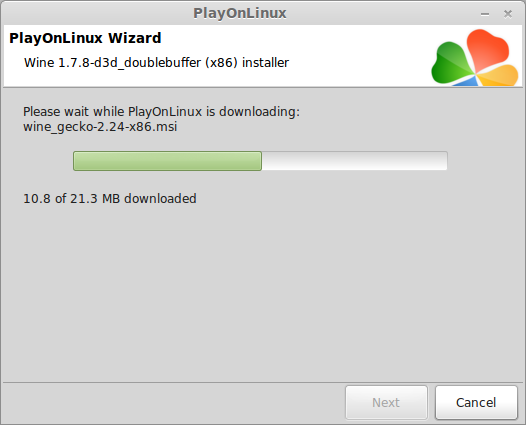
Installed
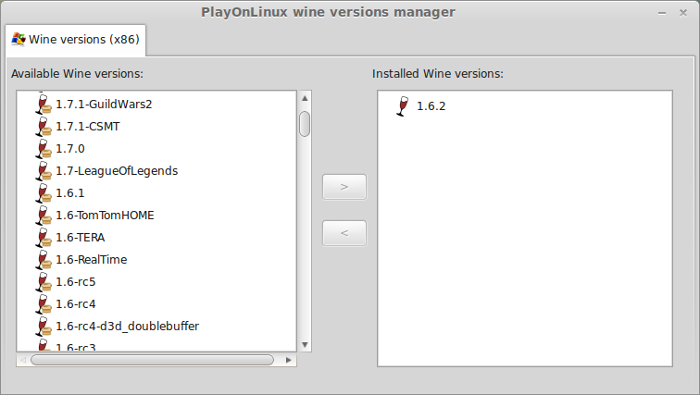
Wine 1.6.2 is installed and you can close this window
PlayOnLinux Configure
Launch PlayOnLinux
Click Install
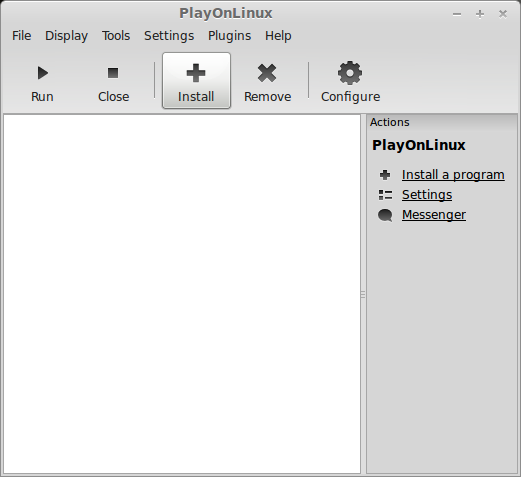
Click "Install a non-listed program"

Click Next
Select "Install a program in a new virtual drive"
Click Next
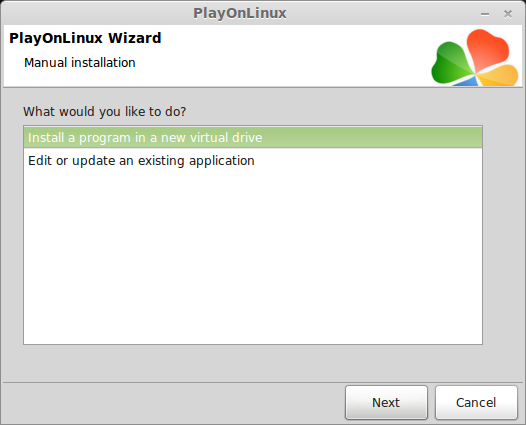
Name your virtual drive: outcast
Click Next
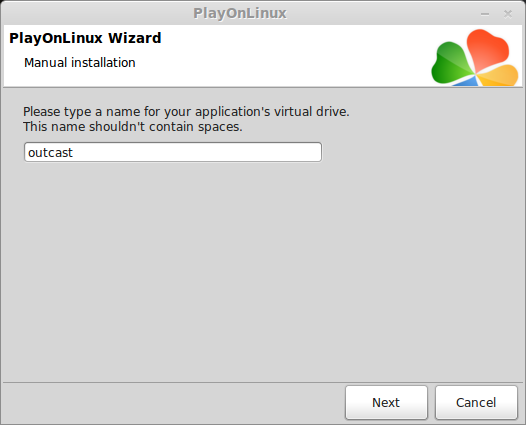
Check: Use another version of Wine
Click Next
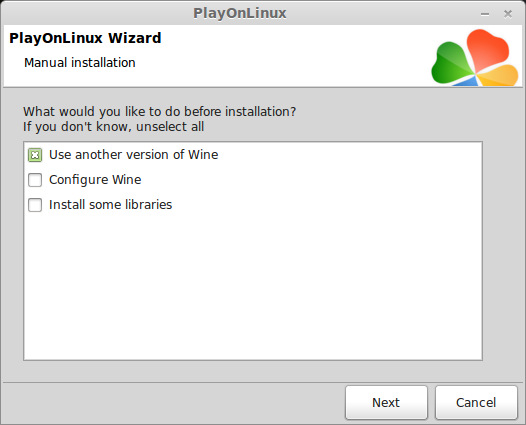
Select Wine 1.6.2
Click Next
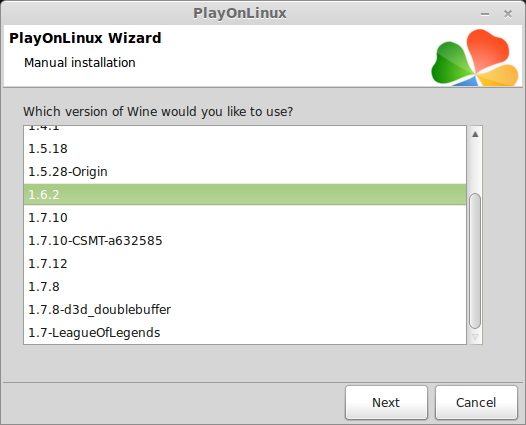
Installing Jedi Outcast
Make sure your CD-ROM is in the drive
Select "Select another file"
Click Next
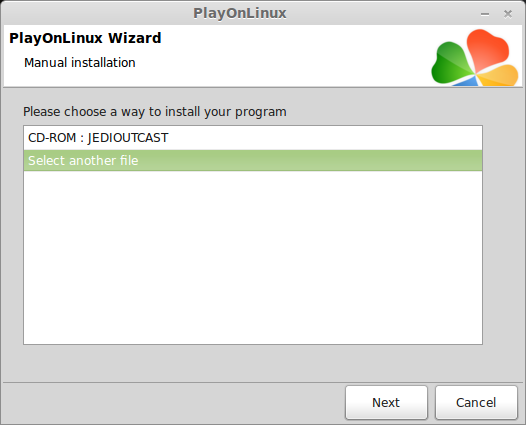
Click Browse
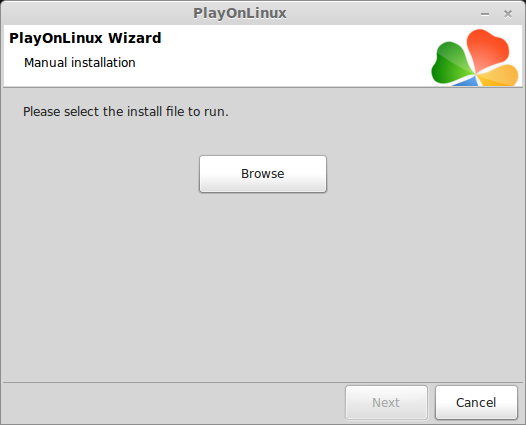
Navigate to your CD-ROM
Select Setup.exe
Click Open
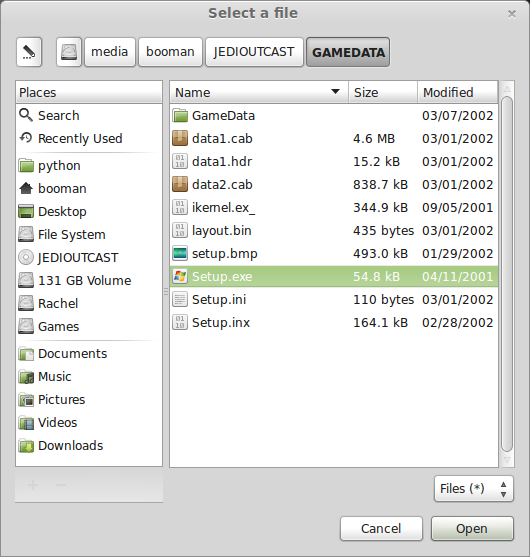
Click Next
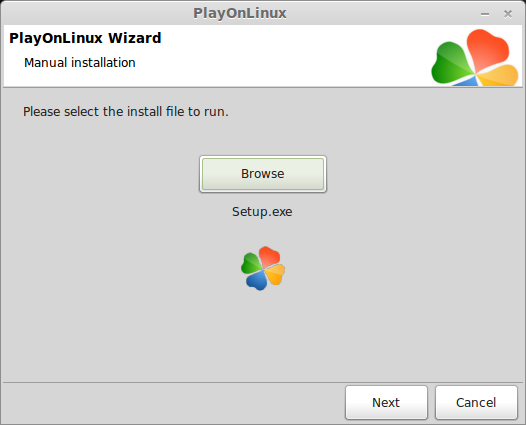
Click Next
Click Yes
Click "Automatic"
Click Next
Click Yes
After Jedi Outcast is installed
Click Exit
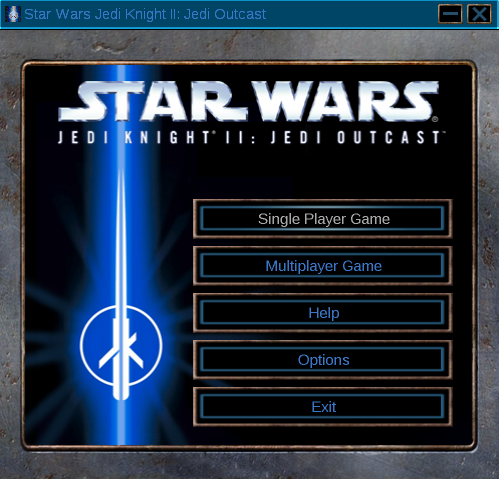
PlayOnLinux Shortcut
We don't need a shortcut because Jedi Outcast does not run in PlayOnLinux
Select "I don't want to make another shortcut"
Click Next
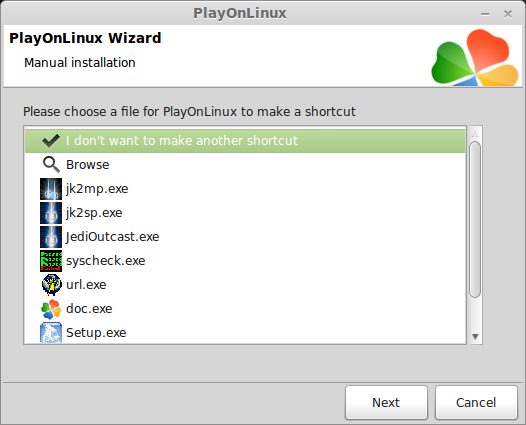
Patching Jedi Outcast
Go To: http://www.lucasarts.com/support/update/jedioutcast2.html
Select 1.04 Update
Download and save to your desktop
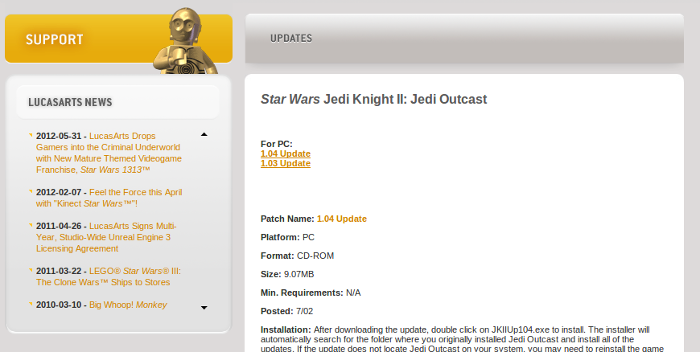
Back to PlayOnLinux
Click Configure
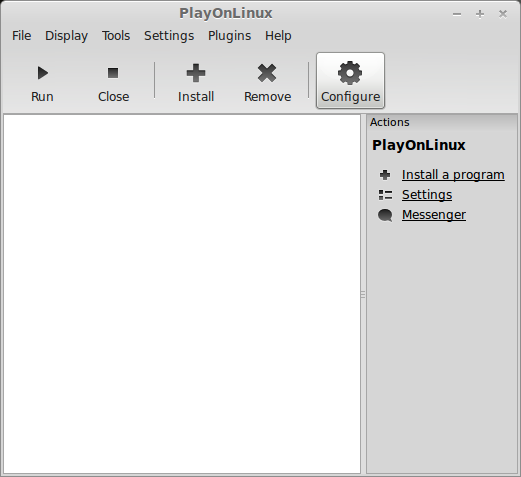
Select Outcast virtual drive on the left side
Click Miscellaneous Tab
Click "Run a .exe file in this virtual drive"
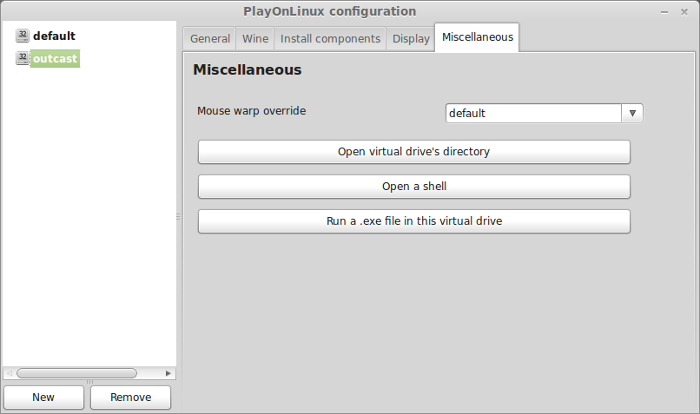
Navigate to your Desktop
Select jkiiup104.exe
Click Open
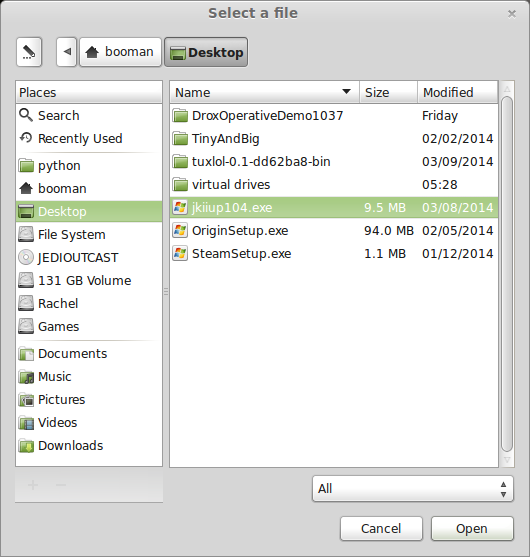
Click Continue
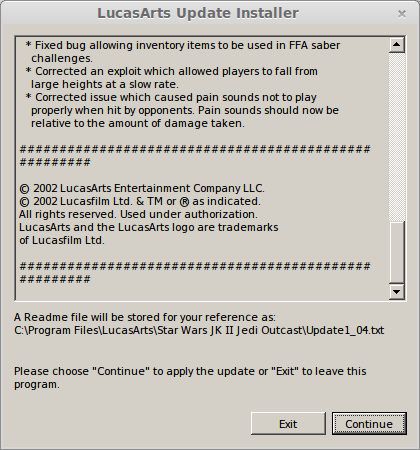
Confirmation
Click Ok
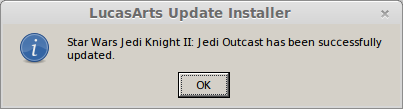
Installing Linux Binaries
Someone has generously provided Quake 3 Engine open source code for Jedi Outcast in Linux.
https://github.com/xLAva/JediOutcastLinux
First install Git in Ubuntu/Mint
Open the Terminal Ctrl+Alt+T
Type:
Press Enter
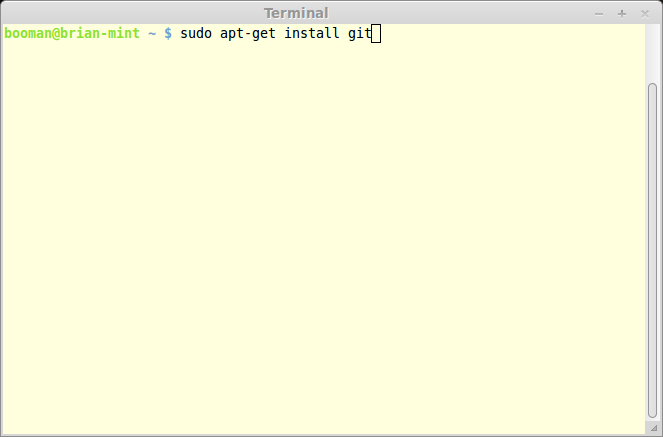
Enter password
Press "Y"
Press Enter
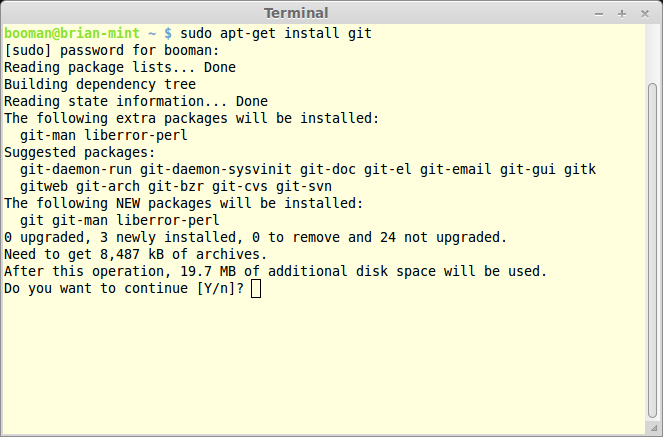
Copy the Jedi Outcast Git repository
This will automatically create a "JediOutcastLinux" folder in your home
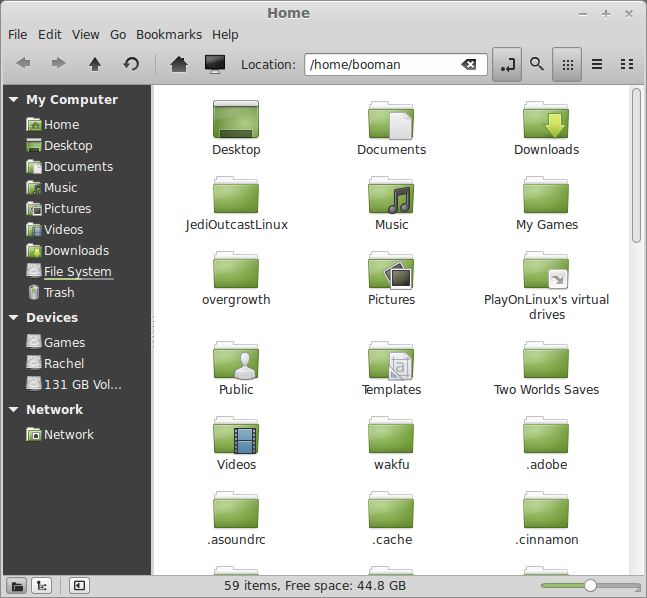
Type:
Press Enter
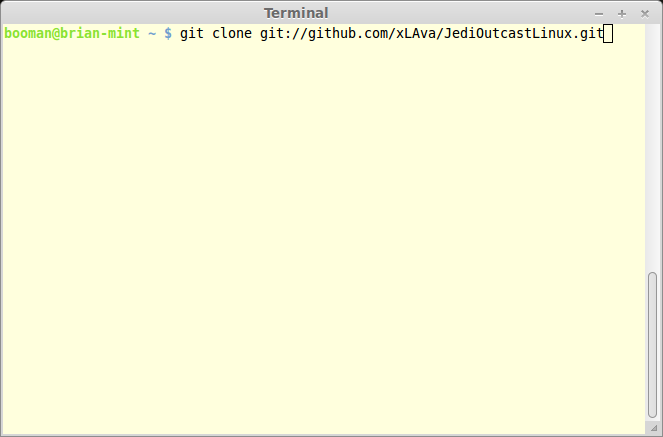
Installing
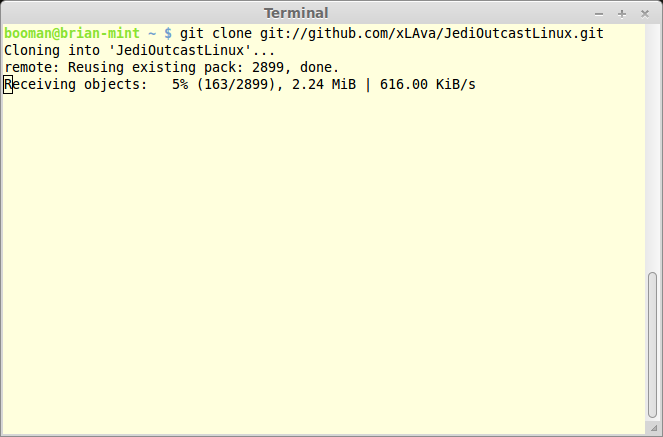
Done
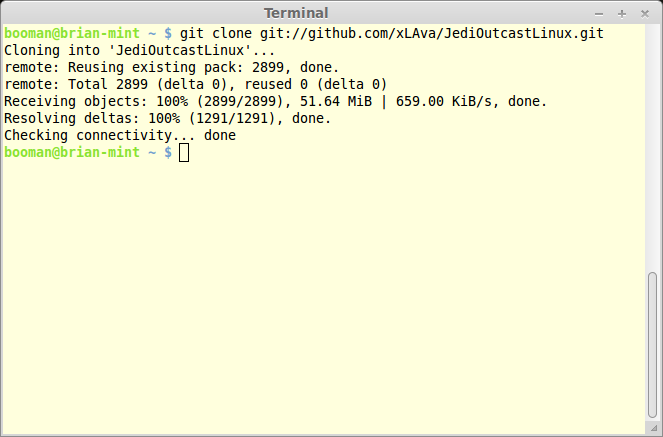
Find Executable
The executable that actually launches Jedi Outcast is located here:
/home/username/JediOutcastLinux/code/Release
Note: Replace "username" with your login
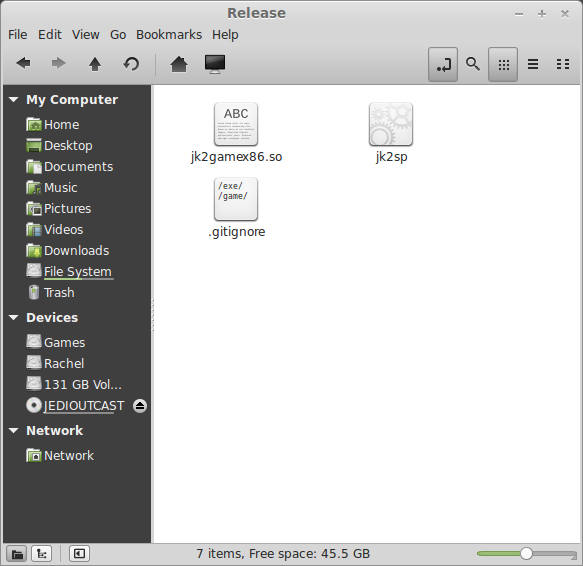
Make the jk2sp executable
Righ-click jk2sp
Select Properties
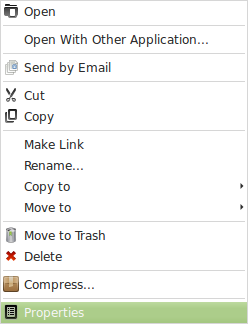
Permissions Tab
Owner: Read and write
Group: Read and write
Others: Read and write
Execute: Check
Click Close

Try launching Jedi Outcast at least one time
Double-click jk2sp
Nothing will happen, but it will create a hidden folder in your home: .jk2
Copy pk3 Game Files
Open the base directory
/home/username/.jk2/base
Navigate to the installed Jedi Outcast in PlayOnLinux
/home/username/.PlayOnLinux/wineprefix/outcast/drive_c/Program Files/LucasArts/Star Wars JK II Jedi Outcast/GameData/base
Copy all the pk3 files from PlayOnLinux to the .jk2/base folder
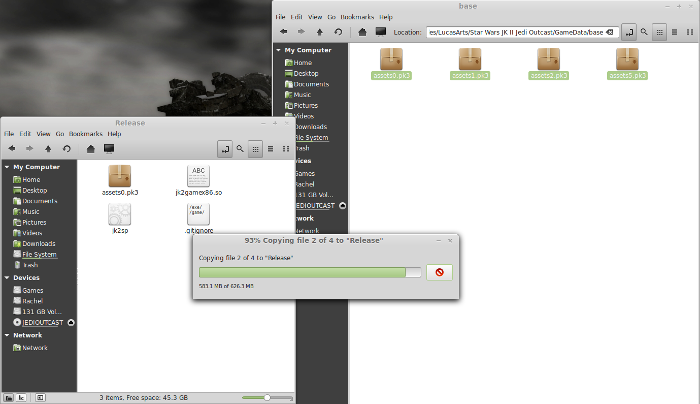
Copied
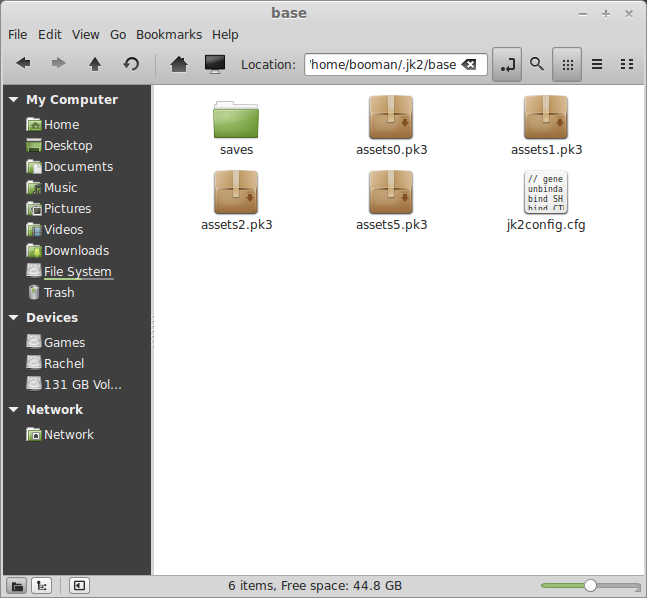
Launching Jedi Outcast
Navigate back to the Release folder
Double-click jk2sp
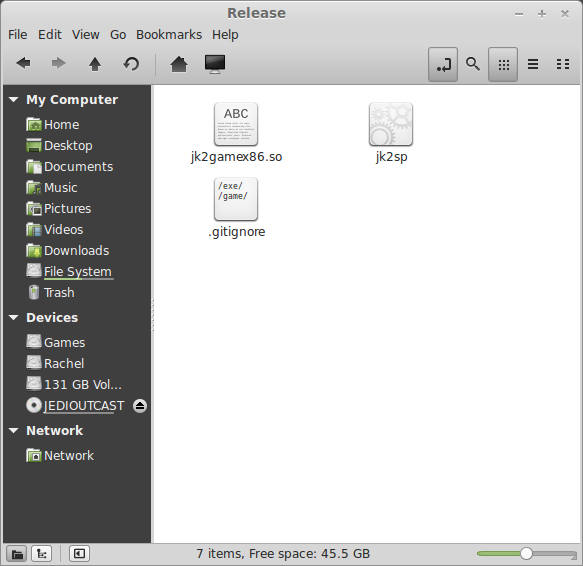
Click Setup
Adjust Video Mode
Everything else can be defaults
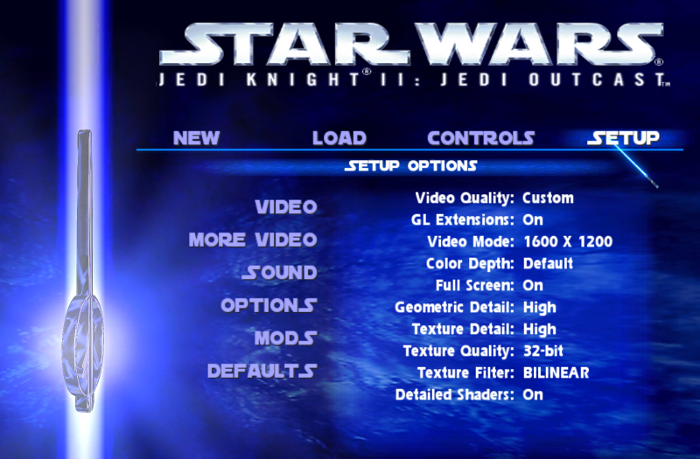
Click More Video
Shadows: Volumetric
Video Sync: On
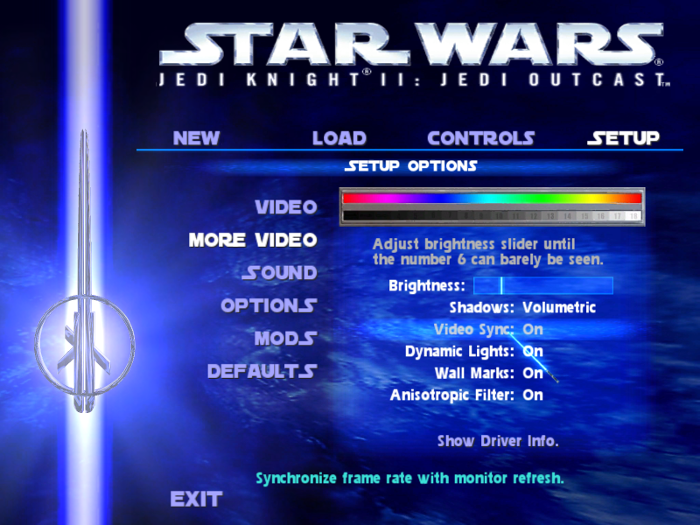
Rule of Thumb:
High settings = More detail, lower frame rates
Low settings = Less detail, higher frame rates
Conclusion:
I was amazed at how well Jedi Outcast ran in Linux with this open source code. I wish it was more automated, but you only have to do all of the steps once. Then launch jk2sp any time you want to play. Also, you can remove the Jedi Outcast in PlayOnLinux as well.
The game ran perfectly on my GeForce 550 Ti. Never had a gliche or stutter at all. Jedi Outcast should run on most laptops as well.
Screenshots:
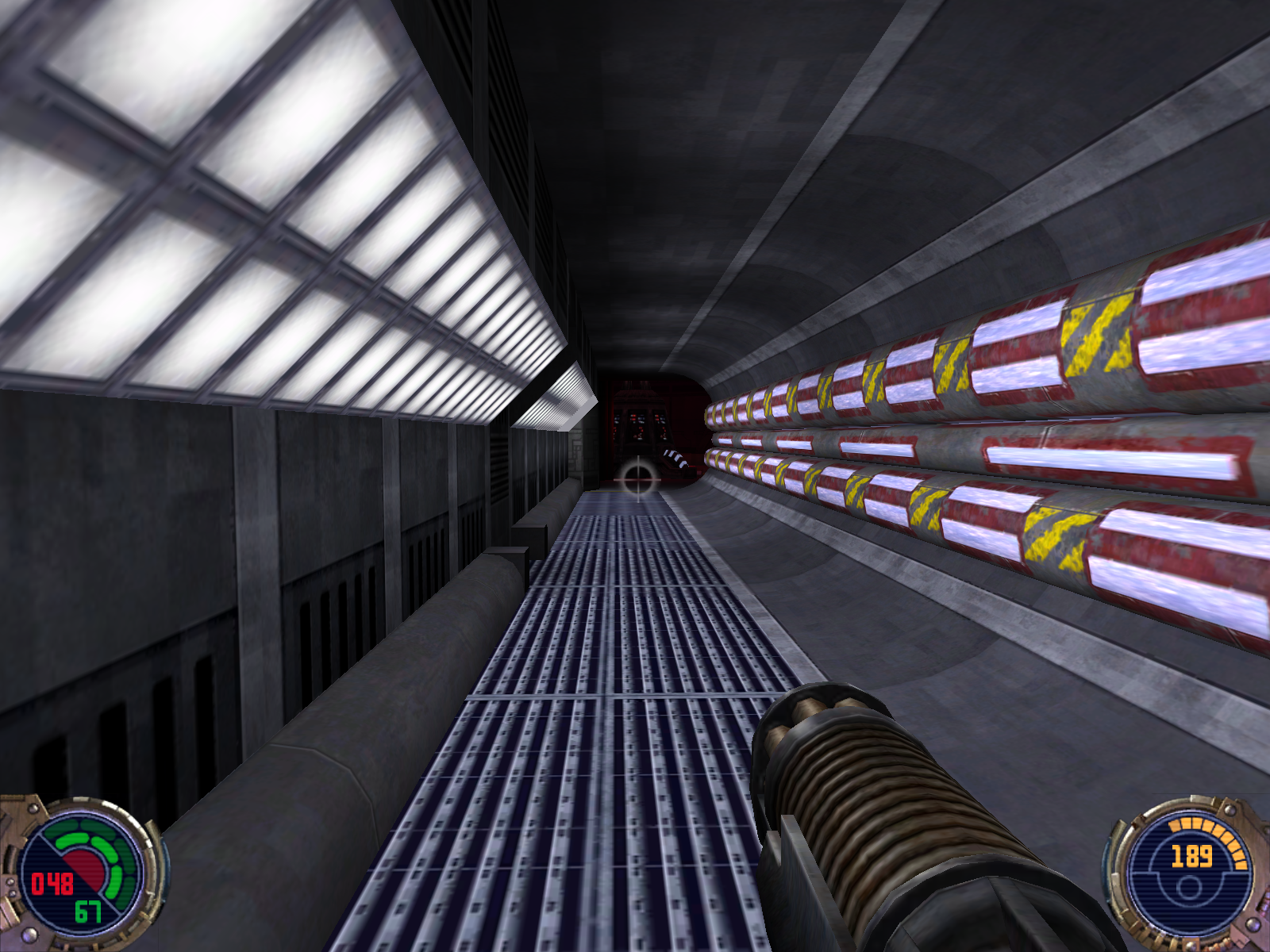







But will you be able to defend the Rebellion against Dark Jedi Desann in Linux? Yes, actually you can!
Follow my step-by-step guide on installing, configuring and optimizing Jedi Outcast in Linux.
Note: This guide applies to the Retail version of Jedi Outcast. Other versions may require additional steps.
Installing Wine
Ironically we will only be using PlayOnLinux to install Jedi Outcast, but we will be playing it natively in Linux.
Click Tools
Select "Manage Wine Versions"
Look for the Wine Version: 1.6.2
Note: Try using stable Wine 1.8 and 1.8-staging
Select it
Click the arrow pointing to the right
Click Next
Downloading Wine
Extracting
Downloading Gecko
Installed
Wine 1.6.2 is installed and you can close this window
PlayOnLinux Configure
Launch PlayOnLinux
Click Install
Click "Install a non-listed program"
Click Next
Select "Install a program in a new virtual drive"
Click Next
Name your virtual drive: outcast
Click Next
Check: Use another version of Wine
Click Next
Select Wine 1.6.2
Click Next
Installing Jedi Outcast
Make sure your CD-ROM is in the drive
Select "Select another file"
Click Next
Click Browse
Navigate to your CD-ROM
Select Setup.exe
Click Open
Click Next
Click Next
Click Yes
Click "Automatic"
Click Next
Click Yes
After Jedi Outcast is installed
Click Exit
PlayOnLinux Shortcut
We don't need a shortcut because Jedi Outcast does not run in PlayOnLinux
Select "I don't want to make another shortcut"
Click Next
Patching Jedi Outcast
Go To: http://www.lucasarts.com/support/update/jedioutcast2.html
Select 1.04 Update
Download and save to your desktop
Back to PlayOnLinux
Click Configure
Select Outcast virtual drive on the left side
Click Miscellaneous Tab
Click "Run a .exe file in this virtual drive"
Navigate to your Desktop
Select jkiiup104.exe
Click Open
Click Continue
Confirmation
Click Ok
Installing Linux Binaries
Someone has generously provided Quake 3 Engine open source code for Jedi Outcast in Linux.
https://github.com/xLAva/JediOutcastLinux
First install Git in Ubuntu/Mint
Open the Terminal Ctrl+Alt+T
Type:
Code:
sudo apt-get install gitEnter password
Press "Y"
Press Enter
Copy the Jedi Outcast Git repository
This will automatically create a "JediOutcastLinux" folder in your home
Type:
Code:
git clone git://github.com/xLAva/JediOutcastLinux.gitInstalling
Done
Find Executable
The executable that actually launches Jedi Outcast is located here:
/home/username/JediOutcastLinux/code/Release
Note: Replace "username" with your login
Make the jk2sp executable
Righ-click jk2sp
Select Properties
Permissions Tab
Owner: Read and write
Group: Read and write
Others: Read and write
Execute: Check
Click Close
Try launching Jedi Outcast at least one time
Double-click jk2sp
Nothing will happen, but it will create a hidden folder in your home: .jk2
Copy pk3 Game Files
Open the base directory
/home/username/.jk2/base
Navigate to the installed Jedi Outcast in PlayOnLinux
/home/username/.PlayOnLinux/wineprefix/outcast/drive_c/Program Files/LucasArts/Star Wars JK II Jedi Outcast/GameData/base
Copy all the pk3 files from PlayOnLinux to the .jk2/base folder
Copied
Launching Jedi Outcast
Navigate back to the Release folder
Double-click jk2sp
Click Setup
Adjust Video Mode
Everything else can be defaults
Click More Video
Shadows: Volumetric
Video Sync: On
Rule of Thumb:
High settings = More detail, lower frame rates
Low settings = Less detail, higher frame rates
Conclusion:
I was amazed at how well Jedi Outcast ran in Linux with this open source code. I wish it was more automated, but you only have to do all of the steps once. Then launch jk2sp any time you want to play. Also, you can remove the Jedi Outcast in PlayOnLinux as well.
The game ran perfectly on my GeForce 550 Ti. Never had a gliche or stutter at all. Jedi Outcast should run on most laptops as well.
Screenshots:
Last edited:
