
Take the role as Commander Shepard again in the third installment of Mass Effect. Defend planet Earth of annihiliation from the evil Reapers once again. Play an over-the-shoulder team-based action RPG where you develop your character, level up, interactive dialog and even import your Mass Effect 1 or 2 saved character.

Follow my step-by-step guide on installing, configuring and optimizing Mass Effect 3 in Linux with PlayOnLinux.
Note: This guide applies to the Origin version of Mass Effect 3. Other versions may require additional steps.
Tips & Specs:
To learn more about PlayOnLinux and Wine configuration, see the online manual: PlayOnLinux Explained
Mint 17.2 64-bit
PlayOnLinux: 4.2.9
Wine: 1.7.51-staging
Wine Installation
Click Tools
Select "Manage Wine Versions"
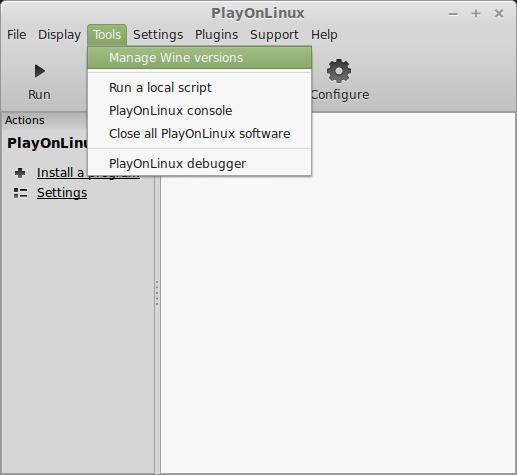
Look for the Wine Version: 1.7.55-staging
Note: Try using stable Wine 1.8 and 1.8-staging
Select it
Click the arrow pointing to the right
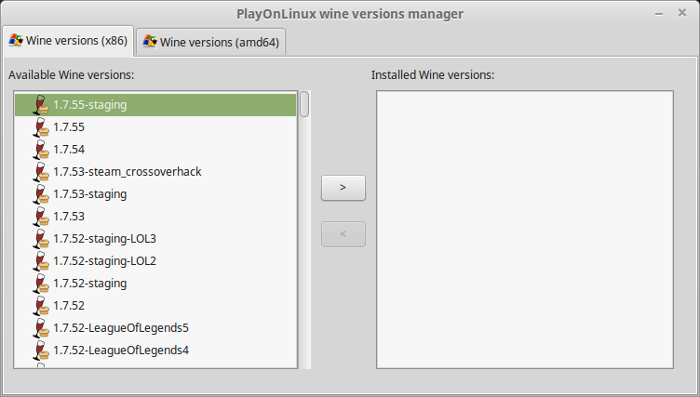
Click Next
Downloading Wine
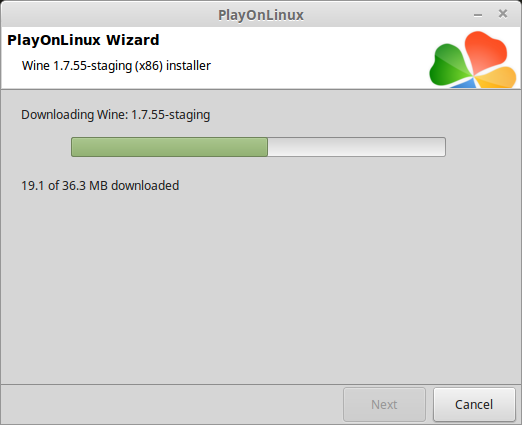
Extracting
Downloading Gecko
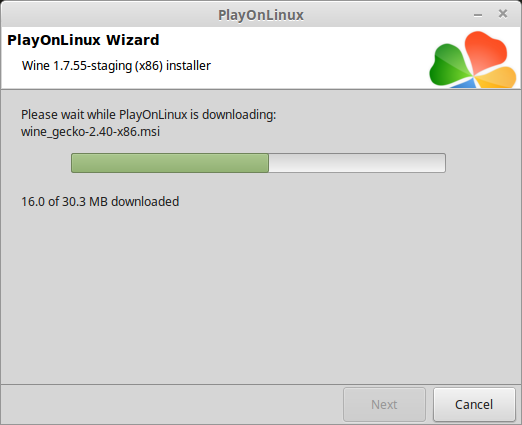
Installed
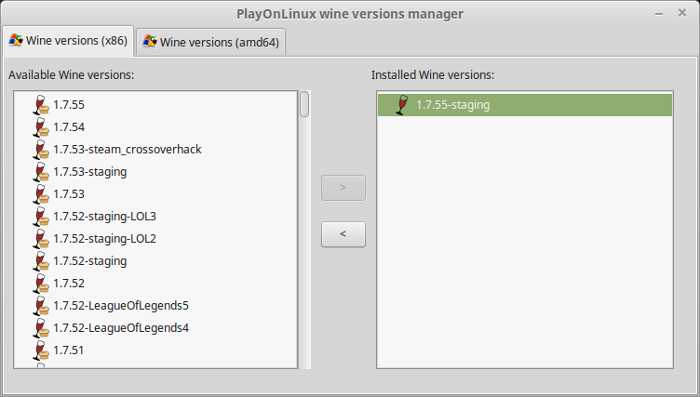
Wine 1.7.55-staging is installed and you can close this window
Download OriginSetup.exe
Go to: download.dm.origin.com/origin/live/OriginSetup.exe
Navigate to your desktop
Click Save
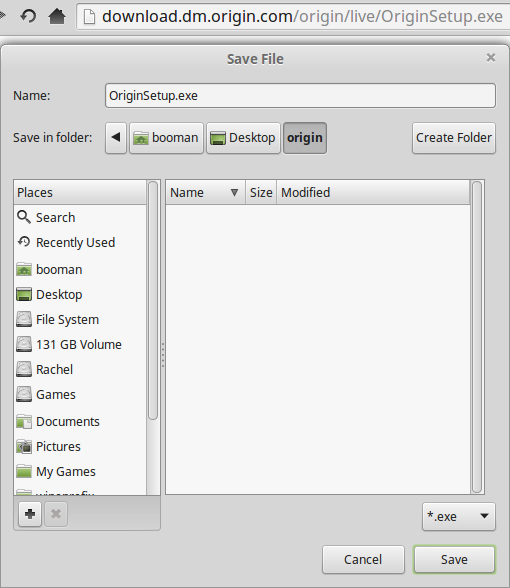
PlayOnLinux Setup
Launch PlayOnLinux
Click Install
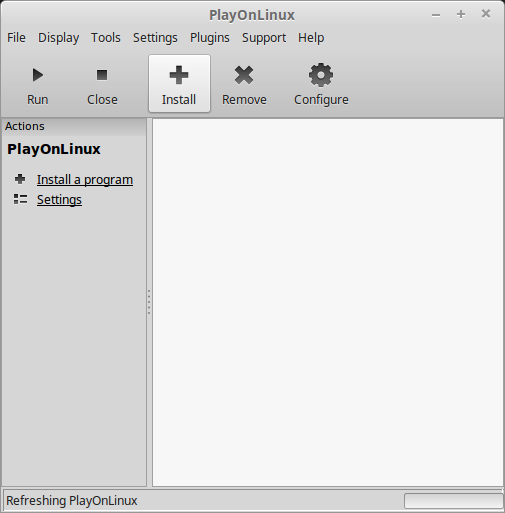
Click "Install a non-listed program"
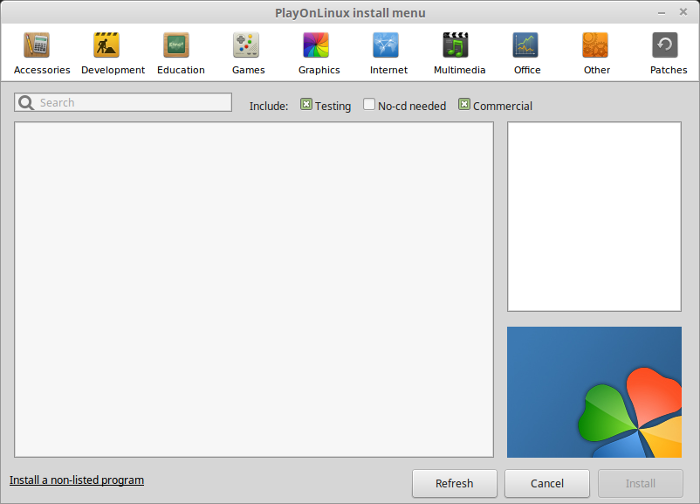
Click Next
Select "Install a program in a new virtual drive"
Click Next
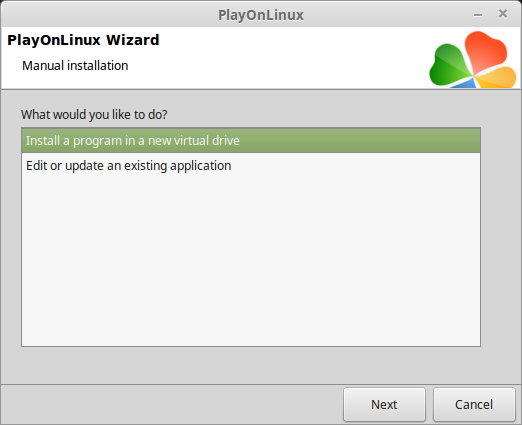
Name your virtual drive: masseffect3
Click Next
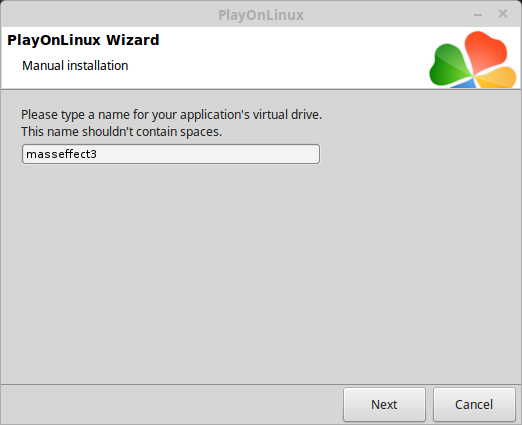
Check all three options:
Click Next
- Use another version of Wine
- Configure Wine
- Install some libraries
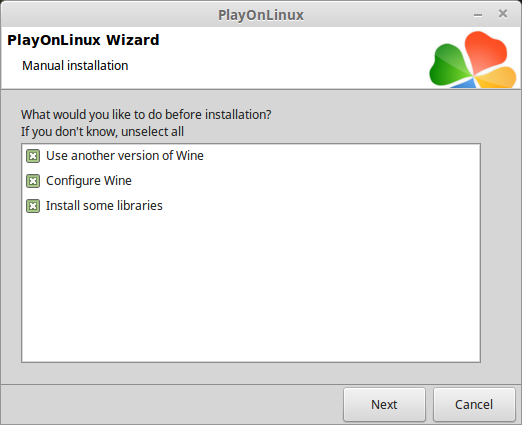
Select "Wine 1.7.55-staging"
Click Next
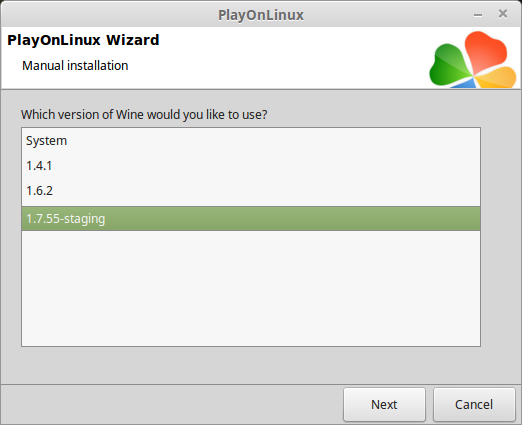
Select "32 bits windows installation"
Click Next
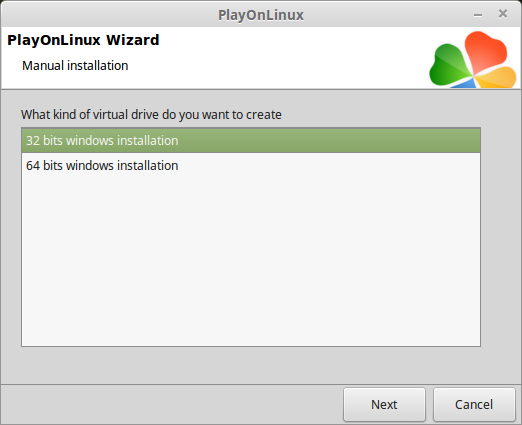
Wine Configuration
Applications Tab
Windows version: Windows 7
Click Apply
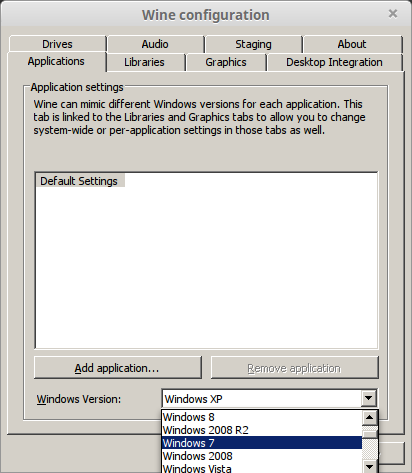
Graphics Tab
Check "Automatically capture the mouse in full-screen windows"
Check "Emulate a virtual desktop"
Click OK
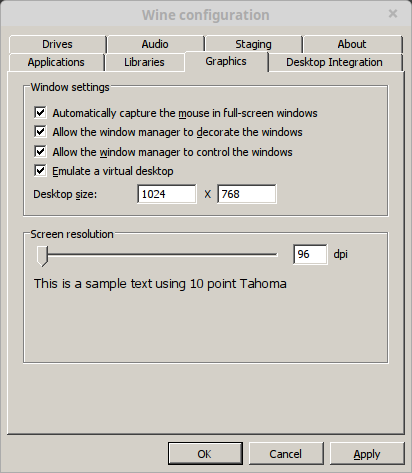
Installing Packages (Libraries, Components, DLL's)
Check the following packages:
Click Next
- POL_Install_corefonts
- POL_Install_d3dx9
- POL_Install_tahoma
- POL_Install_vcrun2008
- POL_Install_vcrun2010
- POL_Install_vcrun2012
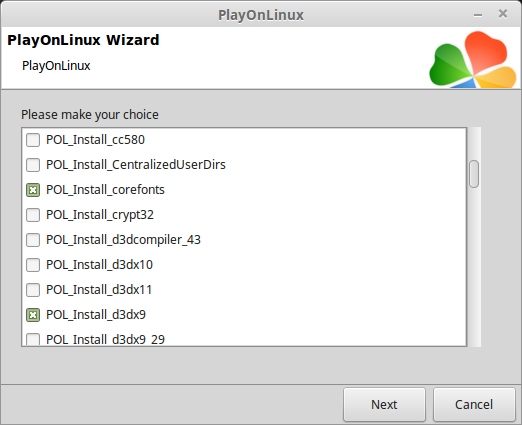
Note: All packages will automatically download and install
Installing Origin Client
Click Browse
Navigate to your Desktop
Select OriginSetup.exe
Click Open
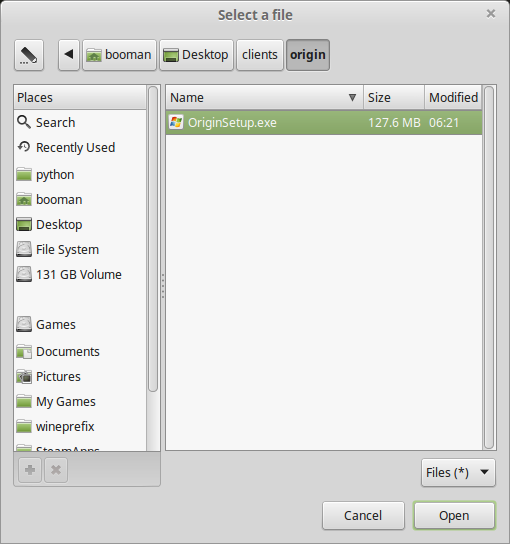
Click Next Again
Preparing...
Uncheck all options:
Click Install
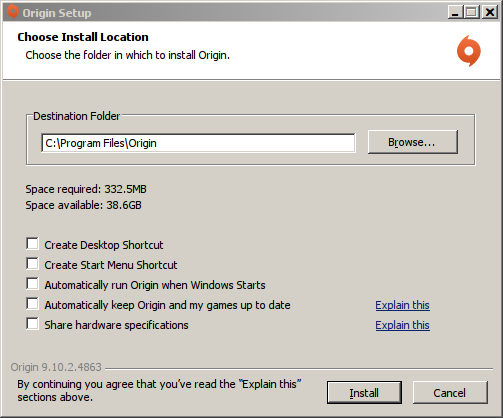
Installing...
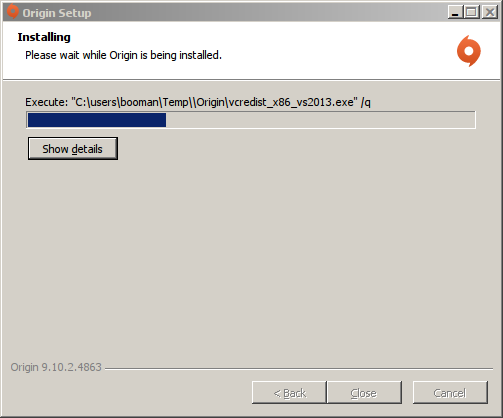
Check "I have read and accept..."
Click OK
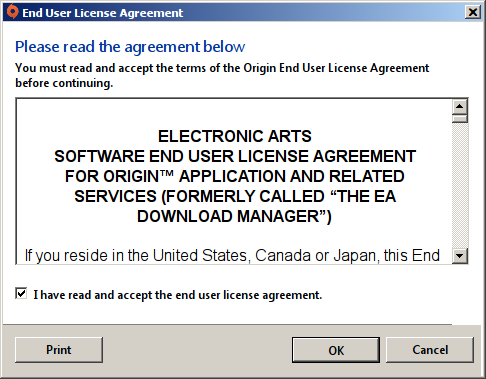
At this point the client will try to launch, but will crash...
Killing Origin Process
Alt+Tab to PlayOnLinux
Click Configure
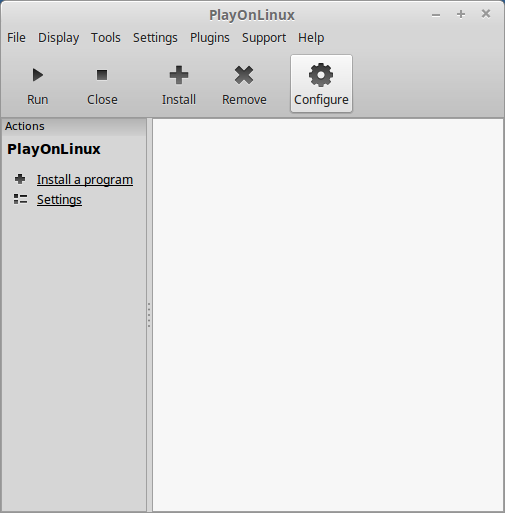
Wine Tab
Click "Kill Processes"
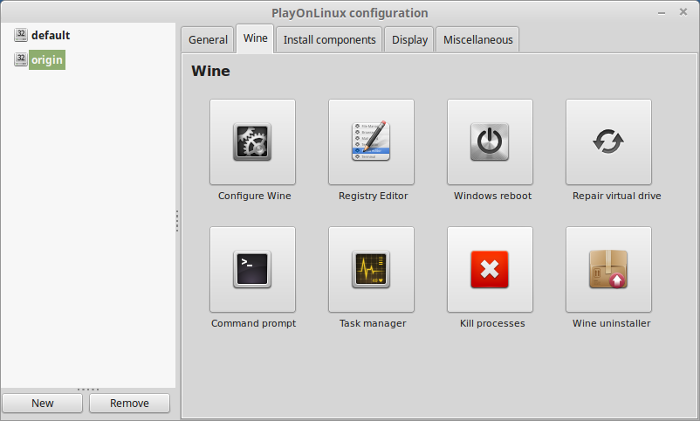
PlayOnLinux Shortcut
Select Origin.exe
Click Next
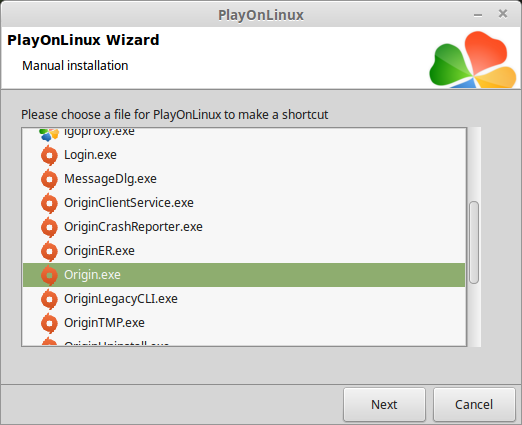
Name the shortcut: Mass Effect 3
Click Next
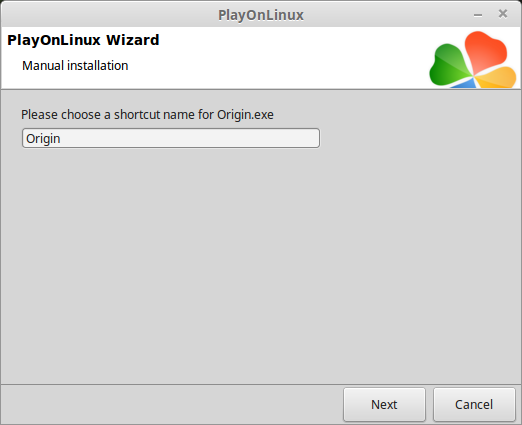
Select "I don't want to make another shortcut"
Click Next
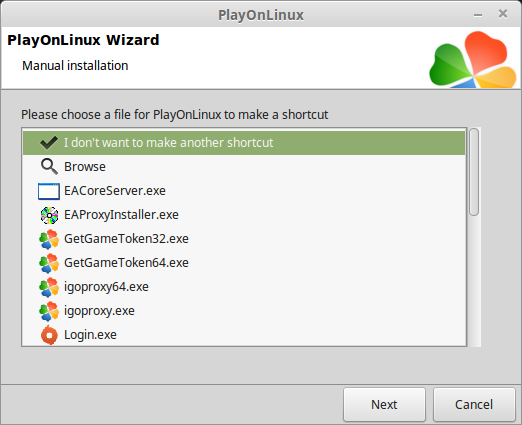
Back to Configure
General Tab
Wine version: 1.7.55-staging
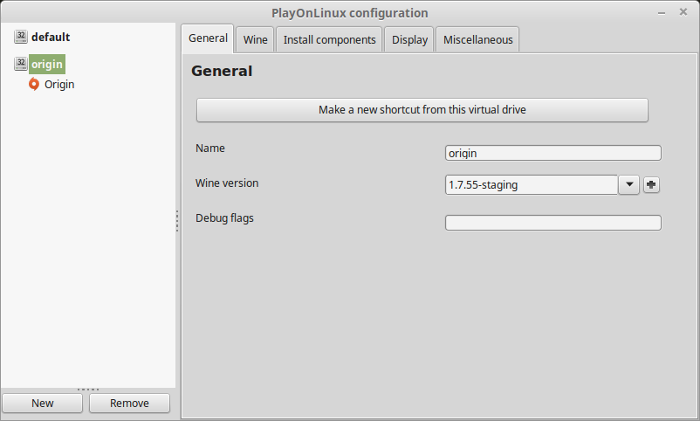
Note: Click the + to download other versions of Wine. Click the down arrow to select other versions of Wine
Display Tab
Video memory size: Enter the amount of memory your video card/chip uses
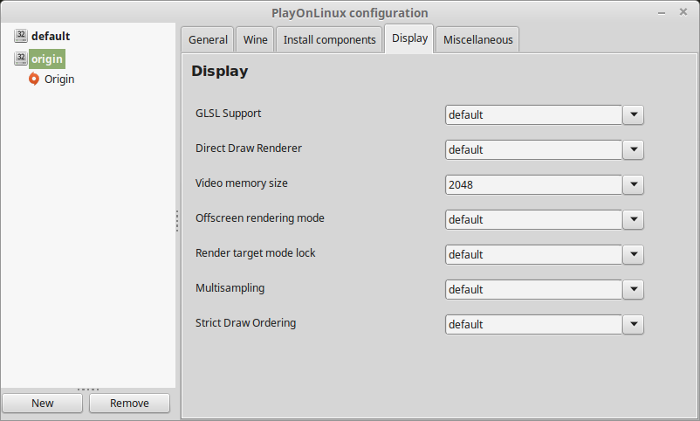
Close Configure
Origin Directory Permissions
If you launch Origin it will crash every time
This is because of the In Game Overlay
We have to do this manually by renaming some files
But, the Origin folder is locked
Go to the Origin Directory
Path: /home/username/.PlayOnLinux/wineprefix/Origin/Drive_C/Program Files/
Right click
Select Properties
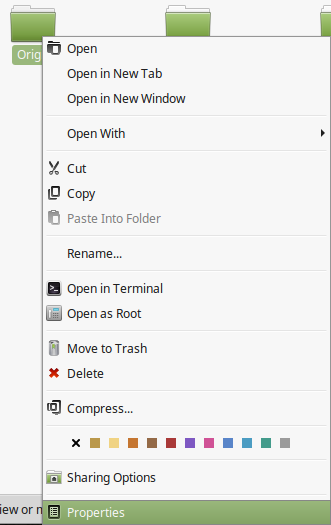
Click Dropdown next to "Owner"
Select "Create and delete files"
Click "Apply Permissions to Enclosed Files"
Click Close
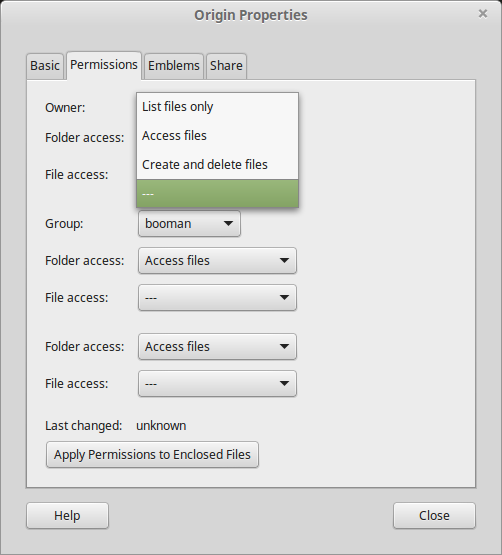
Rename:
igoproxy.exe
igoproxy64.exe
To:
igoproxy-old.exe
igoproxy64-old.exe
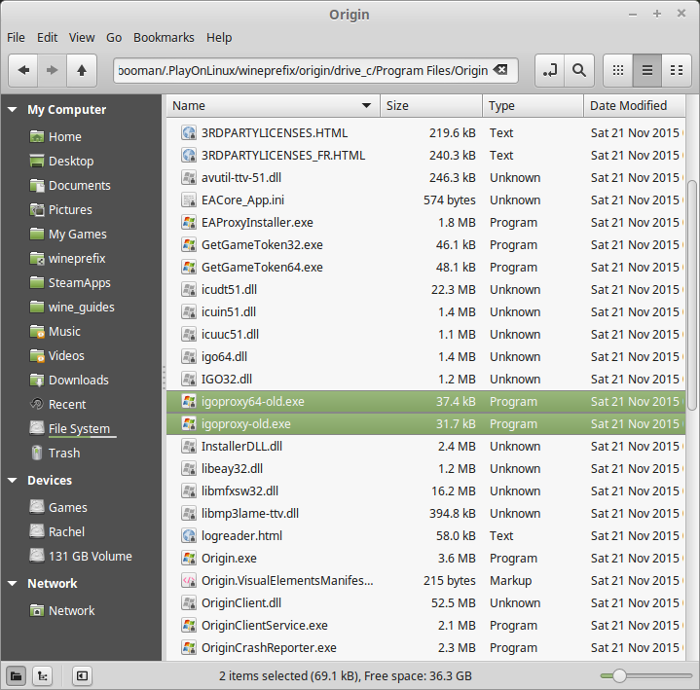
Launching Origin
Back to PlayOnLinux
Select Origin
Click Run
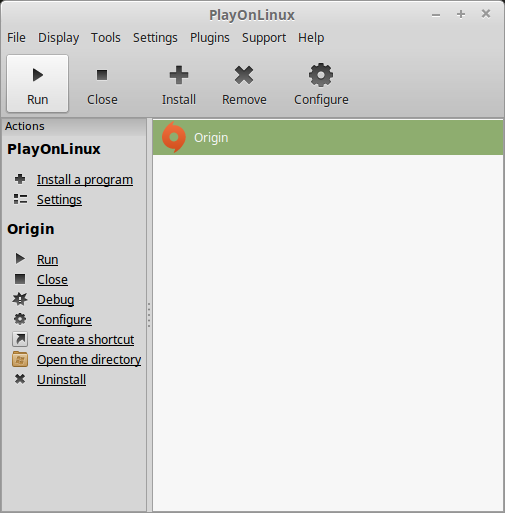
Note: Click Debug to see errors and bugs
Login to Origin
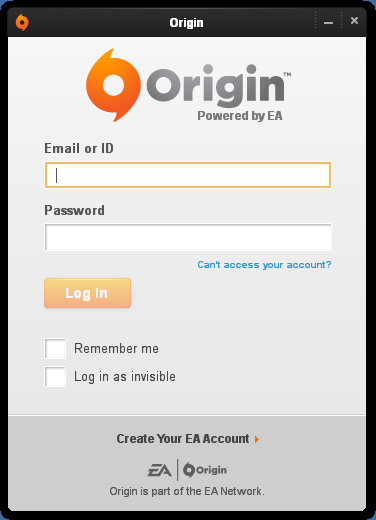
Select Mass Effect 3
Click Download
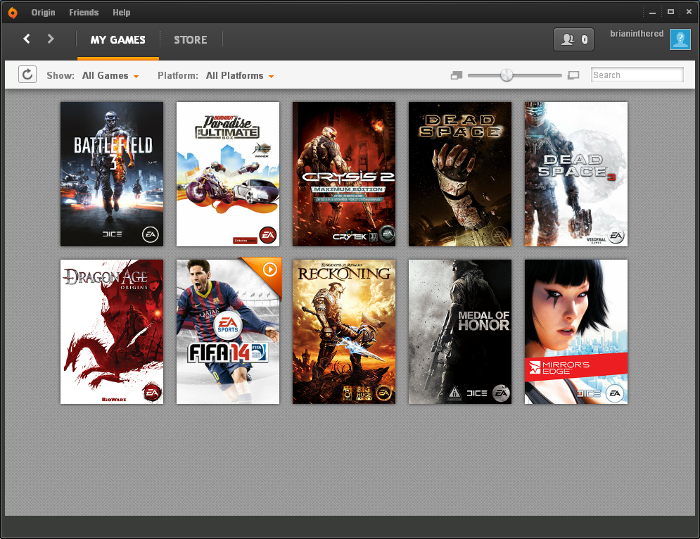
When Mass Effect 3 is finished downloading, Origin may crash
Click Exit Origin
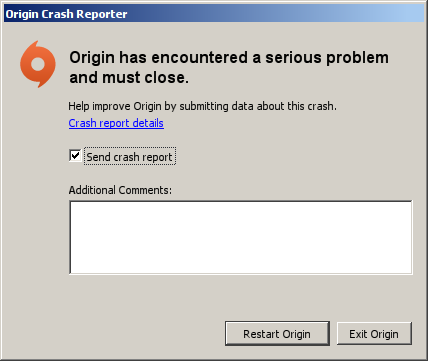
Mass Effect 3 Shortcuts
Select Origin
Click Configure
Click "Make a new shortcut from this virtual drive"
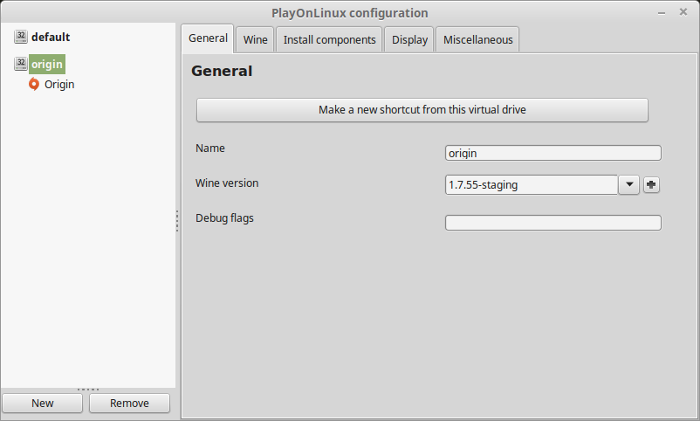
Select "MassEffect3.exe"
Click Next
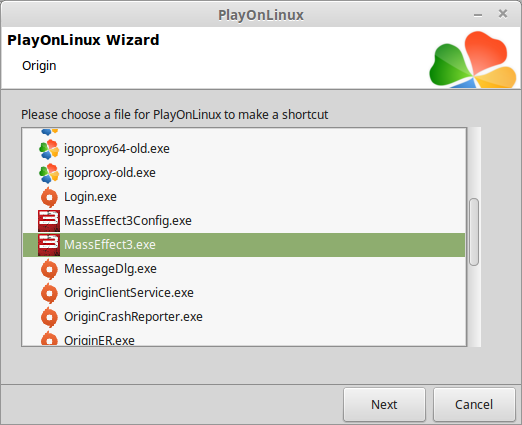
Name shortcut: Mass Effect 3
Click Next
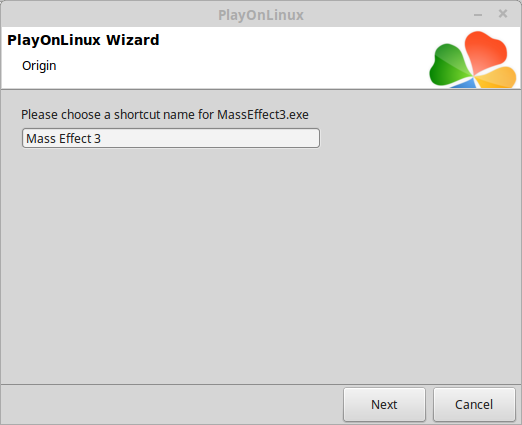
Select "MassEffect3Config.exe"
Click Next
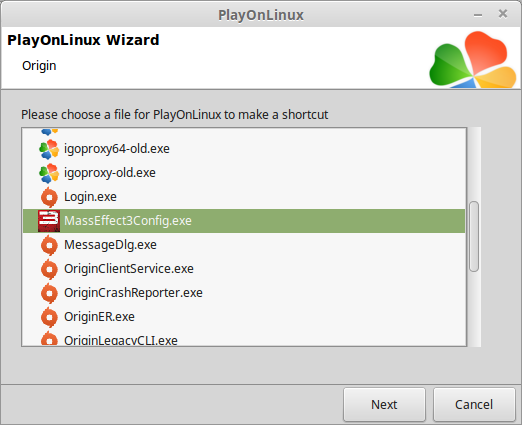
Name shortcut: Mass Effect 3 Config
Click Next
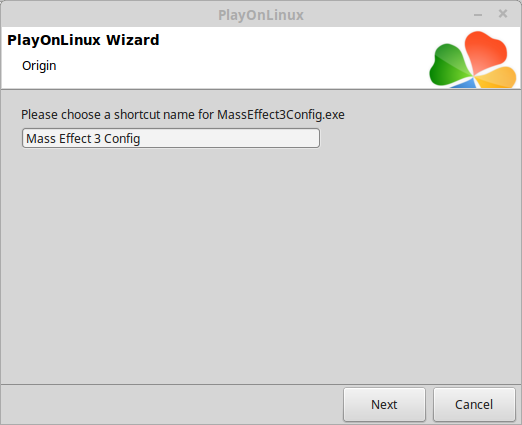
Select "I don't want to make another shortcut"
Click Next
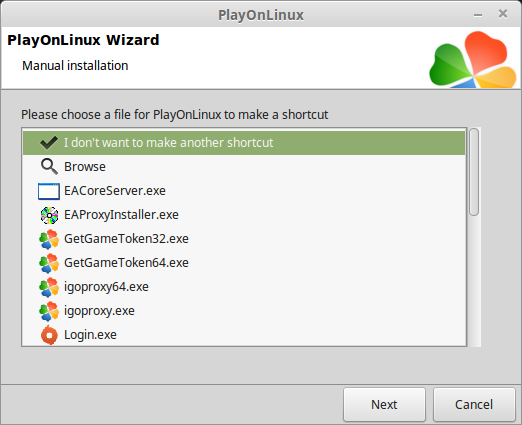
Launching Mass Effect 3
Select Origin
Click Run
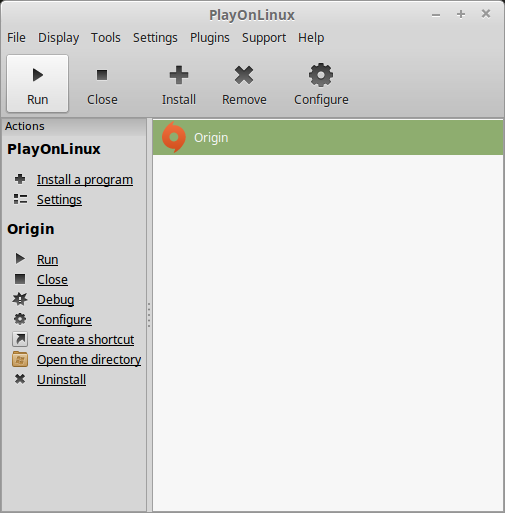
Login Again
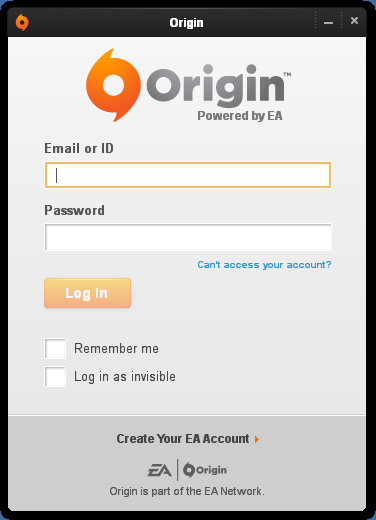
Back to PlayOnLinux
Select Mass Effect 3 or Config
Click Run
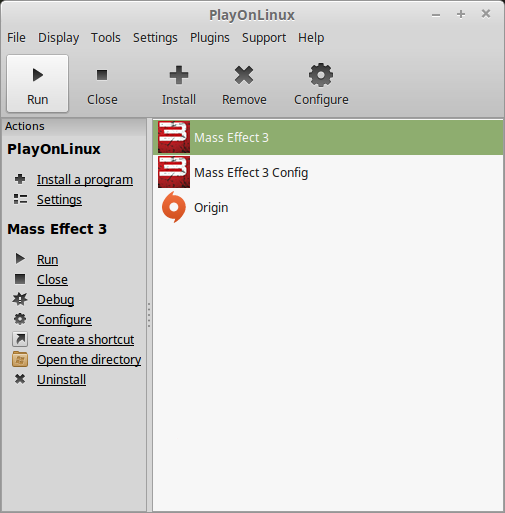
Optimization:
Launch Mass Effect 3 Config
Click Video
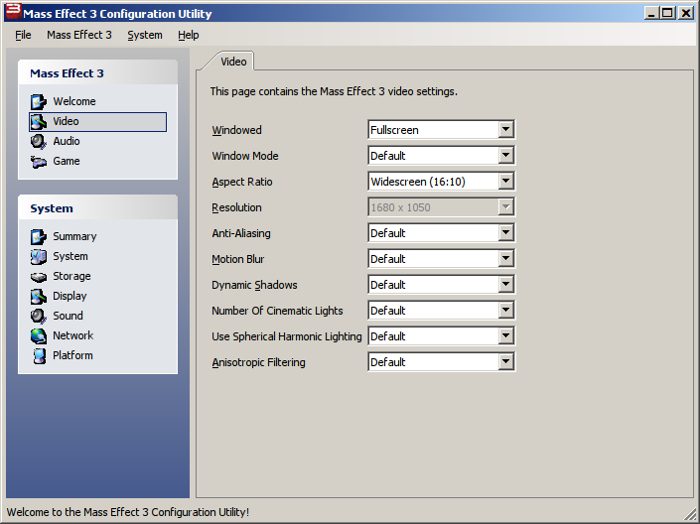
Adjust:
Save Changes
- Windowed
- Windows Mode
- Aspect Ration
- Resolution
- Anti-Aliasing
- Motion Blur
- Dynamic Shadows
- Number Of Cinematic Lights
- Use Spherical Harmonic Lighting
- Anisotropic Filtering
Click Mass Effect 3
Click "Save Settings"
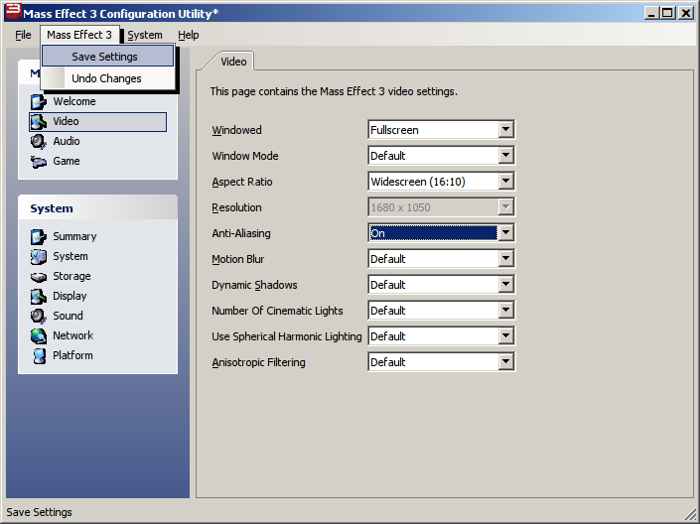
Conclusion:
Mass Effect 3 runs pretty well on my GeForce 550 Ti. Some of the cutscenes stutter and the characters lips do not always animate, but in game looks beautiful and frame rates are decent.
Make sure to check "Remember password" in Origin, then you can launch Mass Effect alone and it will automatically log into Origin and launch the game.
I did experience Origin crashing randomly and it will kick you out of the game. But I would easily kill the game, launch Origin and continue playing. The crashing is because of Origin not Mass Effect 3. Sadly any problems you experience is probably going to be related to the Origin client. Mass Effect 3 runs just fine regardless.
Note: Don't bother with the Demo, it refuses to completed the "connecting to EA servers"
Screenshots:







Comments
Discussion in 'Guides' started by booman, Dec 4, 2015.
XenPorta
© Jason Axelrod from 8WAYRUN.COM
