
Battle in 3-story high Mechs in epic landscapes of Battletech Universe. Select from hundreds of mechs and customize their skill trees. Join factions or fight in teams with your friends in skirmish modes or capture point modes.

Follow my step-by-step guide on installing, configuring and optimizing Mechwarrior Online in Linux with PlayOnLinux.
Note: This guide applies to the Steam version of Mechwarrior Online. Other versions may require additional steps.
Tips & Specs:
To learn more about PlayOnLinux and Wine configuration, see the online manual: PlayOnLinux Explained
Mint 18.1 64-bit
PlayOnLinux: 4.2.10
Wine: 2.11-staging
Wine Installation
Note: Wine versions older than 2.0.2 and 2.12-staging no longer work with Steam.
Click Tools
Select "Manage Wine Versions"
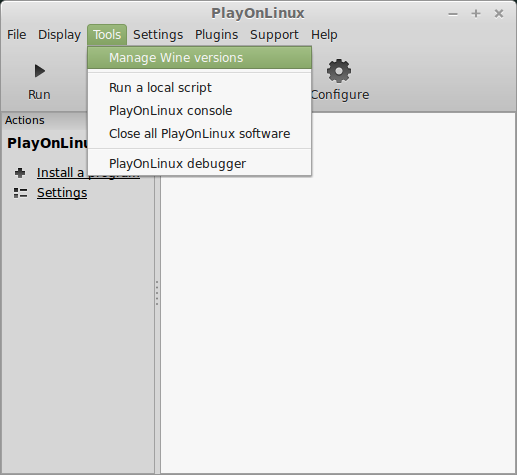
Look for the Wine Version: 2.11-staging
Select it
Click the arrow pointing to the right
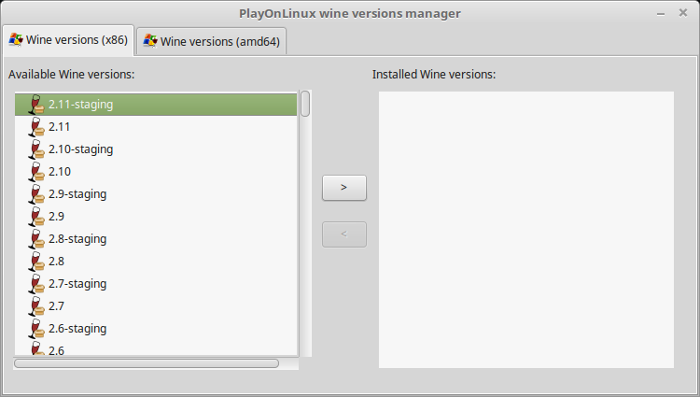
Click Next
Downloading Wine
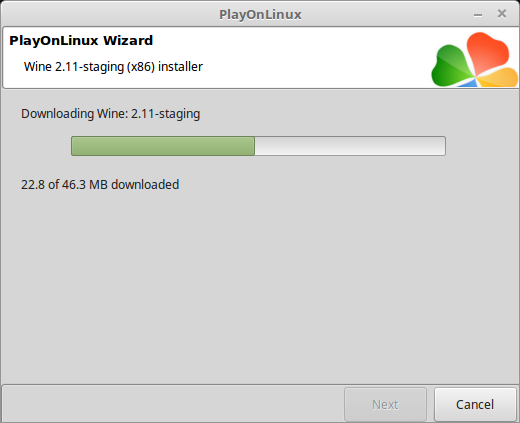
Extracting
Downloading Gecko
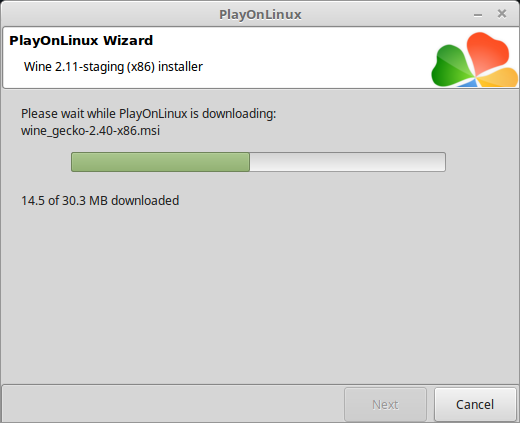
Installed
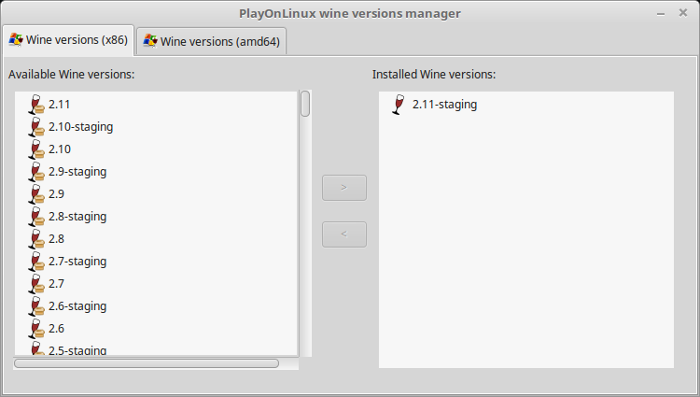
Wine 2.11-staging is installed and you can close this window
Downloading Steam
Go To: http://www.steampowered.com
Click Install Steam
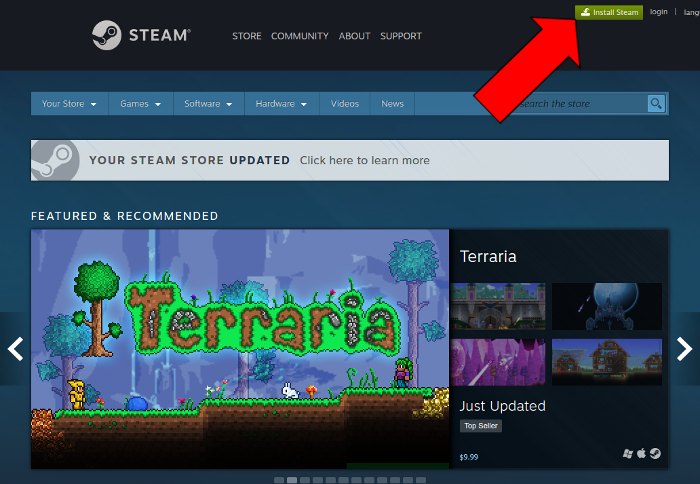
Do not click "Install Steam Now"
It will automatically install Linux Steam
Select Windows Steam instead
click "Windows" under the green button
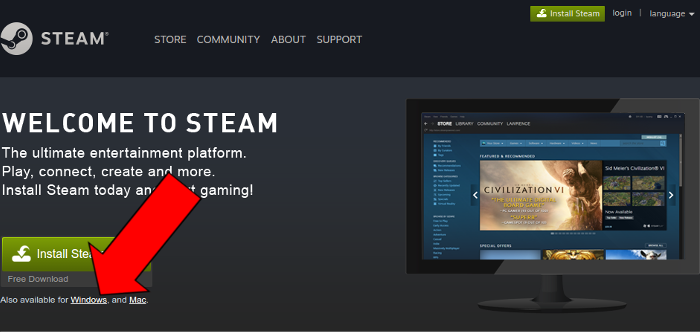
Navigate to your desktop
Click Save
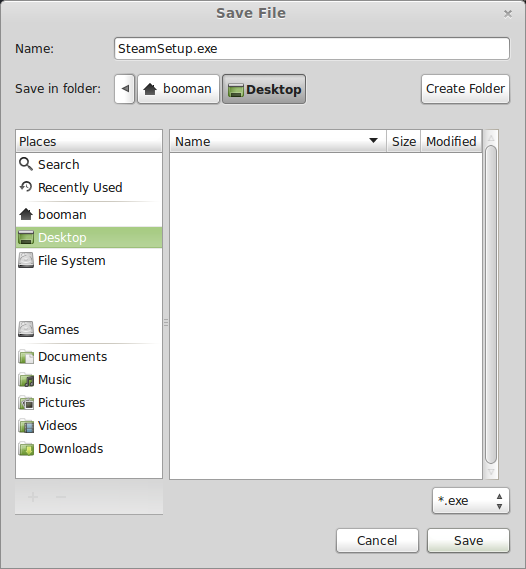
PlayOnLinux Setup
Launch PlayOnLinux
Click Install
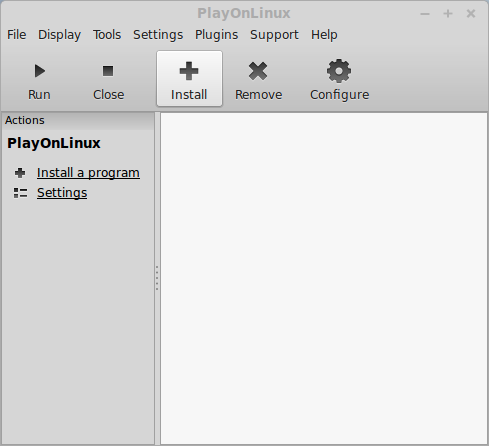
Click "install a non-listed program"
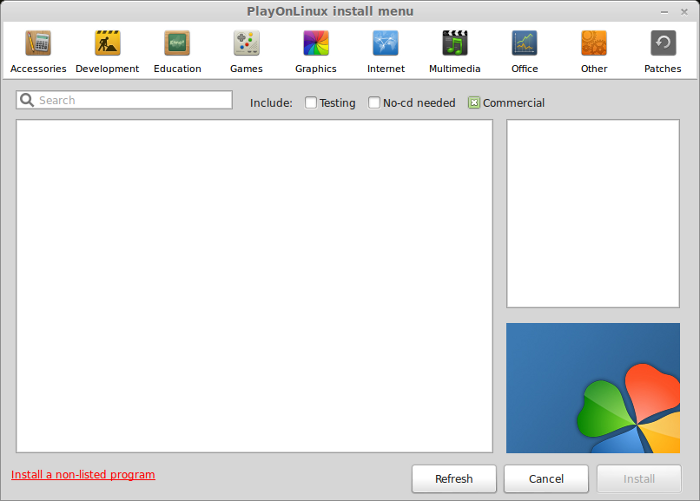
Click Next
Select "Install a program in a new virtual drive"
Click Next
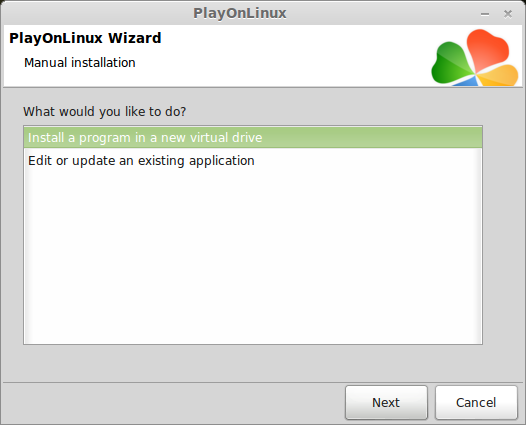
Name your virtual drive: mechwarrioronline
No spaces
Click Next
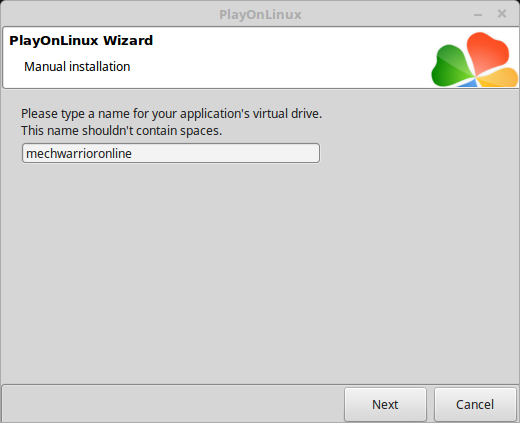
Select all three options:
Click Next
- Use another version of Wine
- Configure Wine
- Install some libraries
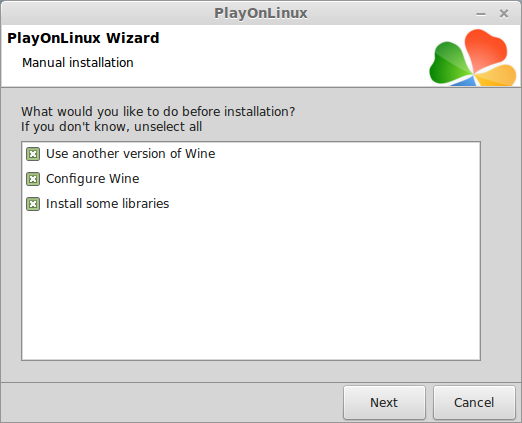
Select Wine 2.11-staging
Click Next
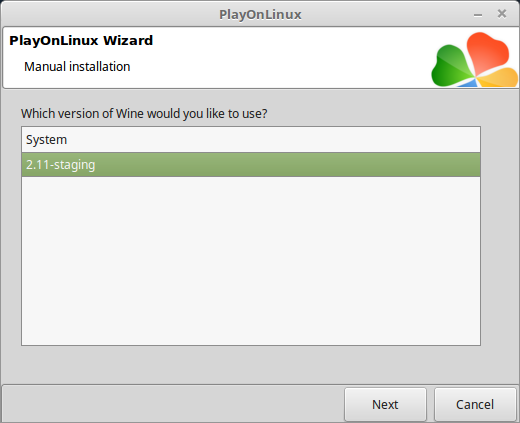
Select "32 bits windows installation"
Click Next
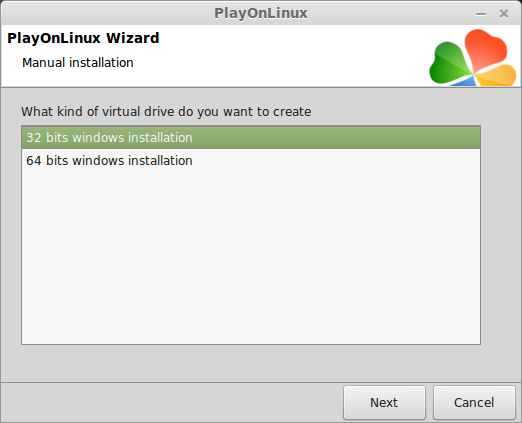
Configure Wine
Applications Tab
Windows Version: Windows XP
Click Apply
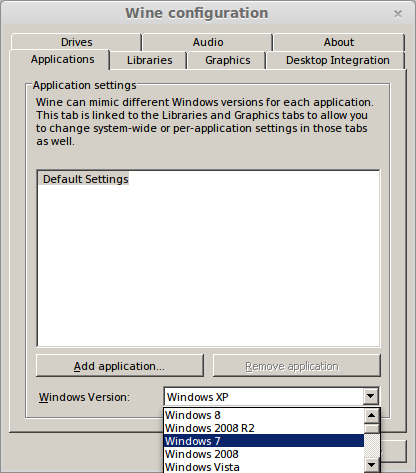
Graphics Tab
Check: Automatically capture the mouse in full-screen windows
Check: Emulate a virtual desktop
Desktop size: 1024x768
Click Ok
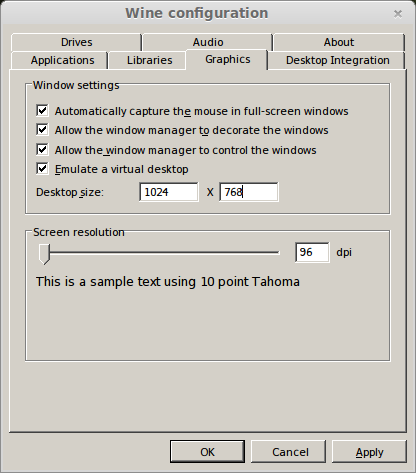
PlayOnLinux Packages (Libraries, Components, DLL's)
Check the following libraries:
Click Next
- POL_Install_corefonts
- POL_Install_d3dx9
- POL_Install_d3dx9_43
- POL_Install_dotnet40
- POL_Install_msxml3
- POL_Install_tahoma
- POL_Install_vcrun2010
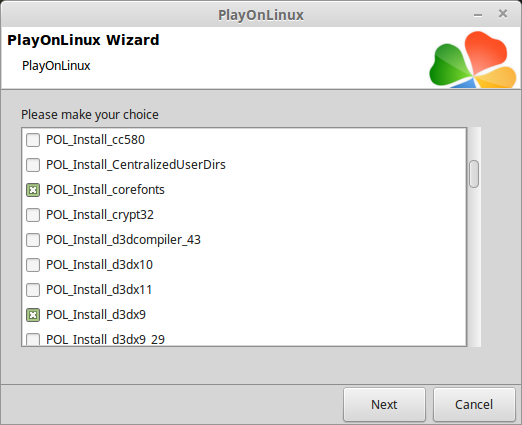
Note: All packages will automatically download and install
Installing Steam
Click Browse
Navigate to your desktop
Select: SteamSetup.exe
Click Open
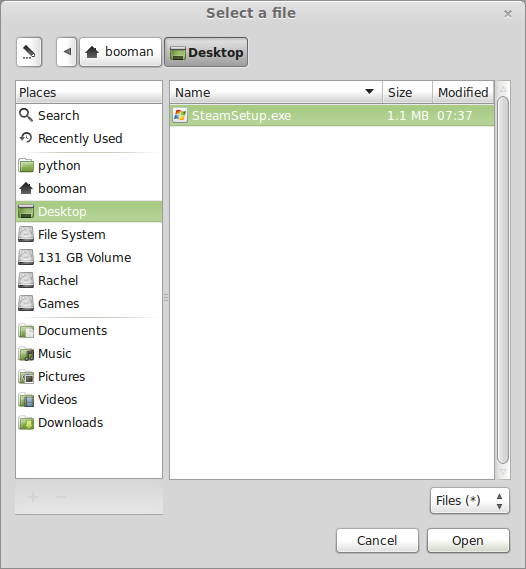
Click Next
Click Next
Check: I accept the license...
Click Next
Click Next
Click Next
Click Install
Click Finish
Updating Steam
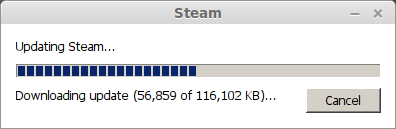
Steam "might not" have any fonts due to dwrite functionality
Click the "X" to close Steam login
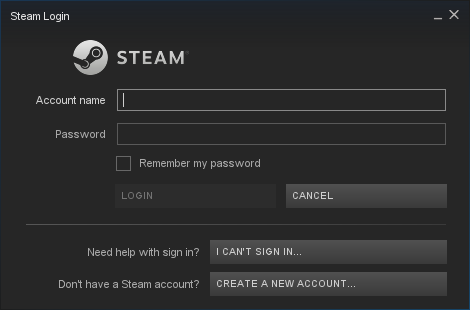
PlayOnLinux Shortcut
Select Steam.exe
Click Next
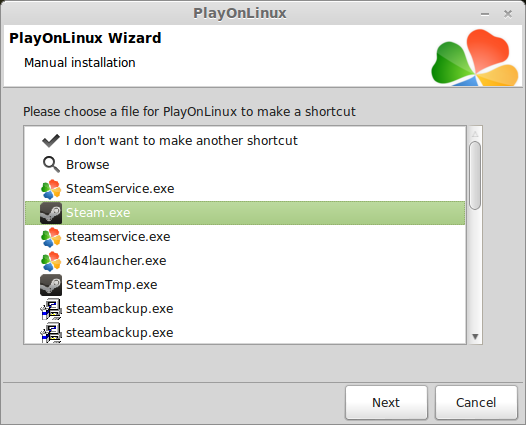
Name your shortcut: Mechwarrior Online
Click Next
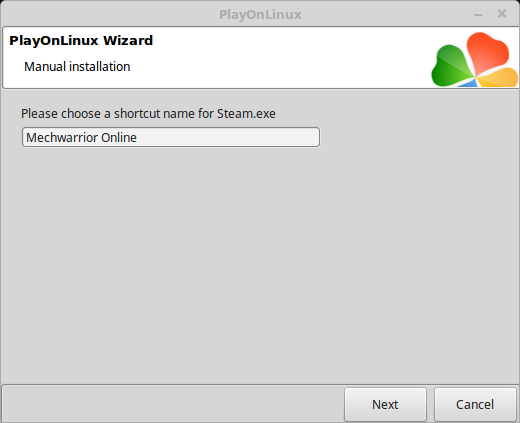
Select "I don't want to make another shortcut"
Click Next
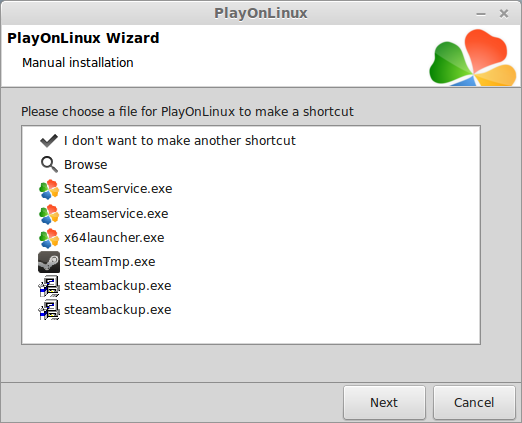
PlayOnLinux Configure
Back to PlayOnLinux
Click Configure
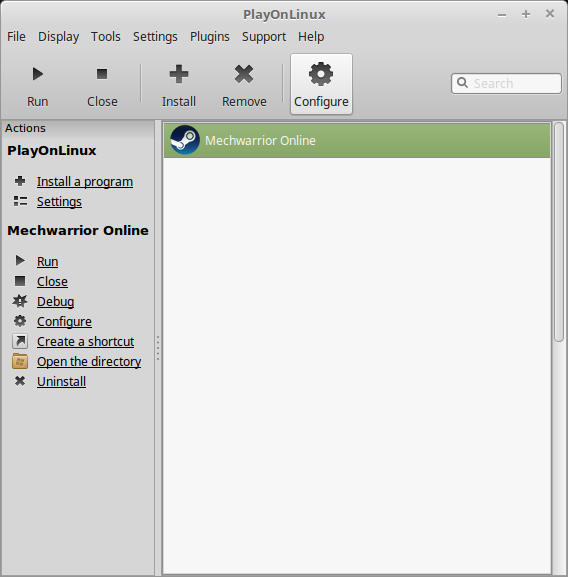
General Tab
Arguments: -no-dwrite -no-cef-sandbox
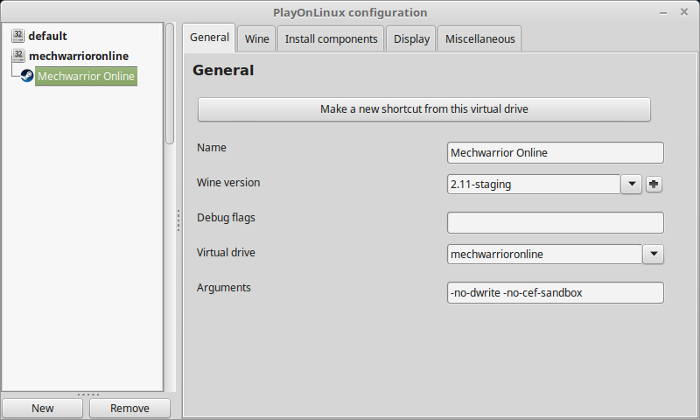
Note: Click the + to download other versions of Wine. Click the down-arrow to select other versions of wine
Display Tab
Video Memory Size: Select the size of Memory your video card/chip uses
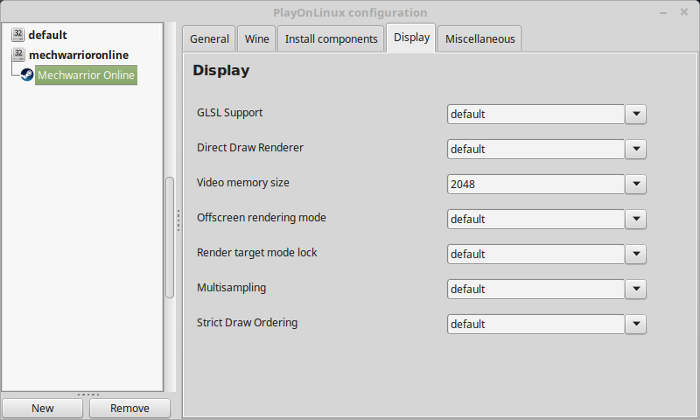
Close Configure
Launching Mechwarrior Online
Select Mechwarrior Online
Click Run
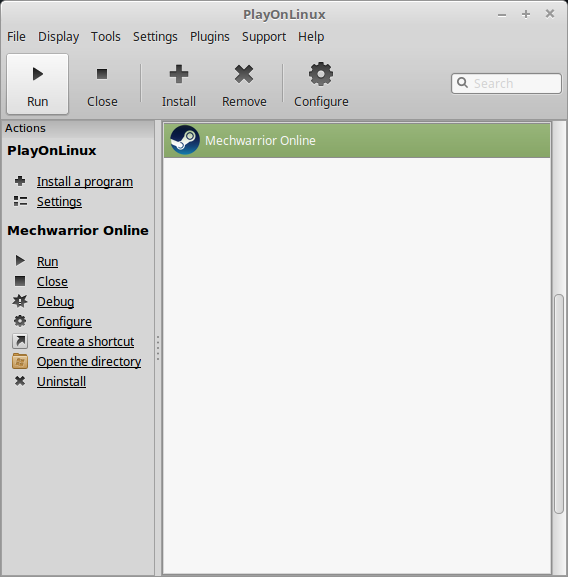
Note: Click debug to see errors and bugs
Click "Login to existing account"
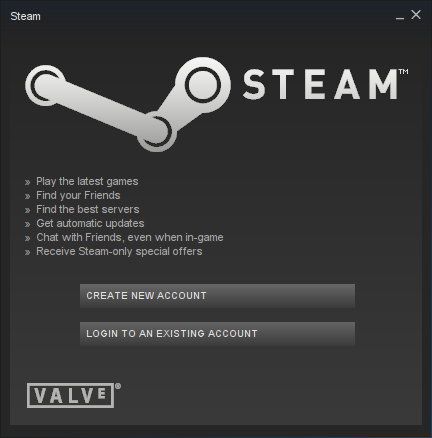
Login
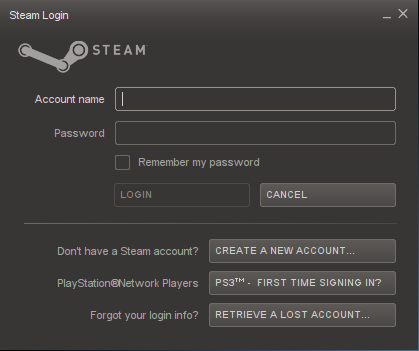
Search Steam Store for Mechwarrior Online
Click Play
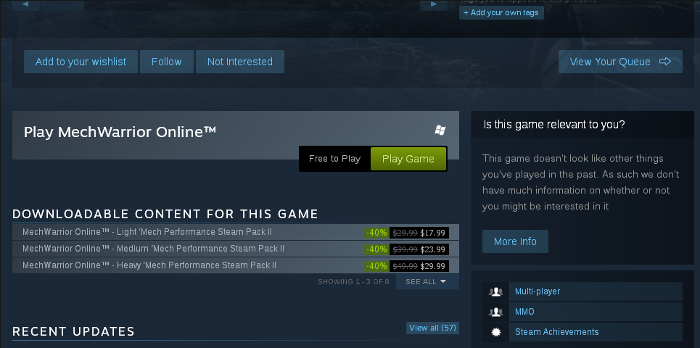
Uncheck "Created desktop shortcut"
Uncheck "Create start menu shortcut"
Click Next
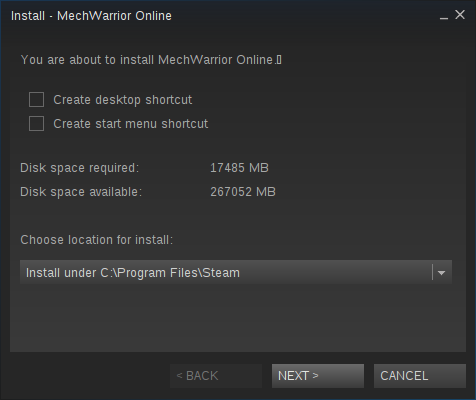
Click Finish
Wait for Mechwarrior Online to download
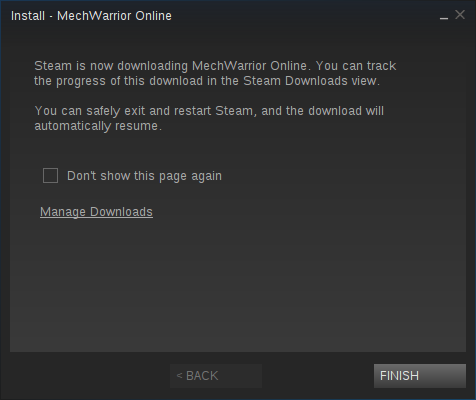
Click Play
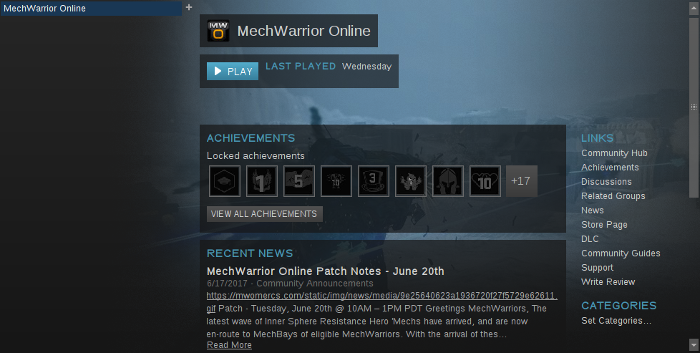
Video Card error
Click OK
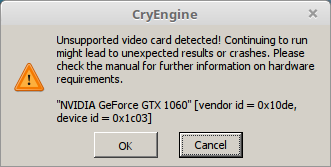
Login with your Mechwarrior Online account
Click Login
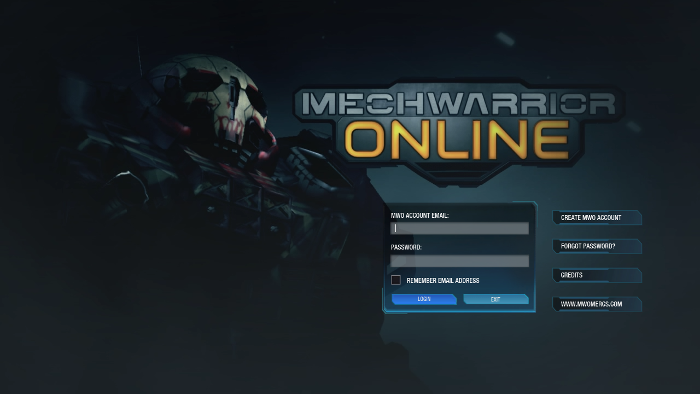
Optimization
Click Settings
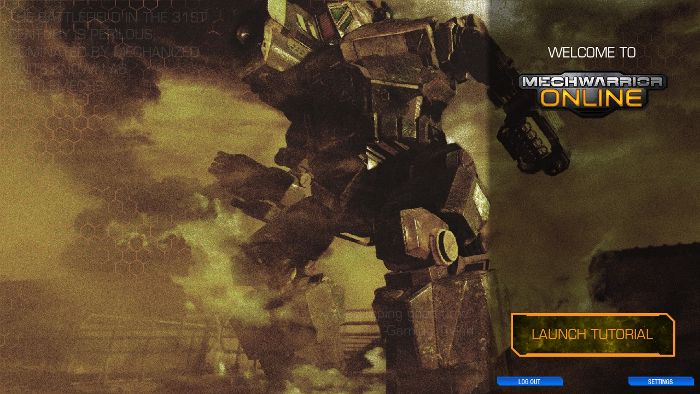
Click Video
Adjust presets or:
- Screen Resolution
- Windowed Mode
- Direct X Version
- Motion Blur
- 3D Vision Mode
- V-Sync
- Brightness
- Gamma
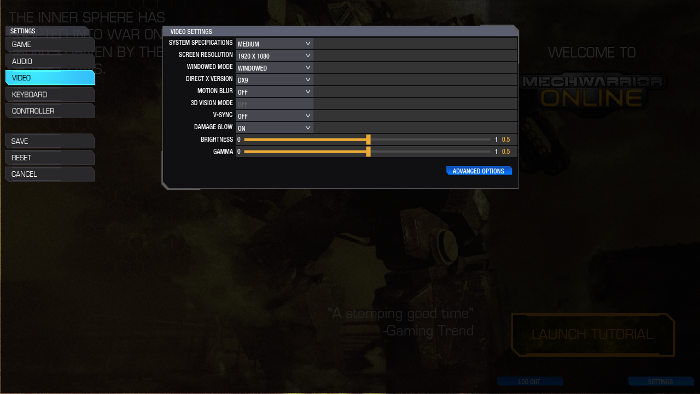
Click Advanced
Adjust:
Press ESC to apply
- Effects
- Object Detail
- Post Processing
- Shading
- Shadows
- Texturing
- Environment
- Anti-Aliasing
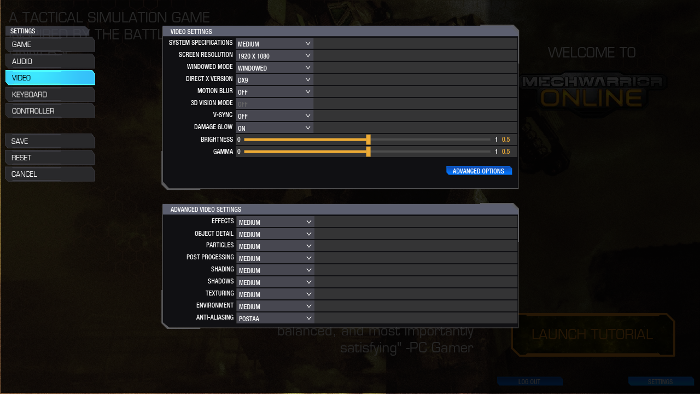
Conclusion:
Mechwarrior Online ran well enough to play online in PVP team skirmishes. Sometimes it would lag a bit even on medium settings with my GeForce 1060. It may be due to the video card error when launching the game, or driver related. I read that some Windows gamers had to update their drivers to remove the video card warning, but I'm not sure how that is configured for Wine in Linux...
Otherwise, there are additional steps that can be taken to gain a few frame per second. Like using Openbox windows manager or DEBUG flags in PlayOnLinux Configure.
Gameplay Video:
Screenshots:
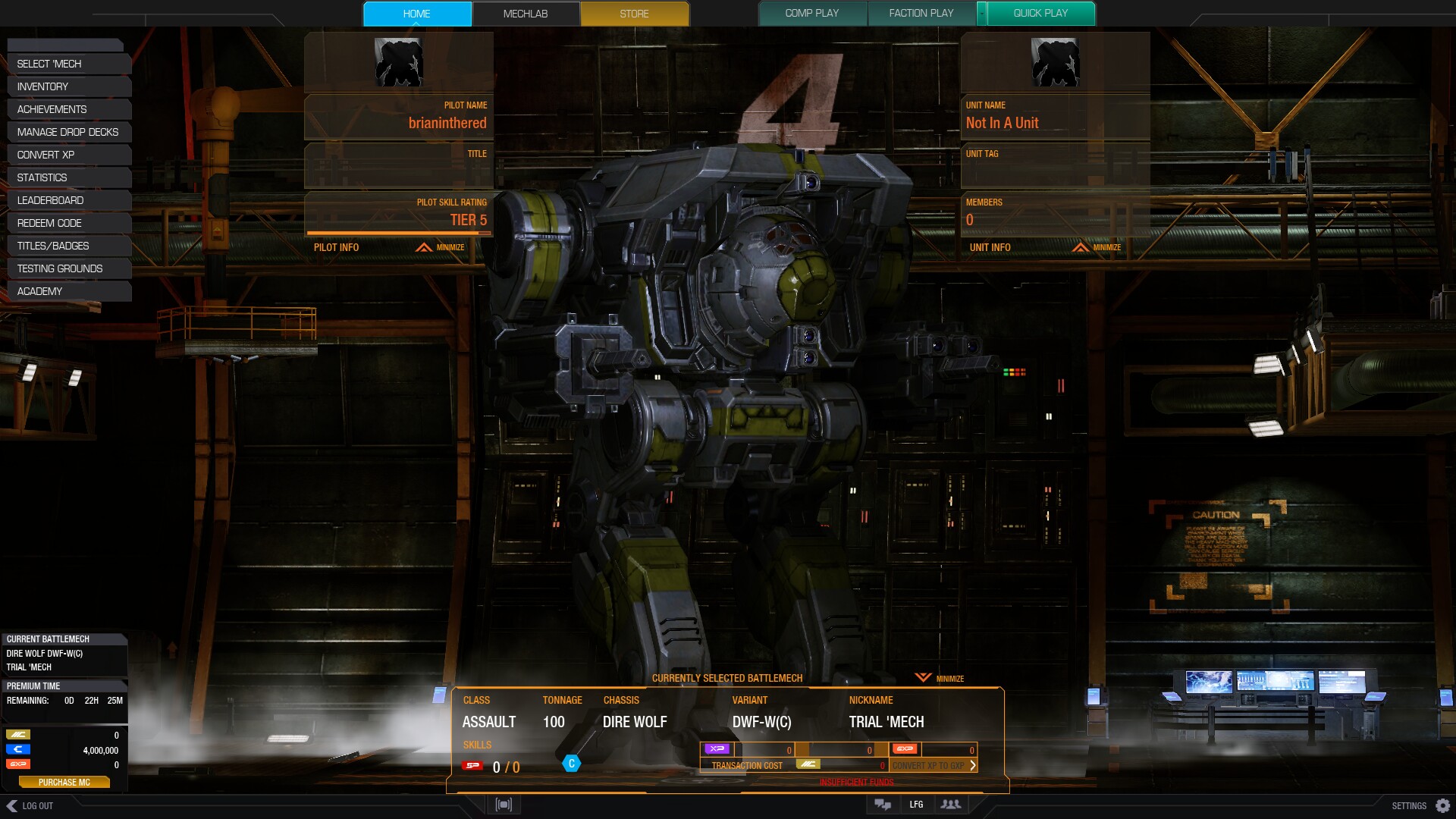







Comments
Discussion in 'Guides' started by booman, Jul 7, 2017.
XenPorta
© Jason Axelrod from 8WAYRUN.COM
