
Ethan Carter has send disturbing news about Red Creek Valley and now he's missing... investigate what really happened through visions, portals and communicating with the dead. Play as Paul Prospero in this horrifying mystery adventure and seek the truth in the most realistic visuals you have ever seen in a game.

Follow my step-by-step guide on installing, configuring and optimizing Vanishing Of Ethan Carter in Linux with PlayOnLinux.
Note: This guide applies to the GOG version of Vanishing Of Ethan Carter. Other versions may require additional steps.
Tips & Specs:
To learn more about PlayOnLinux and Wine configuration, see the online manual: PlayOnLinux Explained
Mint 18.1 64-bit
PlayOnLinux: 4.2.10
Wine: 2.4-staging 64-bit
Wine Installation
Click Tools
Select "Manage Wine Versions"
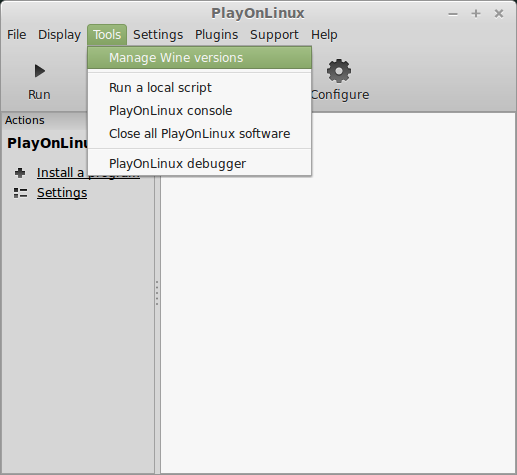
Look for the Wine Version: 2.4-staging & 2.4-staging 64-bit
Select it
Click the arrow pointing to the right
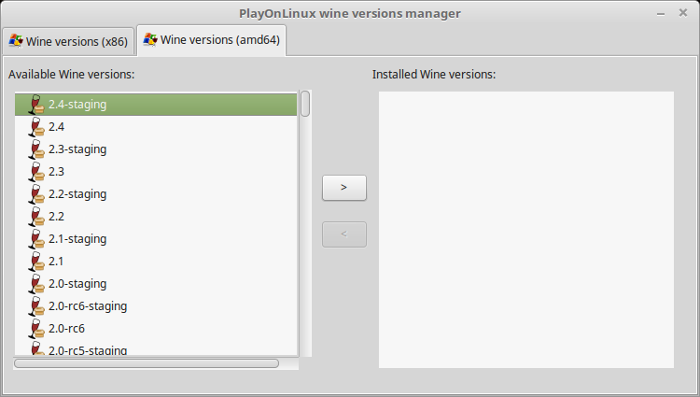
Note: Selecting both 32-bit and 64-bit versions is necessary because the installation steps require selecting the version of Wine before selecting the 64-bit virtual drive
Click Next
Downloading Wine
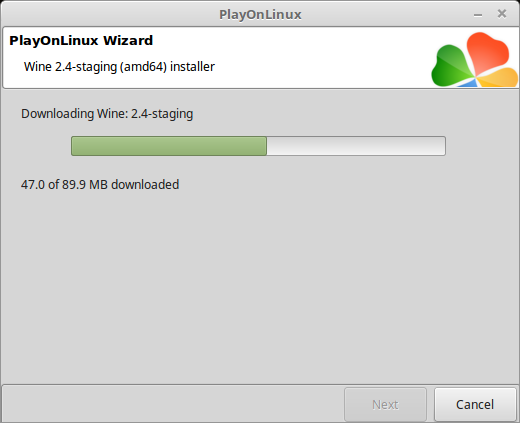
Extracting
Downloading Gecko
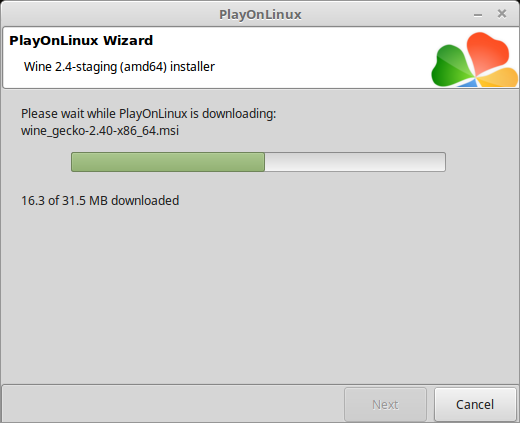
Installed
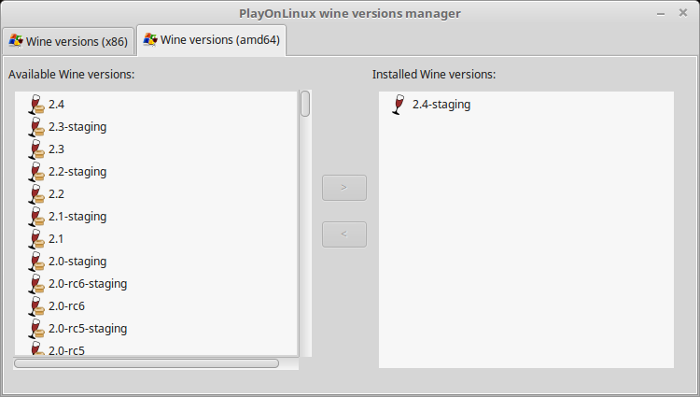
Wine 2.4-staging 32-bit & 64-bit are installed and you can close this window
PlayOnLinux Setup
Launch PlayOnLinux
Click Install
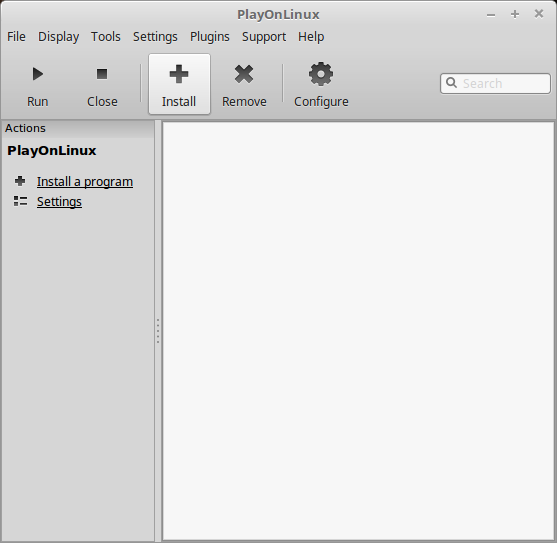
Click "Install a non-listed program"
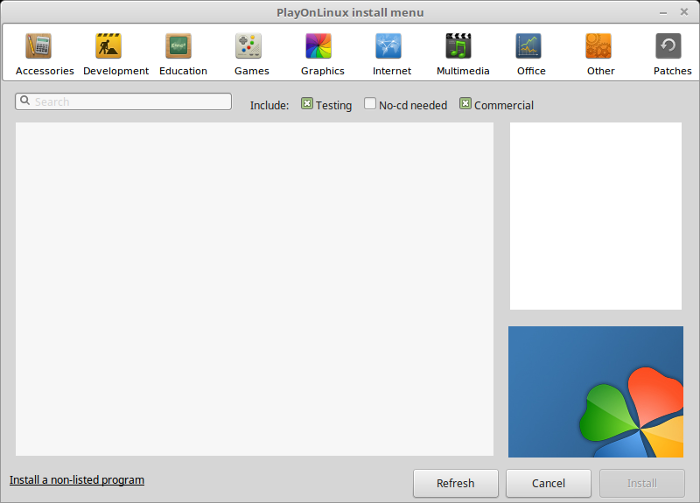
Select "Install a program in a new virtual drive"
Click Next
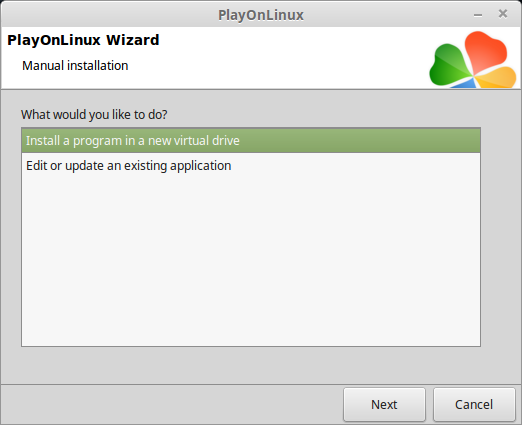
Name the virtual drive: ethancarter
Click Next
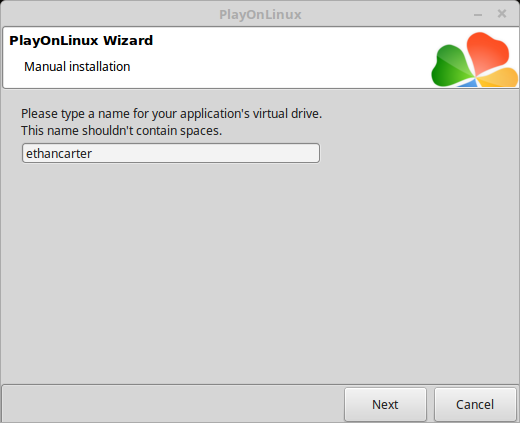
Check all three options:
Click Next
- Use another version of Wine
- Configure Wine
- Install some libraries
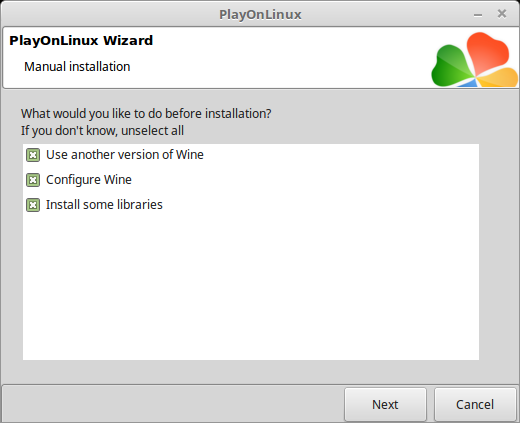
Select 2.4-staging
Click Next
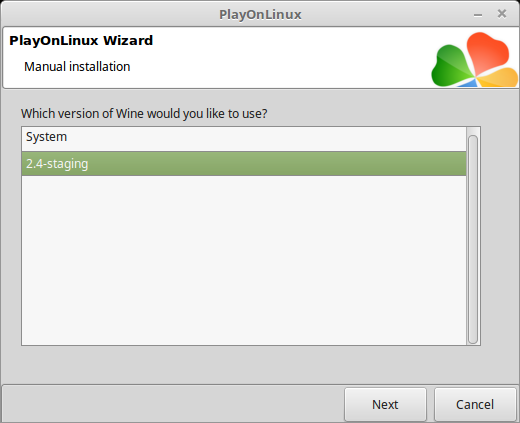
Select "64 bits windows installation"
Click Next
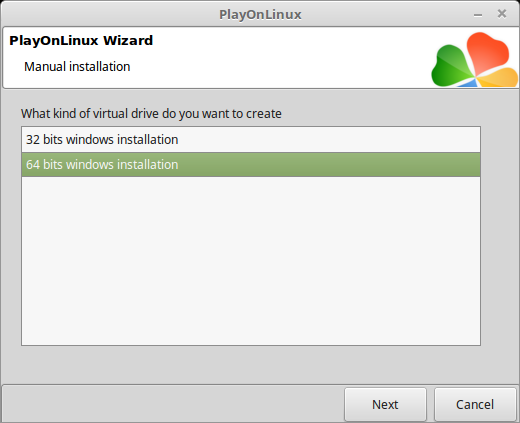
Wine Configuration
Applications Tab
Windows version: Windows 7
Click Apply
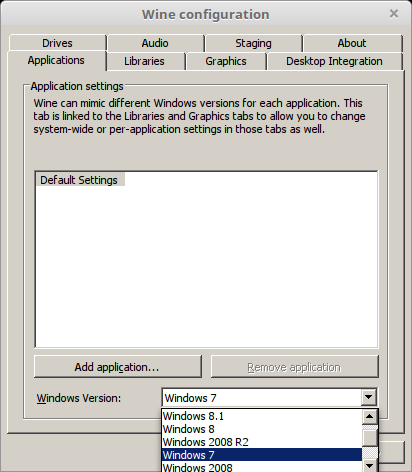
Graphics Tab
Check "Automatically capture the mouse in full-screen windows"
Check "Emulate a virtual desktop"
Desktop size: 1024x768
Click OK
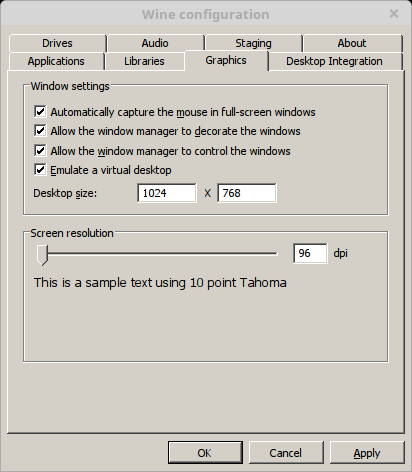
PlayOnLinux Packages (DLLs, Libraries, Components)
Check the following:
Click Next
- POL_Install_corefonts
- POL_Install_d3dx9
- POL_Install_tahoma
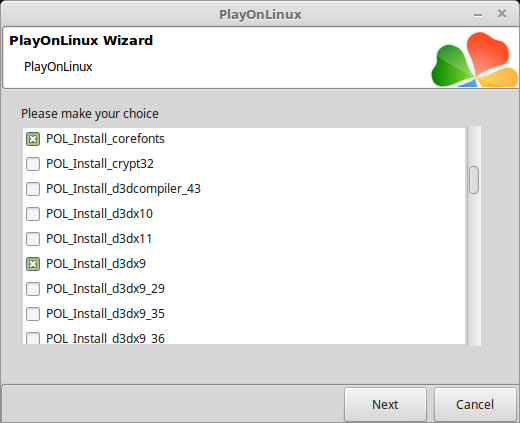
Click Browse...
Select "setup_the_vanshing_of_ethan_carter_2.3.0.5.exe"
Click Open
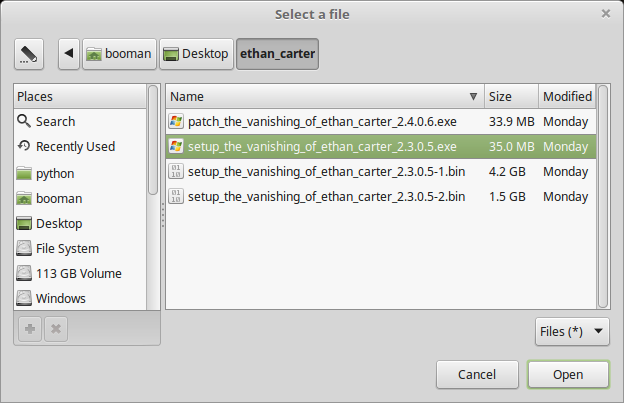
Click Next again...
Click OK
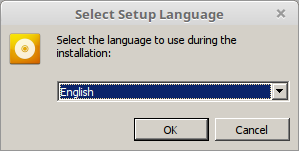
Click Options
Check "Yes, I have read and accept EULA"
Uncheck "Create desktop icons"
Click Install
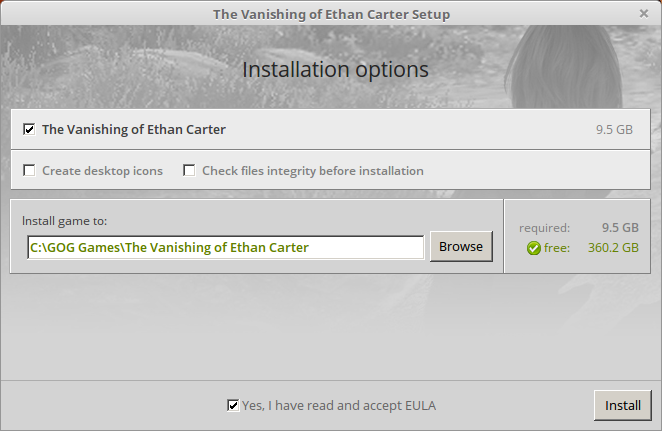
.NET Framework Error
Click close
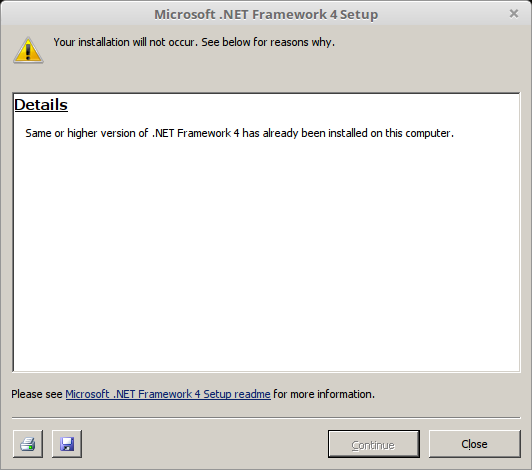
Click Exit
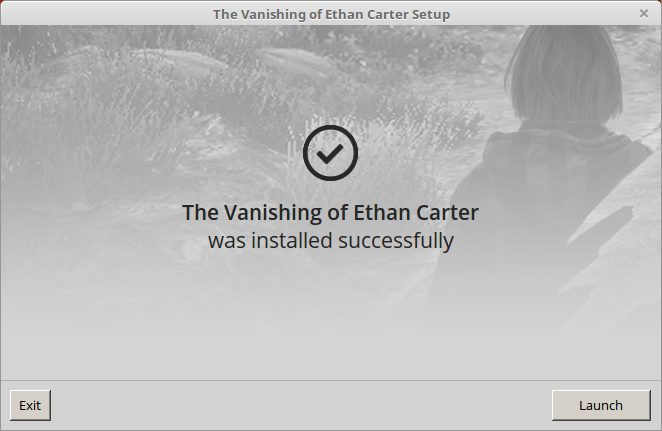
PlayOnLinux Shortcut
Select "AstronautsGame-Win64-Shipping.exe"
Click Next
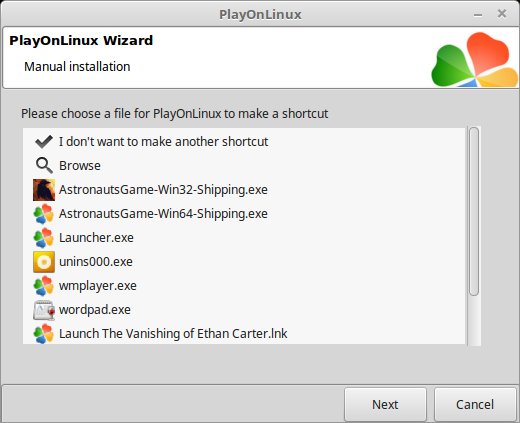
Name the shortcut: Vanishing Of Ethan Carter
Click Next
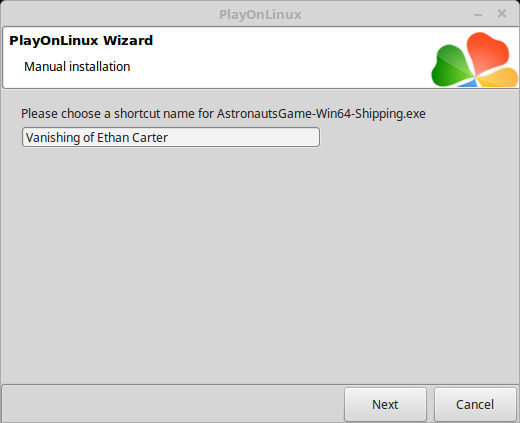
Select "I don't want to make another shortcut"
Click Next
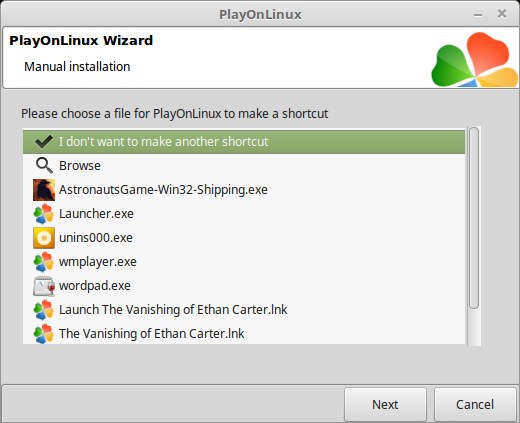
PlayOnLinux Configure
Select "Vanishing of Ethan Carter"
Click Configure
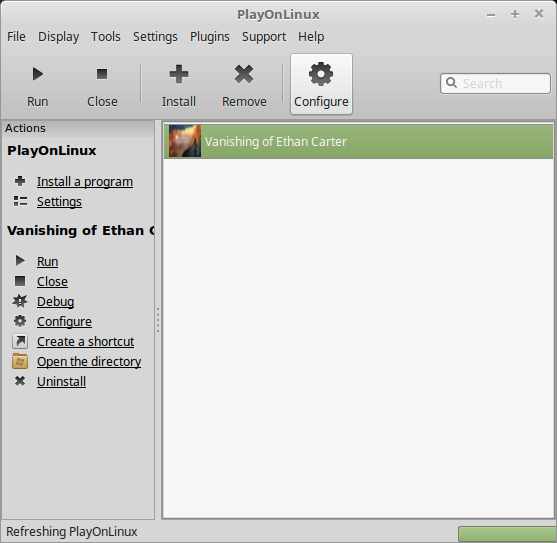
General Tab
Wine version: 2.4-staging
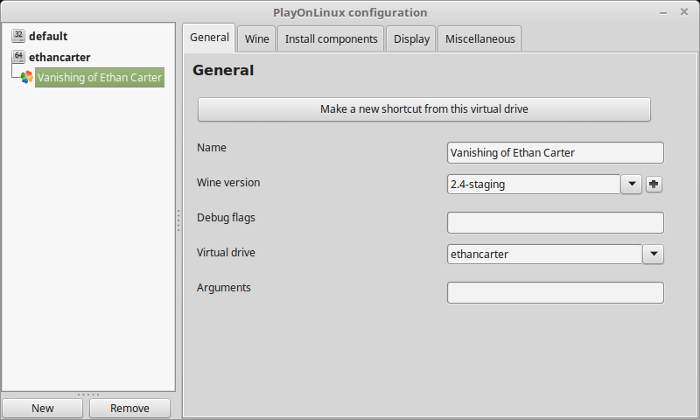
Note: Click the + to download other versions of Wine. Click the down-arrow to select other versions of Wine
Display Tab
Video memory size: Enter the amount of memory your video card/chip uses
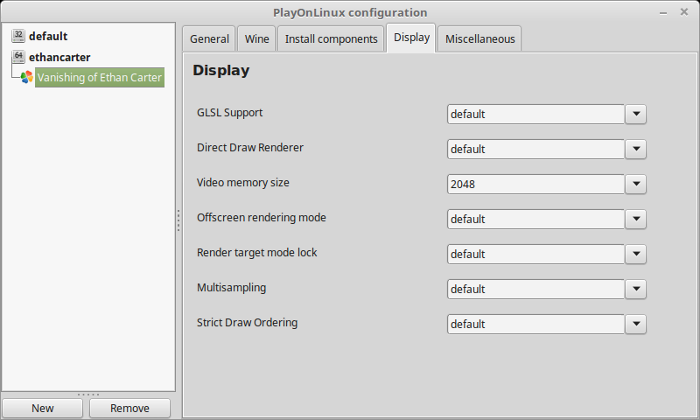
Installing Ethan Carter Patch
Miscellaneous Tab
Click "Run a .exe file in this virtual drive"
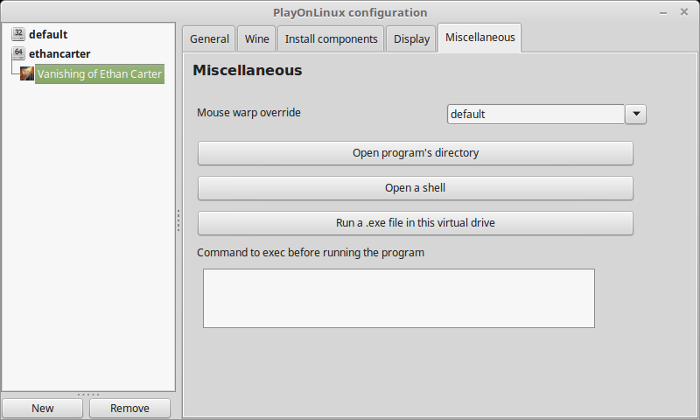
Select "path_the_vanishing_of_ethan_carter_2.4.0.6.exe"
Click Open
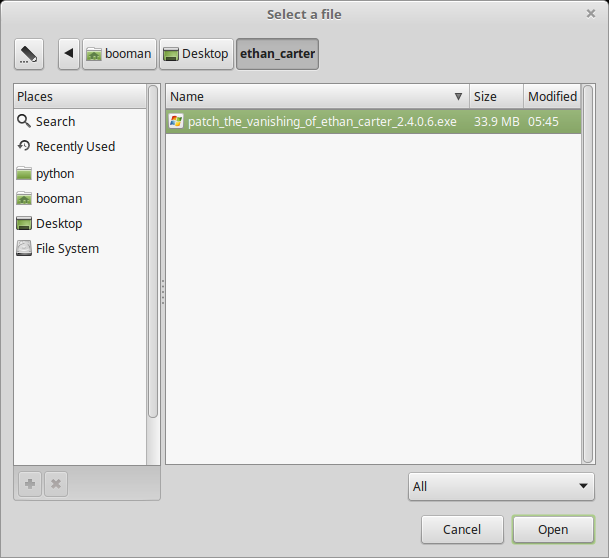
Click Update
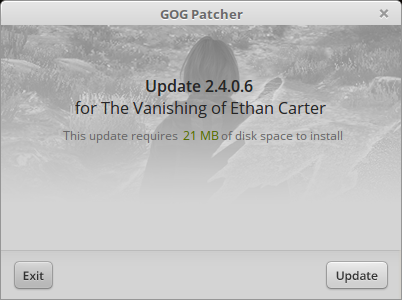
Click Exit
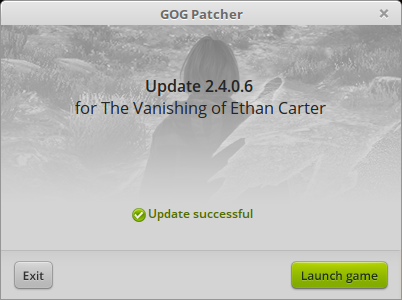
Close Configure
Launching Vanishing of Ethan Carter
Select "Vanishing of Ethan Carter"
Click Run
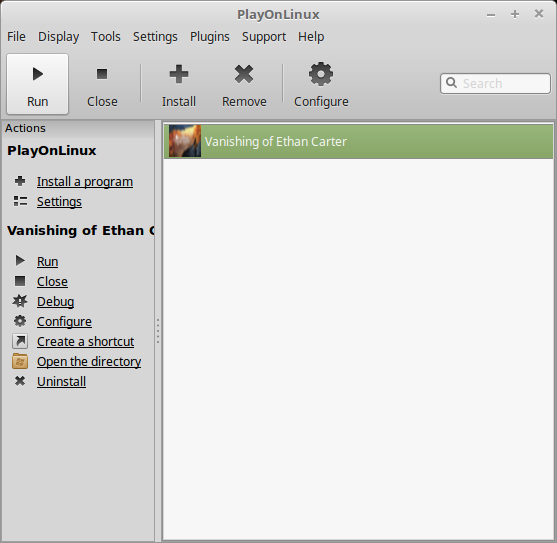
Note: Click debug to see errors and bugs
Optimization
Click Options

Click Graphics

Adjust:
- Resolution
- Display Mode
- Quality Preset
- Vertical Sync
- Texture Detail
- Anti-Aliasing
- Texture Filtering
- Field Of View
- Brightness
- Click Apply
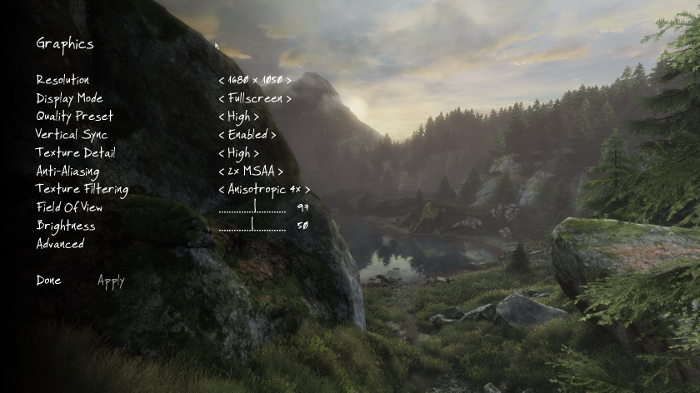
Click Advanced
Adjust:
Click Done
- Alpha To Coverage
- Motion Blur
- Ambient Occlusion
- Bloom
- Light Shafts
- Distortion
- Character Shadows
- Water Reflections
- Lightmaps Quality
- Materials Quality
- Detail Distance
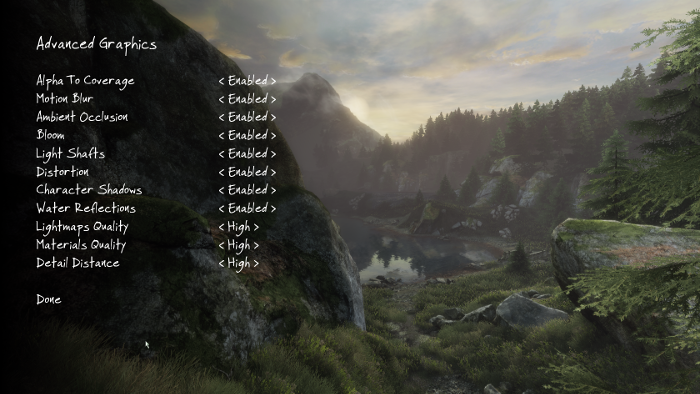
Conclusion:
I was able to play The Vanishing Of Ethan Carter on all high settings with my GeForce GTX 950. Besides the white pixels everything ran really well. There are a few stutters because of streaming/loading parts of the level, but that is expected.
Gameplay video:
Screenshots:
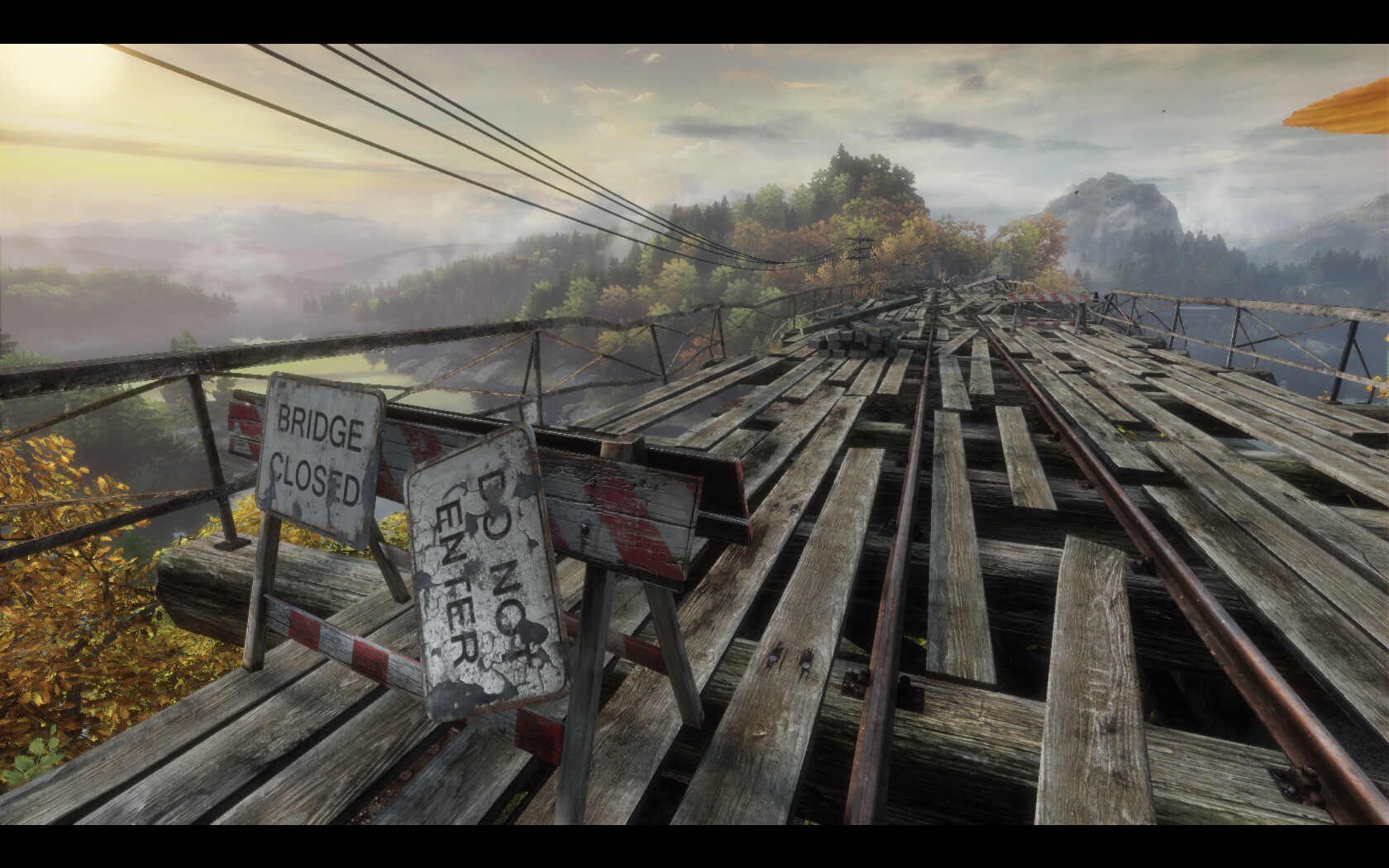


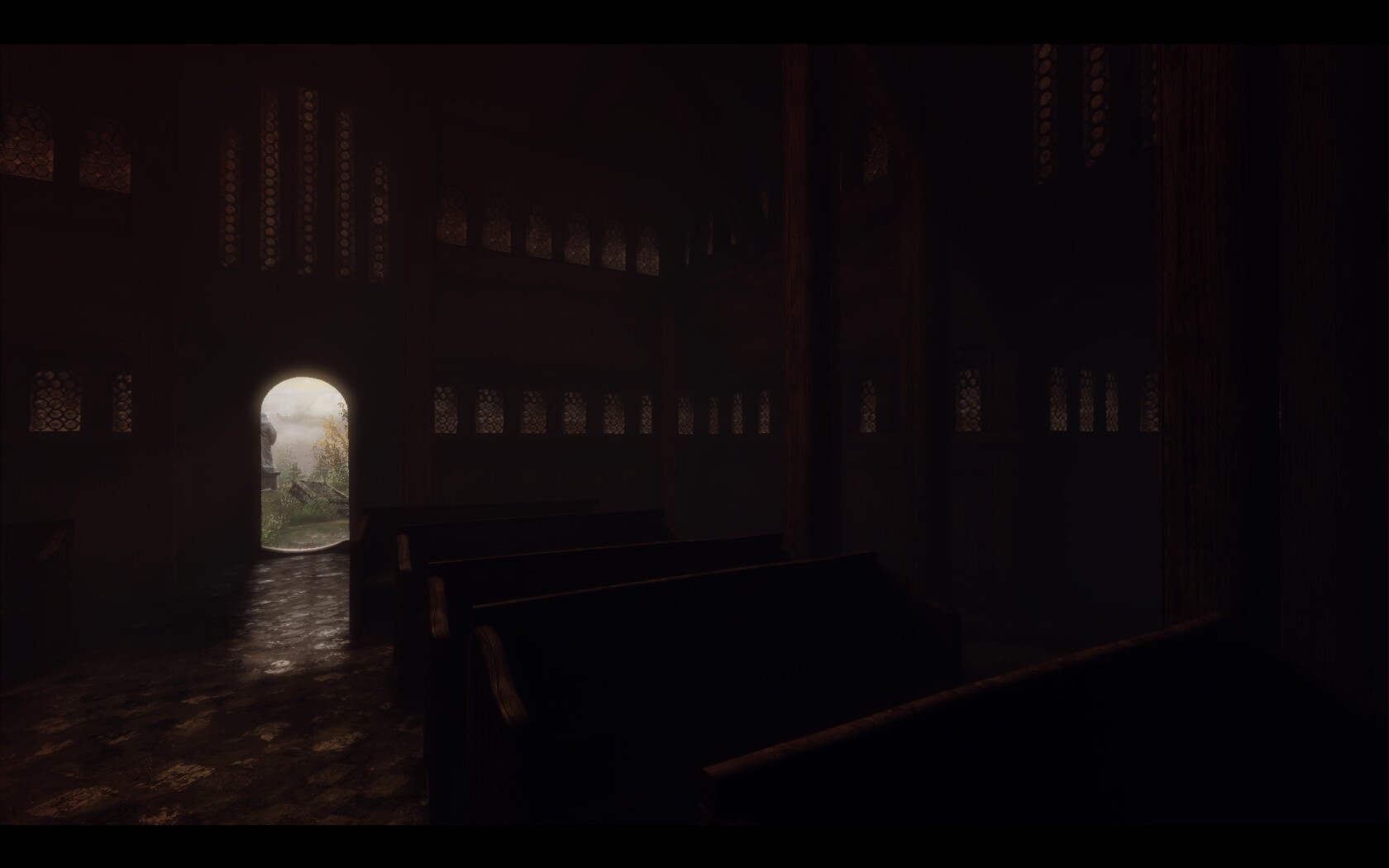

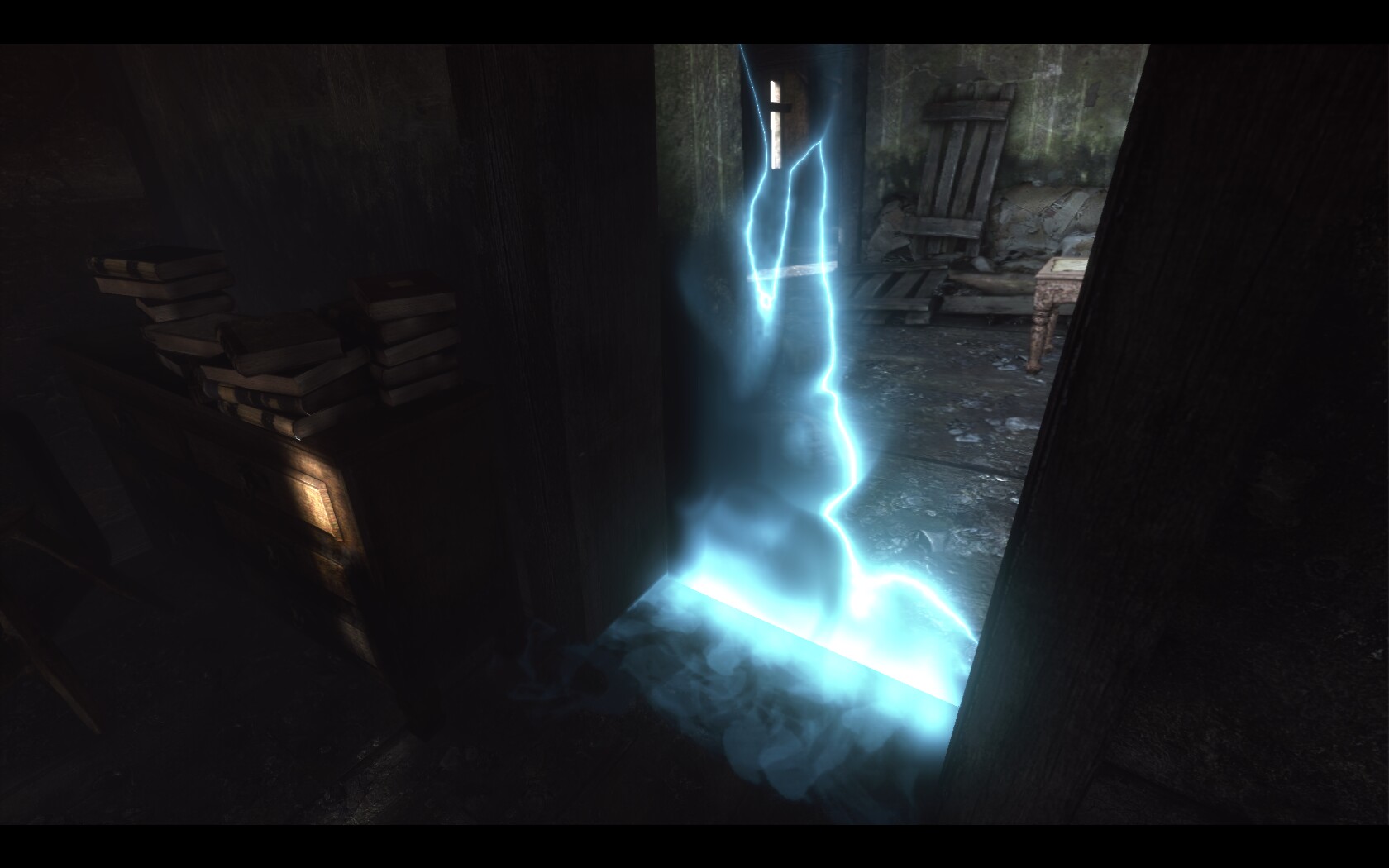
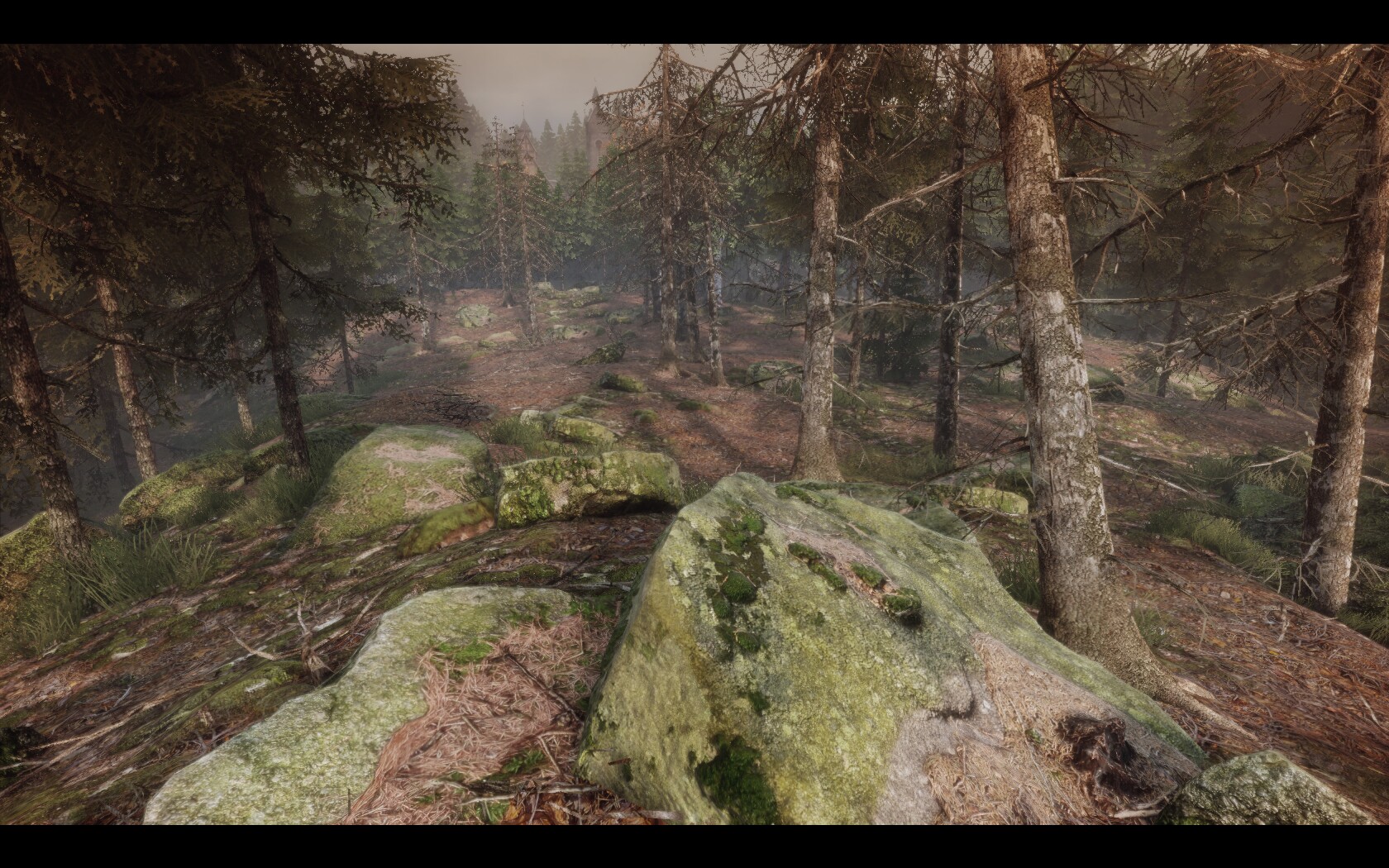
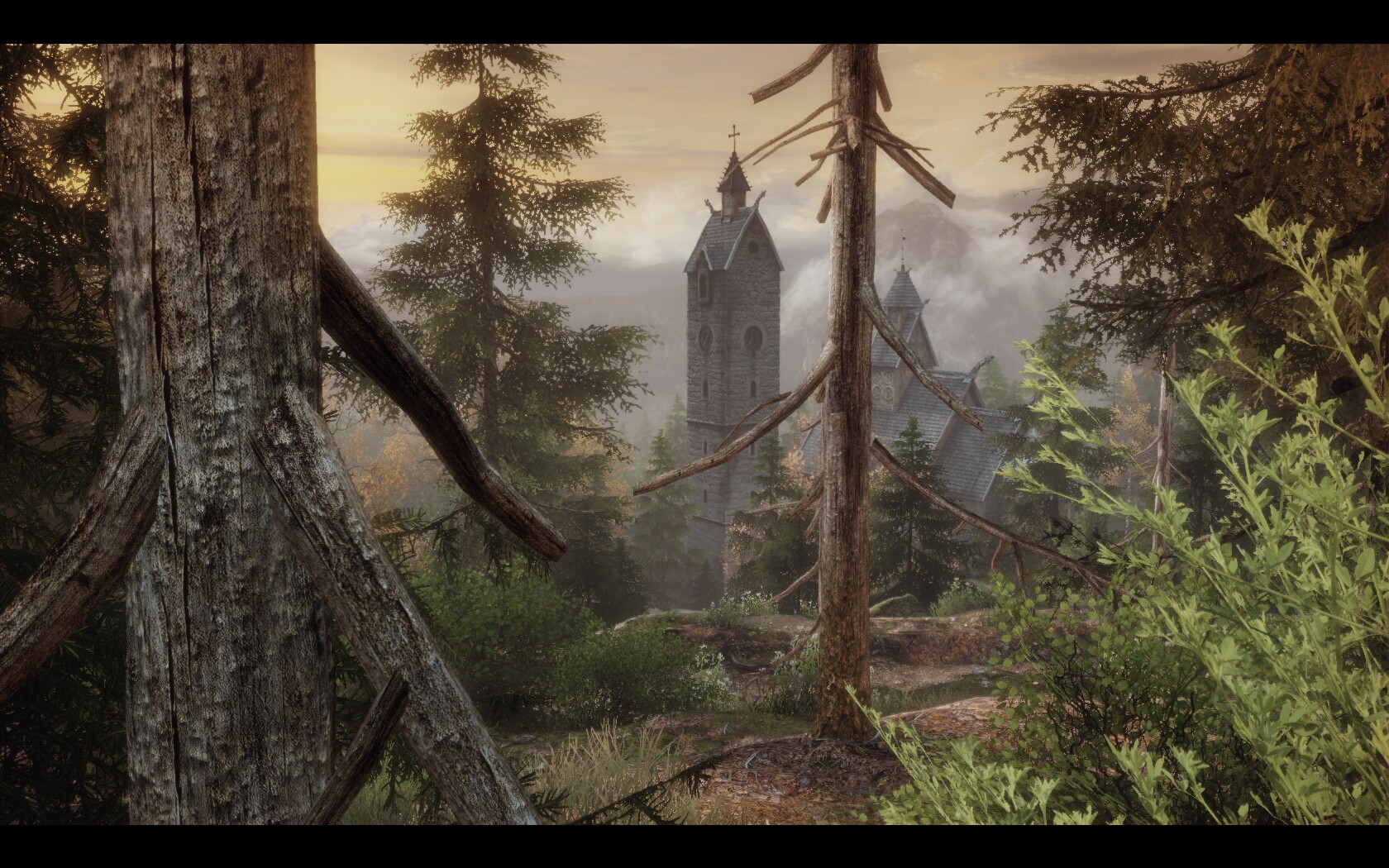

Comments
Discussion in 'Guides' started by booman, Mar 31, 2017.
XenPorta
© Jason Axelrod from 8WAYRUN.COM
