
The Wild Eight is a Wilderness Survival in the frozen forests of Alaska. Your plane has crashed and you wake up with absolutely nothing. Learn to craft tools using the environment and to make shelter before you freeze to death.

Follow my step-by-step guide on installing, configuring and optimizing The Wild Eight in Linux with PlayOnLinux.
Note: This guide applies to the Itch.io Demo version of The Wild Eight. Other versions may require additional steps.
Tips & Specs:
To learn more about PlayOnLinux and Wine configuration, see the online manual: PlayOnLinux Explained
Mint 19 64-bit
PlayOnLinux: 4.3.4
Wine: 4.11-staging 64-bit
DXVK: 1.2.3
Wine Installation
Click Tools
Select "Manage Wine Versions"
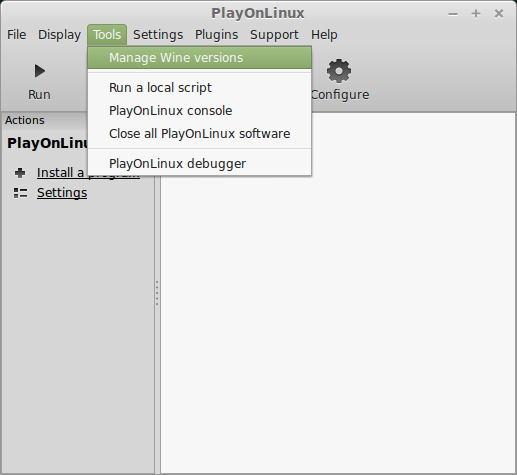
Look for the Wine Version: 4.11-staging
Select it
Click the arrow pointing to the right
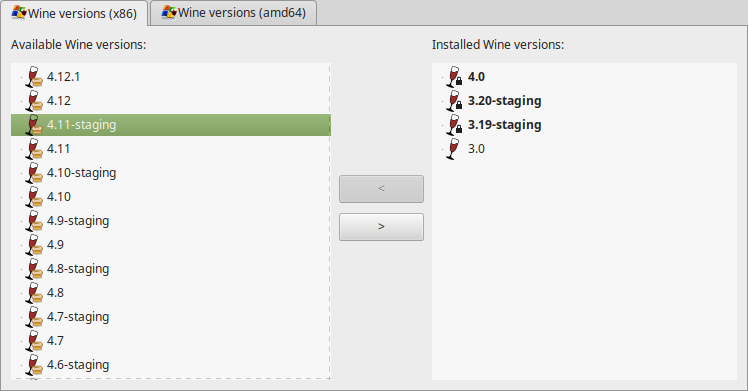
Click Next
Downloading Wine
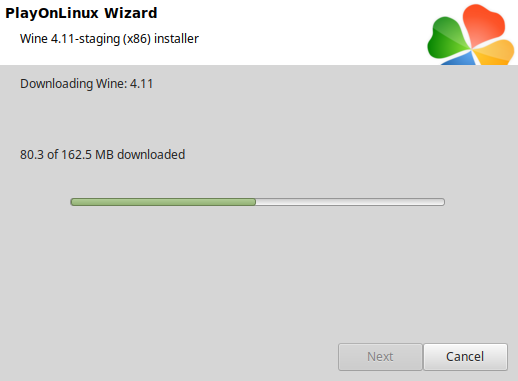
Extracting
Installed
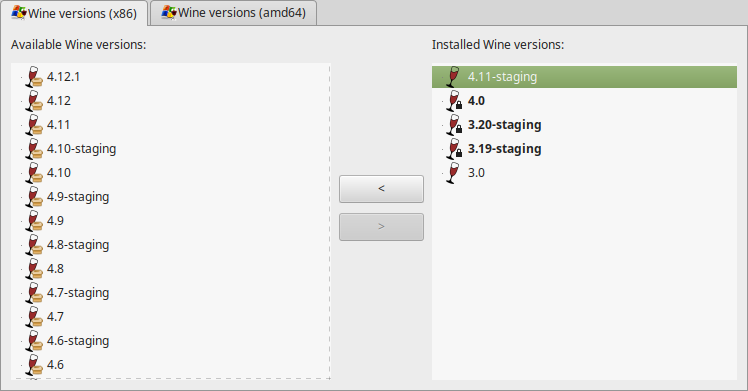
Click (amd64) Tab
Select 4.11-staging
Click the arrow pointing to the right
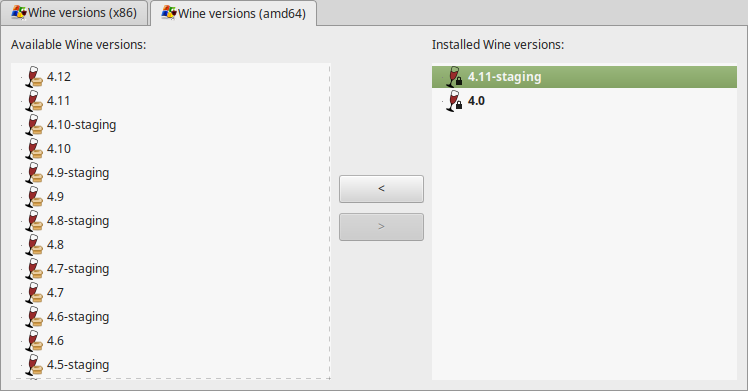
Wine 4.11-staging 32-bit and 64-bit is installed, you can close this window
Download The Wild Eight Demo
Save to your Desktop
https://head.itch.io/thewildeight
PlayOnLinux Setup
Launch PlayOnLinux
Click Install
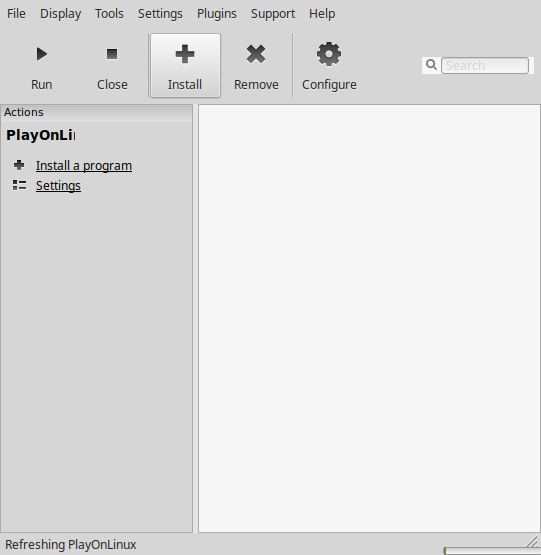
Click "Install a non-listed program"
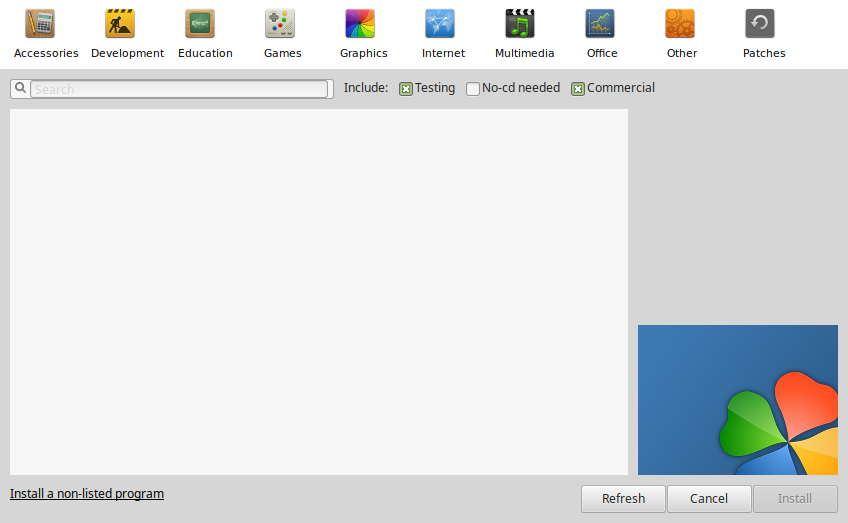
Select "Install a program in a new virtual drive"
Click Next
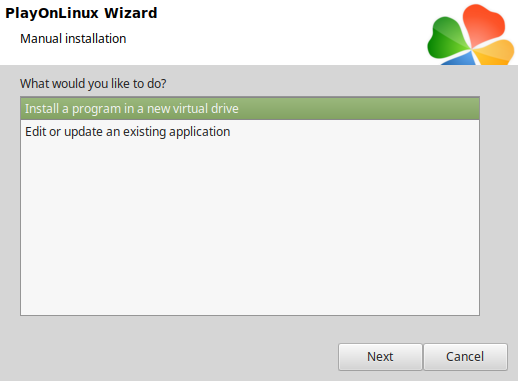
Name the virtual drive: thewildeight
Click Next
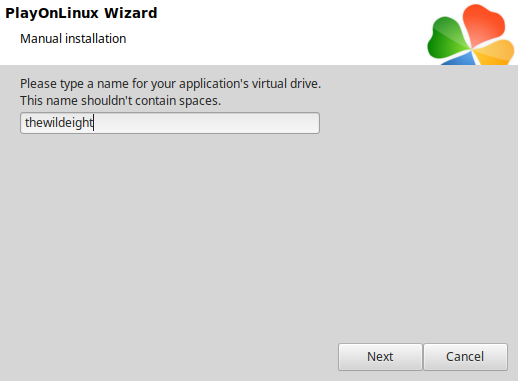
Check all three options:
Click Next
- Use another version of Wine
- Configure Wine
- Install some libraries
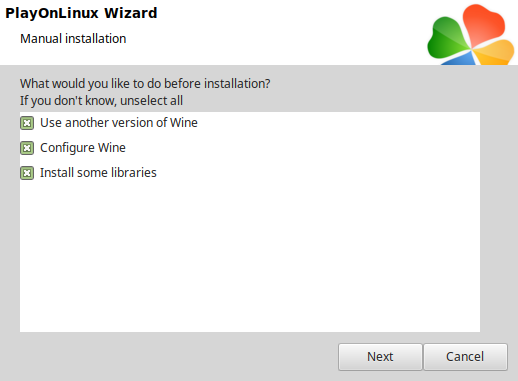
Select Wine 4.11-staging
Click Next
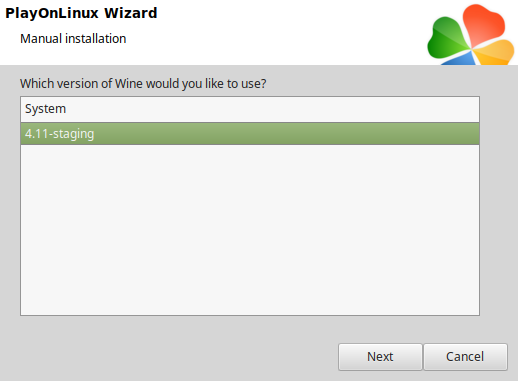
Select "64 bits windows installation"
Click Next
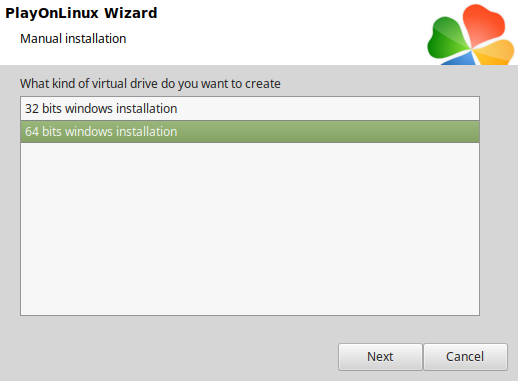
Wine Configuration
Applications Tab
Windows version: Windows 7
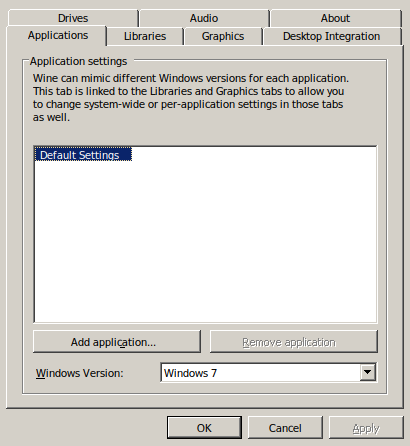
Libraries Tab
Type the following Libraries:
Select one at a time
- d3d10
- d3d10_1
- d3d10core
- d3d11
- dxgi
Click Edit
Change to "native (Windows)"
Click Apply
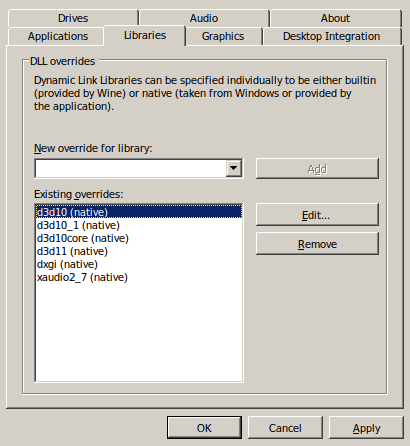
Graphics Tab
Check "Automatically capture the mouse in full-screen windows"
Click OK
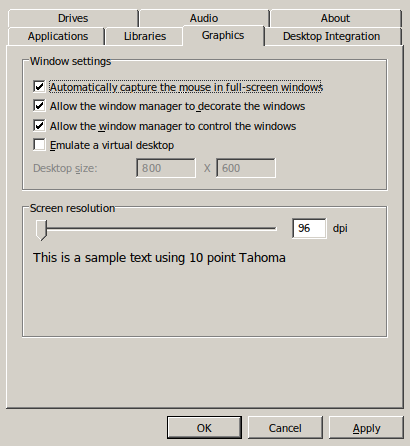
PlayOnLinux Packages (DLLs, Libraries, Components)
Check the following:
Click Next
- POL_Install_corefonts
- POL_Install_d3dx10
- POL_Install_d3dx11
- POL_Install_d3dx9
- POL_Install_tahoma
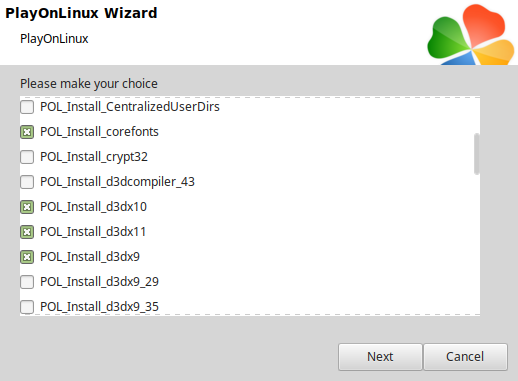
Note: All packages should automatically download and install
Click Cancel
The Wild Eight Demo does not have an installer
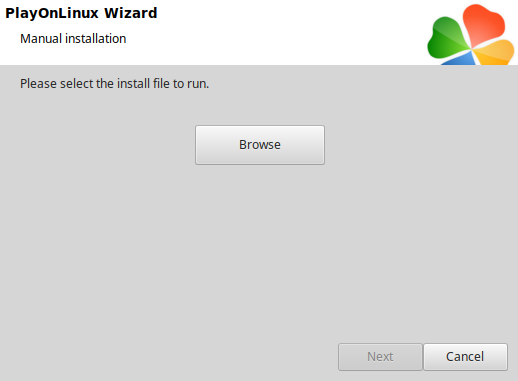
Open "The Wild eight Pre-Alpha Demo v1.1"
Click Extract
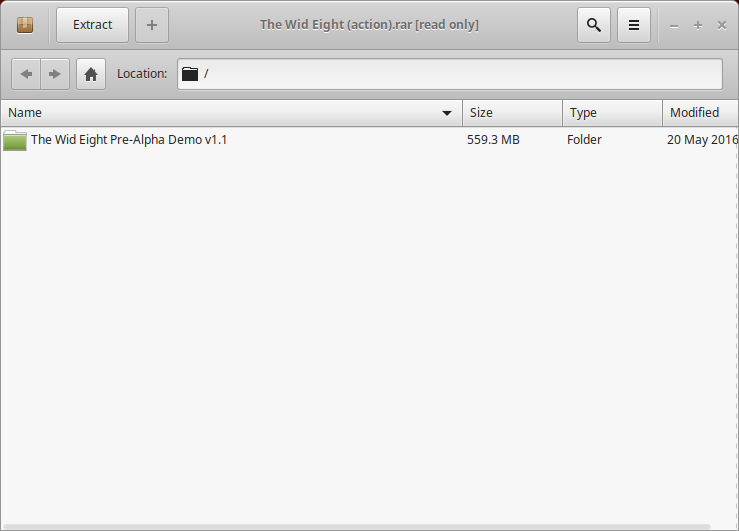
Navigate to the virtual drive "Program Files"
Full Path:Click ExtractCode:/home/username/.PlayOnLinux/wineprefix/thewildeight/drive_c/Program Files
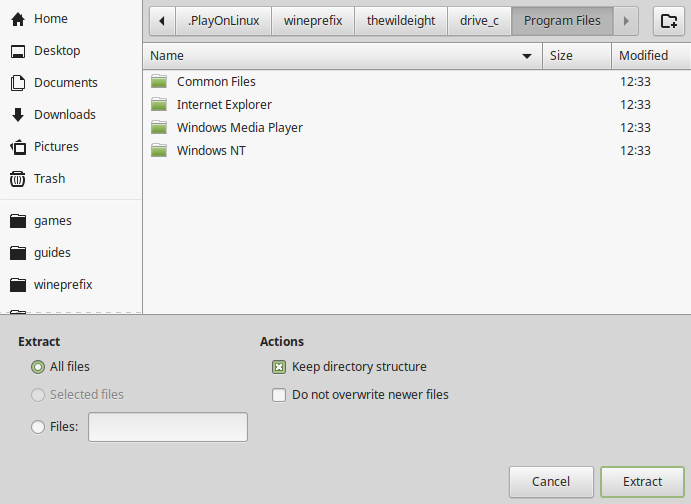
Click "Show the Files"
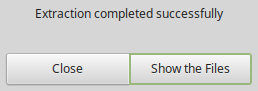
Installing DXVK
Go to: https://github.com/doitsujin/dxvk/releases/tag/v1.2.3
Download dxvk-1.2.3.tar.gz
Extract to your Desktop
Open the x64 directory
copy all DLLs
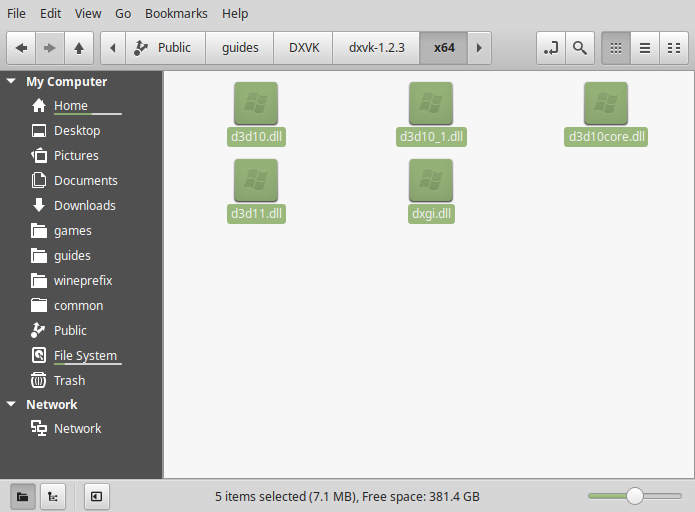
Paste the DLLs in the Game Directory
Full Path:Code:/home/username/.PlayOnLinux/wineprefix/thewildeight/drive_c/Program Files/The Wild Eight Pre-Alpha Demo v1.1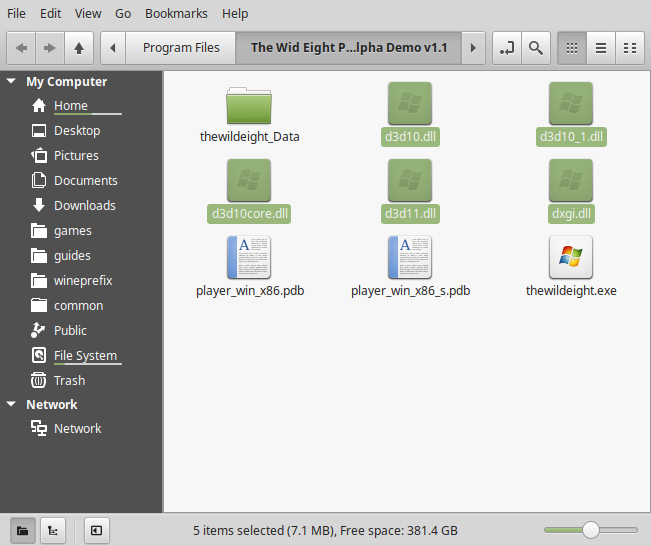
For more instructions on how to setup DXVK
http://www.gamersonlinux.com/forum/threads/dxvk-guide.2540/
PlayOnLinux Shortcut
Back to PlayOnLinux
Click Configure
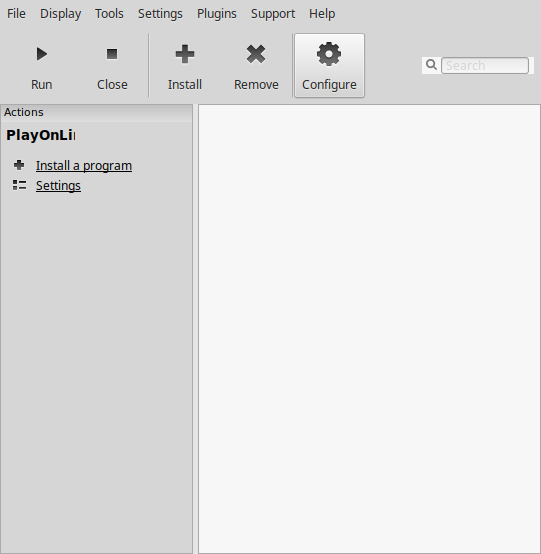
General Tab
Click "Make a new shortcut from this virtual drive"
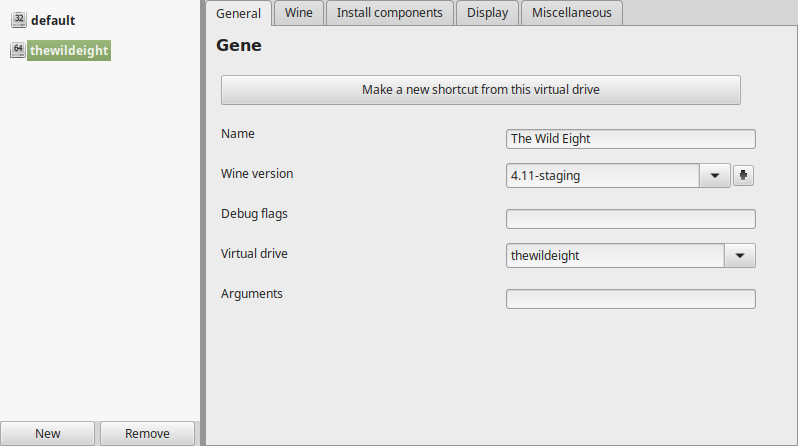
Select "thewildeight.exe"
Click Next
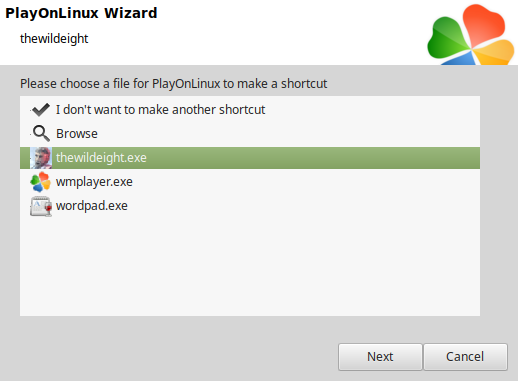
Name the shortcut: The Wild Eight
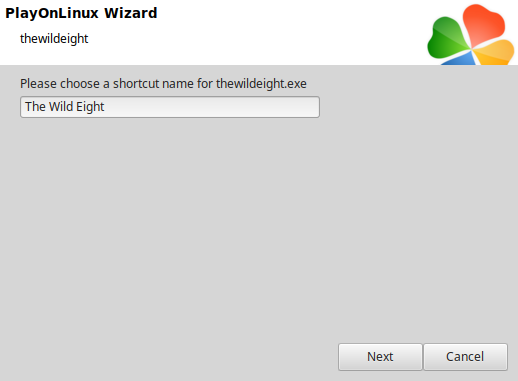
Select "I don't want to make another shortcut"
Click Next
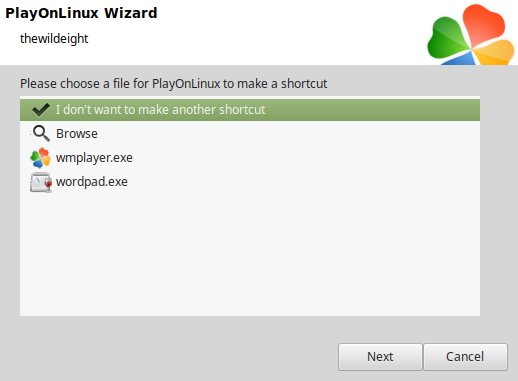
Select The Wild Eight on the Left Side
General Tab
Wine Version: 4.11-staging
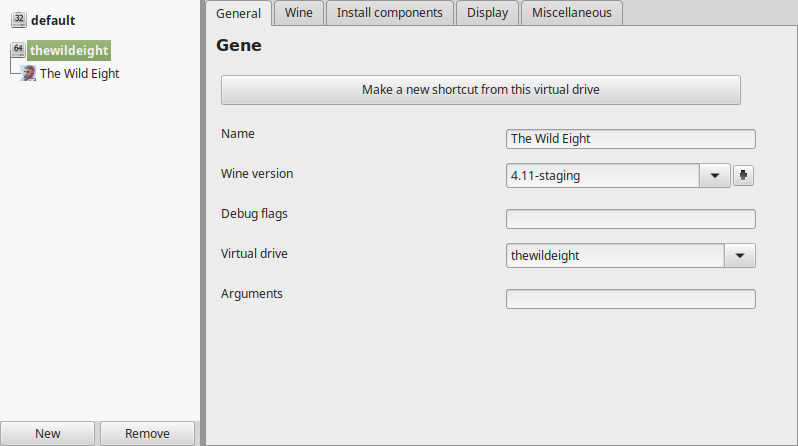
Note: Click the + to download other versions of Wine. Click the down-arrow to select other versions of Wine
Display Tab
Video memory size: Enter the amount of memory your video card/chip uses
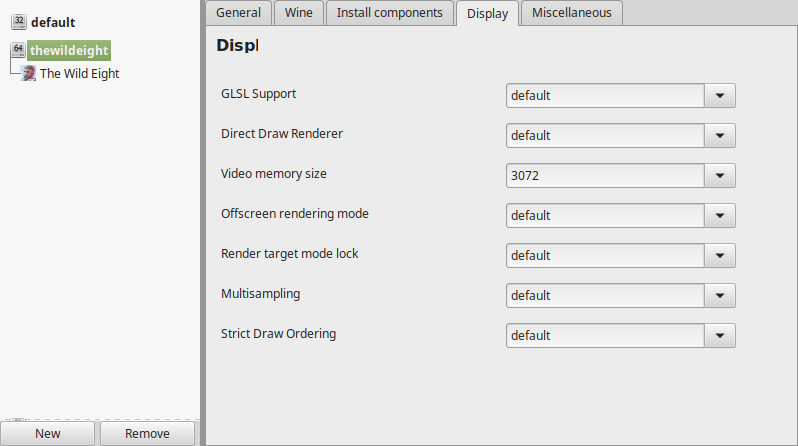
Close Configure
Run The Wild Eight
Select "The Wild Eight"
Click Run
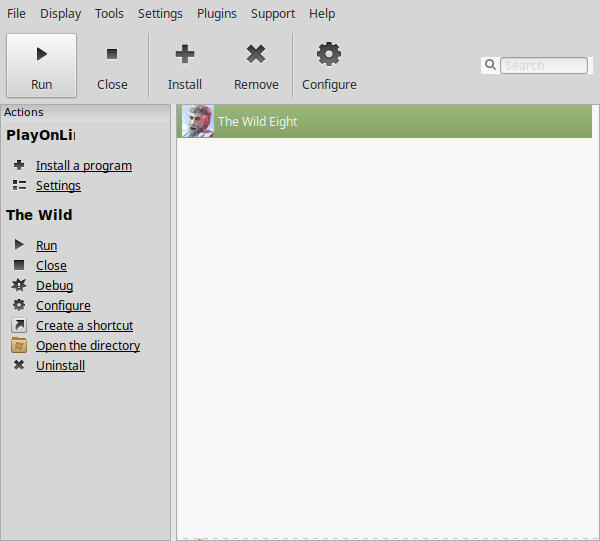
Note: Click debug to see bugs and errors
Unity Launcher
Adjust:
Click Play
- Screen resolution
- Graphics Quality
- Monitor
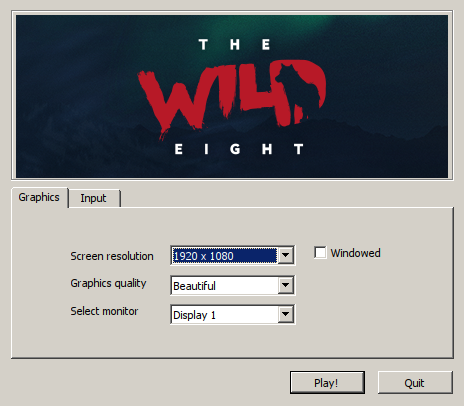
Conclusion:
The Wild Eight is a pretty fun survival game with all the expected crafting techniques. Your character can upgrade abilities and craft more useful item as the game continues. Unfortunately there is no save feature in the demo, so if you quit... you loose all of you progress.
Gameplay Video:
Screenshots:
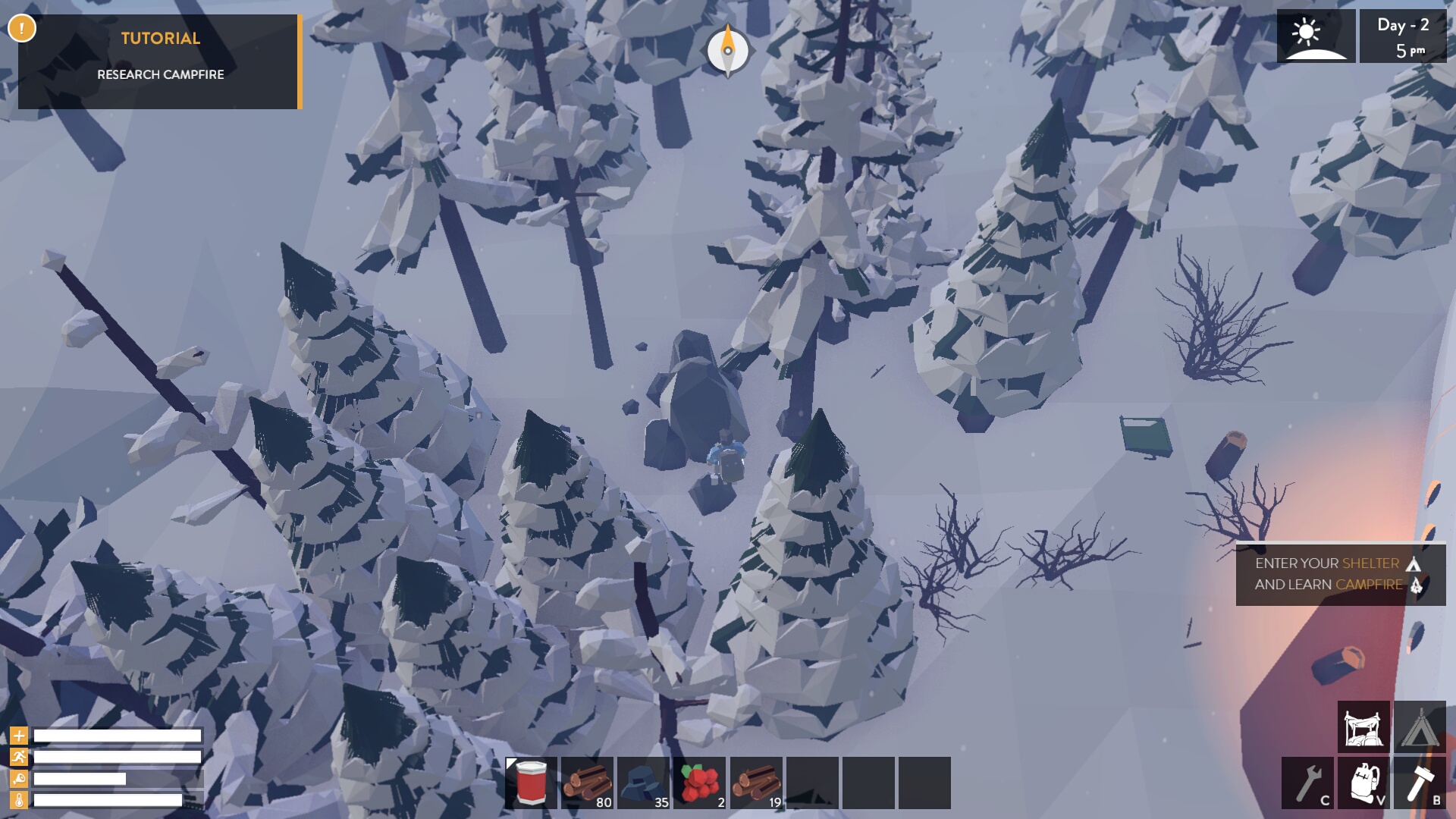

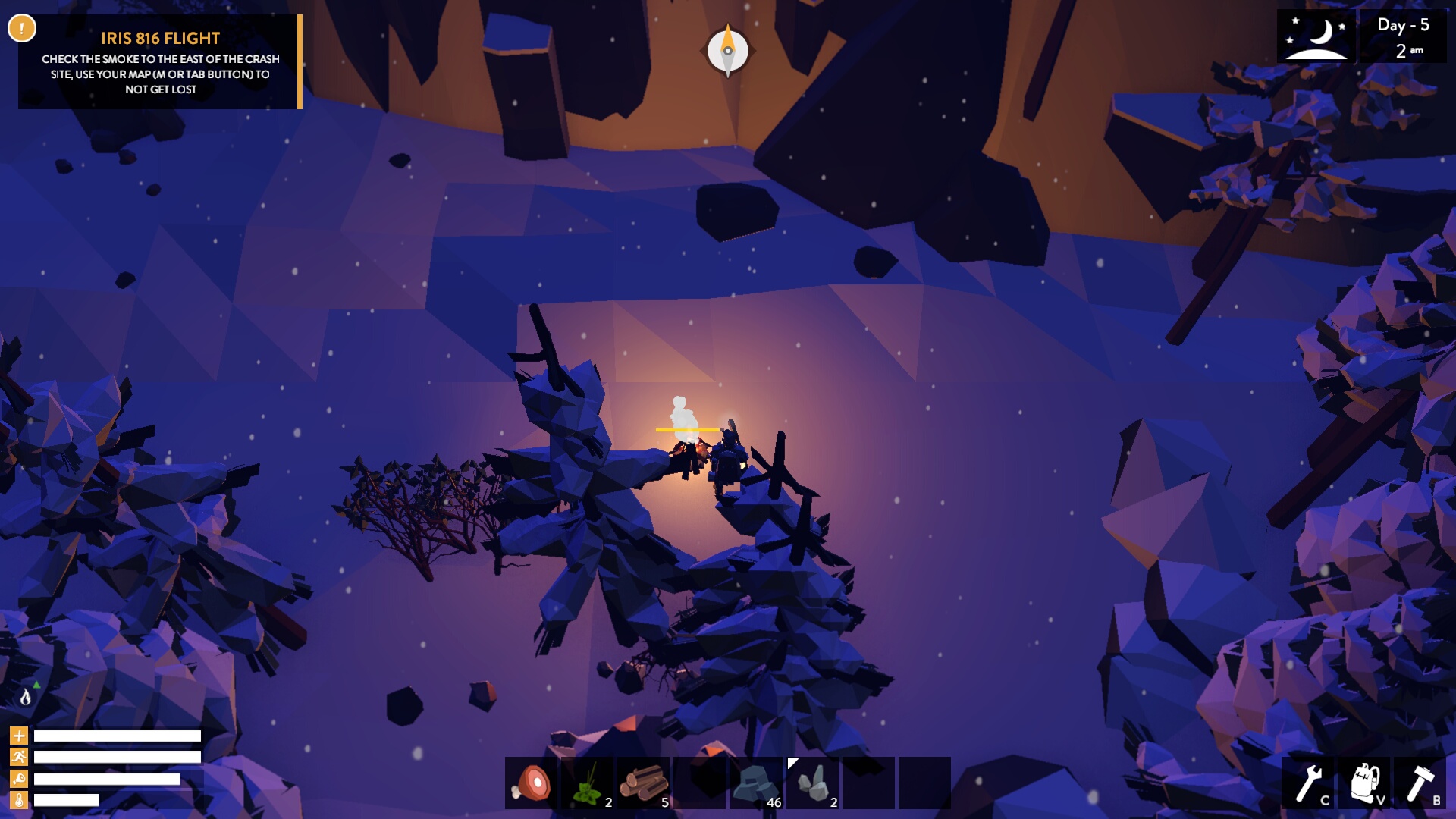
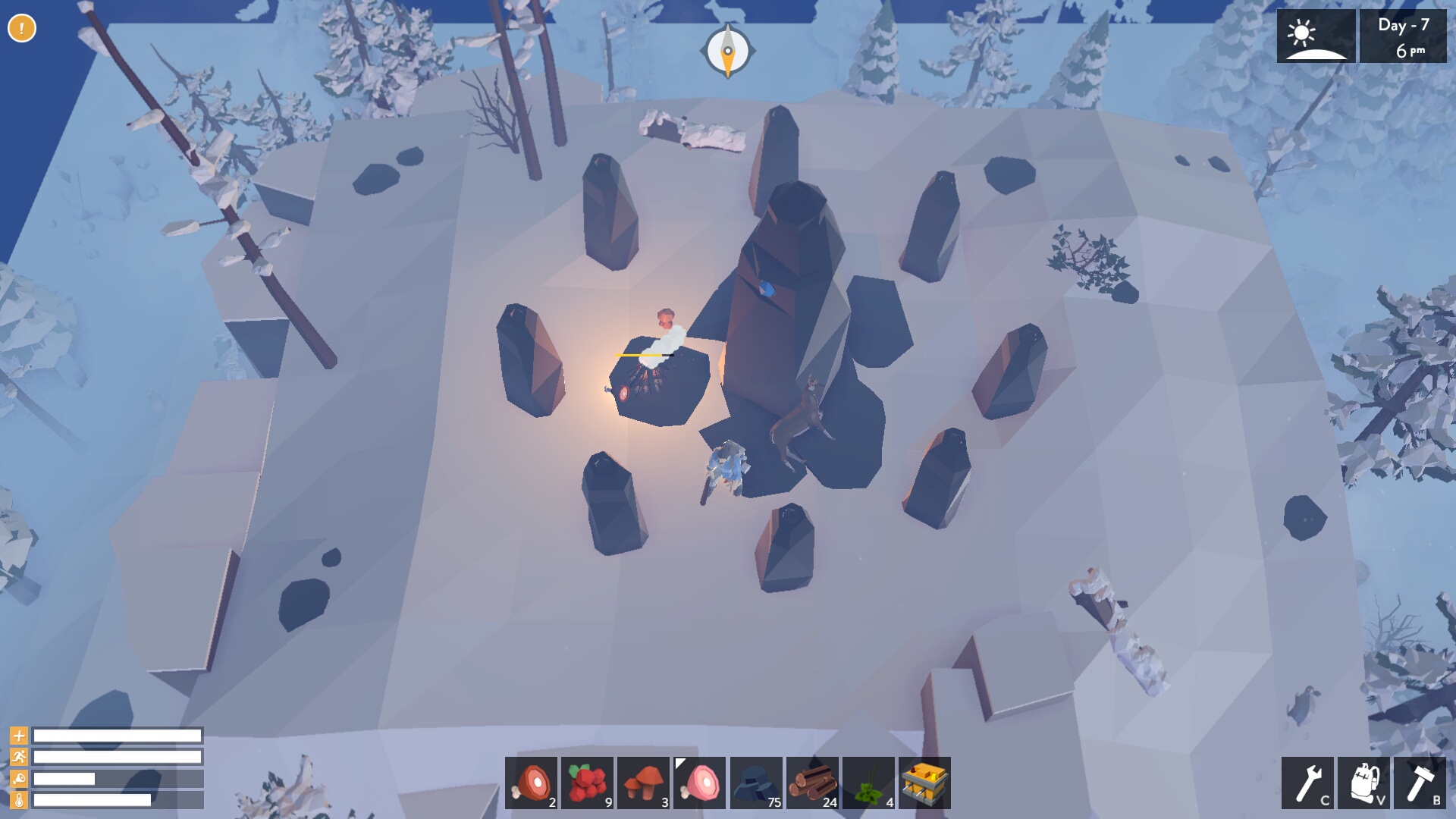


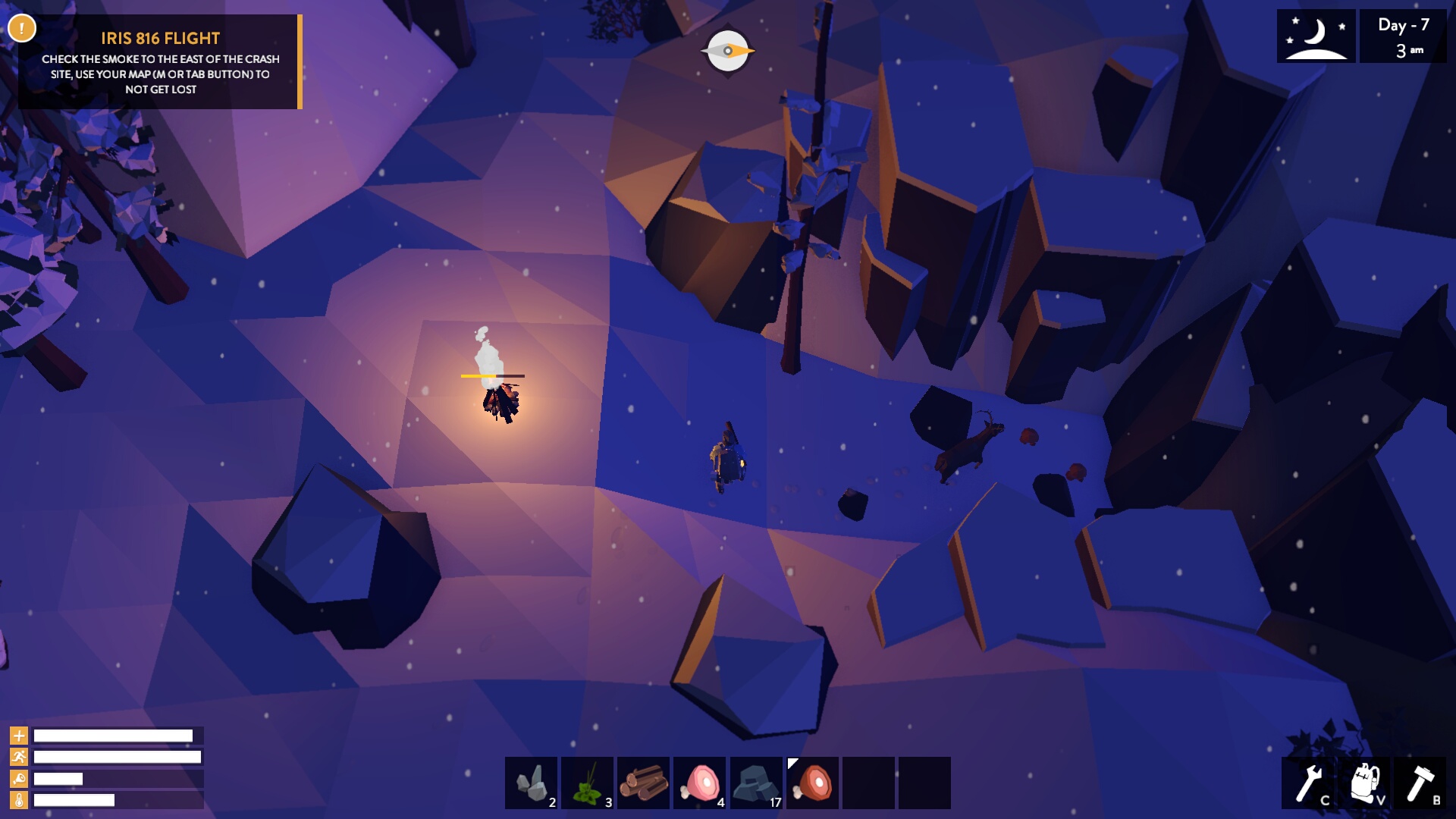
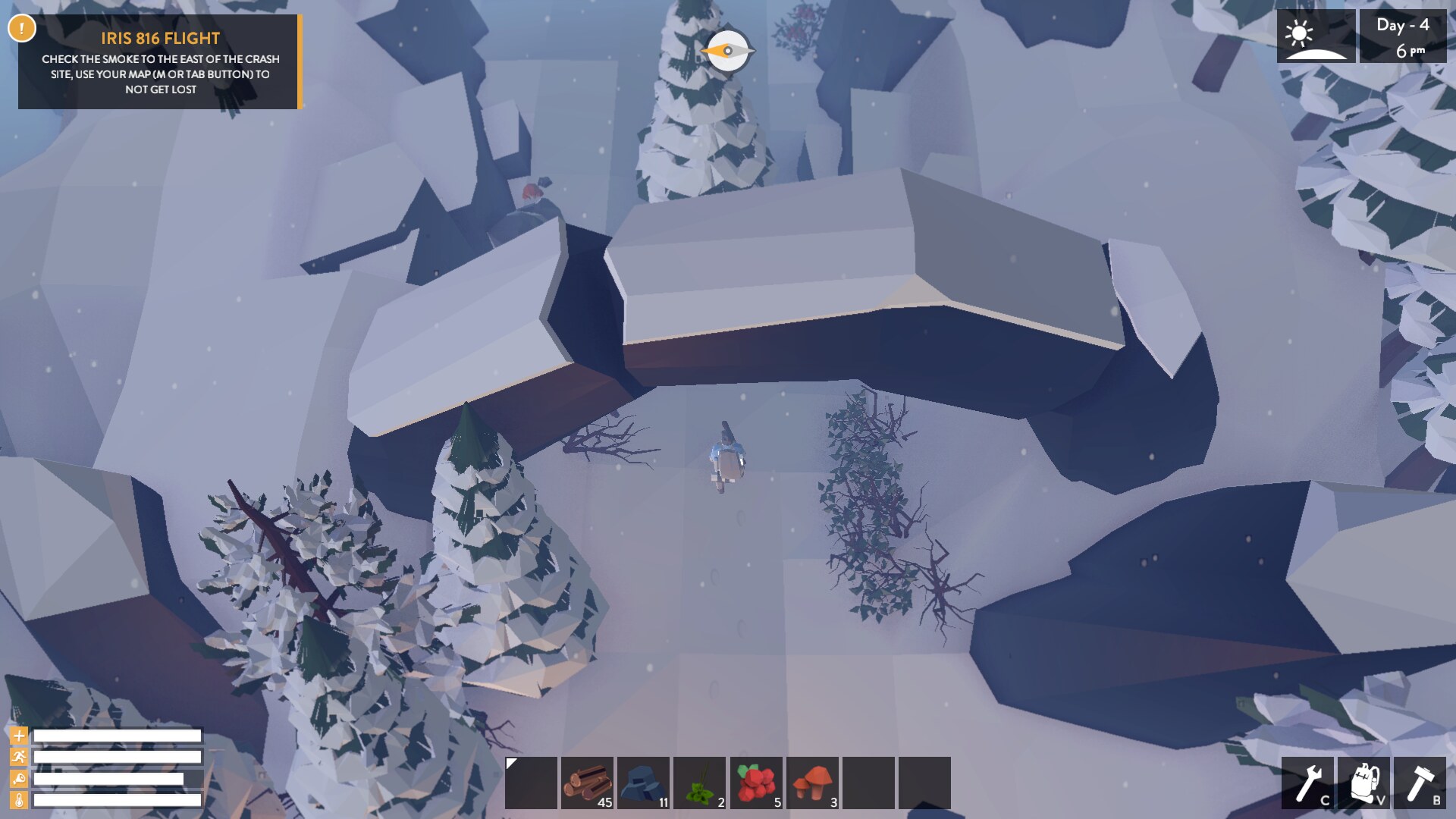
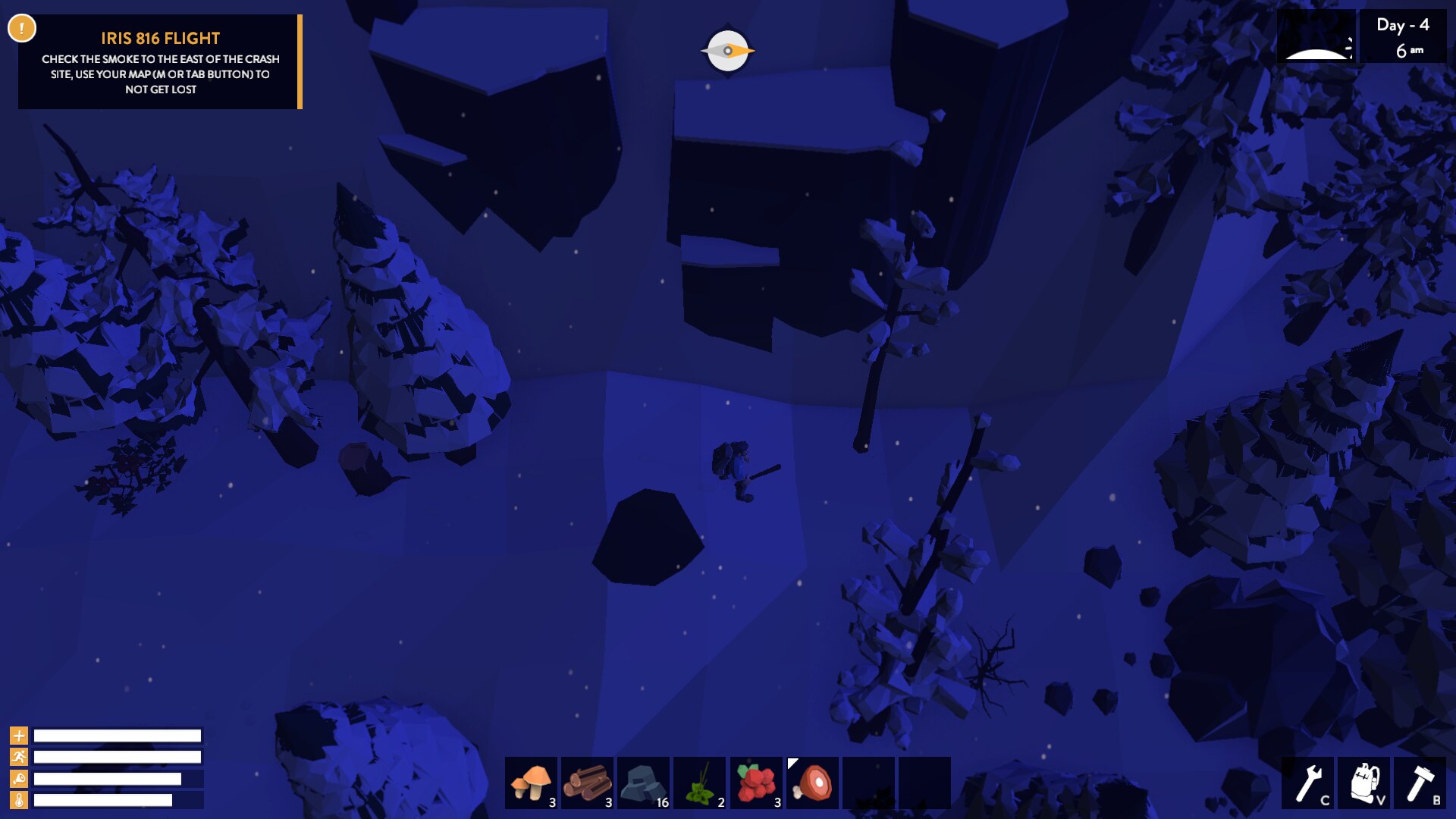
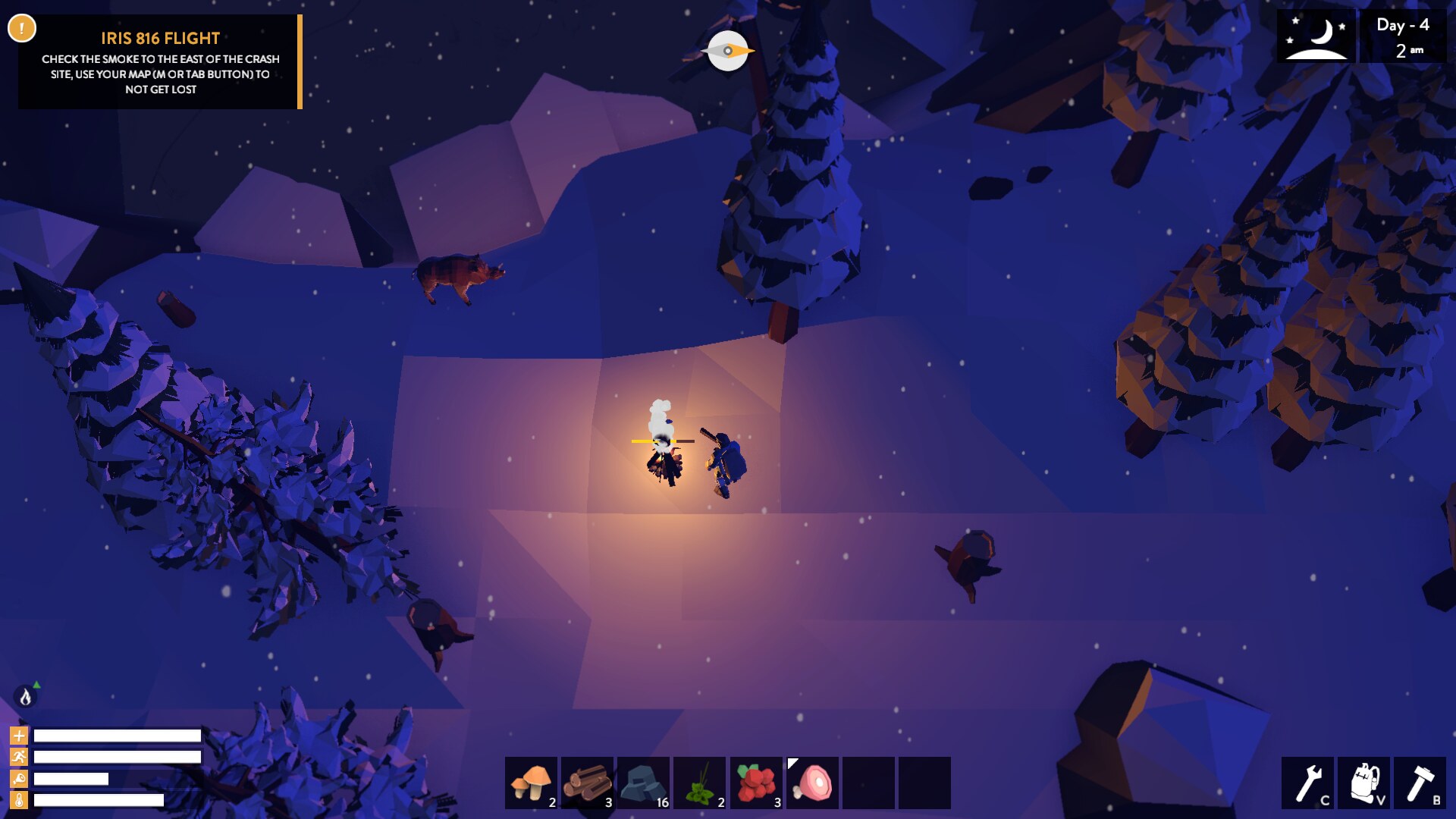
Comments
Discussion in 'Guides' started by booman, Jul 26, 2019.
XenPorta
© Jason Axelrod from 8WAYRUN.COM
