Bioshock 2 takes place 8 years after the incidents of Bioshock 1. Your character was revived as a "Big Daddy" and now your mission is to protect "Little "Sisters". Tear through Splicers, turrets and even a new "Big Sisters". Take advantage of the new weapons, the environment, plasmids and Eve to survive!


Follow my step-by-step guide on installing, configuring and optimizing Bioshock 2 in Linux with PlayOnLinux.
Note: This guide applies to the Steam version of Bioshock 2. Other versions may require additional steps. The retail version of Bioshock 2 can be activated on Steam in order to use the "patched out" Games For Windows Live version.
Tips & Specs:
Try SteamPlay before using this guide as Valve now uses a fork of Wine called Proton and should run most Windows games.
To learn more about PlayOnLinux and Wine configuration, see the online manual: PlayOnLinux Explained
int 17 64-bit
PlayOnLinux: 4.2.5
Wine: 1.7.26
Wine Installation
Note: Versions of Wine older than 2.0.2 and Wine 2.12-staging no longer work with Steam
Click Tools
Select "Manage Wine Versions"
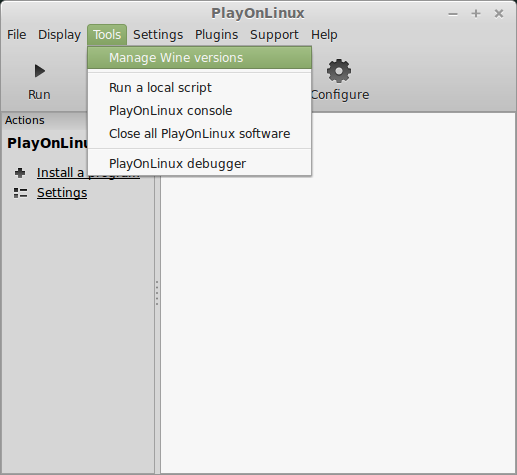
Look for the Wine Version: 1.7.26
Select it
Click the arrow pointing to the right
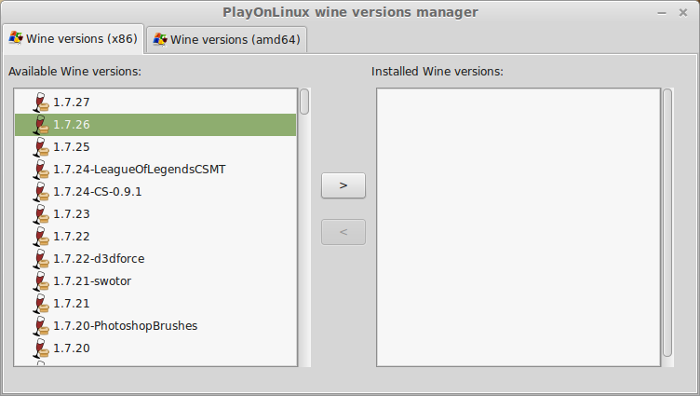
Click Next
Downloading Wine
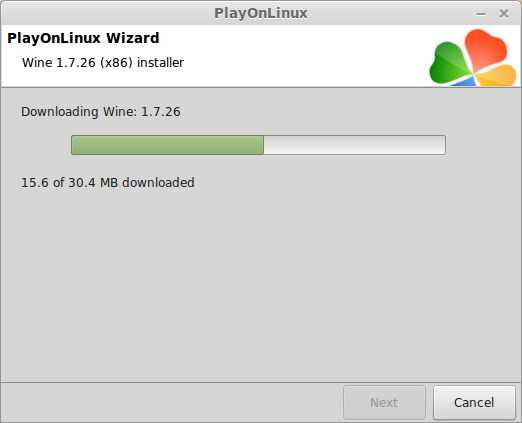
Extracting
Downloading Gecko
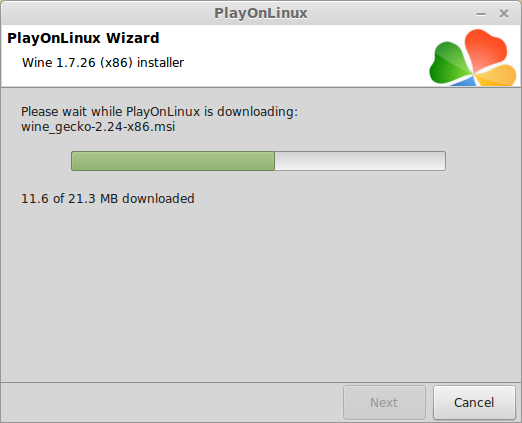
Installed
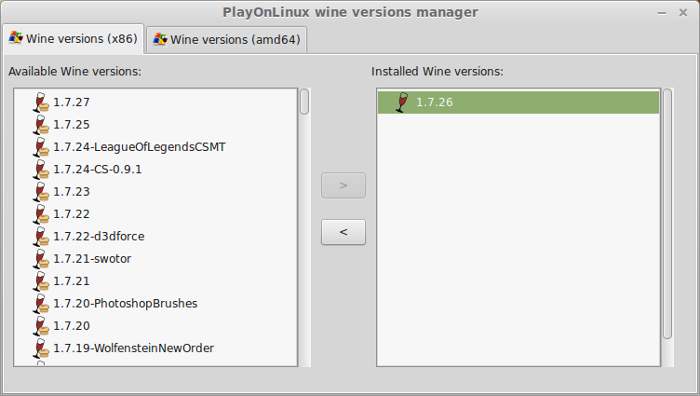
Wine 1.7.26 is installed and you can close this window
Downloading Steam
Go To: http://www.steampowered.com
Click Install Steam
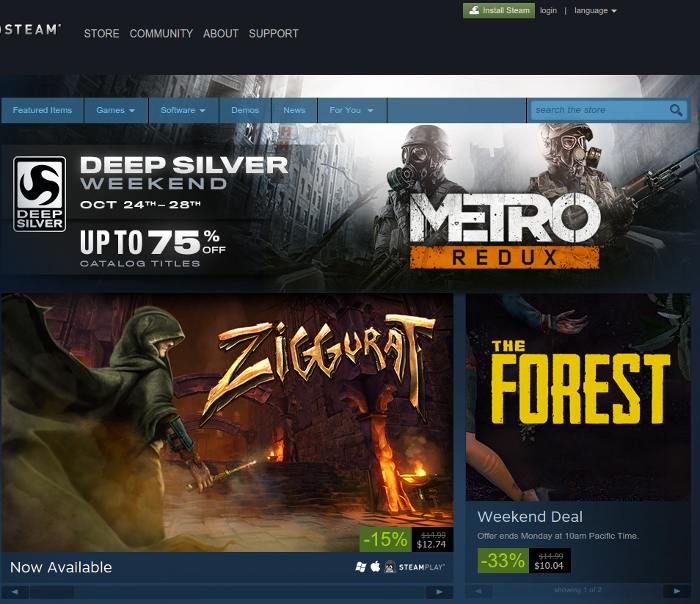
Do not click "Install Steam Now"
Note: It will automatically install Linux Steam. Since Bioshock 2 isn't made for Linux, we will download the Windows Steam instead.
Click "Windows" under the green button
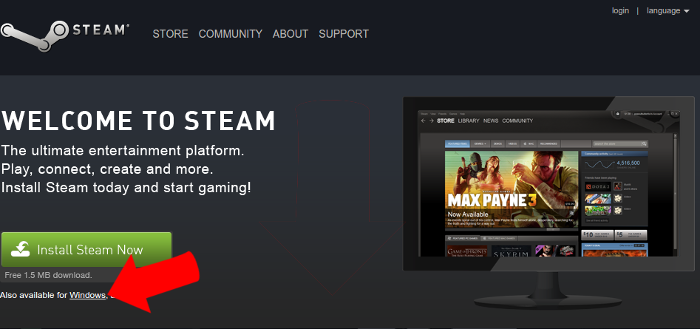
Navigate to your desktop
Click Save
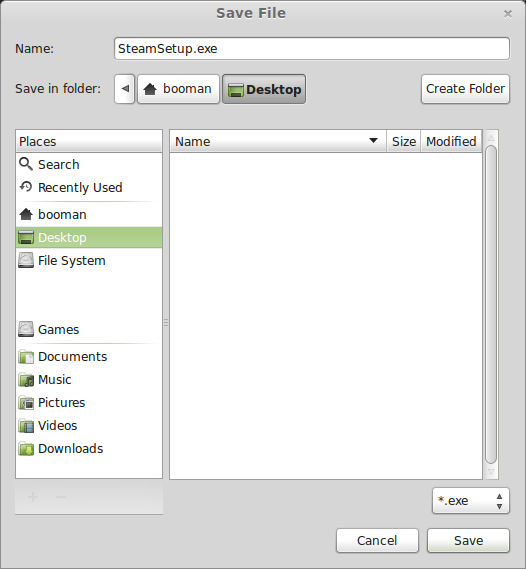
Setup PlayOnLinux
Launch PlayOnLinux
Click Install
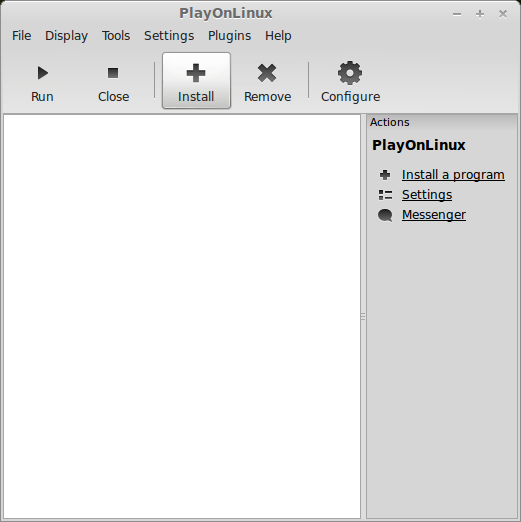
Click "install a non-listed program"
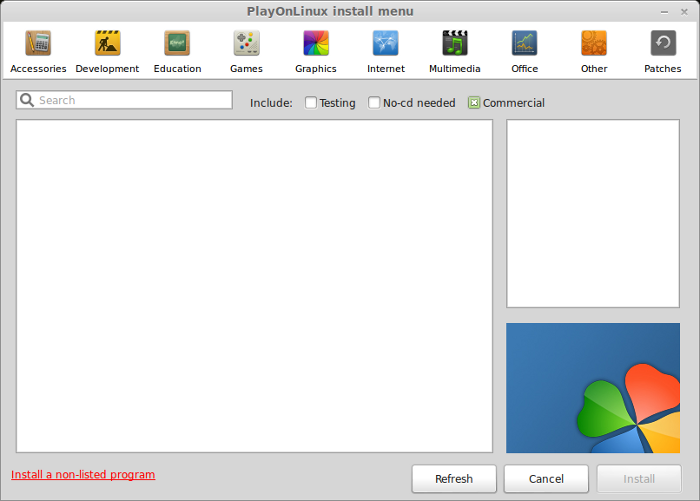
Click Next
Select "Install a program in a new virtual drive"
Click Next
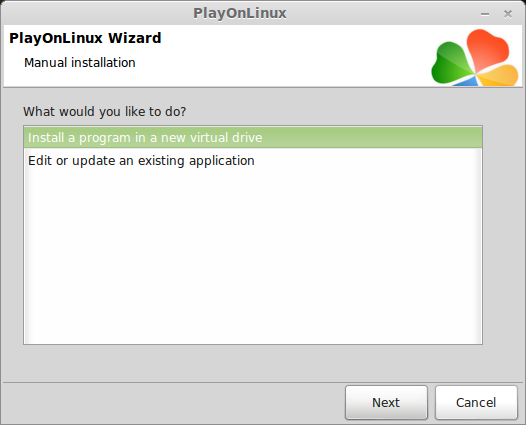
Name you virtual drive: bioshock2
Click Next
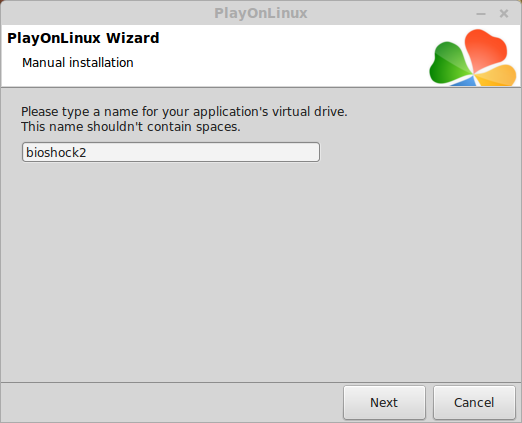
Select all three options:
Click Next
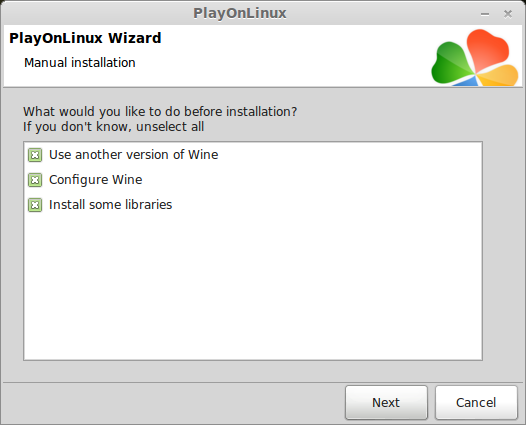
Select Wine 1.7.26
Click Next
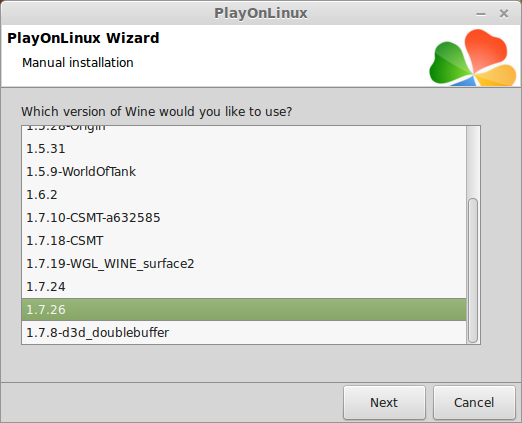
Select "32 bits windows installation"
Click Next
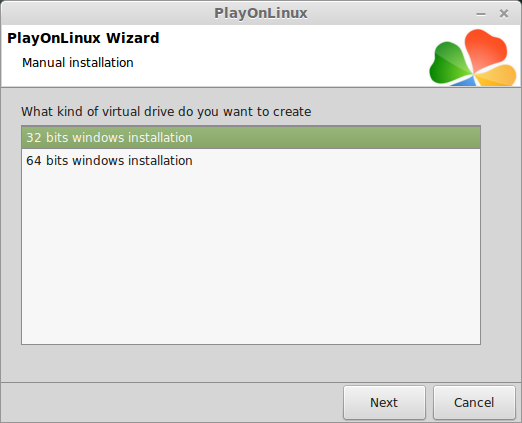
Configure Wine
Applications Tab
Windows Version: Windows 7
Click Apply
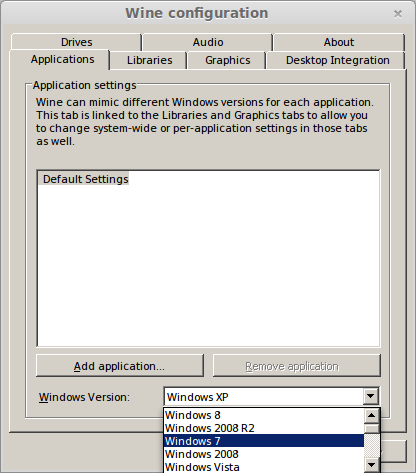
Graphics Tab
Check: Automatically capture the mouse in full-screen windows
Check: Emulate a virtual desktop
Desktop size: 1024x768
Click Ok
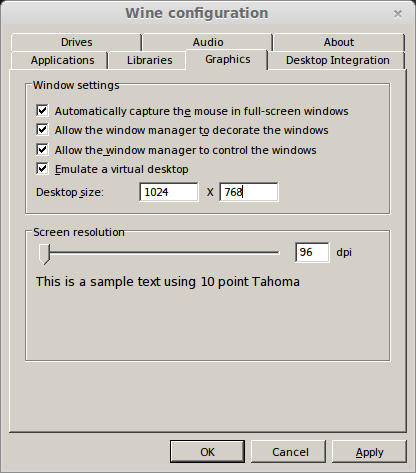
Install Libraries
Check the following libraries:
Click Next
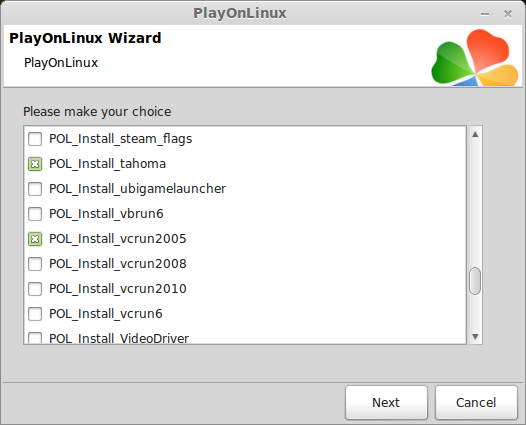
Installing Steam
Click Browse
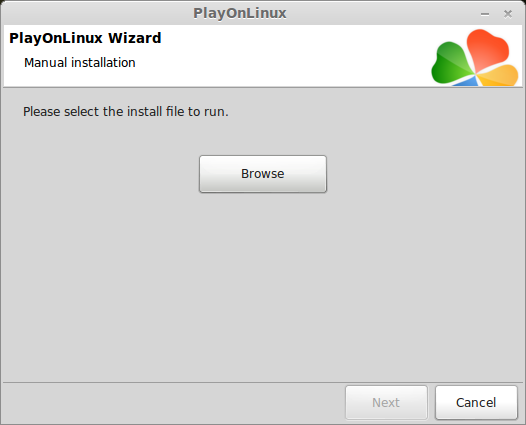
Navigate to your desktop
Select: SteamSetup.exe
Click Open
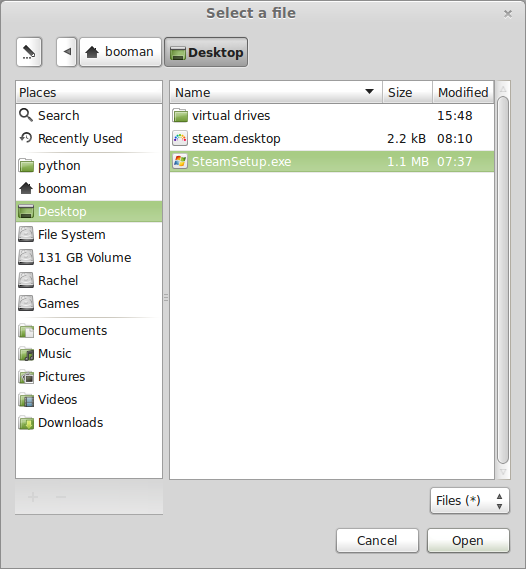
Click Next
Click Next
Check: I accept the license...
Click Next
Click Next
Click Next
Click Install
Click Finish
Updating Steam
More updating, extracting and installing
When Steam is done installing the login screen will pop up. You probably won't see any text because there is a font bug.
Click the "X" to close Steam login
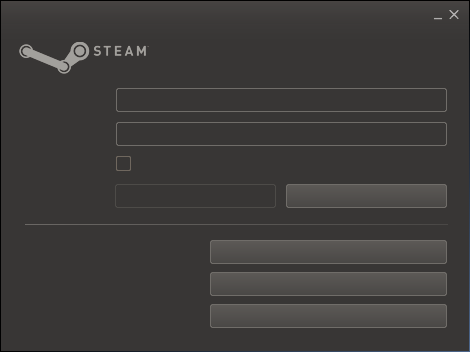
PlayOnLinux Shortcut
Select Steam.exe
Click Next

Name your shortcut: Bioshock 2
Click Next
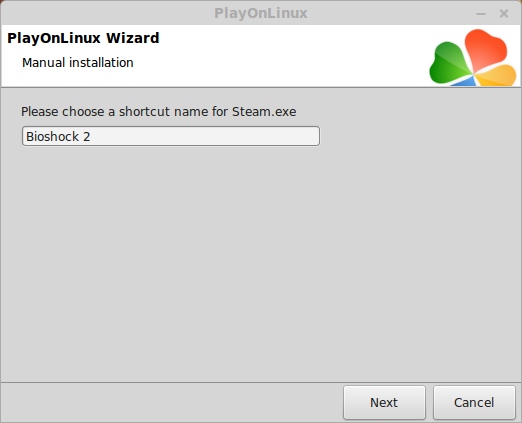
Click Next
More PlayOnLinux Configuration
Back to PlayOnLinux
Select Bioshock 2
Click Configure
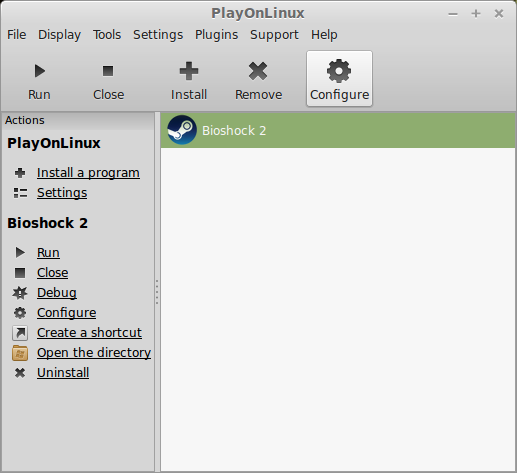
General Tab
Arguments: -no-dwrite -no-cef-sandbox
This fixes the missing font and store problem
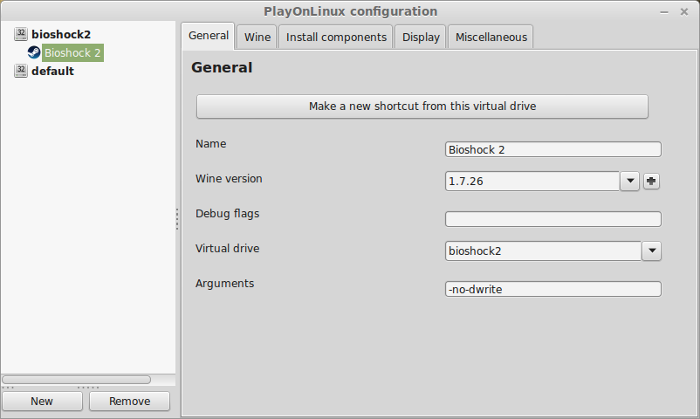
Note: -no-dwrite only works if you launch Steam from PlayOnLinux. Steam is automatically set to launch when Windows starts, which means if you do a "Windows Reboot" from the Wine tab -no-dwrite won't execute. Just close Steam and try again.
Display Tab
Video Memory Size: size of memory on your video card
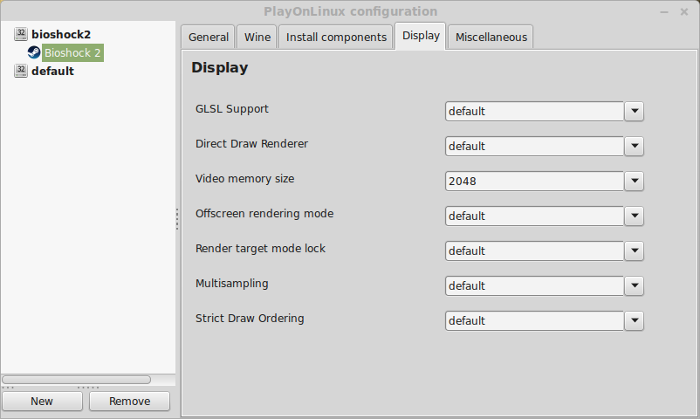
Miscellaneous Tab
Mouse warp override: force
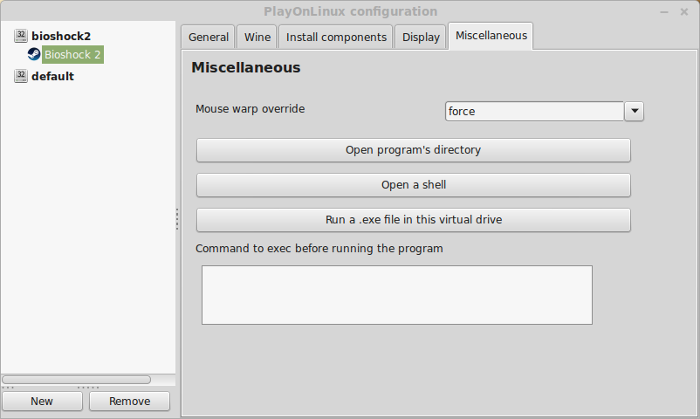
Close Configure
Launching Steam
Select Steam
Click Run
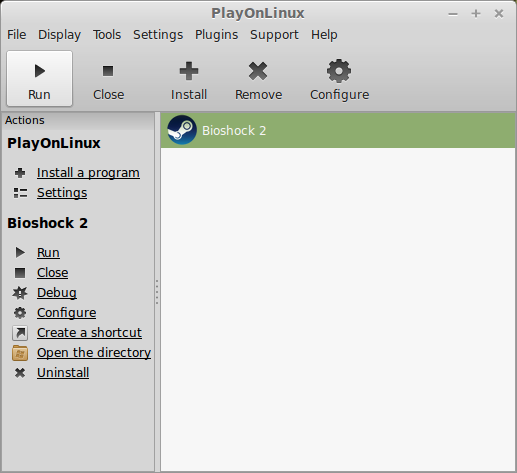
Note: Click Debug to view errors and bugs
Click "Login to existing account"
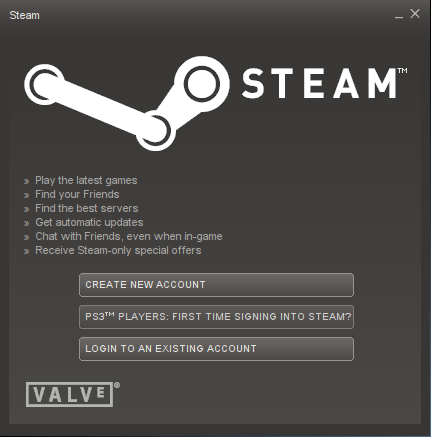
Login
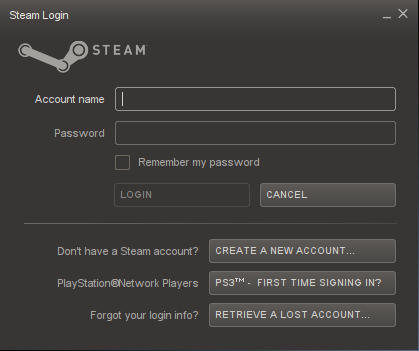
Steam Overlay
Steam overlay has been known to cause problems launching games.
Click Steam menu
Click Settings
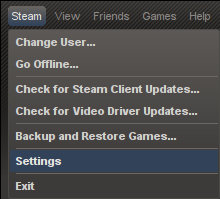
Select "In-game"
Uncheck "Enable Steam Commuinty In-Game"
Click OK
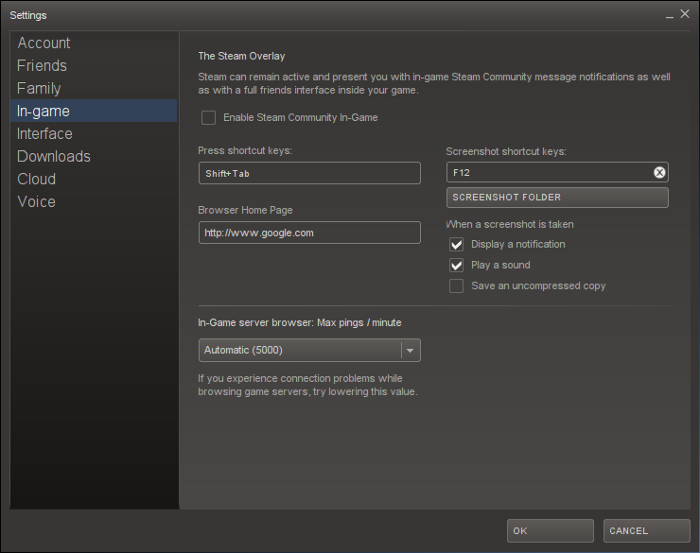
Go To your Library
Select Bioshock 2
Click Install
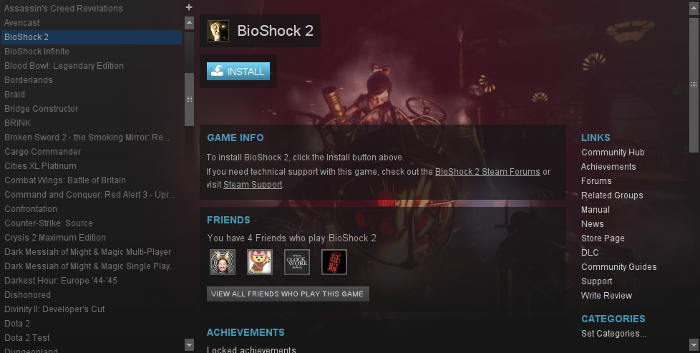
Click Next
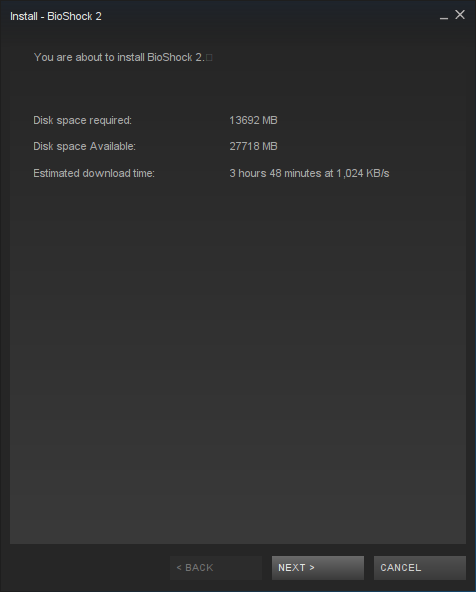
Click "I Agree"
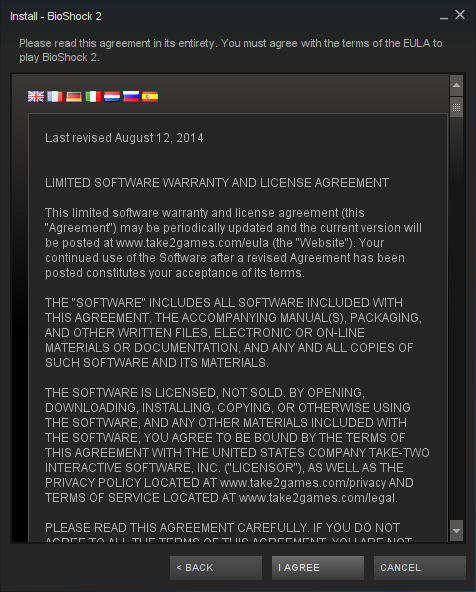
Click Finish
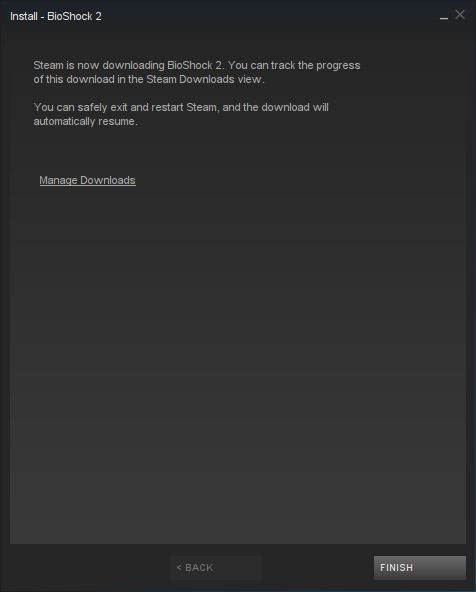
When Steam is done downloading Bioshock 2
Click Play
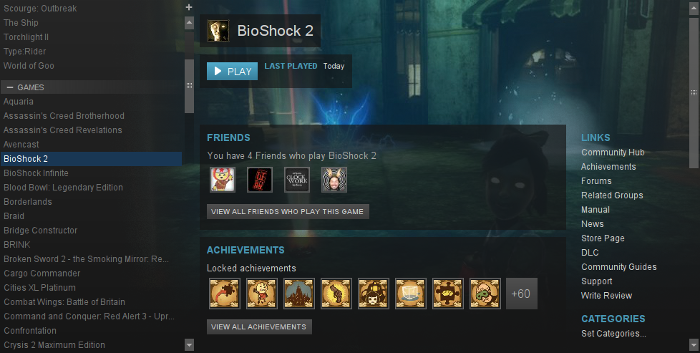
Click Play
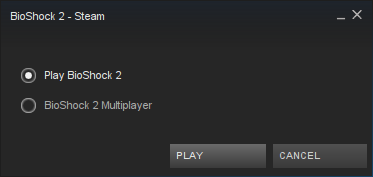
Optimization
Click Options
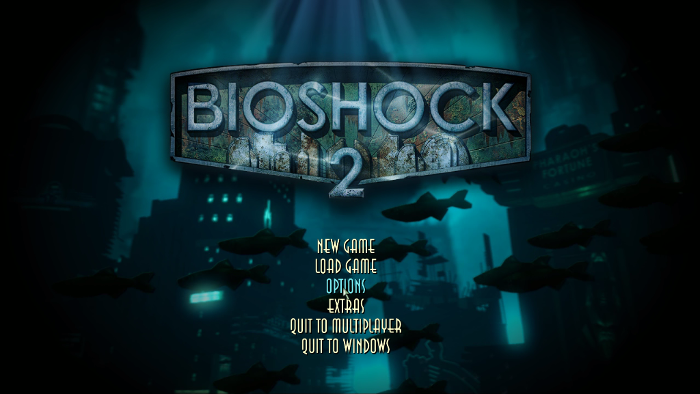
Click Graphics Options
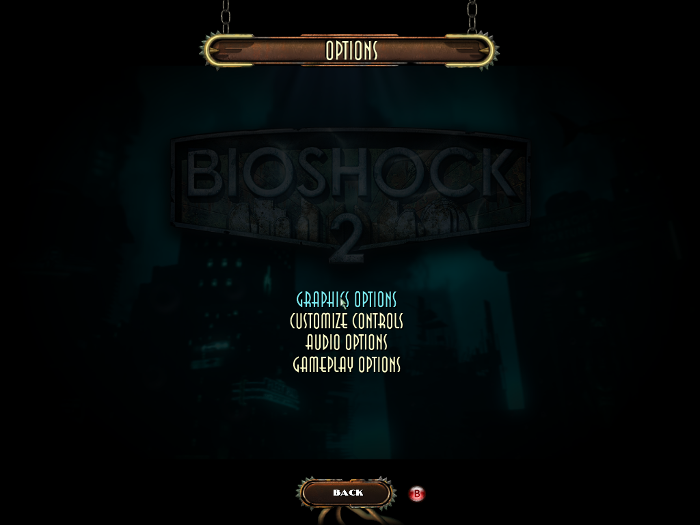
Select fullscreen resolution
Adjust:
Critical - Texture detail must be on medium!
Click Apply
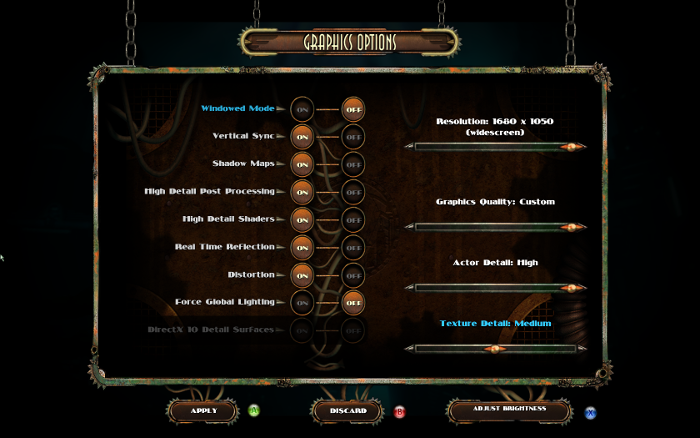
Conclusion:
Bioshock 2 would not initially work because of Games For Windows Live, but the Steam version has patched GFWL out! So now Bioshock will play in Linux with PlayOnLinux & Wine.
One downside is the Texture Quality. If you crank textures up to high, it will definitely crash with a memory leak error. This is known in Windows as well. The only way to play without crashing is with textures on Medium. It definitely doesn't display the beauty of Bioshock, but plays perfectly!
I will continue researching and testing Bioshock with newer versions of Wine to see if this leak is fixed.
Feel free to try using a newer version of 64-bit Wine or Staging version of Wine.
Screenshots:







Follow my step-by-step guide on installing, configuring and optimizing Bioshock 2 in Linux with PlayOnLinux.
Note: This guide applies to the Steam version of Bioshock 2. Other versions may require additional steps. The retail version of Bioshock 2 can be activated on Steam in order to use the "patched out" Games For Windows Live version.
Tips & Specs:
Try SteamPlay before using this guide as Valve now uses a fork of Wine called Proton and should run most Windows games.
To learn more about PlayOnLinux and Wine configuration, see the online manual: PlayOnLinux Explained
int 17 64-bit
PlayOnLinux: 4.2.5
Wine: 1.7.26
Wine Installation
Note: Versions of Wine older than 2.0.2 and Wine 2.12-staging no longer work with Steam
Click Tools
Select "Manage Wine Versions"
Look for the Wine Version: 1.7.26
Select it
Click the arrow pointing to the right
Click Next
Downloading Wine
Extracting
Downloading Gecko
Installed
Wine 1.7.26 is installed and you can close this window
Downloading Steam
Go To: http://www.steampowered.com
Click Install Steam
Do not click "Install Steam Now"
Note: It will automatically install Linux Steam. Since Bioshock 2 isn't made for Linux, we will download the Windows Steam instead.
Click "Windows" under the green button
Navigate to your desktop
Click Save
Setup PlayOnLinux
Launch PlayOnLinux
Click Install
Click "install a non-listed program"
Click Next
Select "Install a program in a new virtual drive"
Click Next
Name you virtual drive: bioshock2
Click Next
Select all three options:
- Use another version of Wine
- Configure Wine
- Install some libraries
Click Next
Select Wine 1.7.26
Click Next
Select "32 bits windows installation"
Click Next
Configure Wine
Applications Tab
Windows Version: Windows 7
Click Apply
Graphics Tab
Check: Automatically capture the mouse in full-screen windows
Check: Emulate a virtual desktop
Desktop size: 1024x768
Click Ok
Install Libraries
Check the following libraries:
- POL_Install_corefonts
- POL_Install_dxfullsetup
- POL_Install_msxml3
- POL_Install_Physx
- POL_Install_registeredfonts
- POL_Install_tahoma
- POL_Install_vcrun2005
Click Next
Installing Steam
Click Browse
Navigate to your desktop
Select: SteamSetup.exe
Click Open
Click Next
Click Next
Check: I accept the license...
Click Next
Click Next
Click Next
Click Install
Click Finish
Updating Steam
More updating, extracting and installing
When Steam is done installing the login screen will pop up. You probably won't see any text because there is a font bug.
Click the "X" to close Steam login
PlayOnLinux Shortcut
Select Steam.exe
Click Next
Name your shortcut: Bioshock 2
Click Next
Click Next
More PlayOnLinux Configuration
Back to PlayOnLinux
Select Bioshock 2
Click Configure
General Tab
Arguments: -no-dwrite -no-cef-sandbox
This fixes the missing font and store problem
Note: -no-dwrite only works if you launch Steam from PlayOnLinux. Steam is automatically set to launch when Windows starts, which means if you do a "Windows Reboot" from the Wine tab -no-dwrite won't execute. Just close Steam and try again.
Display Tab
Video Memory Size: size of memory on your video card
Miscellaneous Tab
Mouse warp override: force
Close Configure
Launching Steam
Select Steam
Click Run
Note: Click Debug to view errors and bugs
Click "Login to existing account"
Login
Steam Overlay
Steam overlay has been known to cause problems launching games.
Click Steam menu
Click Settings
Select "In-game"
Uncheck "Enable Steam Commuinty In-Game"
Click OK
Go To your Library
Select Bioshock 2
Click Install
Click Next
Click "I Agree"
Click Finish
When Steam is done downloading Bioshock 2
Click Play
Click Play
Optimization
Click Options
Click Graphics Options
Select fullscreen resolution
Adjust:
- Shadow maps
- Post Processing
- Detail Shaders
- Reflections
- Distortion
- Global Lighting
- Graphics Quality
- Actor Detail
Critical - Texture detail must be on medium!
Click Apply
Conclusion:
Bioshock 2 would not initially work because of Games For Windows Live, but the Steam version has patched GFWL out! So now Bioshock will play in Linux with PlayOnLinux & Wine.
One downside is the Texture Quality. If you crank textures up to high, it will definitely crash with a memory leak error. This is known in Windows as well. The only way to play without crashing is with textures on Medium. It definitely doesn't display the beauty of Bioshock, but plays perfectly!
I will continue researching and testing Bioshock with newer versions of Wine to see if this leak is fixed.
Feel free to try using a newer version of 64-bit Wine or Staging version of Wine.
Screenshots:
Last edited:
