
I.N.K.T Corporation has taken over Chroma City and removed all color. Nobody goes outside any longer and its up to one blob to save the day. Enter de Blob! Smash I.N.K.T bots to acquire their color and pain-the-streets color again! Use de Blobs abilities to revive Chroma City by mixing colors, completing objectives, freepaint modes and even 4-player split screen modes.

Follow my step-by-step guide on installing, configuring and optimizing De Blob in Linux with PlayOnLinux.
Note: This guide applies to the GOG version of De Blob. Other versions may require additional steps.
Tips & Specs:
To learn more about PlayOnLinux and Wine configuration, see the online manual: PlayOnLinux Explained
Mint 19 64-bit
PlayOnLinux: 4.3.4
Wine: 4.0
Wine Installation
Click Tools
Select "Manage Wine Versions"
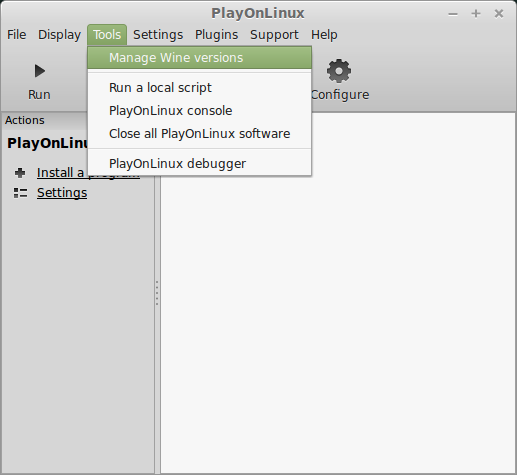
Look for the Wine Version: 4.0
Select it
Click the arrow pointing to the right
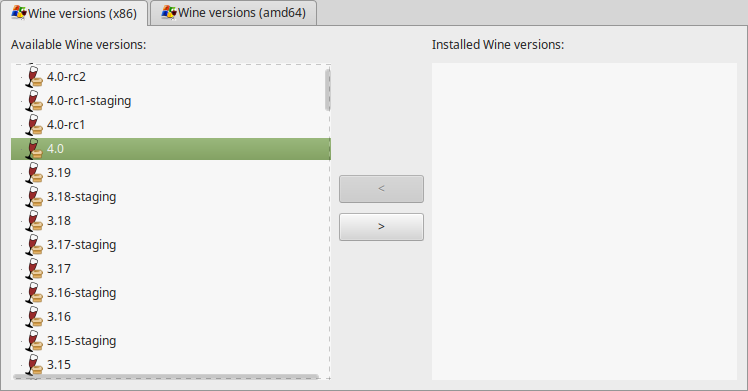
Click Next
Downloading Wine
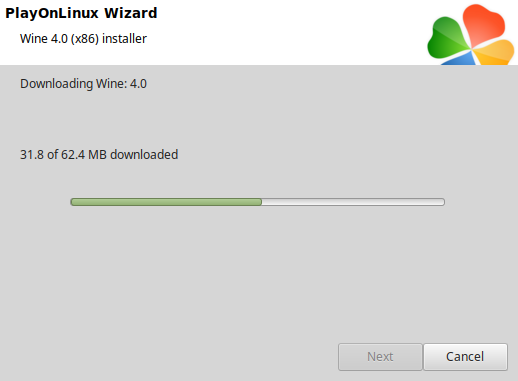
Extracting
Installed
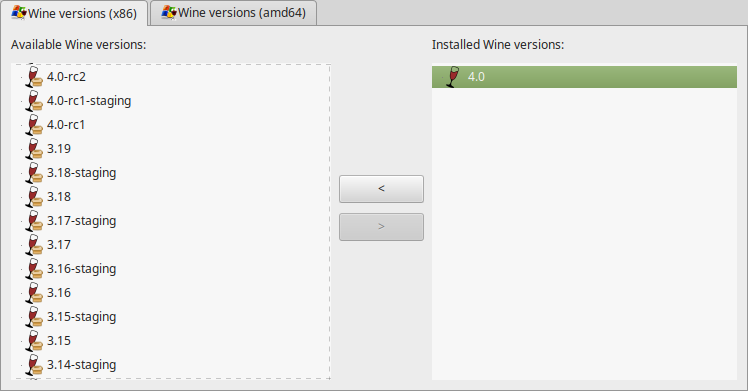
Click (amd64) Tab
Select 4.0
Click the arrow pointing to the right
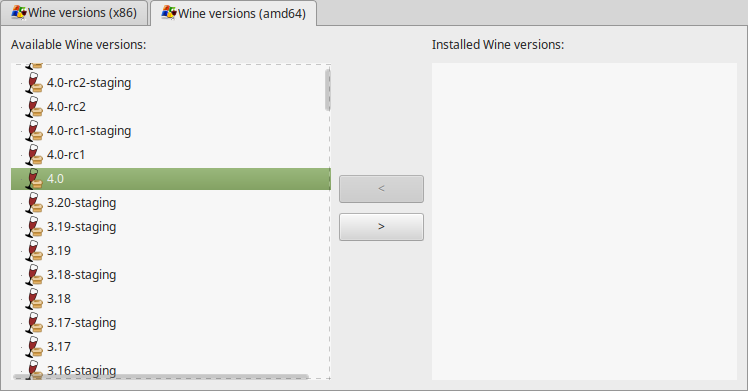
Downloading Wine 64-bit
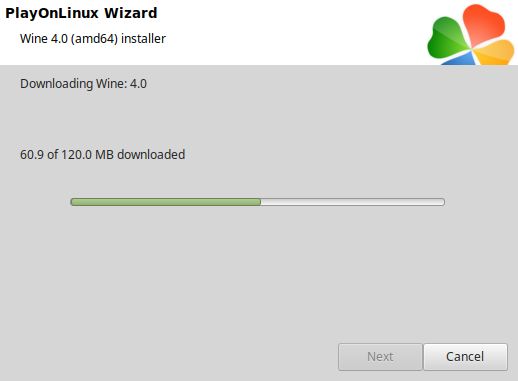
Installed
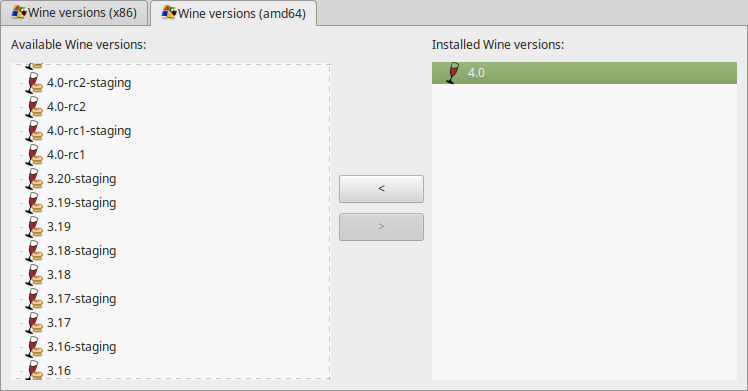
Wine 4.0 32-bit and 64-bit is installed, you can close this window
Launch PlayOnLinux
Click Install
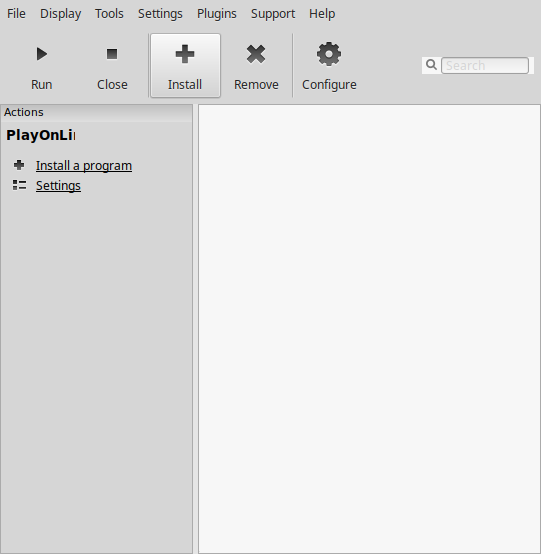
Click "Install a non-listed program"
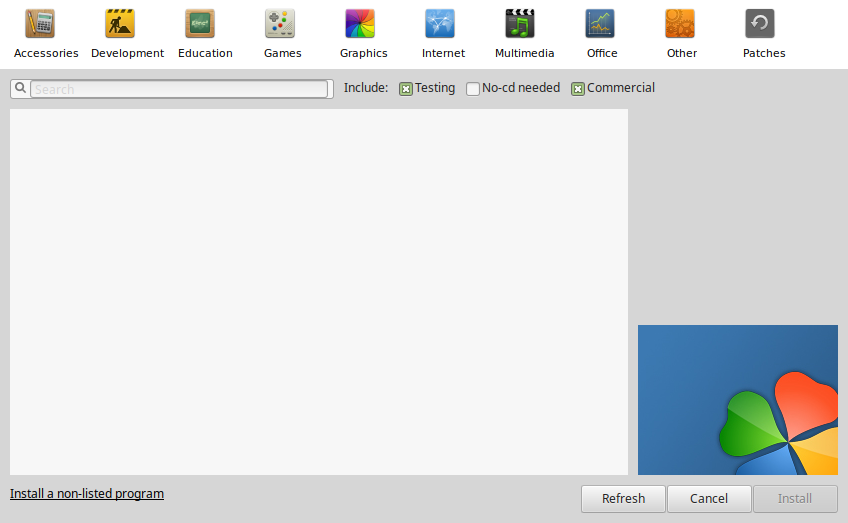
Select "Install a program in a new virtual drive"
Click Next
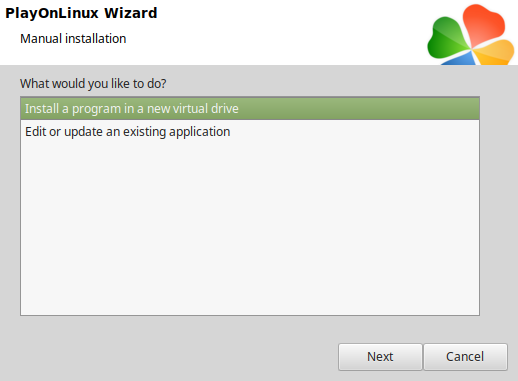
Name the virtual drive: deblob
Click Next
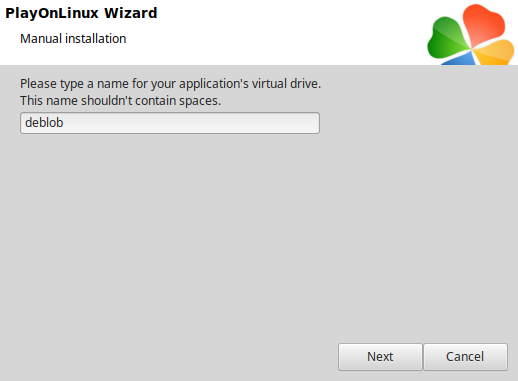
Check all three options:
Click Next
- Use another version of Wine
- Configure Wine
- Install some libraries
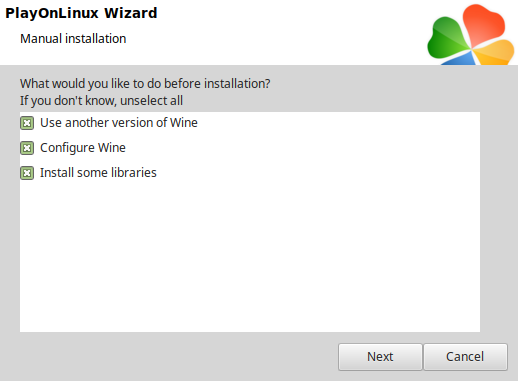
Select Wine 4.0
Click Next
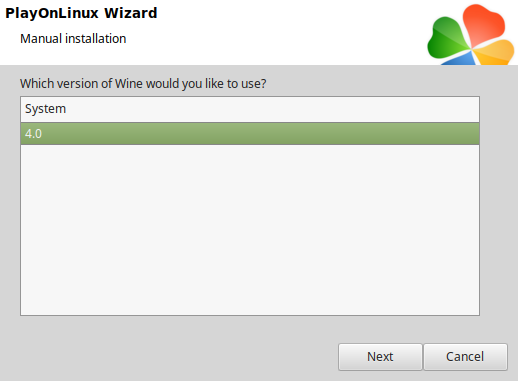
Select "64 bits windows installation"
Click Next
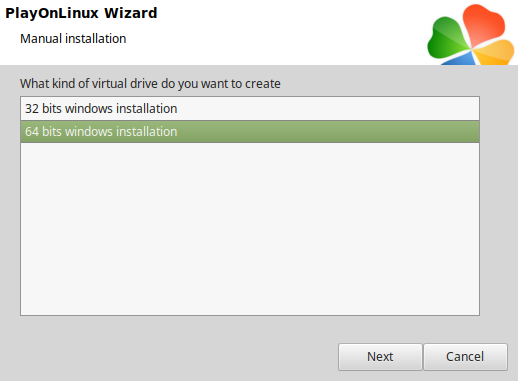
Wine Configuration
Applications Tab
Windows version: Windows 7
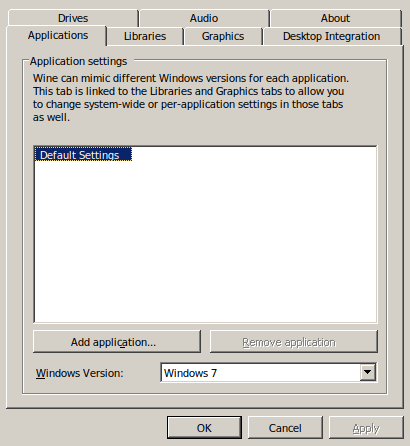
Graphics Tab
Check "Automatically capture the mouse in full-screen windows"
Click OK
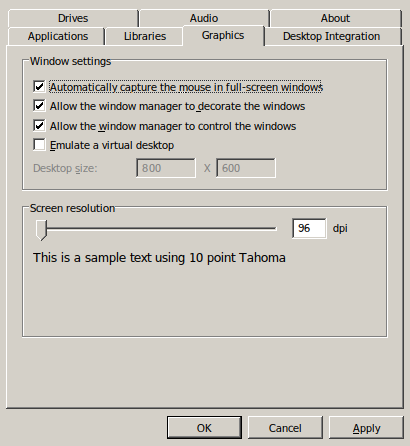
PlayOnLinux Packages (DLLs, Libraries, Components)
Check the following:
Click Next
- POL_Install_corefonts
- POL_Install_d3dcompiler_43
- POL_Install_d3dx10
- POL_Install_d3dx11
- POL_Install_d3dx9
- POL_Install_tahoma
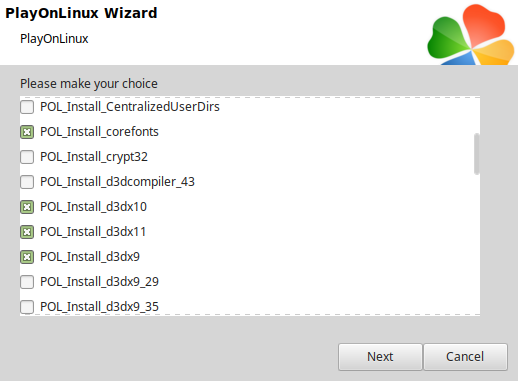
Note: All packages should automatically download and install
Click Browse
Select "setup_de_blob_0.28b_(16117).exe"
Click Open
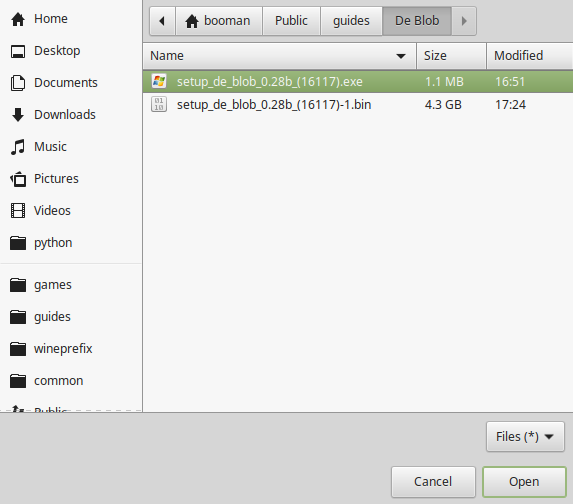
Click Next again...
Click OK
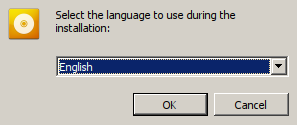
Click Options
Uncheck "Create desktop icon"
Check "Yes, I have read and accept EULA"
Click Install
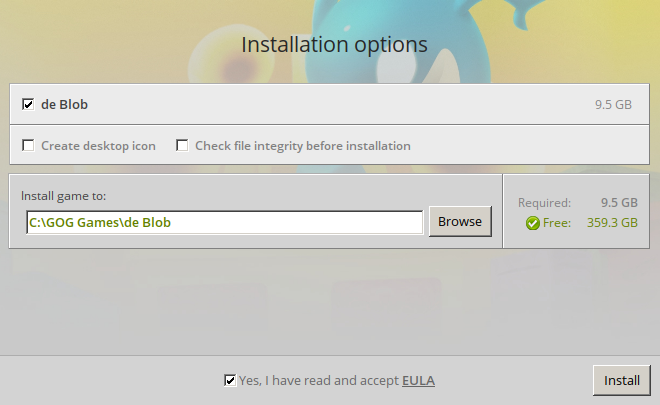
Click OK on all errors
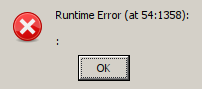
Click Exit
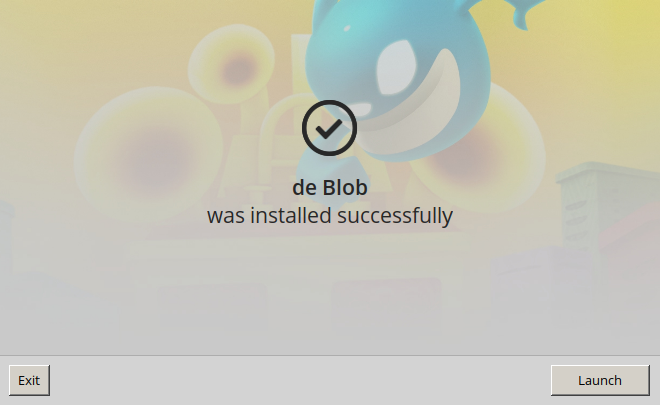
PlayOnLinux Shortcut
Select "deBlob.exe"
Click Next
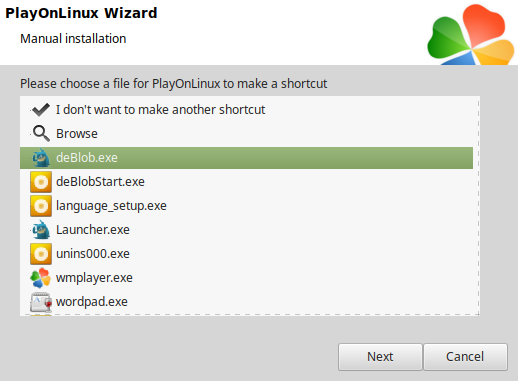
Name the shortcut: De Blob
Click Next
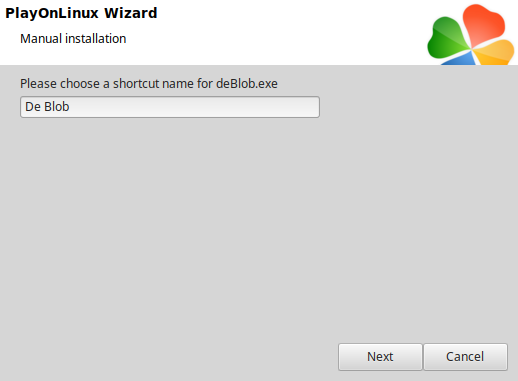
Select "I don't want to make another shortcut"
Click Next
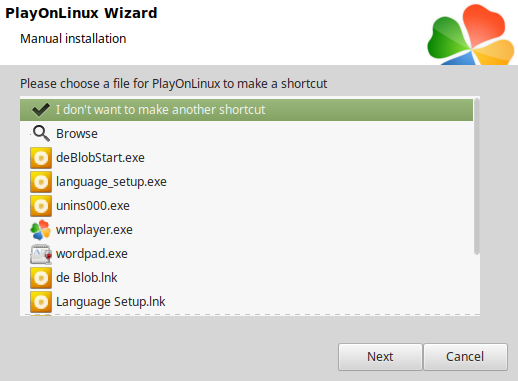
PlayOnLinux Configure
Select "De Blob"
Click Configure
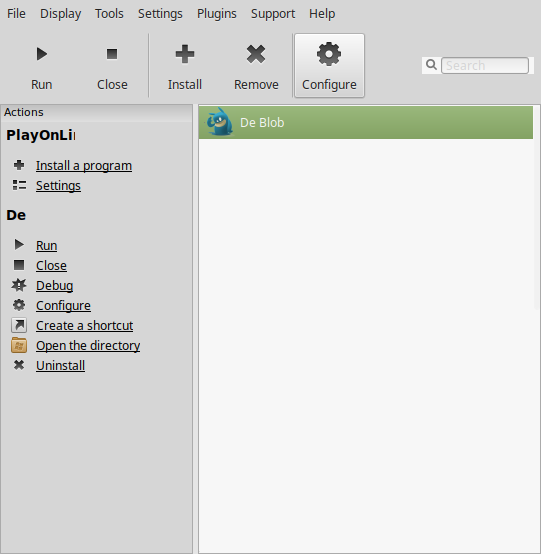
General Tab
Wine version: 4.0
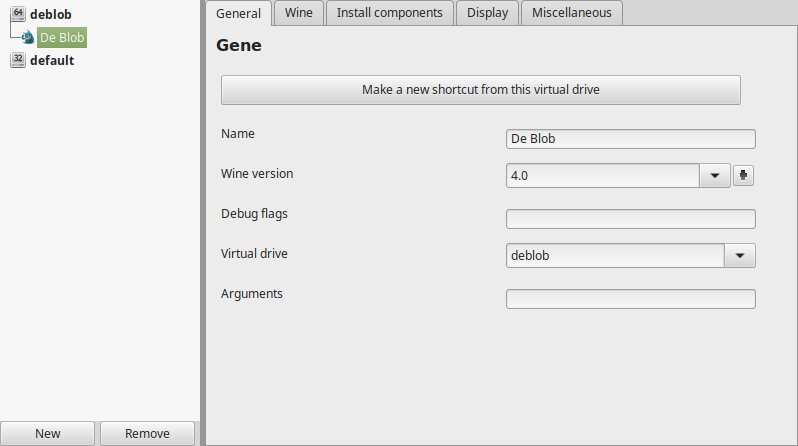
Note: Click the + to download other versions of Wine. Click the down arrow to select other versions of Wine
Display Tab
Video memory size: Enter the amount of memory your video card/chip uses
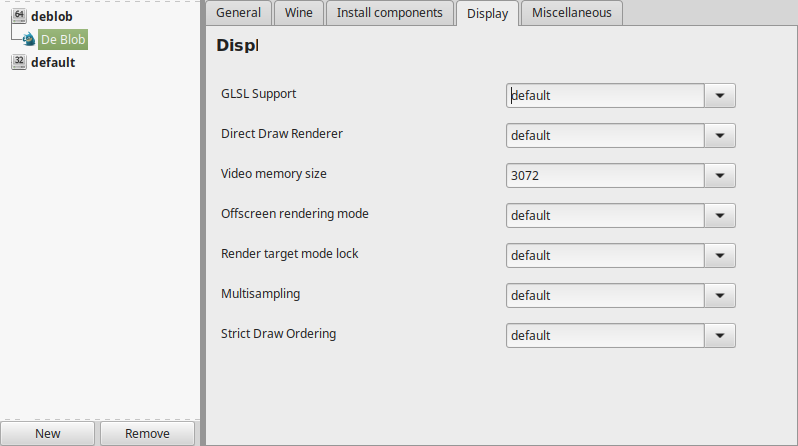
32-bit Patch Install
If you notice any issues with black or unusual dark grey textures or crashing
Install this 32-bit Patch which will allow De Blob to use all 4GB of Memory available
Full path:
- Go to: https://ntcore.com/?page_id=371
- Download 4GB Patch
- Save to your Desktop
- Navigate to your Desktop
- Extract 4gb_patch.exe to the De Blob game directory
Code:/home/username/.PlayOnLinux/wineprefix/deblob/drive_c/GOG Games/de Blob/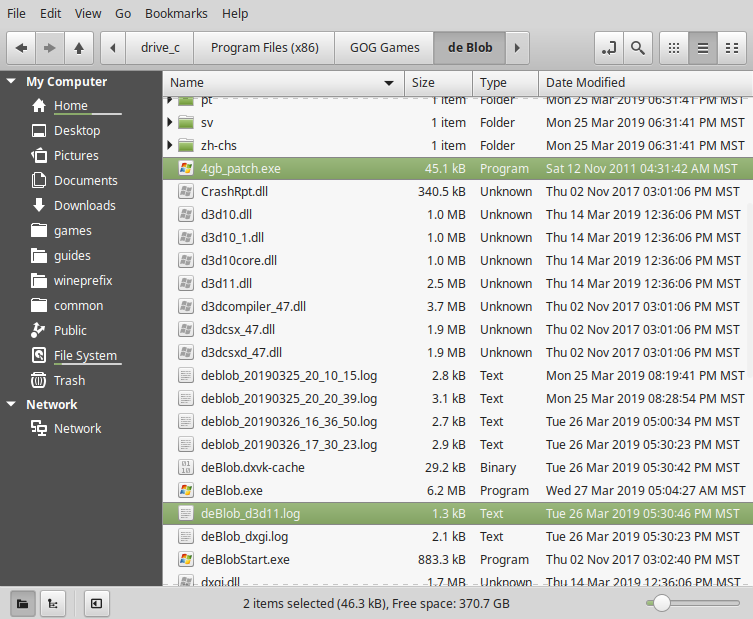
Back to PlayOnLinux Configure
Go to Wine Tab
Click Command Prompt
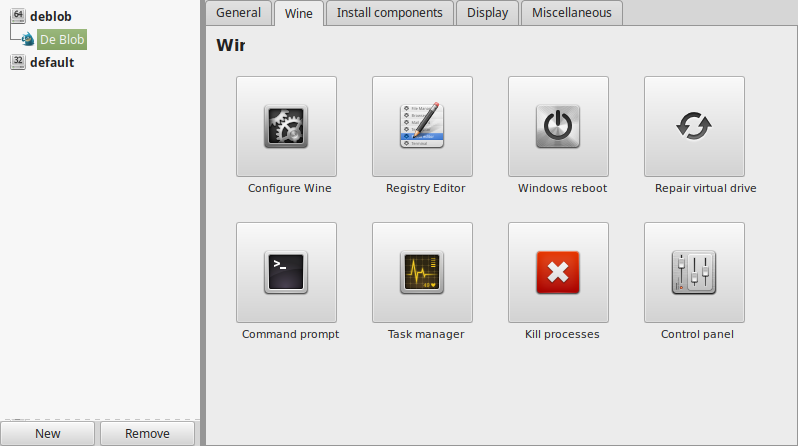
Type the following commands:
Press EnterCode:c:
Press EnterCode:cd GOG Games\De Blob\
Press EnterCode:4gb_patch.exe deBlob.exe
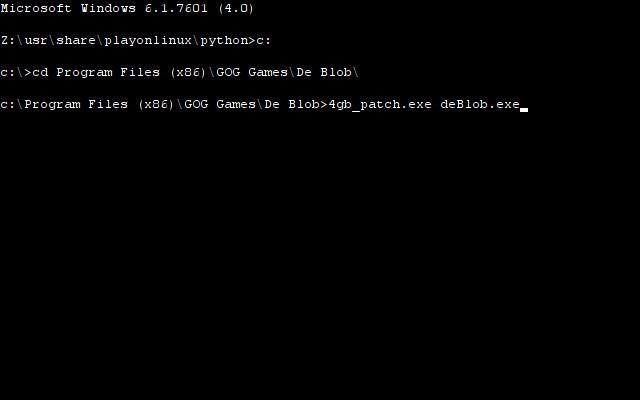
Now you should have a backup of deBlob.exe called deBlob.exe.backup
Close Command Prompt
Close Configure
Select De Blob
Click Run
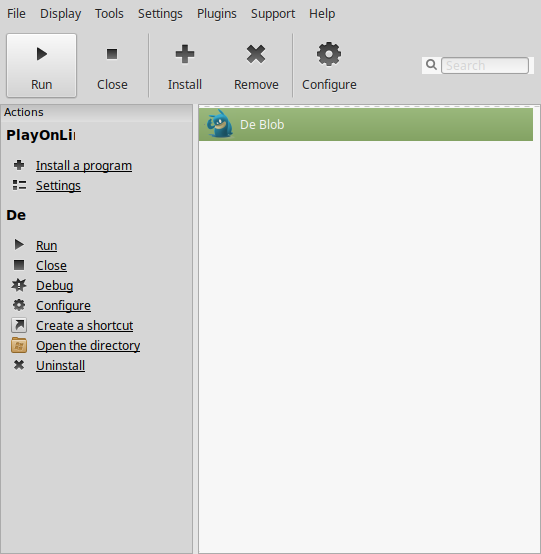
Conclusion:
I tried running De Blob with DXVK initially, but there is a bug with 32-bit applications and memory that would cause it to crash. I even tried DXVK with the 4gb patch, but still crashed. So testing with native Wine 4.0 and direct x 10/11 packages and it worked pretty good. A bit slow, but still worked!
Gameplay Video:
Screenshots:
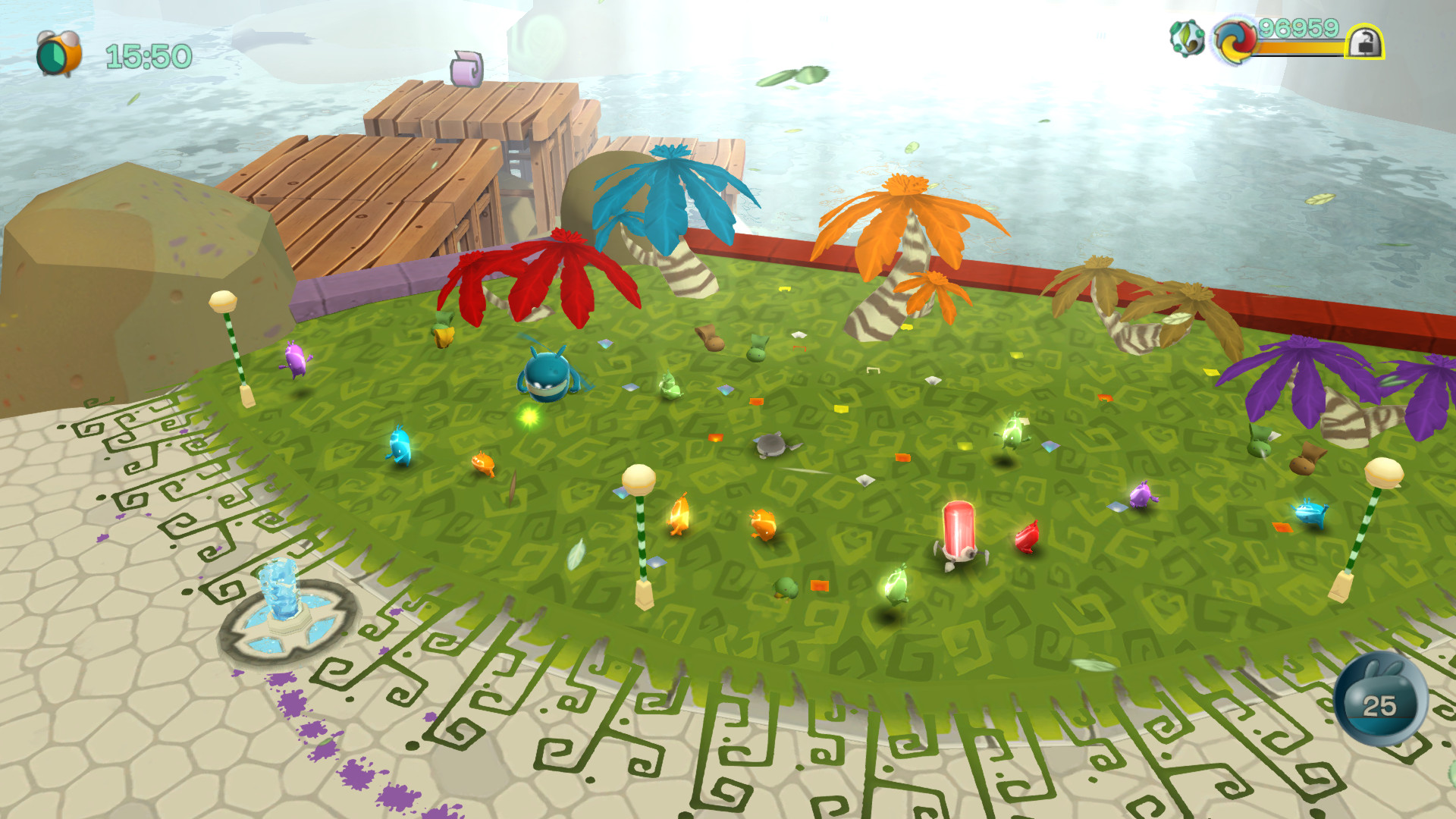


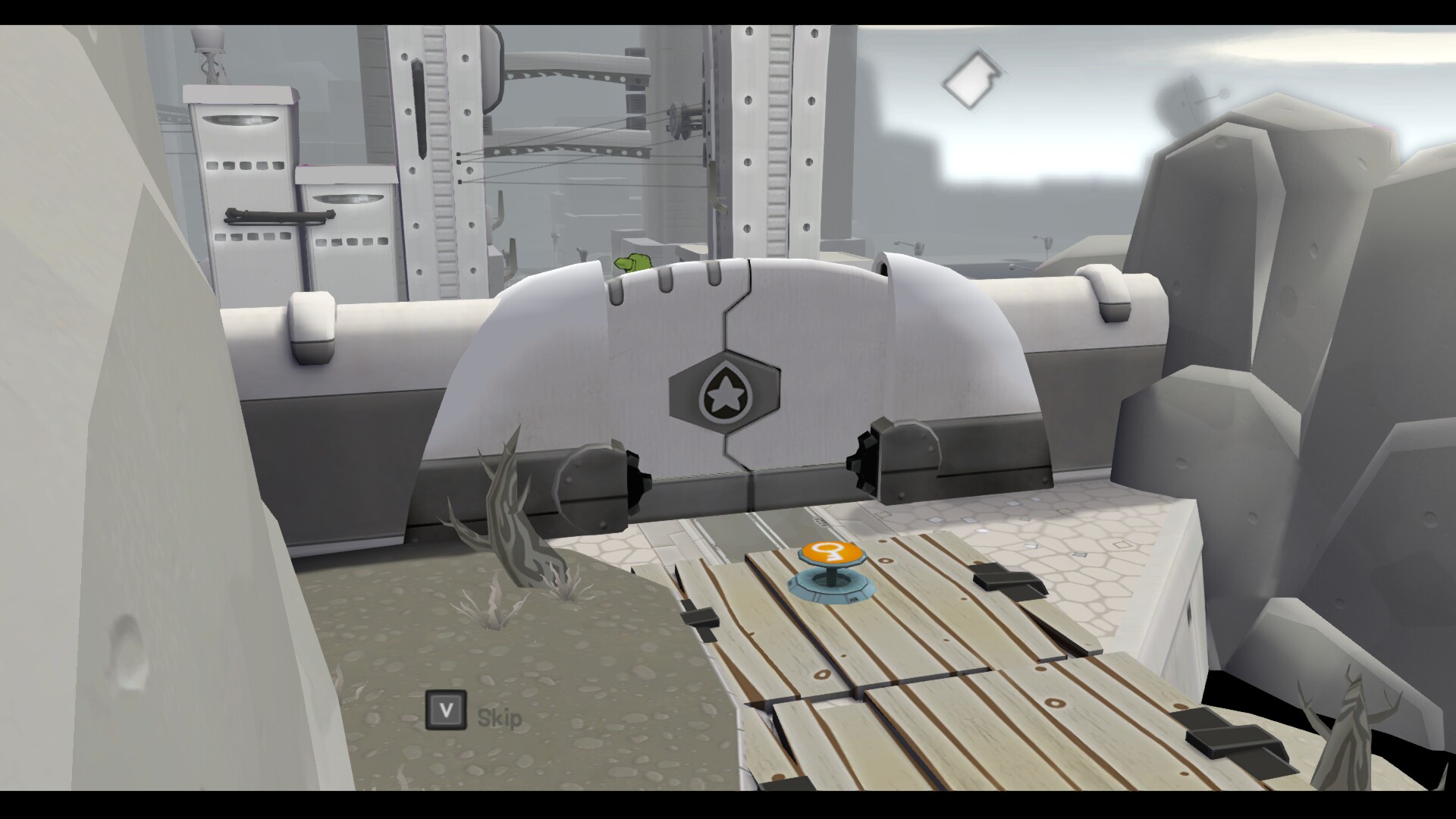


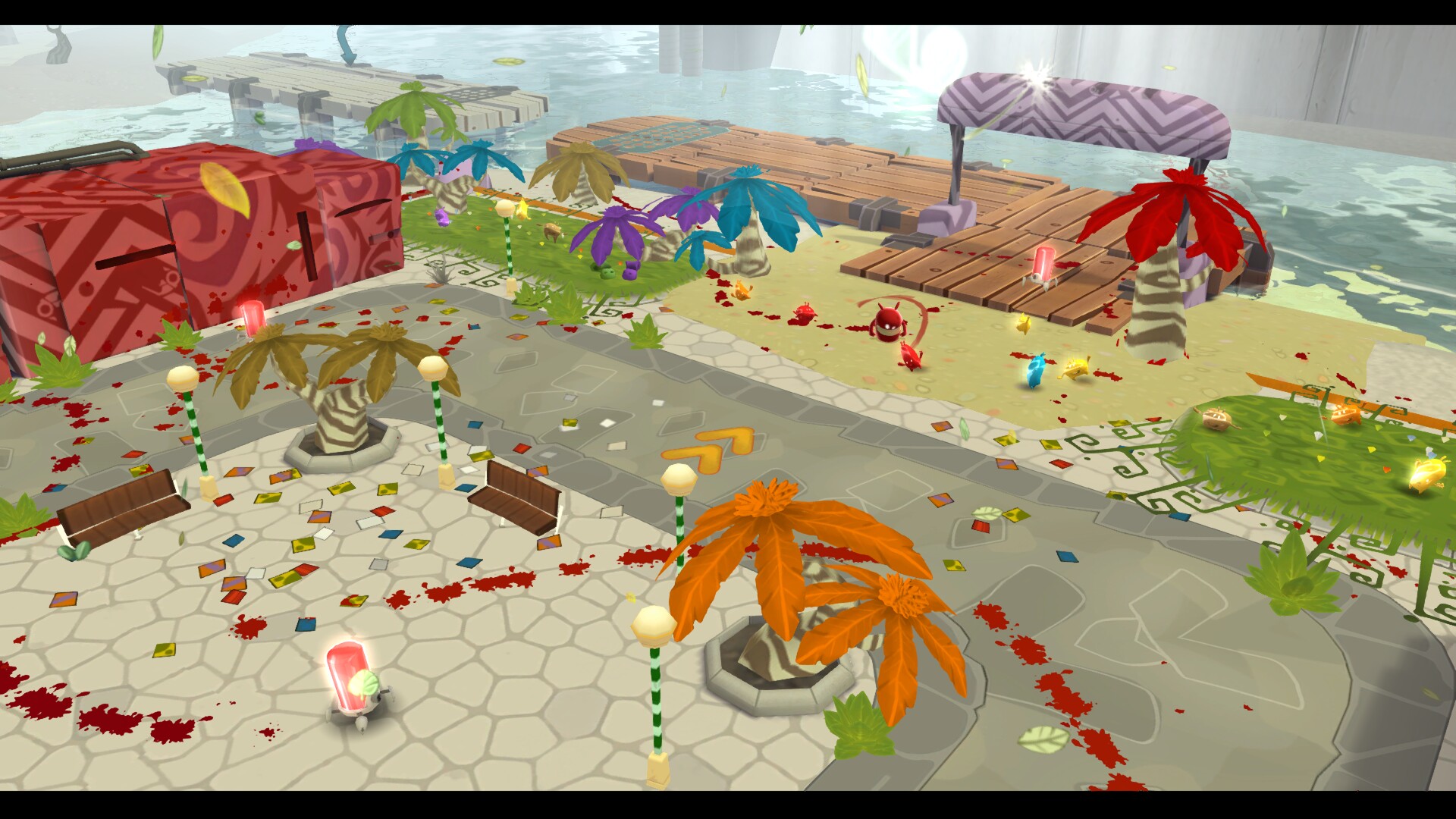
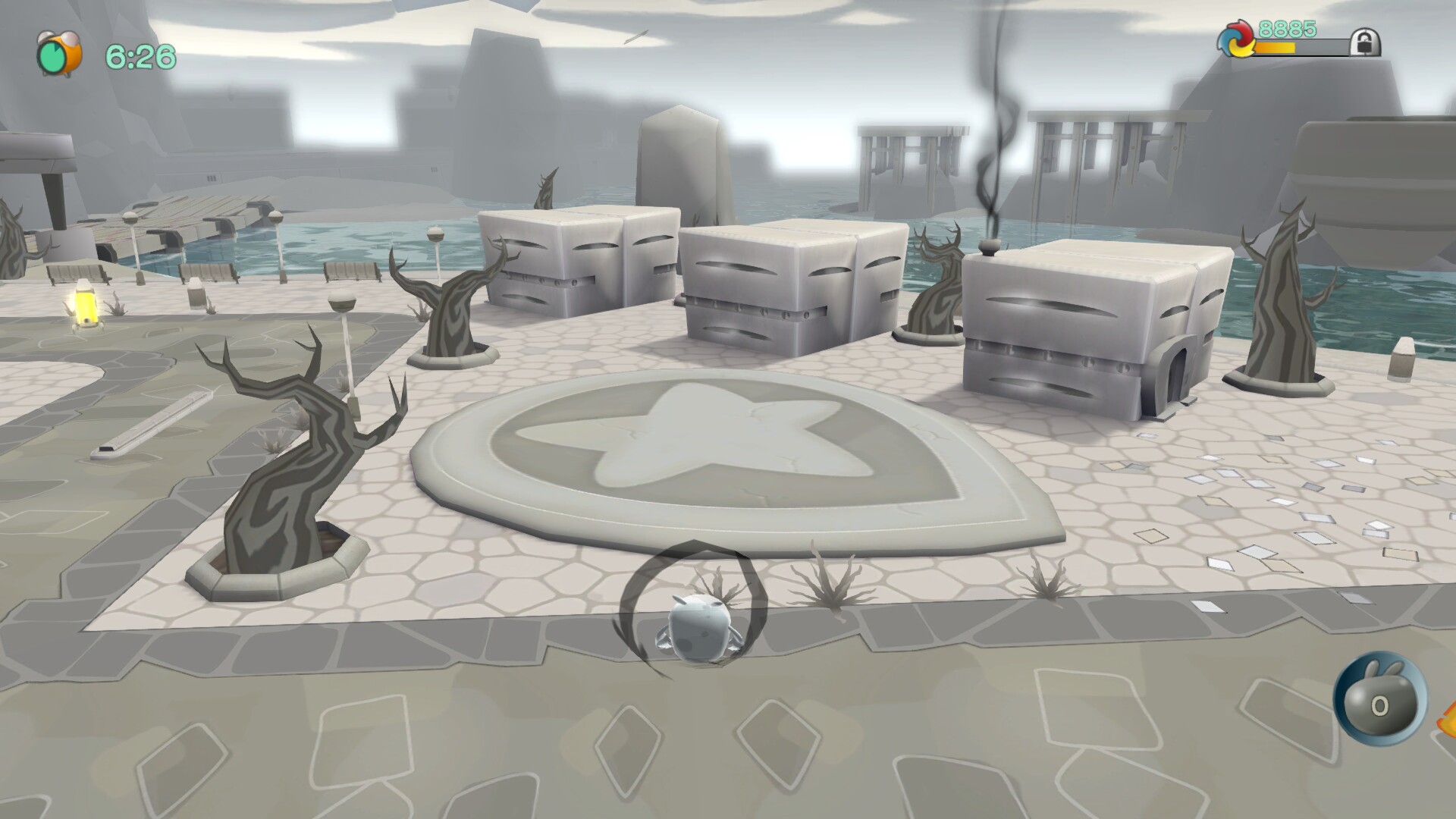


Comments
Discussion in 'Guides' started by booman, Mar 30, 2019.
XenPorta
© Jason Axelrod from 8WAYRUN.COM
