
Firestarter is a wave based First Person Shooter where you clear areas to move forward. Every time you move to a new arena a new weapon is available and a new enemy appears. Utilize the typical FPS arsenal: SMG's, Heavy machine guns, shotguns, rocket launchers and more.
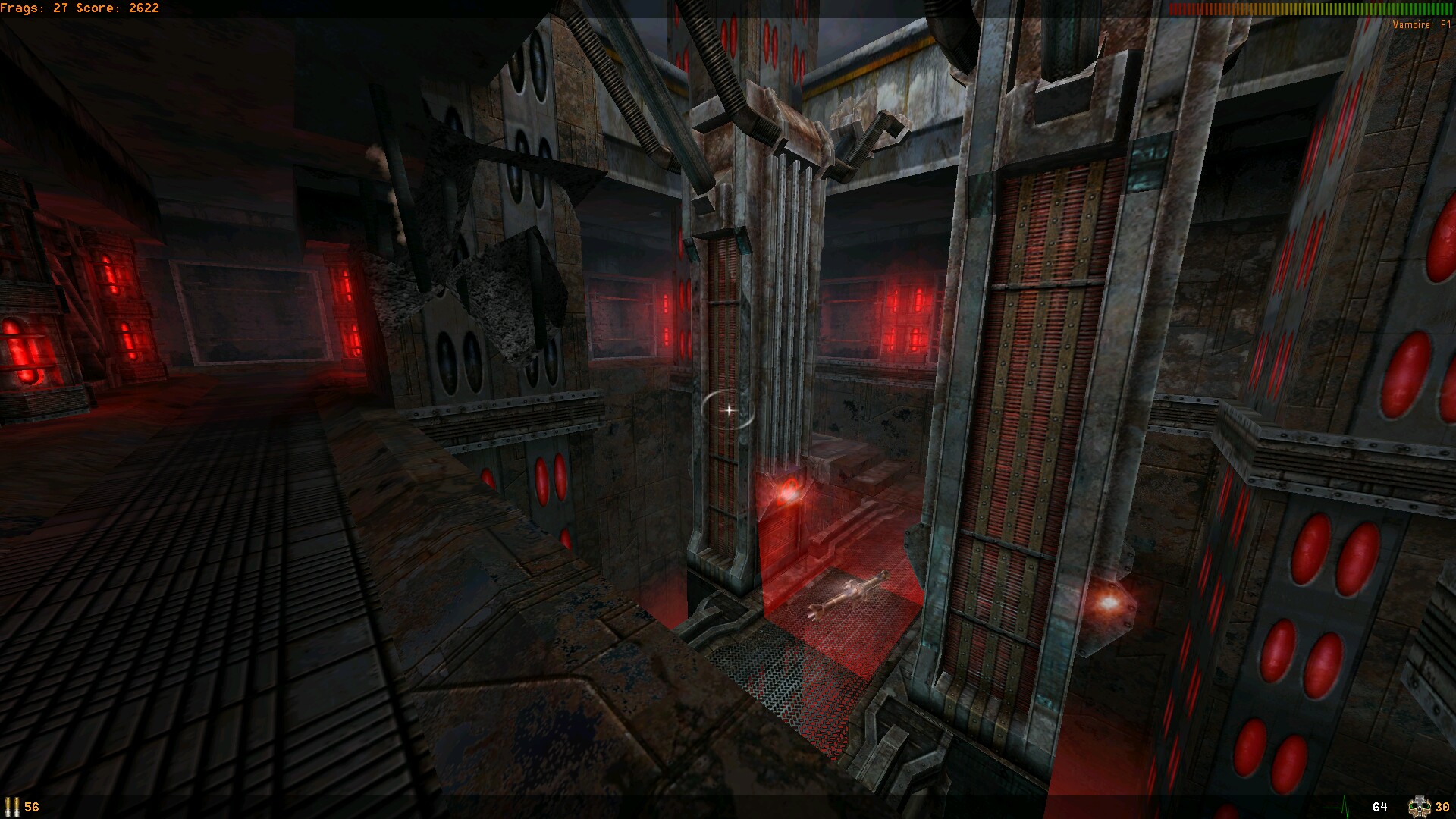
Follow my step-by-step guide on installing, configuring and optimizing Firestarter in Linux with PlayOnLinux.
Note: This guide applies to the GOG version of Firestarter. Other versions may require additional steps.
Tips & Specs:
To learn more about PlayOnLinux and Wine configuration, see the online manual: PlayOnLinux Explained
Mint 18.3 64-bit
PlayOnLinux: 4.2.12
Wine: 3.2
Wine Installation
Click Tools
Select "Manage Wine Versions"
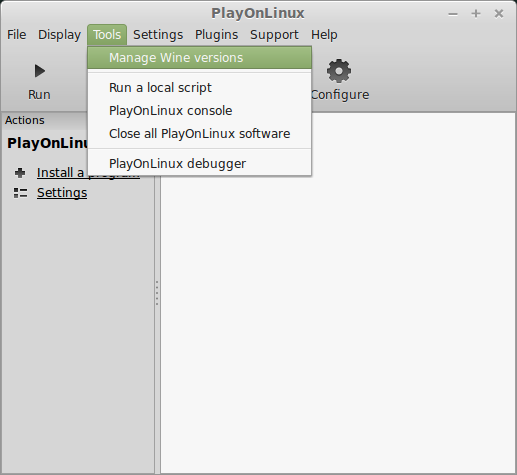
Look for the Wine Version: 3.2
Select it
Click the arrow pointing to the right
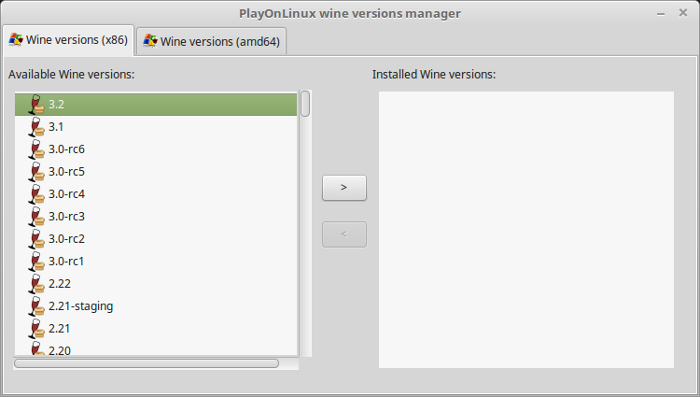
Click Next
Downloading Wine
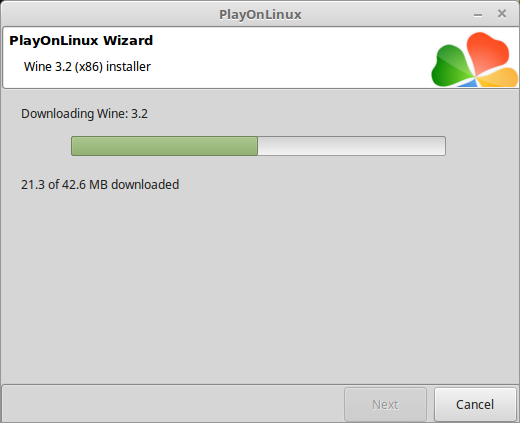
Extracting
Downloading Gecko
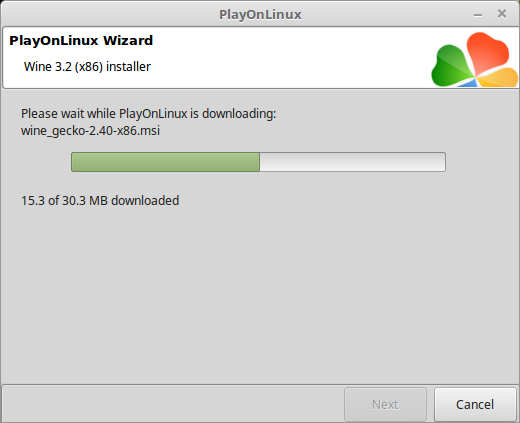
Installed
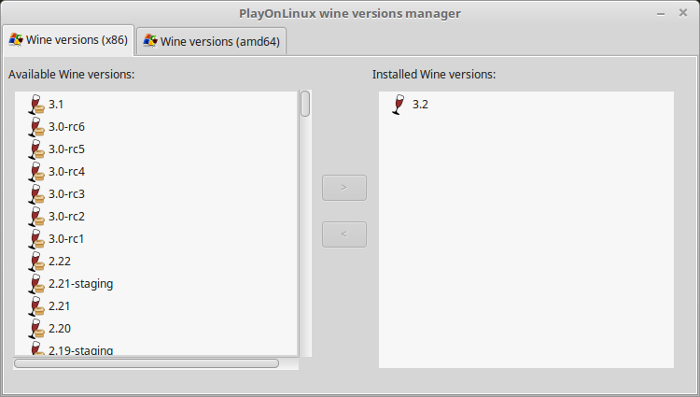
Wine 3.2 is installed and you can close this window
PlayOnLinux Setup
Launch PlayOnLinux
Click Install
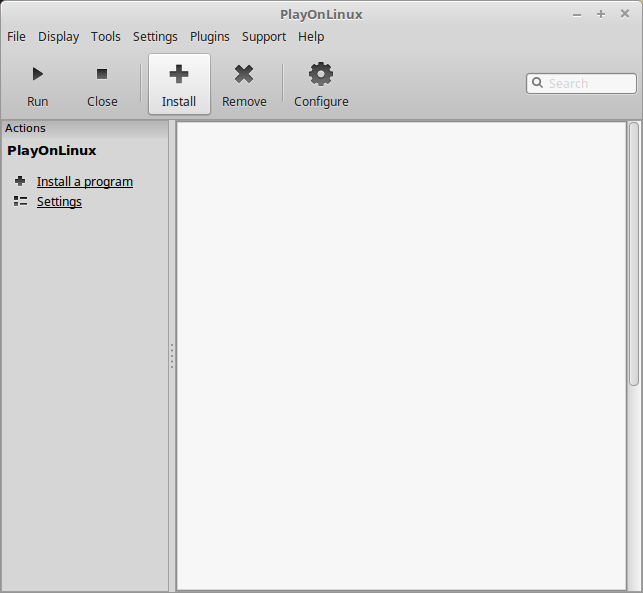
Click "Install a non-listed program"
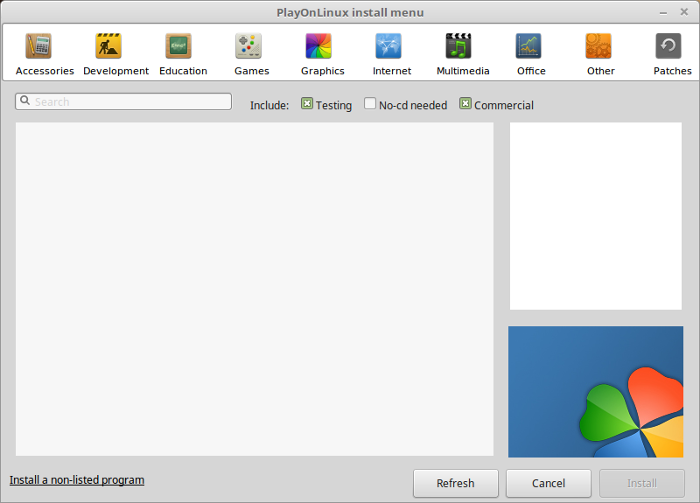
Select "Install a program in a new virtual drive"
Click Next
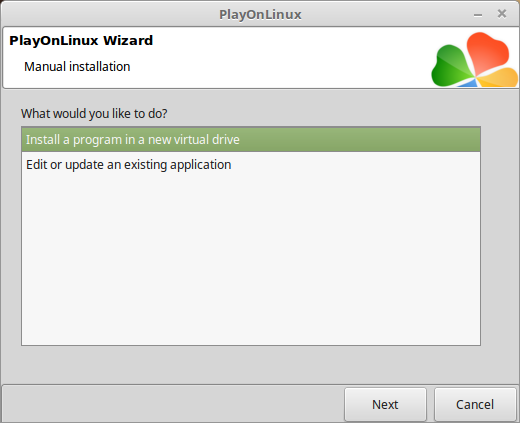
Name the virtual drive: firestarter
Click Next
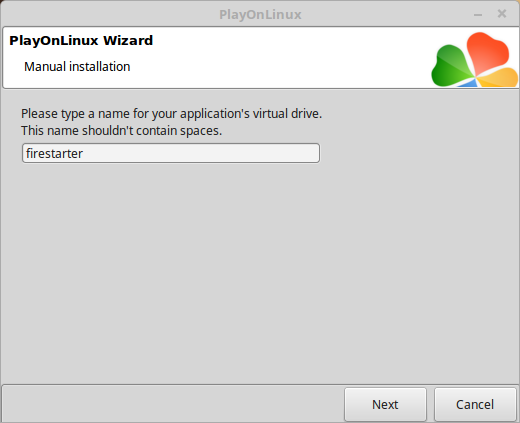
Check all three options:
Click Next
- Use another version of Wine
- Configure Wine
- Install some librarie
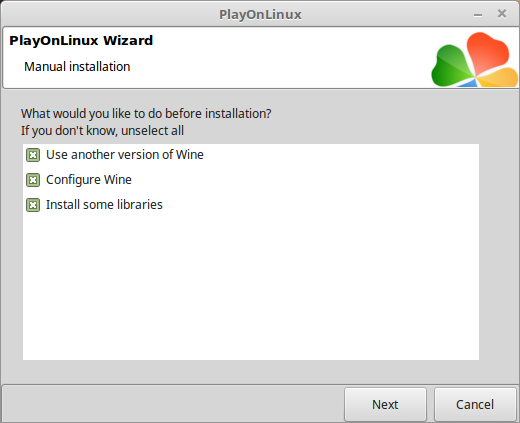
Select Wine 3.2
Click Next
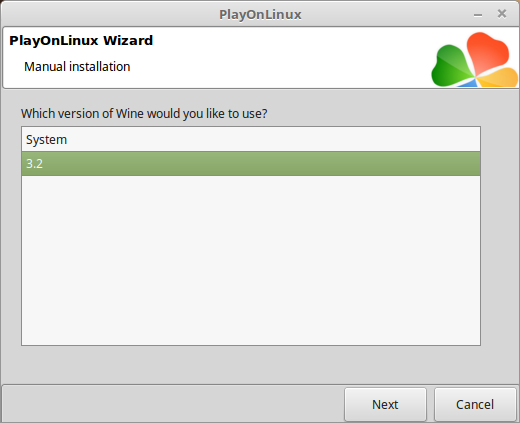
Select "32 bits windows installation"
Click Next
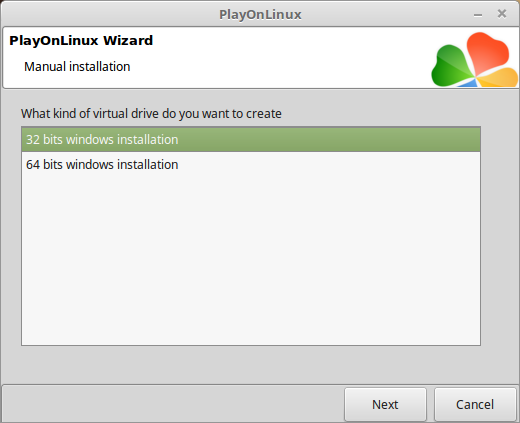
Wine Configuration
Applications Tab
Windows version: Windows 7
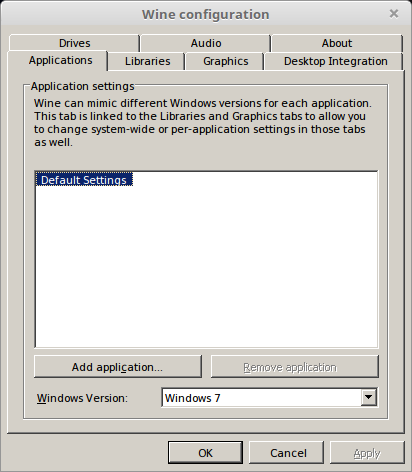
Graphics Tab
Check "Automatically capture the mouse in full-screen windows"
Click OK
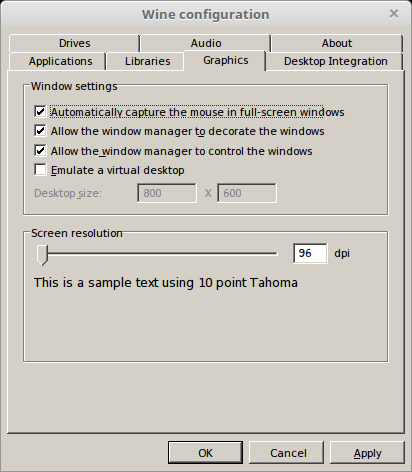
PlayOnLinux Packages (DLLs, Libraries, Components)
Check the following:
Click Next
- POL_Install_corefonts
- POL_Install_d3dx9
- POL_Install_tahoma
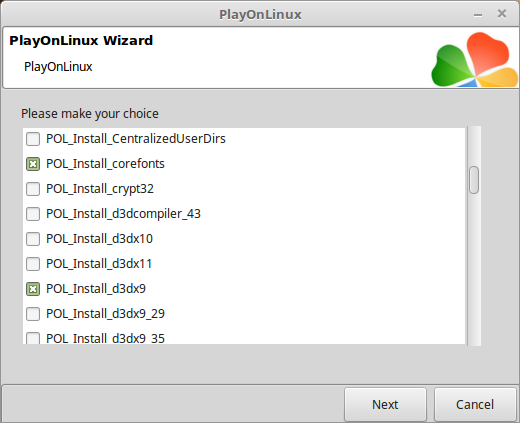
Click Browse
Select "setup_firestarter_2.0.0.3.exe"
Click Open
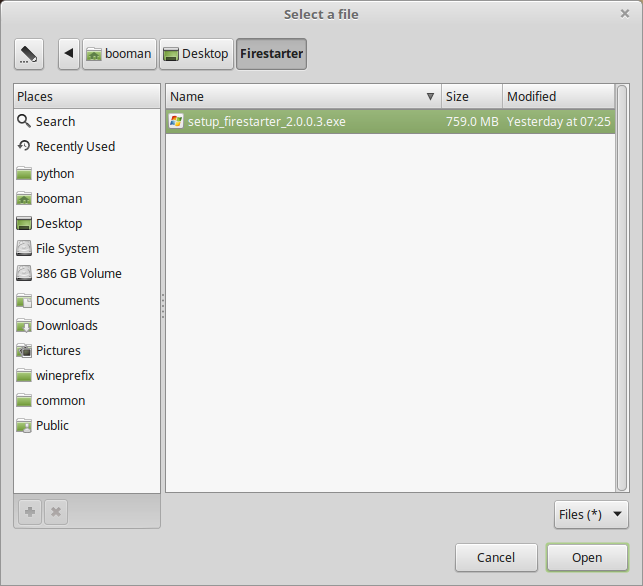
Click Next again...
Click Options
Uncheck "Create desktop icon"
Check "Yes, I have read and accept EULA"
Click Install
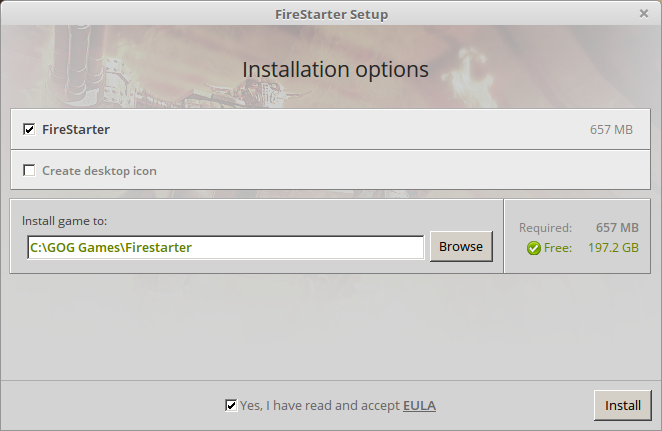
Click OK on all errors
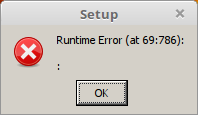
Click Exit
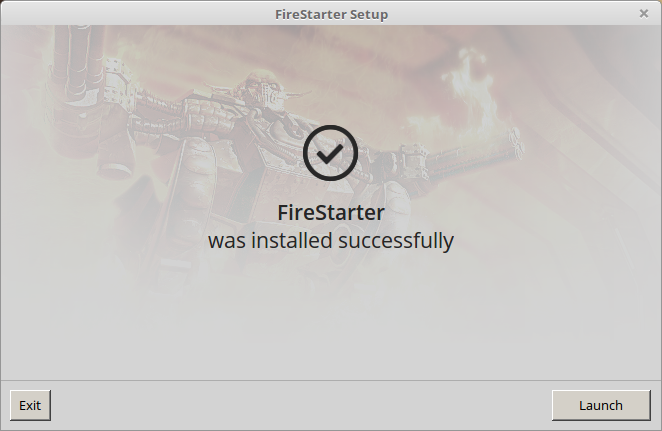
PlayOnLinux Shortcut
Select "fsShell.exe"
Click Next
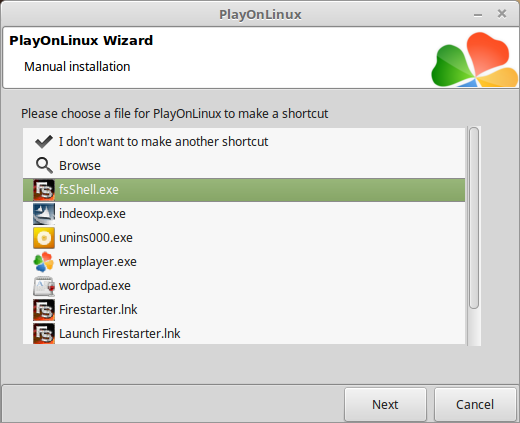
Name the shortcut: Firestarter
Click Next
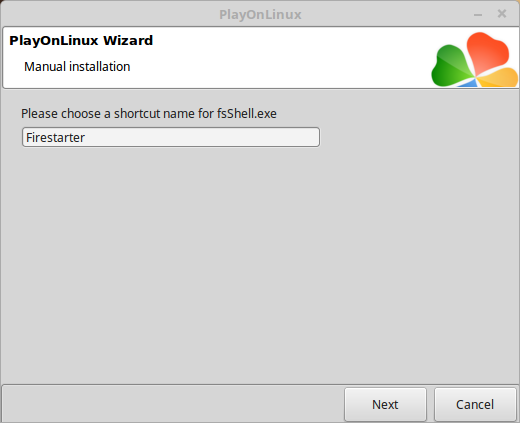
Select "I don't want to make another shortcut"
Click Next
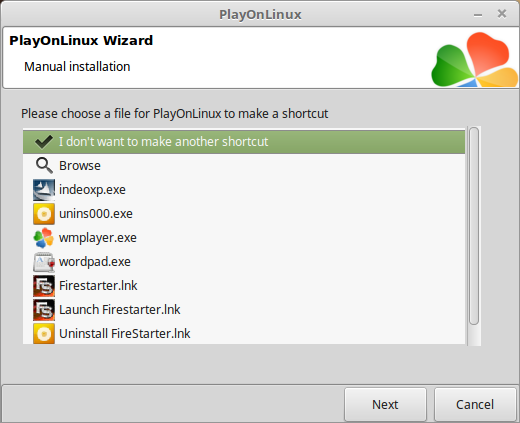
PlayOnLinux Configure
Back to PlayOnLinux
Select "Firestarter"
Click Configure
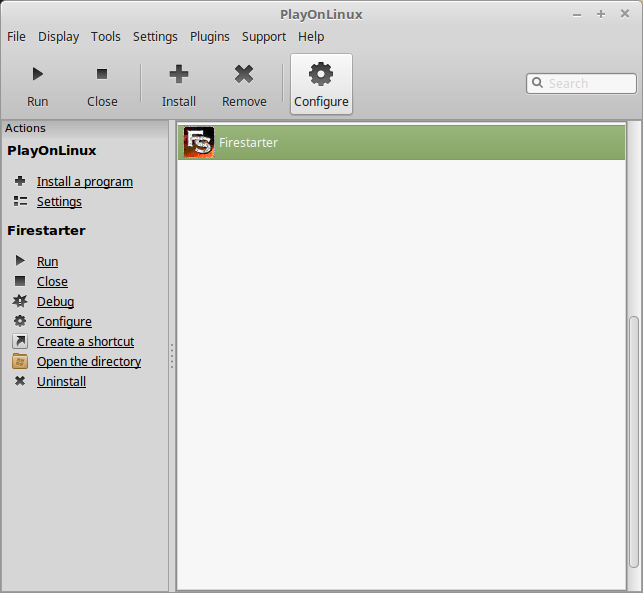
General Tab
Wine version: 3.2
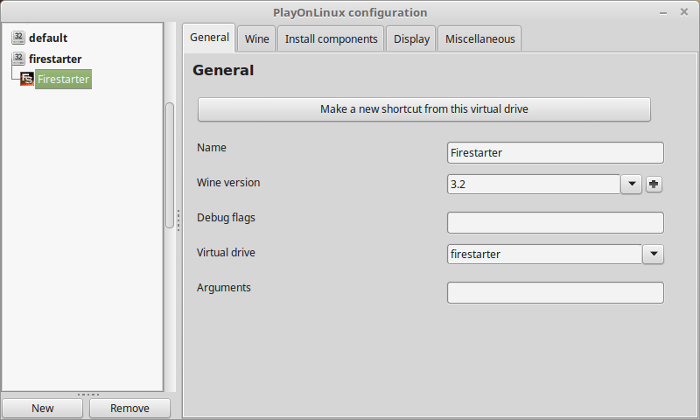
Note: Click the + to download other versions of Wine. Click the down-arrow to select other versions of Wine
Display Tab
Video memory size: Enter the amount of memory your video card/chip uses
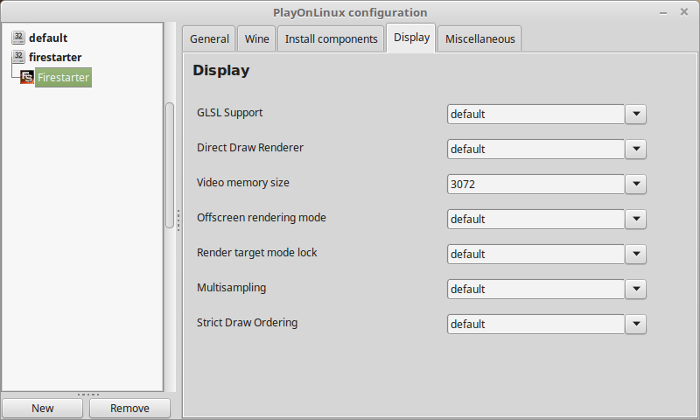
Close Configure
Launch Firestarter
Select "Firestarter"
Click Run
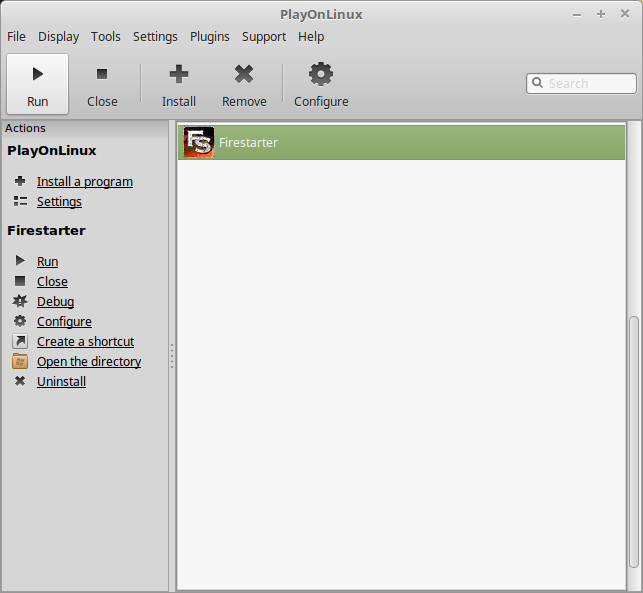
Note: Click debug to see errors and bugs
Optimization
Click video
Adust:
Click Apply
- Resolution
- Color Bits
- Depth Bits
- Fullscreen
- Tex Quality
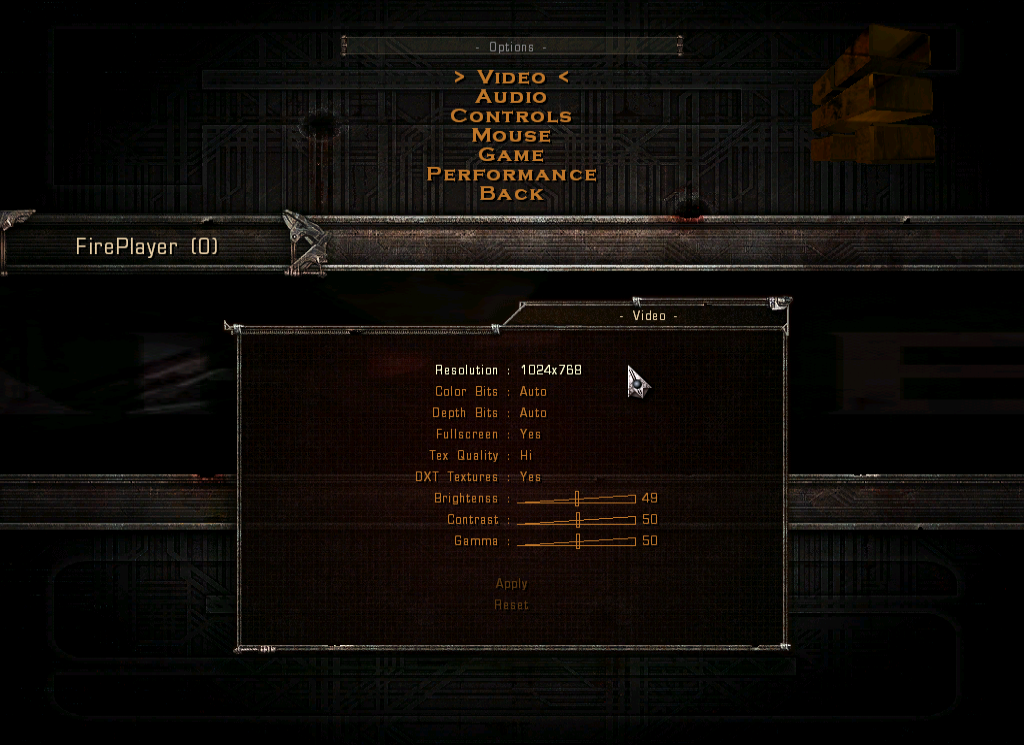
Click Performance
Adjust:
- Global Fog
- Volume Fog
- Sprite Reducing
- Level Effects
- Complex Shaders
- Post-Render Effects
- Sky Box
- Extra Glows
- Projections
- Missle Glows
- Gun Shells
- Gibs
- LOD Range
- Bonus Flares

Widescreen Resolution
Go to:
Open env_vars.cfgCode:/home/username/.PlayOnLinux/wineprefix/firestarter/drive_c/GOG Games/Firestarter/BASE
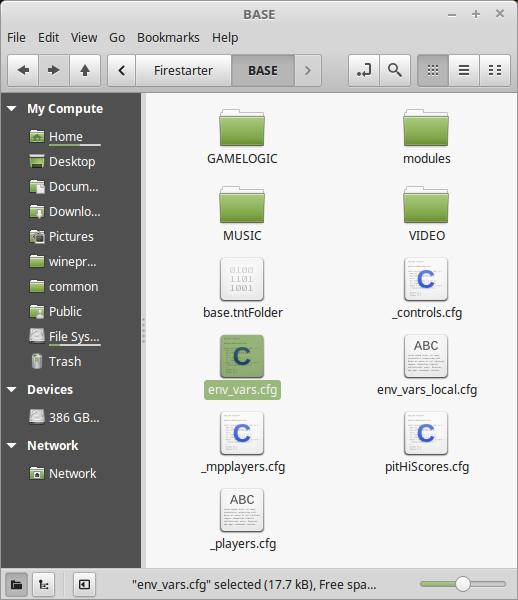
Update both lines to match your Linux Desktop
reg ker_width INT "1920"
reg ker_height INT "1080"
Click Save
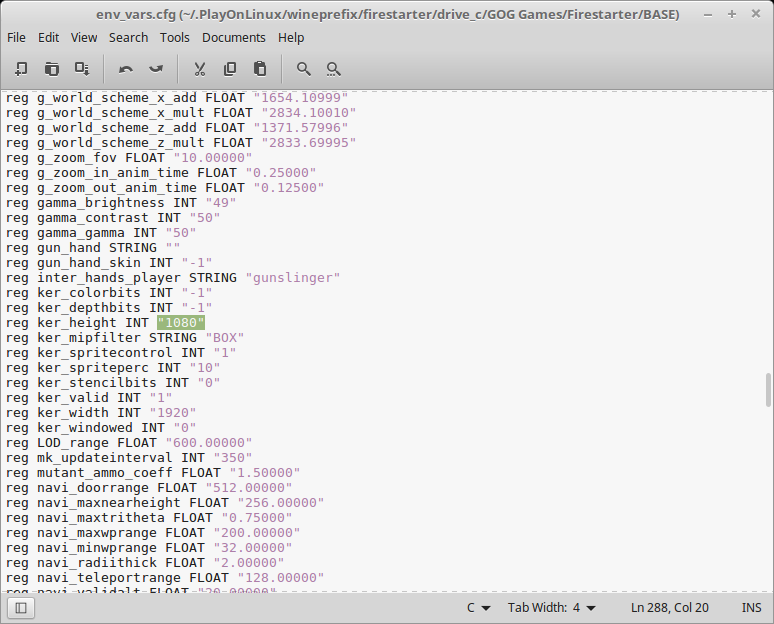
Conclusion:
Firestarter ran perfectly since its made with an older engine. It should run on pretty much any laptop or netbook. I never had an issue with my GeForce GTX 1060.
Gameplay video:
Screenshots:






Comments
Discussion in 'Guides' started by booman, Mar 9, 2018.
XenPorta
© Jason Axelrod from 8WAYRUN.COM
