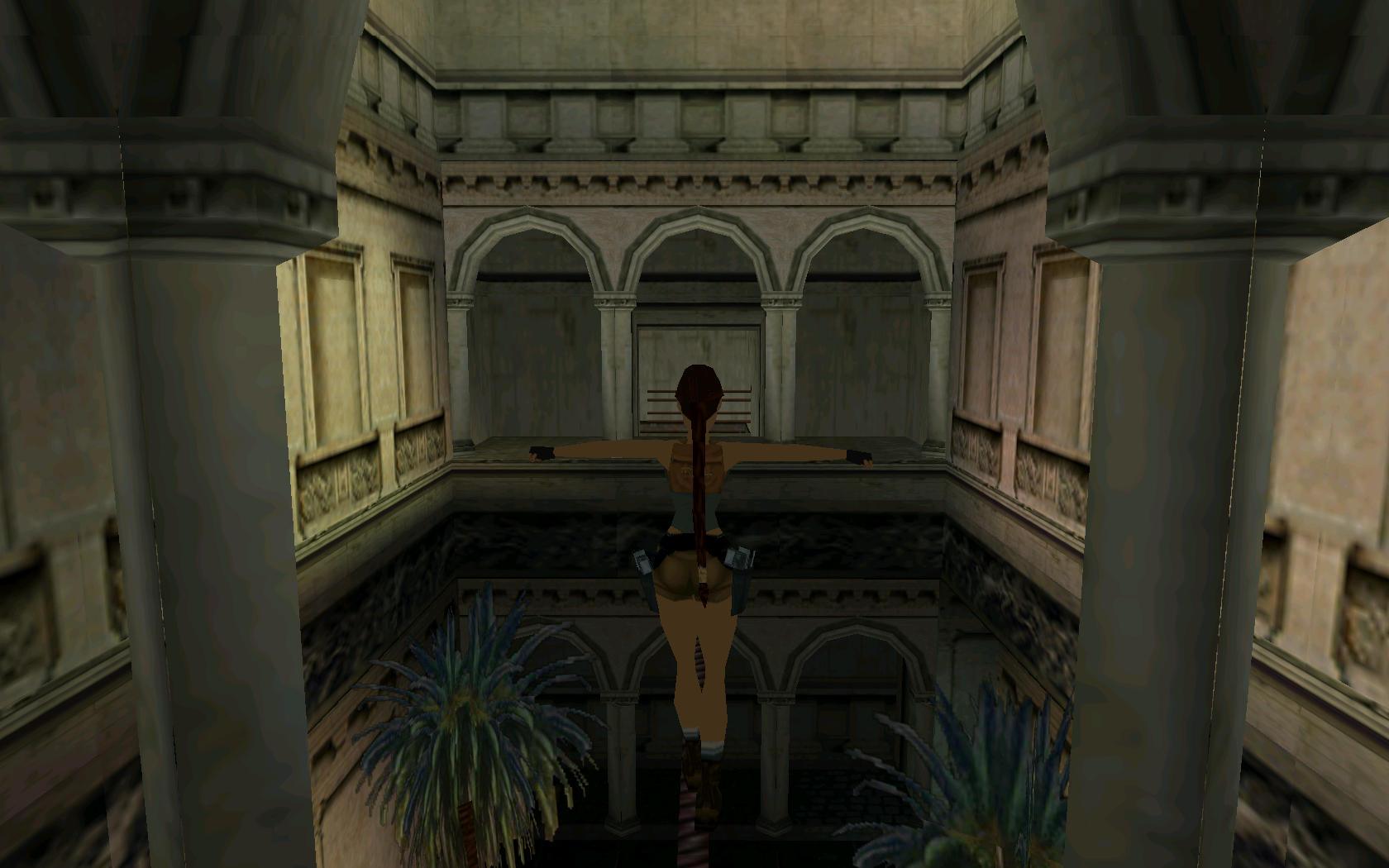
Tomb Raider Chronicles is the 5th installment of the series. Play once again as Lara Croft solving puzzles, fending off animals and the "bad guys" and of course, jumping and climbing stunts. Take Lara through five adventures starting in Egypt, Croft Manor, then to Ireland and Werner von Croy's high tech complex.

Follow my step-by-step guide on installing, configuring and optimizing Tomb Raider Chronicles in Linux with PlayOnLinux.
Note: This guide applies to the Steam version of Tomb Raider Chronicles. Other versions may require additional steps.
Tips & Specs:
Try SteamPlay before using this guide as Valve now uses a fork of Wine called Proton and should run most Windows games.
To learn more about PlayOnLinux and Wine configuration, see the online manual: PlayOnLinux Explained
Mint 17 64-bit
PlayOnLinux: 4.2.8
Wine: 1.6.2
Wine Installation
Note: Wine versions older than 2.0.2 and 2.12-staging no longer work with Steam.
Click Tools
Select "Manage Wine Versions"
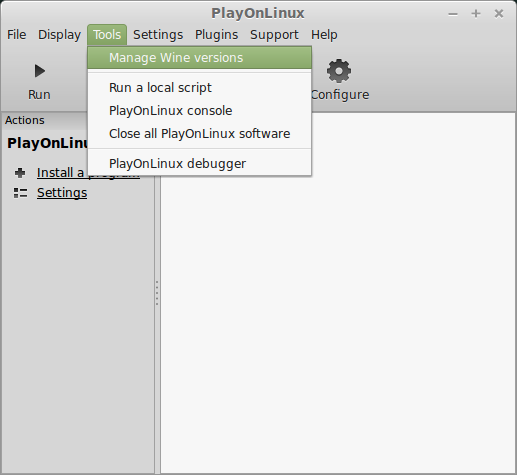
Look for the Wine Version: 1.6.2
Select it
Click the arrow pointing to the right
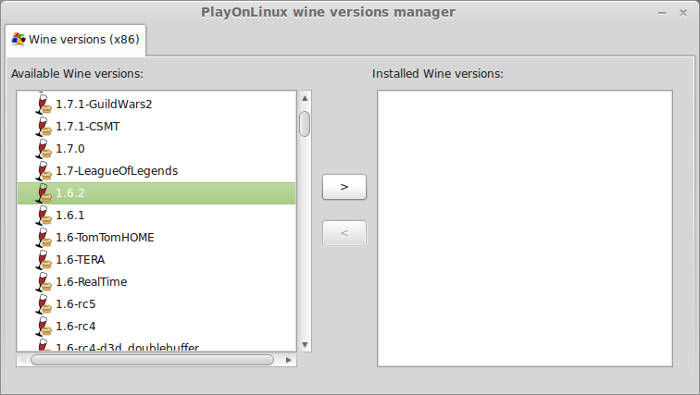
Click Next
Downloading Wine
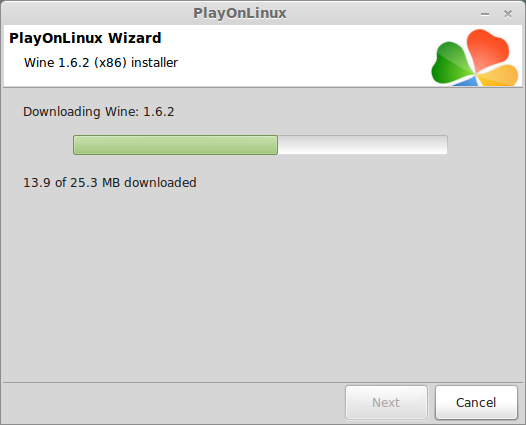
Extracting
Downloading Gecko
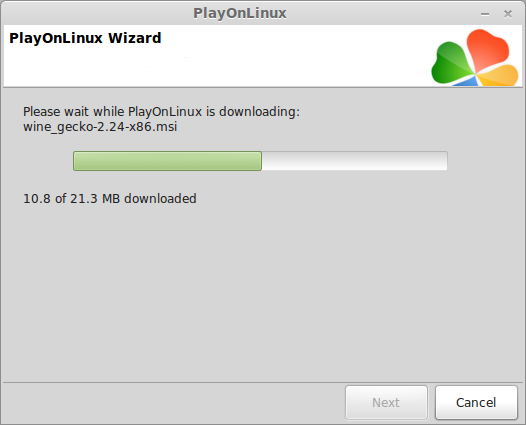
Installed
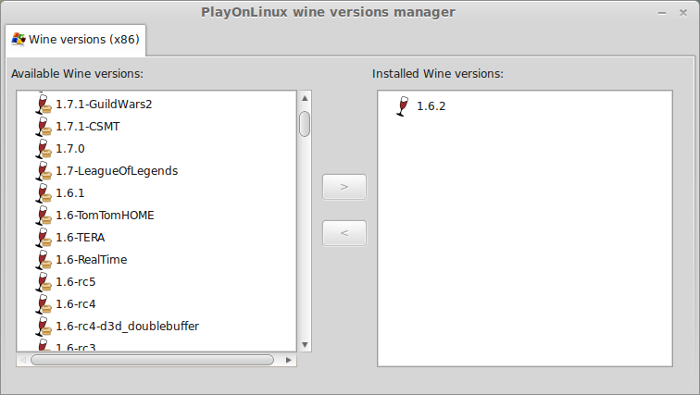
Wine 1.6.2 is installed and you can close this window
Downloading Steam
Go To: http://www.steampowered.com
Click Install Steam
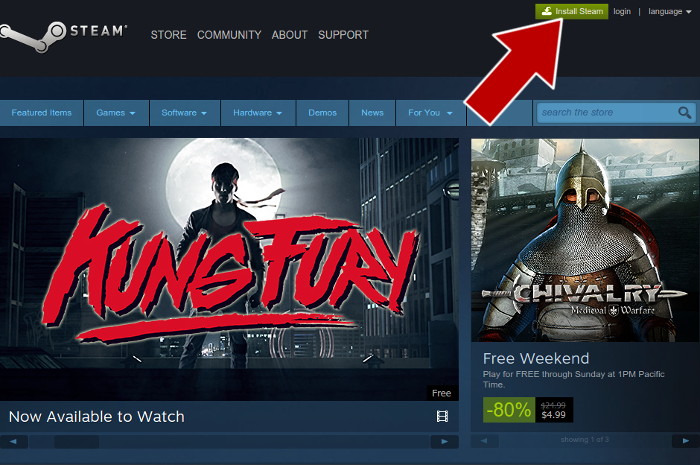
Do not click "Install Steam Now"
It will automatically install Linux Steam
Select Windows Steam instead
click "Windows" under the green button
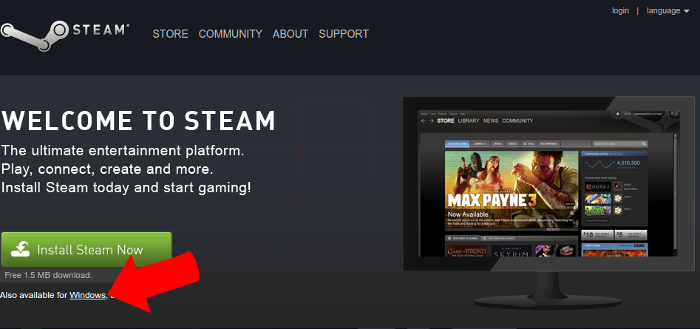
Navigate to your desktop
Click Save
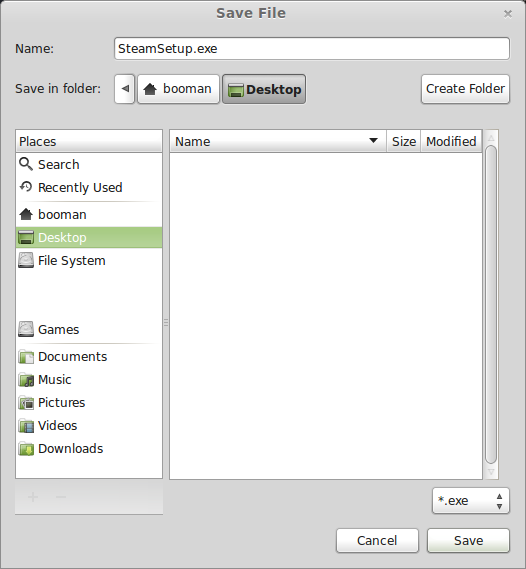
Setup PlayOnLinux
Launch PlayOnLinux
Click Install
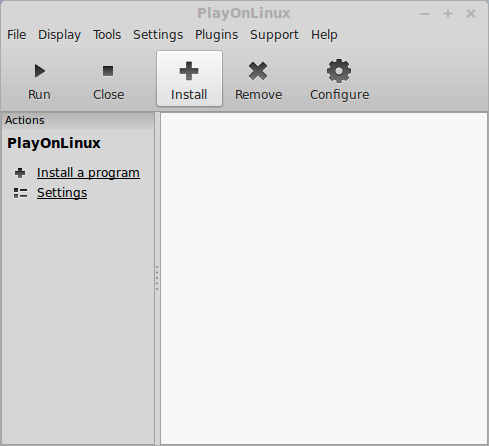
Click "install a non-listed program"
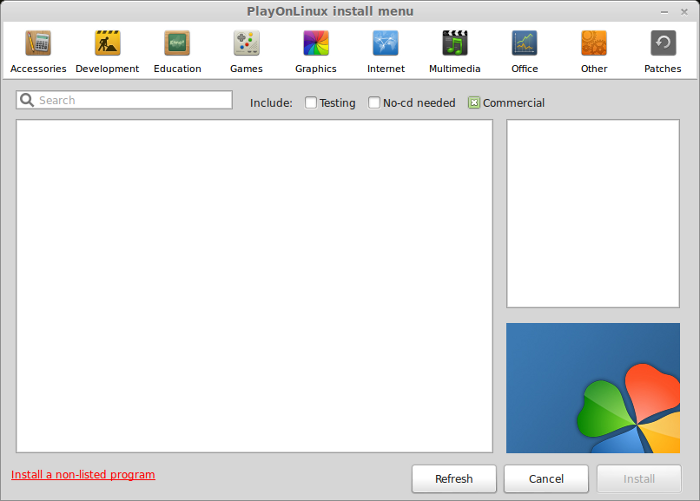
Click Next
Select "Install a program in a new virtual drive"
Click Next
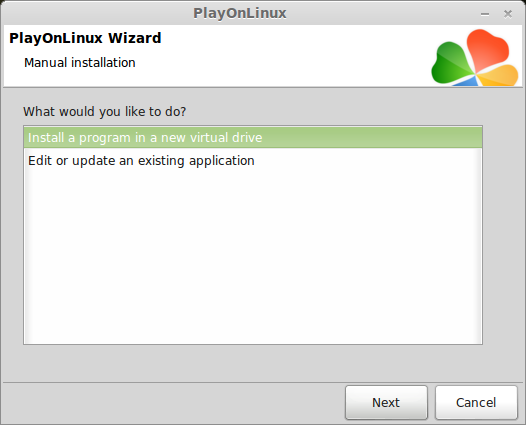
Name your virtual drive: tombchron
No spaces
Click Next
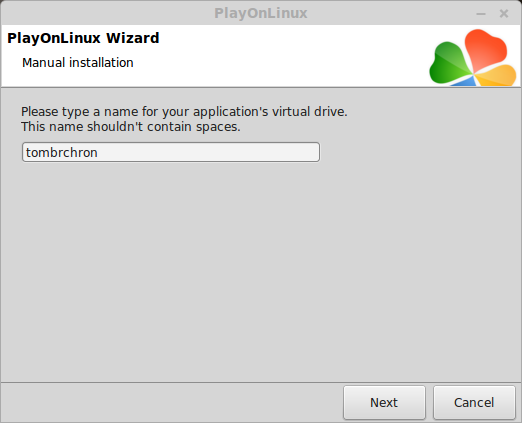
Select all three options:
Click Next
- Use another version of Wine
- Configure Wine
- Install some libraries
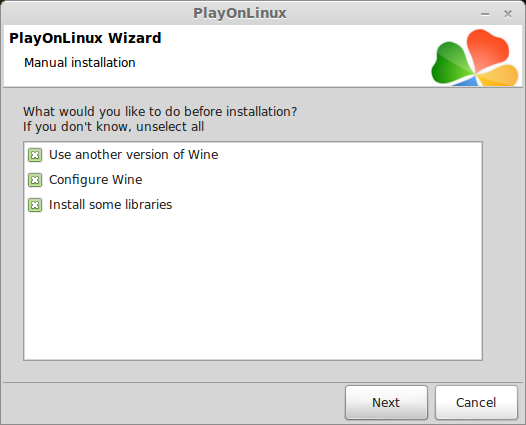
Select Wine 1.6.2
Click Next
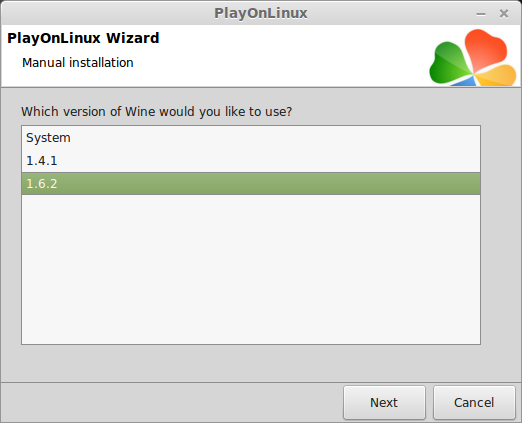
Select "32 bits windows installation"
Click Next
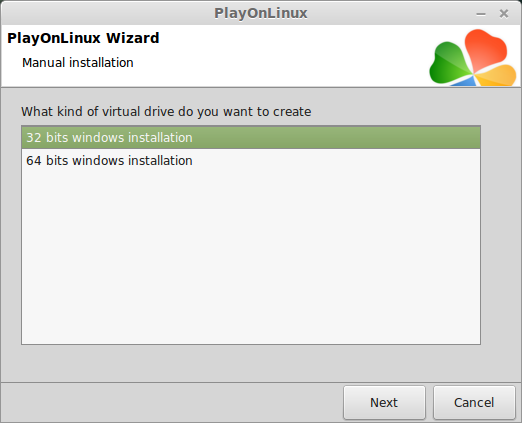
Configure Wine
Applications Tab
Windows Version: Windows 7
Click Apply
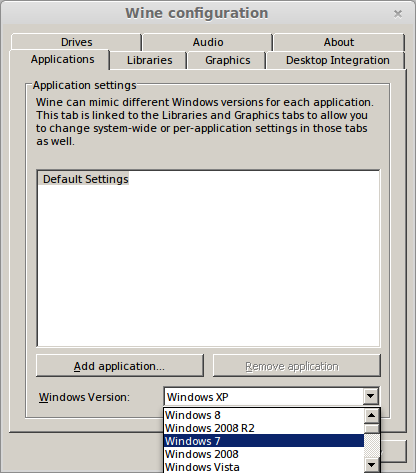
Graphics Tab
Check: Automatically capture the mouse in full-screen windows
Check: Emulate a virtual desktop
Desktop size: 1024x768
Click Ok
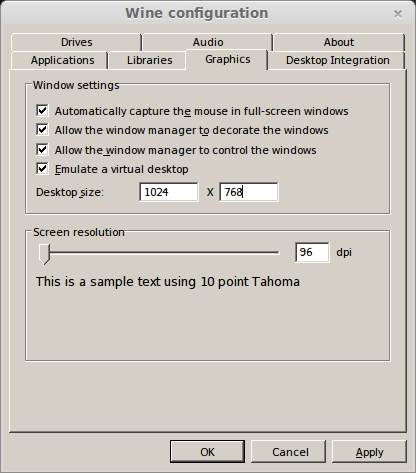
Install Libraries
Check the following libraries:
Click Next
- POL_Install_corefonts
- POL_Install_d3dx9
- POL_Install_tahoma
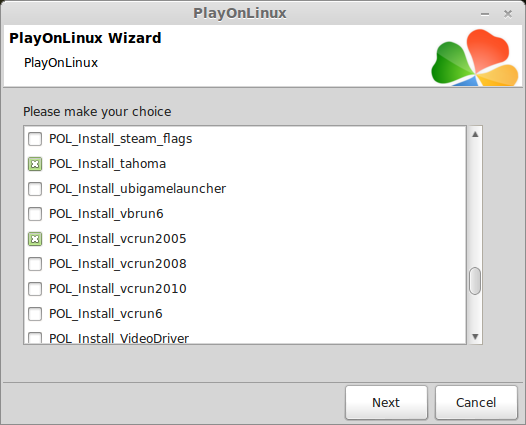
Note: All packages will automatically download and install
Installing Steam
Click Browse
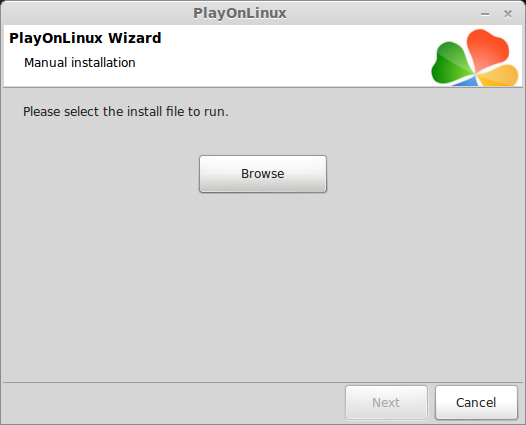
Navigate to your desktop
Select: SteamSetup.exe
Click Open
chronicles16.png
Click Next
Click Next
Check: I accept the license...
Click Next
Click Next
Click Next
Click Install
Click Finish
Updating Steam
More updating, extracting and installing
When Steam is done installing the login screen will pop up. You probably won't see any text because there is a font bug.
Click the "X" to close Steam login
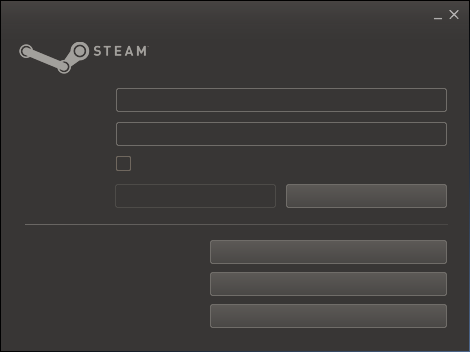
PlayOnLinux Shortcut
Select Steam.exe
Click Next
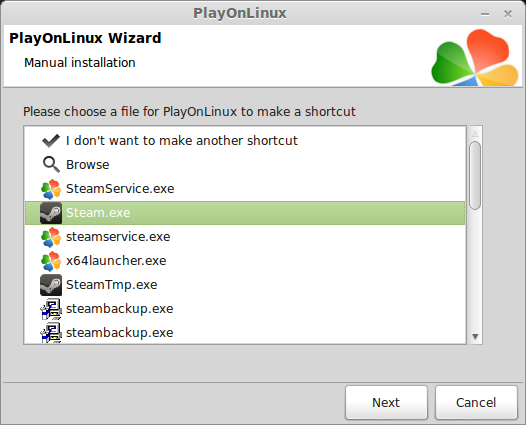
Name your shortcut: Tomb Raider Chronicles
Click Next
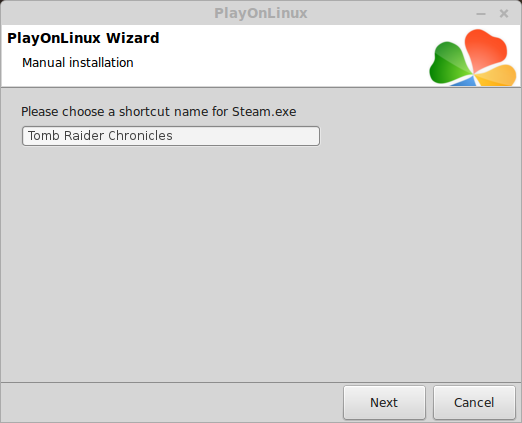
Click Next
PlayOnLinux Configure
Back to PlayOnLinux
Click Configure
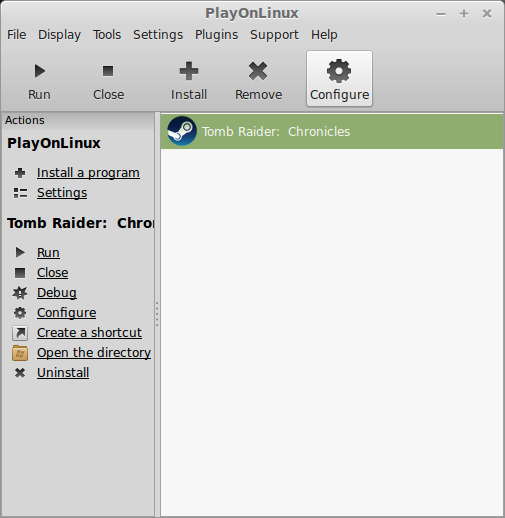
General Tab
Arguments: -no-dwrite -no-cef-sandbox
This fixes the missing font and store problem
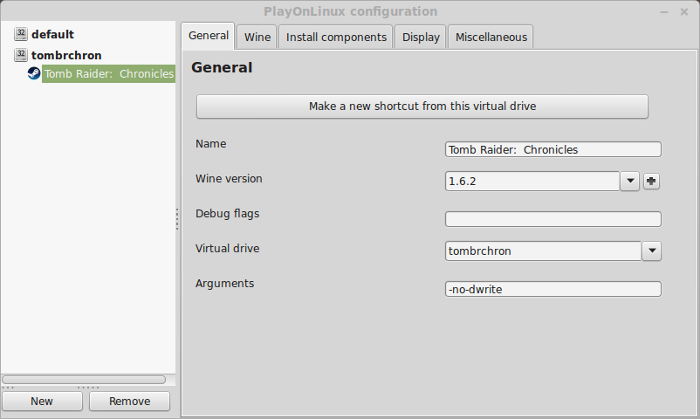
Note: Click the + to download other versions of Wine. Click the down-arrow to select other versions of wine
Display Tab
Video Memory Size: Select the size of Memory your video card/chip uses
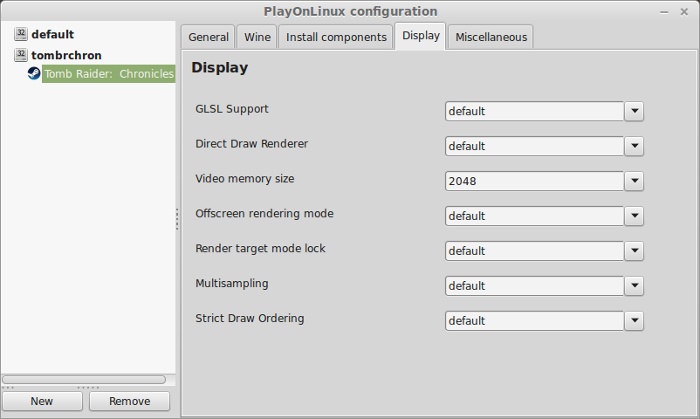
Close Configure
Launching Steam
Select Tomb Raider Chronicles
Click Run
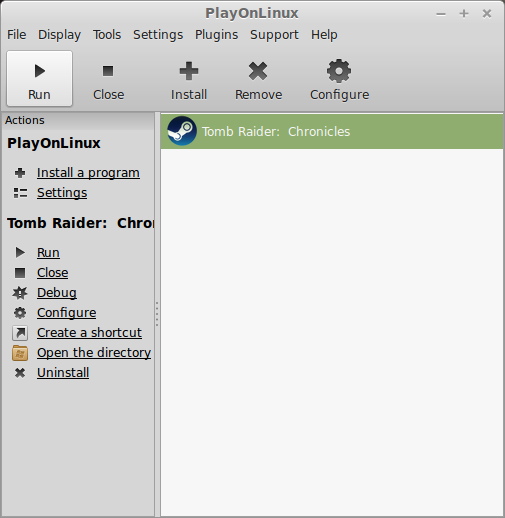
Note: Click debug to see errors and bugs.
Click "Login to existing account"
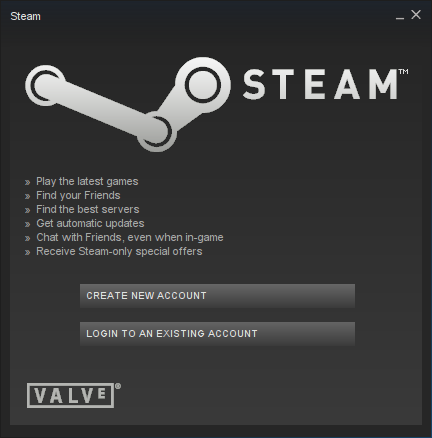
Login
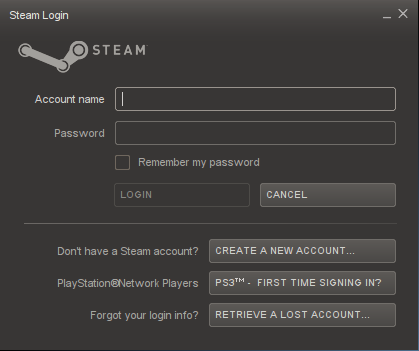
Steam Overlay
Steam overlay has been known to cause problems launching games.
Click Steam menu
Click Settings
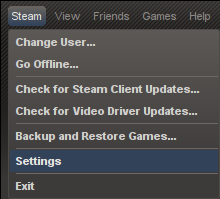
Select "In-game"
Uncheck "Enable Steam Commuinty In-Game"
Click OK
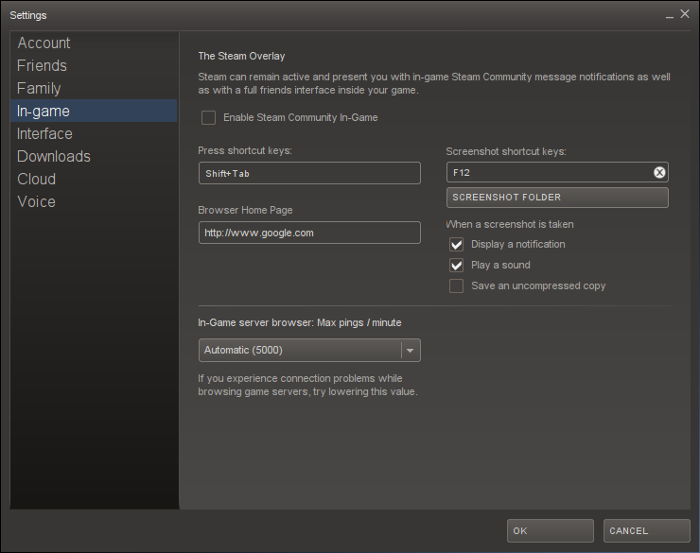
Installing Tomb Raider Chronicles
Click Install
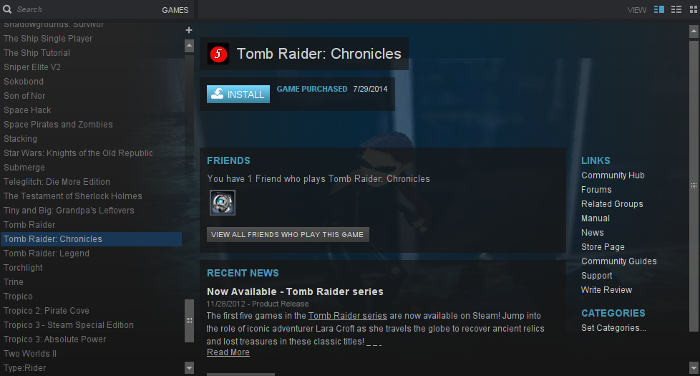
Click Next
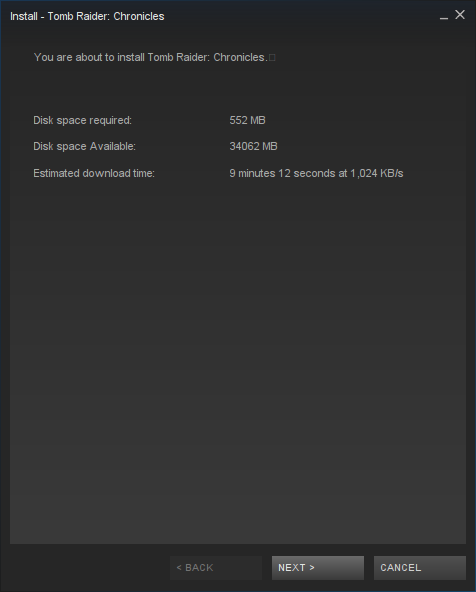
Click "I Agree"
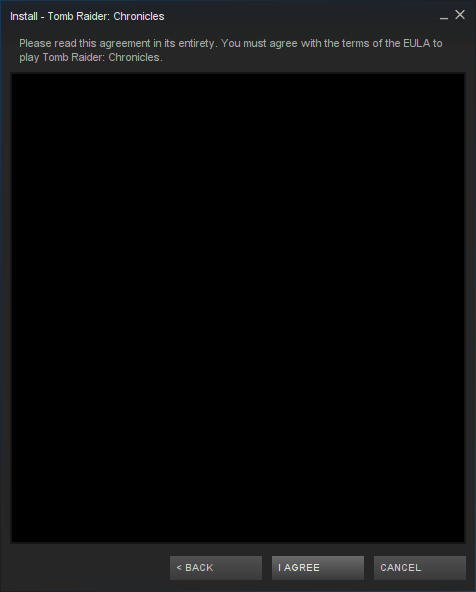
Uncheck Shortcut options
Click Next
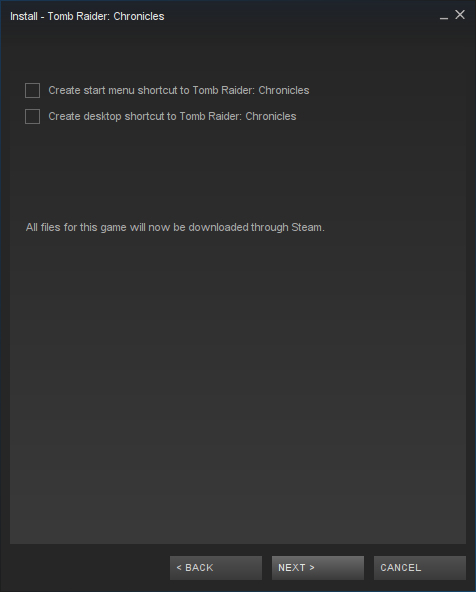
Click Finish
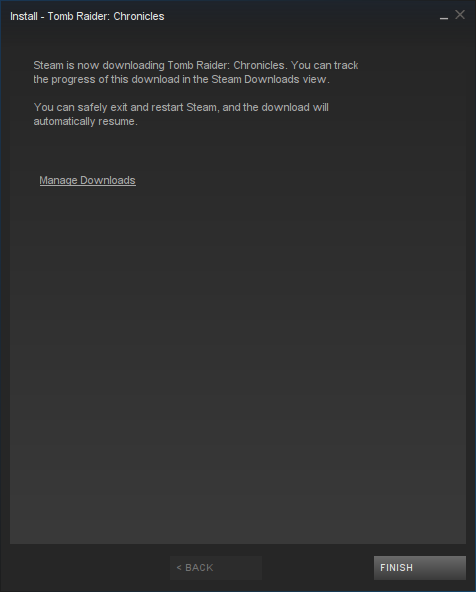
Click Play
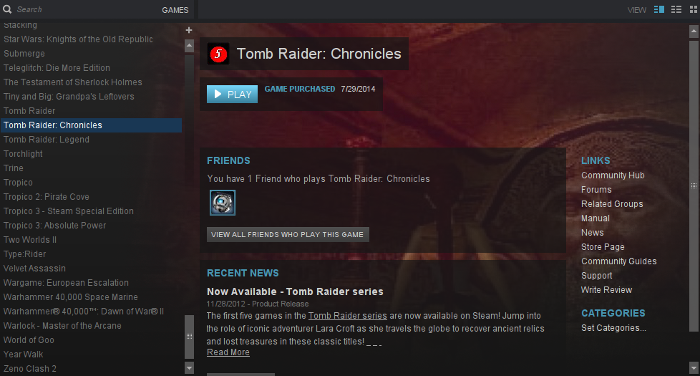
Configure Tomb Raider Chronicles
Adjust
Click OK
- Output Resolution
- Render Options
- Texture Bit Depth
- Sound Device
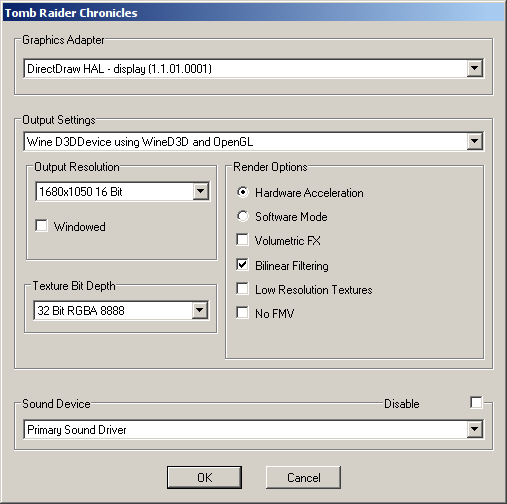
Start a new game
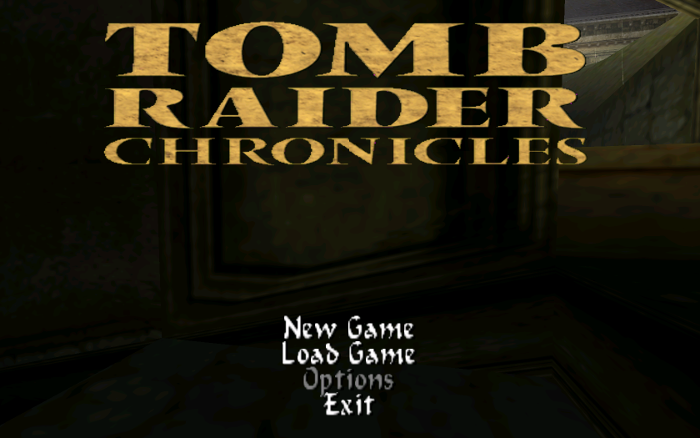
Conclusion:
Tomb Raider Chronicles runs great on my GeForce 550 Ti and should run great on any laptop/netbook.
I was able to play with keyboard/mouse and Logitech dual-shock controller without any problems. The controls are difficult, but everyone who has played any Tomb Raider already knows this.
Gameplay video:
Screenshots:


Comments
Discussion in 'Guides' started by booman, Jun 12, 2015.
XenPorta
© Jason Axelrod from 8WAYRUN.COM
