Two Worlds is a familiar Lore when it comes to dungeons, dragons and the like. Follow the main storyline or accept side quests from NCP's. Explore an open world ranging from deserts, forests, orient to dungeons and ruins.

Level up, loot your enemies bodies and combine similar weapons to increase their stats. Two Worlds can go on forever, or at least until your patience is exhausted.
Follow my step-by-step guide on installing, configuring and optimizing Two Worlds in Linux with PlayOnLinux.
Note: This guide applies to the Retail version of Two Worlds. Other Steam, Amazon or GOG versions may require additional steps.
Tips & Specs:
To learn more about PlayOnLinux and Wine configuration, see the online manual: PlayOnLinux Explained
Mint 16 32-bit
PlayOnLinux: 4.2.2
Wine: 1.7.10
Installing Wine
Click Tools
Select "Manage Wine Versions"
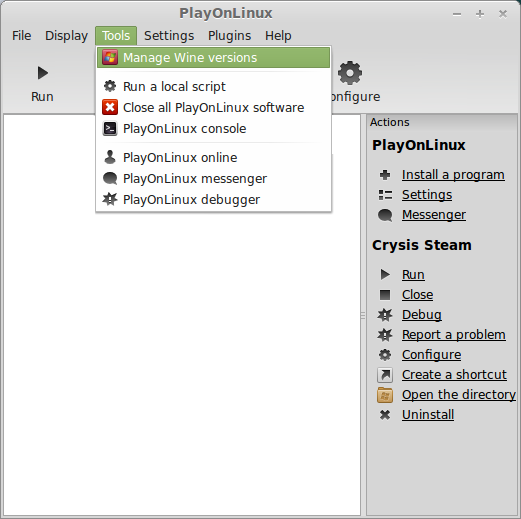
Look for the Wine Version: 1.7.10
Note: Try using stable Wine 1.8 and 1.8-staging
Select it
Click the arrow pointing to the right
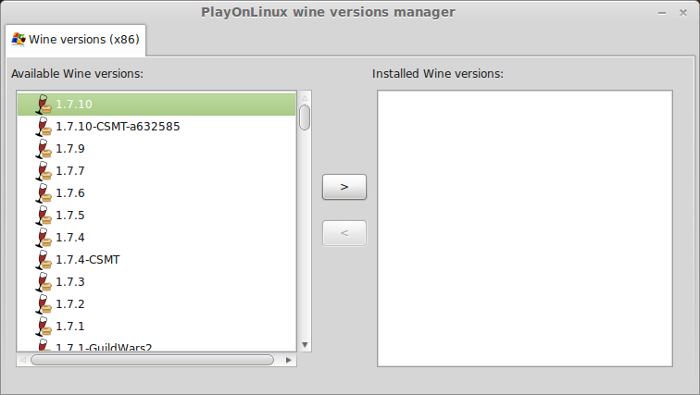
Click Next
Downloading Wine
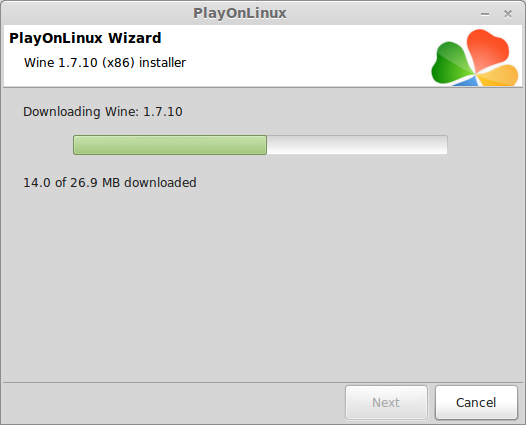
Extracting
Downloading Gecko
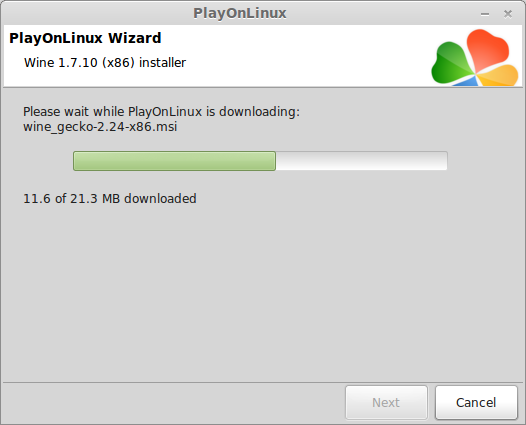
Installed
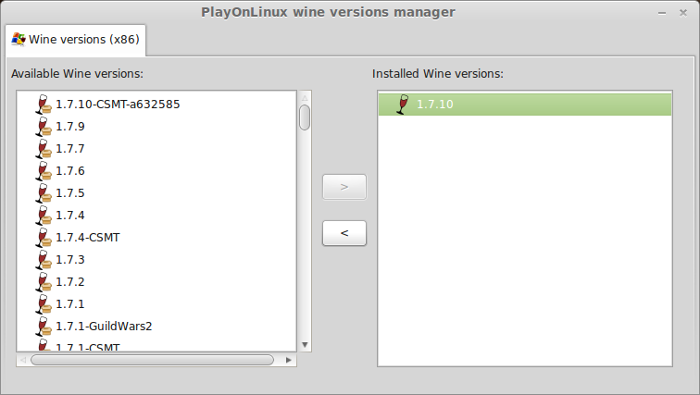
Wine 1.7.10 is installed and you can close this window
Setup PlayOnLinux
Launch PlayOnLinux
Click Install
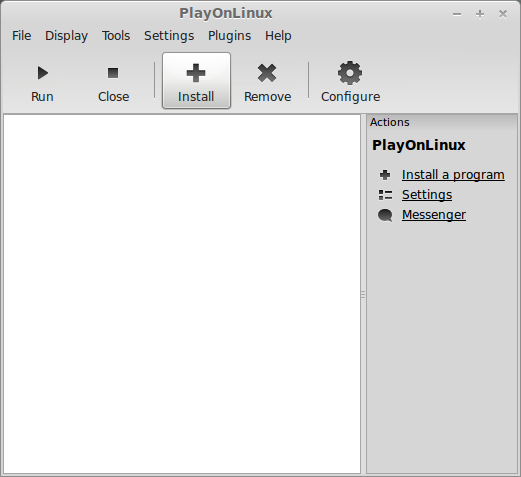
Click "Install a non-listed program"
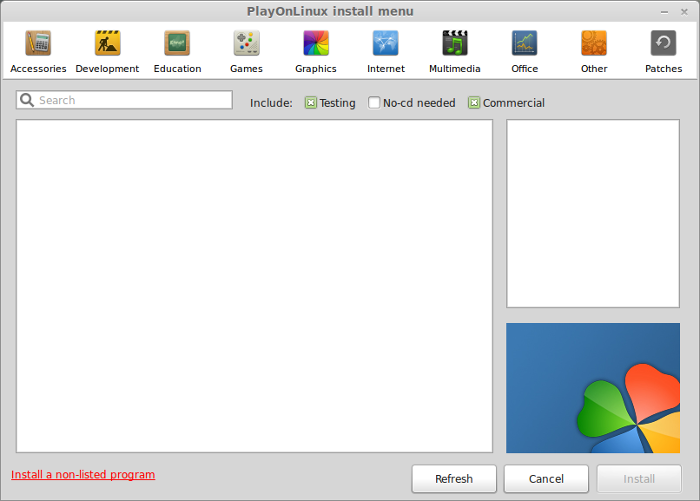
Click Next
Select "Install a program in a new virtual drive"
Click Next
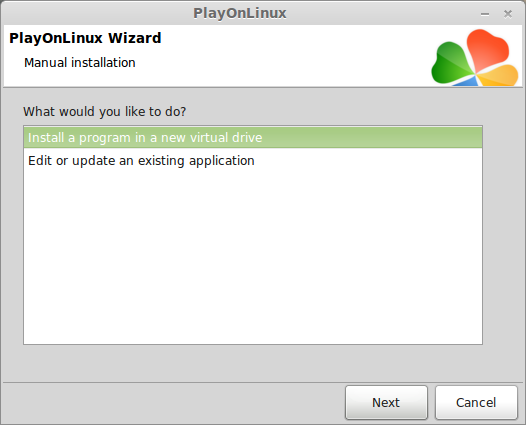
Name your virtual drive: twoworlds
(No spaces)
Click Next
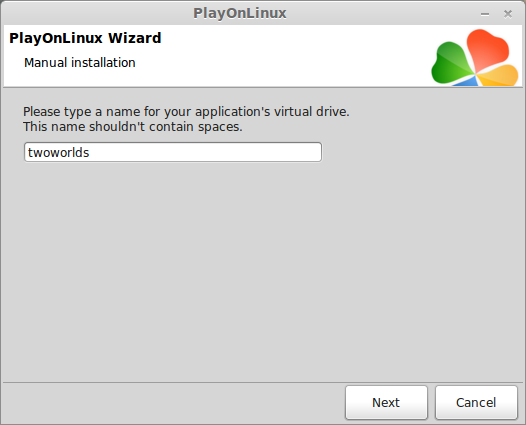
Check all three options:
Click Next
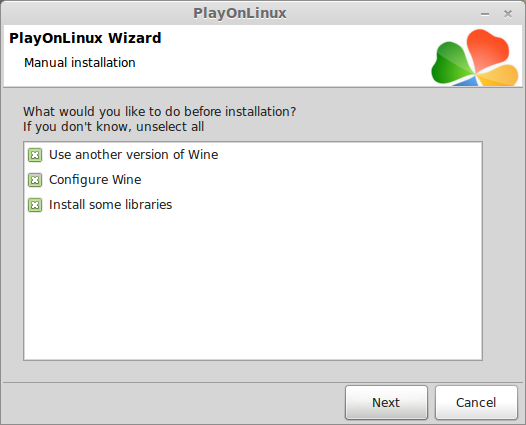
Select Wine 1.7.10
Click Next
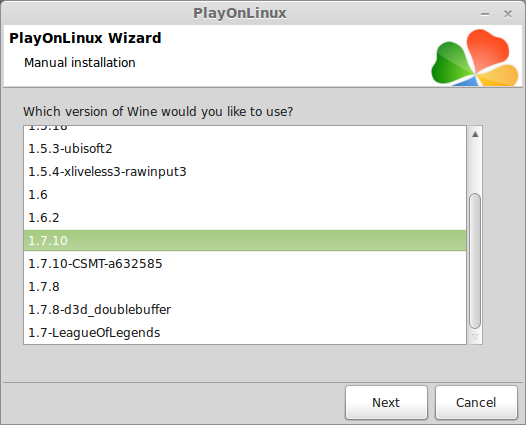
Note: If you are running a 64-bit system, PlayOnLinux will prompt if you want to use a 64-bit or 32-bit virtual drive.
Always select 32-bit virtual drive
Wine Configuration
Applications Tab
Windows Version: Windows XP
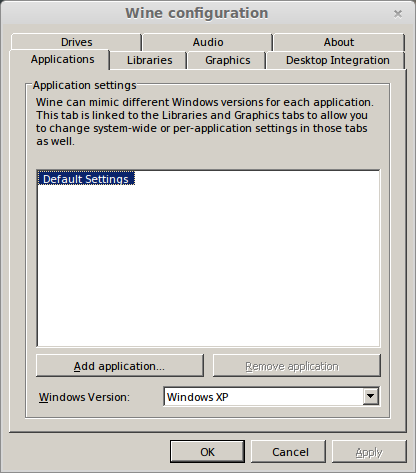
Graphics Tab
Check "Automatically cpature the mouse in full-screen windows"
Check "Emulate a virtual desktop"
Desktop size: 1024x768
Click OK
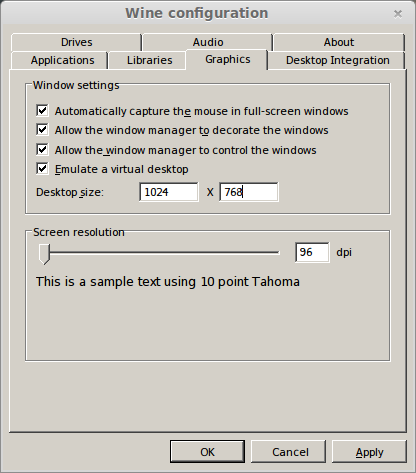
Install Libraries
Check the following packages:
All libraries will automatically download and install
Click Next
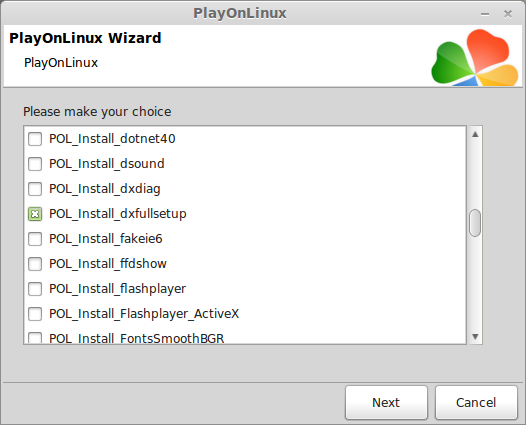
Installing Two Worlds from DVD
GOG Note: If using the GOG version, just download the game files from gog.com then use "select another file" and browse to the setup file. Install just as you would with any GOG game.
GOTY Note: If you have the "Game Of The Year" edition from Amazon downloads, "Select another file" and browse works as well.
Select "Select another file"
Click Next
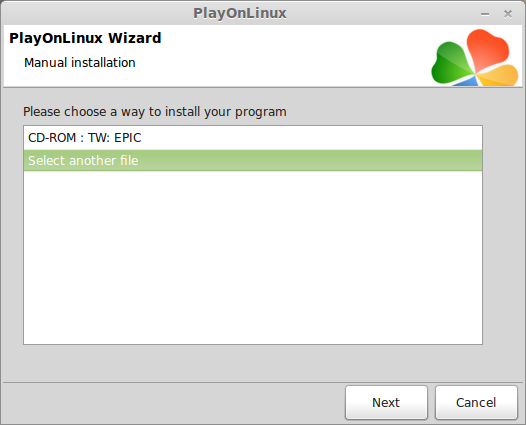
Click Browse
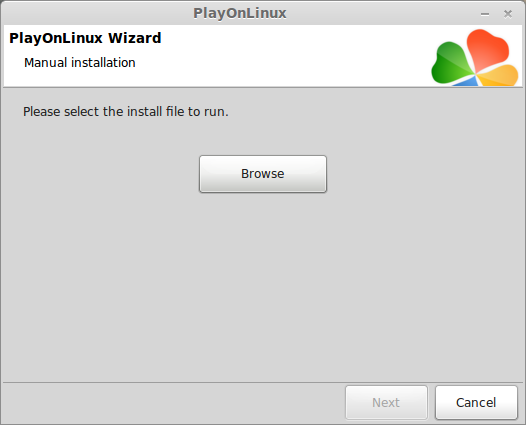
Navigate to your CD-ROM: TW: EPIC
Select "Setup.exe"
Click Open
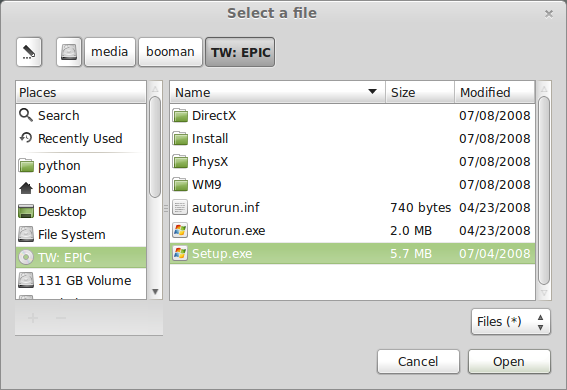
Click Next
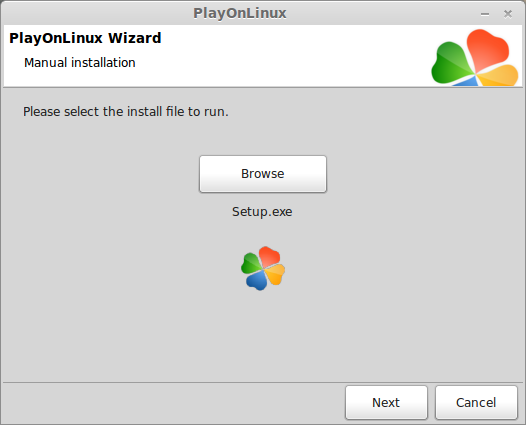
Click "Install Two Worlds"
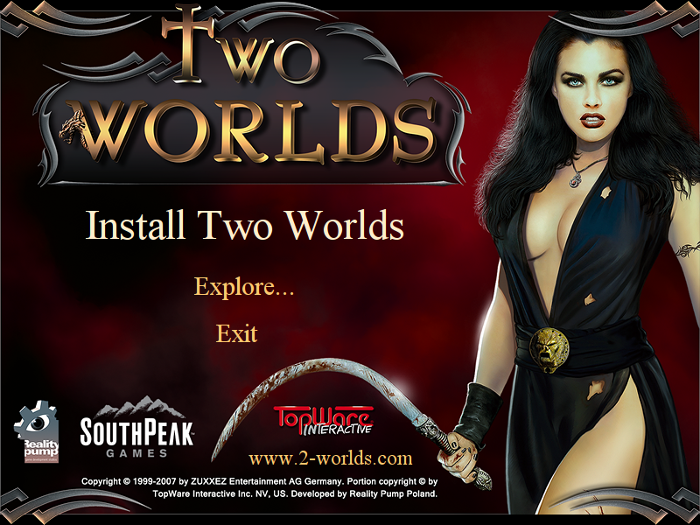
Warning
Click Yes
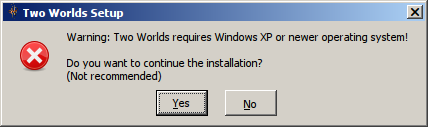
Select "Install using the default settings and run"
Click Install
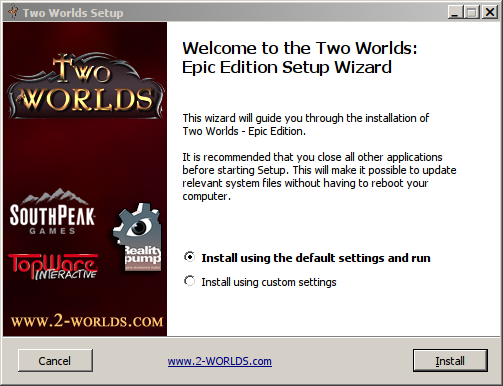
Click I Agree
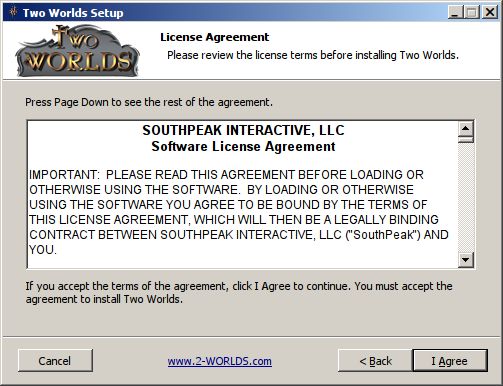
Installing
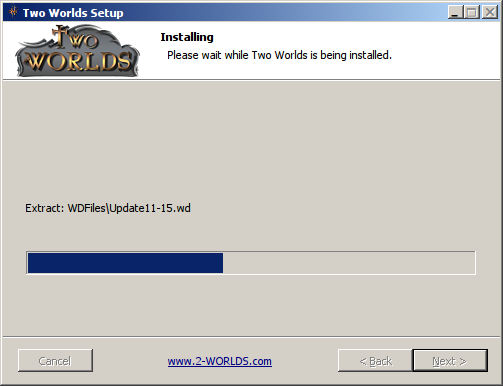
Click Exit

PlayOnLinux crashed during the Retail & GOTY installations, but the game installed just fine. We'll do the shortcut manually.
PlayOnLinux Configure
Back to PlayOnLinux
Click Configure
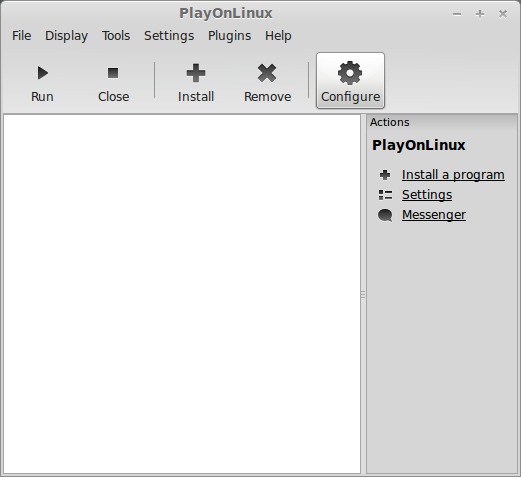
Select virtual drive twoworlds
General Tab
Click "Make a new shortcut from this virtual drive"
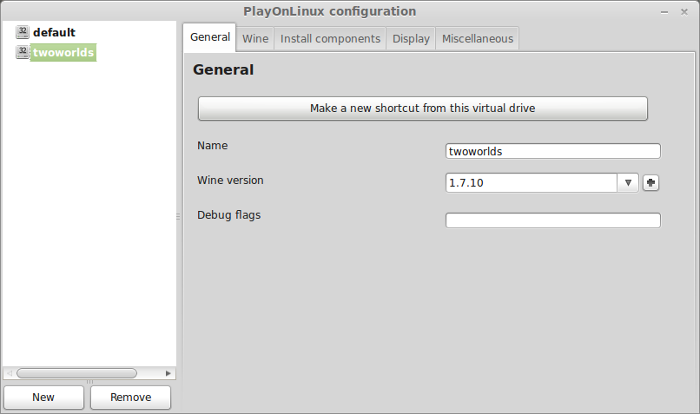
Select "TwoWorlds.exe"
Click Next
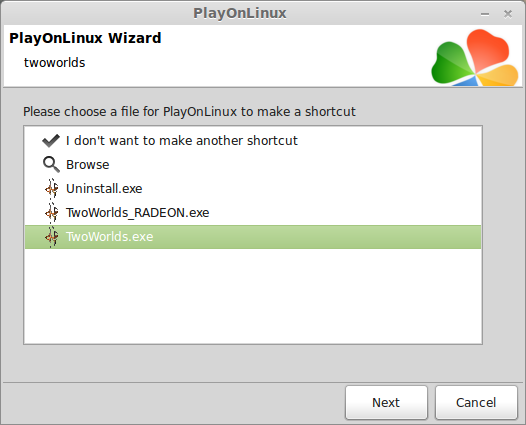
Name your shortcut: Two Worlds
Click Next
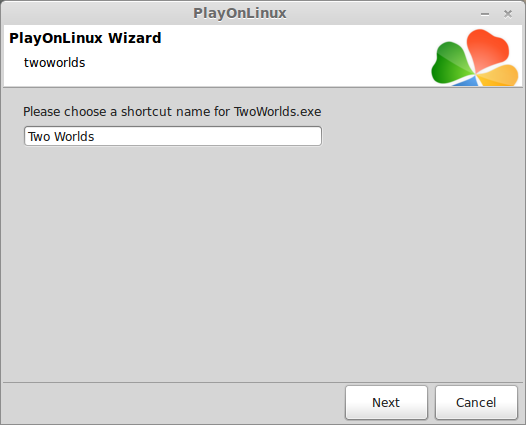
Select "I don't want to mak another shortcut"
Click Next
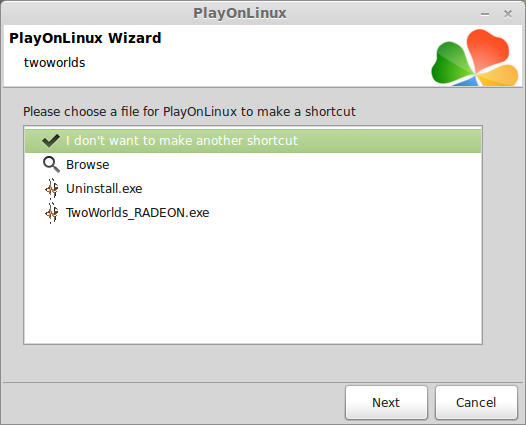
Display Tab
GLSL: disabled
Direct Draw Renderer: opengl
Video memory size: Amount of memory on your video card
Offscreen rendering mode: fbo
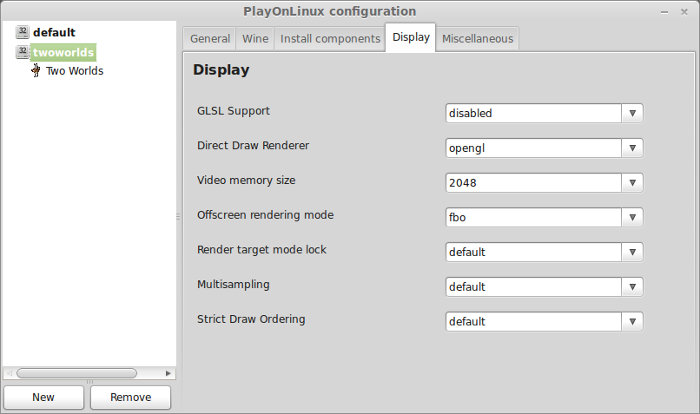
Close configure
Launching & Activating Two Worlds
Select Two Worlds
Click Run
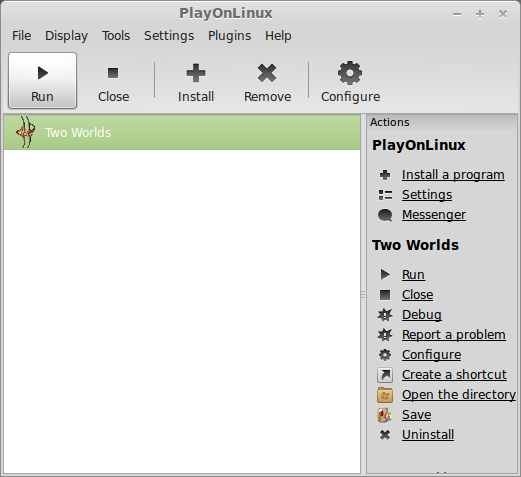
Note: Clicking Debug will output errors so you can troubleshoot your game
Enter your serial number from the game insert
Note: GOG & Amazon download version of Two Worlds does not require serial number or activation if you don't play online.
Click ok
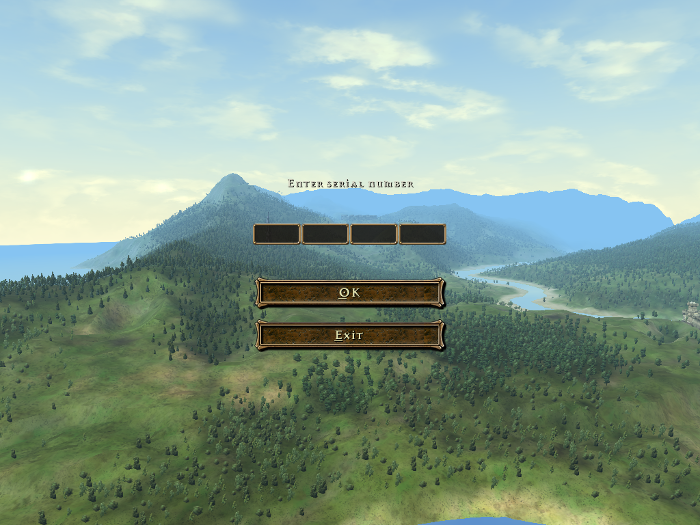
Click "Activate via Internet"
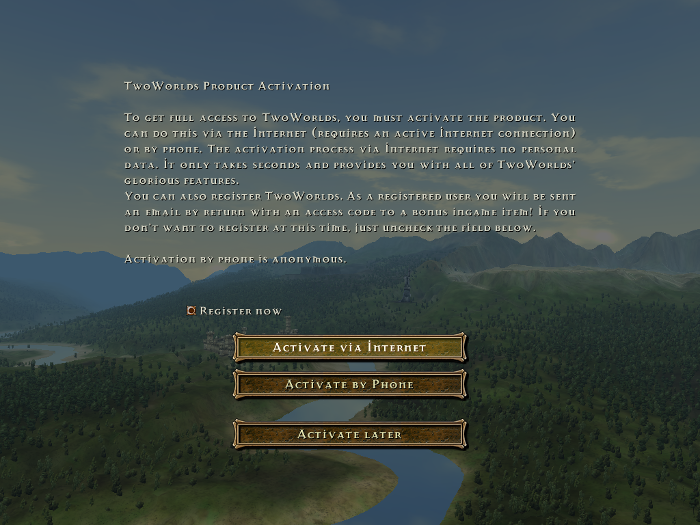
Click Continue
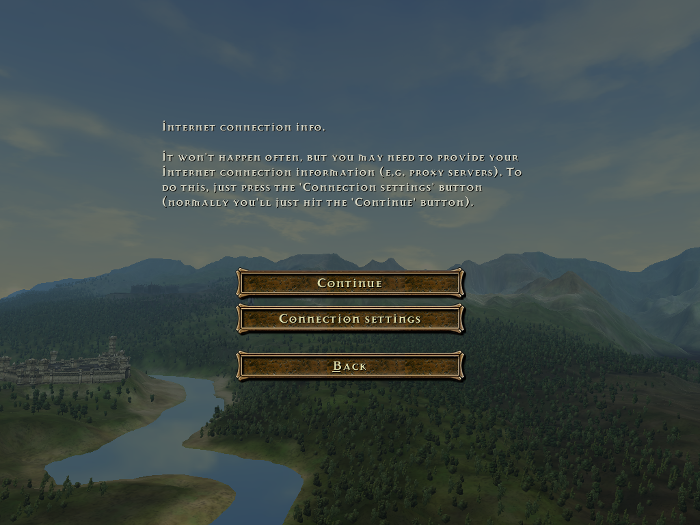
Once activated, Click OK
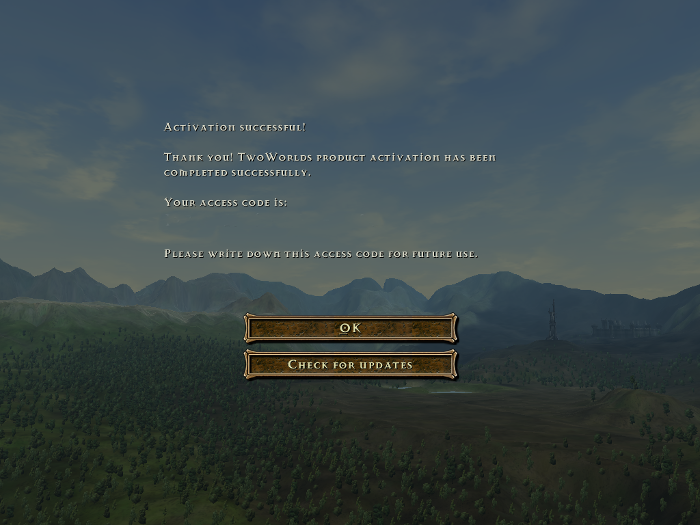
Video Options & Optimization
Click Settings
Click Graphics Tab
Set resolution to match your Linux desktop resolution. This way the game will appear full screen in your virtual desktop
Adjust sliders to increase detail or increase frame rates.
Click Accept
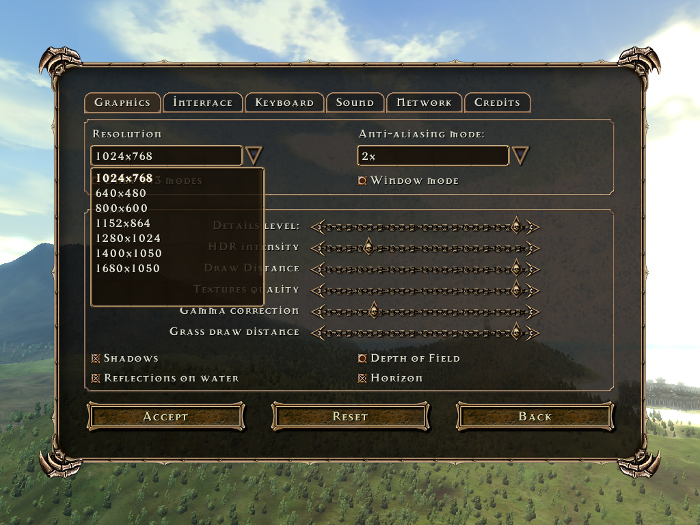
Rule of thumb
Higher settings = More detail, lower frame rates
Lower settings = Less detail, higher frame rates
Start a new game and create character
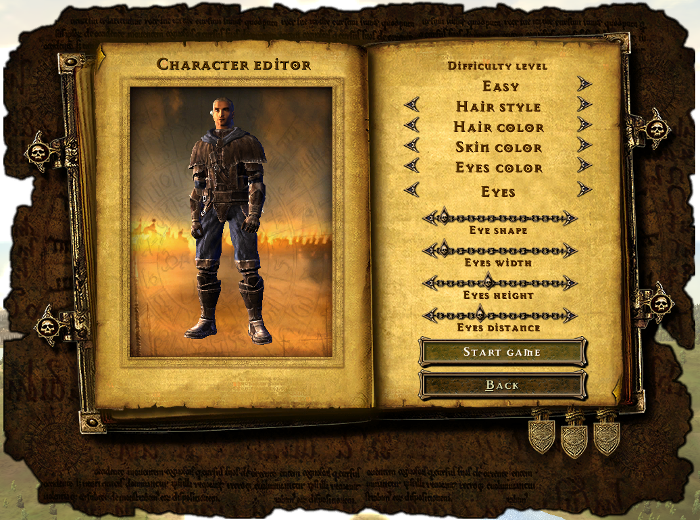
Conclusion:
Two Worlds: Epic Edition ran fairly well in Mint 16 31-bit with my GeForce 550 Ti. There was some "stutter" as areas were being loaded, but it was tolerable. If you want a good laugh, enable GLSL and you will see characters replaced with huge boulders, ladders and other objects in-game.
Otherwise, I was able to complete quests, level up, loot, use inventory and alchemy just fine.
Screenshots:




Level up, loot your enemies bodies and combine similar weapons to increase their stats. Two Worlds can go on forever, or at least until your patience is exhausted.
Follow my step-by-step guide on installing, configuring and optimizing Two Worlds in Linux with PlayOnLinux.
Note: This guide applies to the Retail version of Two Worlds. Other Steam, Amazon or GOG versions may require additional steps.
Tips & Specs:
To learn more about PlayOnLinux and Wine configuration, see the online manual: PlayOnLinux Explained
Mint 16 32-bit
PlayOnLinux: 4.2.2
Wine: 1.7.10
Installing Wine
Click Tools
Select "Manage Wine Versions"
Look for the Wine Version: 1.7.10
Note: Try using stable Wine 1.8 and 1.8-staging
Select it
Click the arrow pointing to the right
Click Next
Downloading Wine
Extracting
Downloading Gecko
Installed
Wine 1.7.10 is installed and you can close this window
Setup PlayOnLinux
Launch PlayOnLinux
Click Install
Click "Install a non-listed program"
Click Next
Select "Install a program in a new virtual drive"
Click Next
Name your virtual drive: twoworlds
(No spaces)
Click Next
Check all three options:
- Use another version of Wine
- Configure Wine
- Install some libraries
Click Next
Select Wine 1.7.10
Click Next
Note: If you are running a 64-bit system, PlayOnLinux will prompt if you want to use a 64-bit or 32-bit virtual drive.
Always select 32-bit virtual drive
Wine Configuration
Applications Tab
Windows Version: Windows XP
Graphics Tab
Check "Automatically cpature the mouse in full-screen windows"
Check "Emulate a virtual desktop"
Desktop size: 1024x768
Click OK
Install Libraries
Check the following packages:
- POL_Install_corefonts
- POL_Install_dxfullsetup
- POL_Install_tahoma
All libraries will automatically download and install
Click Next
Installing Two Worlds from DVD
GOG Note: If using the GOG version, just download the game files from gog.com then use "select another file" and browse to the setup file. Install just as you would with any GOG game.
GOTY Note: If you have the "Game Of The Year" edition from Amazon downloads, "Select another file" and browse works as well.
Select "Select another file"
Click Next
Click Browse
Navigate to your CD-ROM: TW: EPIC
Select "Setup.exe"
Click Open
Click Next
Click "Install Two Worlds"
Warning
Click Yes
Select "Install using the default settings and run"
Click Install
Click I Agree
Installing
Click Exit
PlayOnLinux crashed during the Retail & GOTY installations, but the game installed just fine. We'll do the shortcut manually.
PlayOnLinux Configure
Back to PlayOnLinux
Click Configure
Select virtual drive twoworlds
General Tab
Click "Make a new shortcut from this virtual drive"
Select "TwoWorlds.exe"
Click Next
Name your shortcut: Two Worlds
Click Next
Select "I don't want to mak another shortcut"
Click Next
Display Tab
GLSL: disabled
Direct Draw Renderer: opengl
Video memory size: Amount of memory on your video card
Offscreen rendering mode: fbo
Close configure
Launching & Activating Two Worlds
Select Two Worlds
Click Run
Note: Clicking Debug will output errors so you can troubleshoot your game
Enter your serial number from the game insert
Note: GOG & Amazon download version of Two Worlds does not require serial number or activation if you don't play online.
Click ok
Click "Activate via Internet"
Click Continue
Once activated, Click OK
Video Options & Optimization
Click Settings
Click Graphics Tab
Set resolution to match your Linux desktop resolution. This way the game will appear full screen in your virtual desktop
Adjust sliders to increase detail or increase frame rates.
Click Accept
Rule of thumb
Higher settings = More detail, lower frame rates
Lower settings = Less detail, higher frame rates
Start a new game and create character
Conclusion:
Two Worlds: Epic Edition ran fairly well in Mint 16 31-bit with my GeForce 550 Ti. There was some "stutter" as areas were being loaded, but it was tolerable. If you want a good laugh, enable GLSL and you will see characters replaced with huge boulders, ladders and other objects in-game.
Otherwise, I was able to complete quests, level up, loot, use inventory and alchemy just fine.
Screenshots:
Last edited:



















