Unreal Tournament 2004 is the sixth installment of the Unreal series. Strictly a multi-player game, but includes vehicular warfare and state-of-the-art graphical engine with advanced lighting, high quality textures and ragdoll physics. Many games were created with Unreal Engine 2.5 such as America's Army.

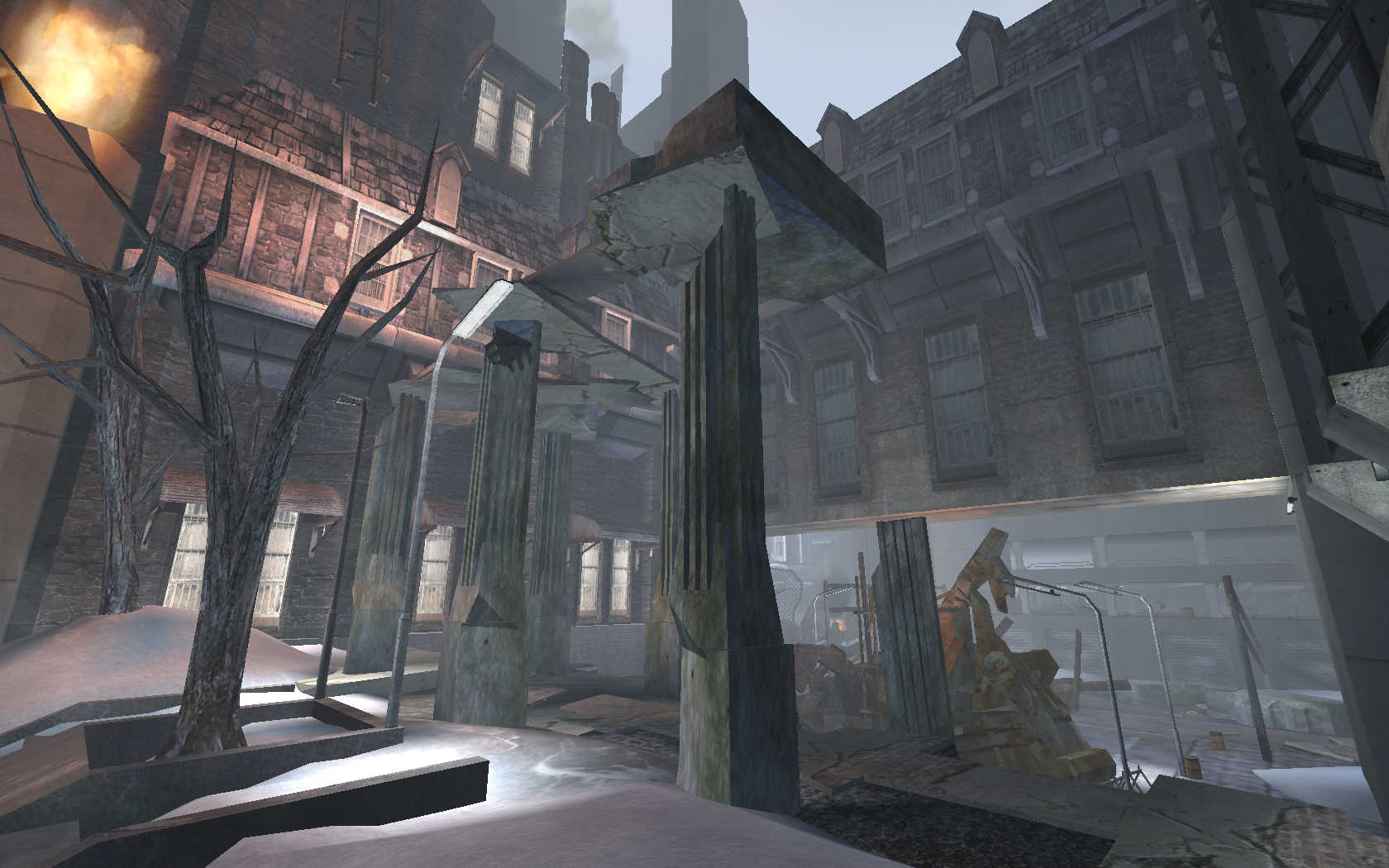
Follow my step-by-step guide on installing, configuring and optimizing Unreal Tournament 2004 in Linux with PlayOnLinux.
Note: This guide applies to the Anthology & Retail versions of Unreal Tournament 2004. Other versions may require additional steps.
Tips & Specs:
To learn more about PlayOnLinux and Wine configuration, see the online manual: PlayOnLinux Explained
Mint 17 64-bit
PlayOnLinux: 4.2.5
Wine: 1.6.2
Wine Installation
Click Tools
Select "Manage Wine Versions"
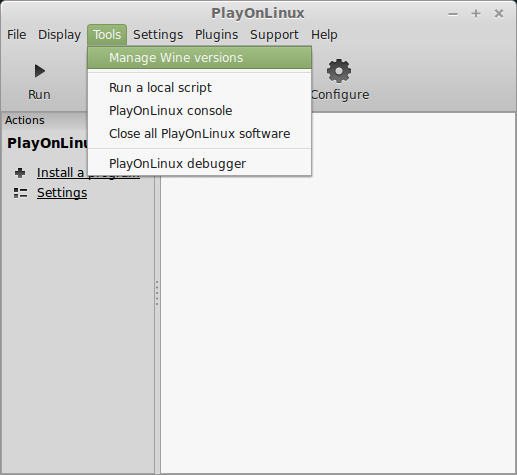
Look for the Wine Version: 1.6.2
Note: Try using stable Wine 1.8 and 1.8-staging
Select it
Click the arrow pointing to the right
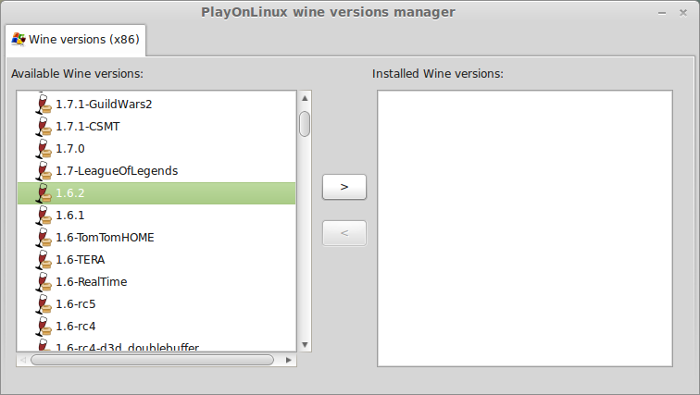
Click Next
Downloading Wine
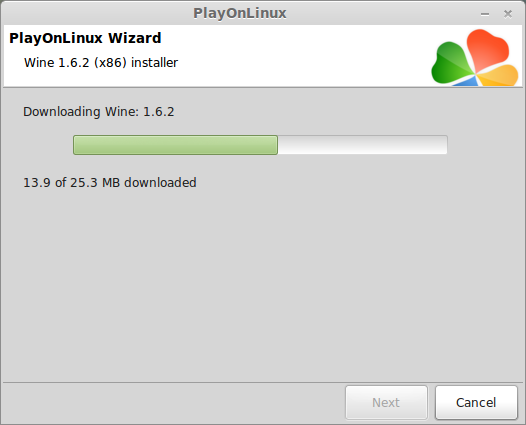
Extracting
Downloading Gecko
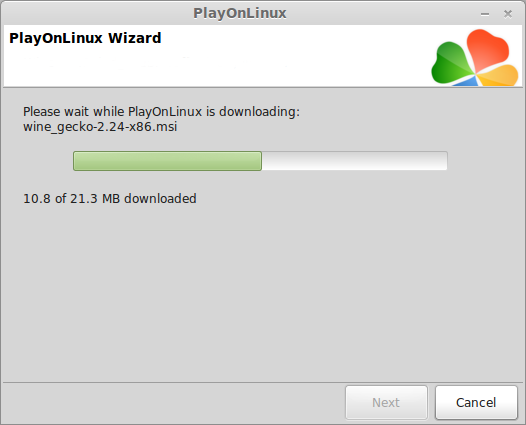
Installed
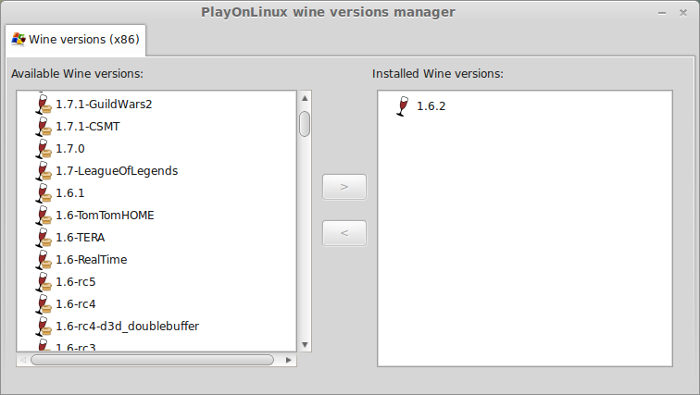
Wine 1.6.2 is installed and you can close this window
PlayOnLinux Setup
Click Install
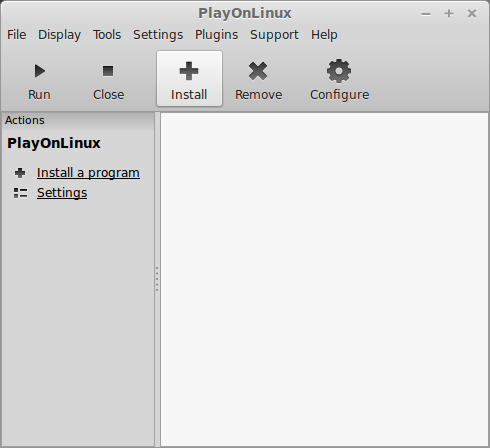
Click "Install a non-listed program"
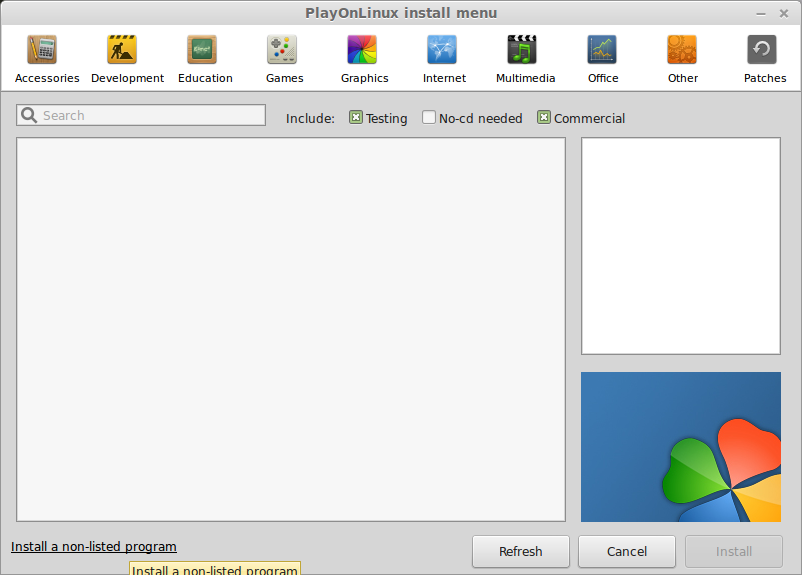
Click Next
Select "Install a program in a newvirtual drive"
Click Next
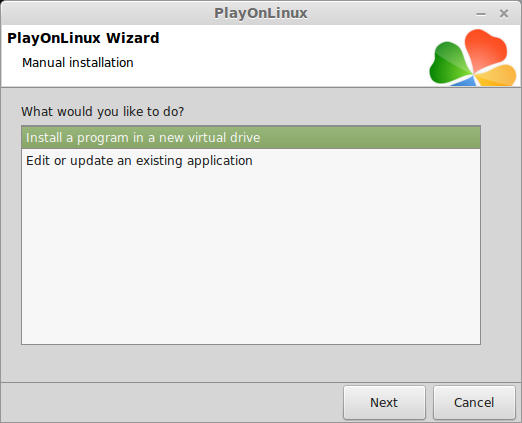
Name your virtual drive: unreal2004
Click Next
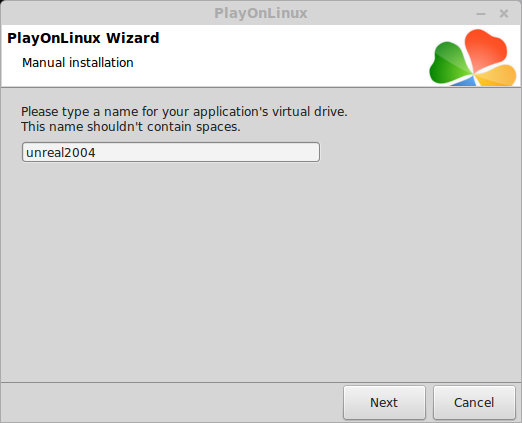
Check all three options:
Click Next
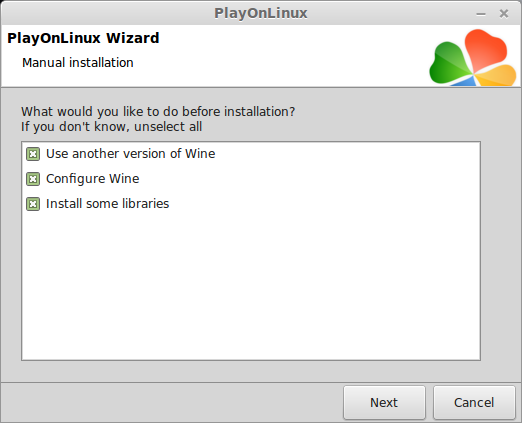
Select Wine 1.6.2
Click Next
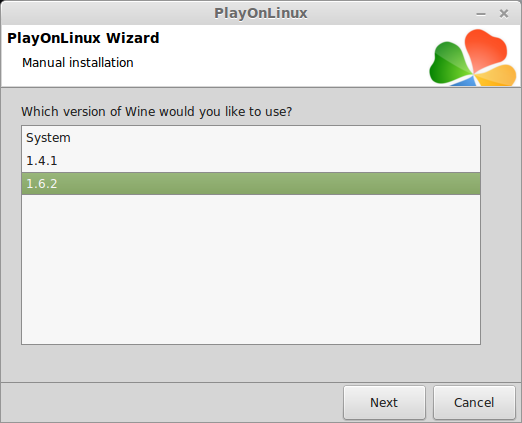
Select "32 bits windows installation"
Click Next
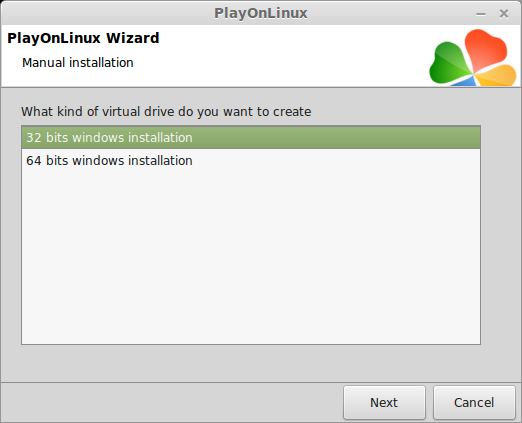
Wine Configuration
Applications Tab
Windows version: windows 7
Click Apply
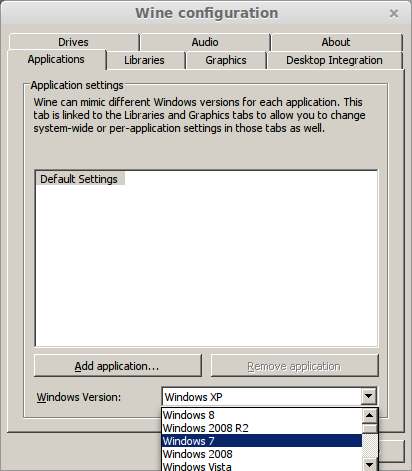
Graphics Tab
Check "Automatically capture the mouse in full-screen windows"
Check "emulate a virtual desktop"
Desktop size: 1024x768
Click OK
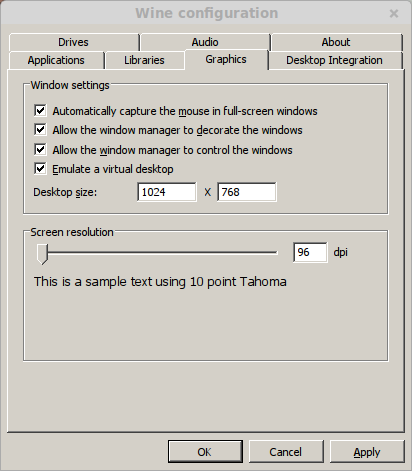
Installing Packages (Components, Libraries, DLL's)
Check the following:
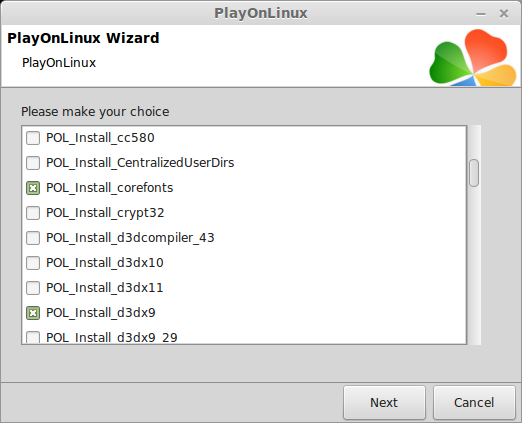
Note: All packages automatically download and install
Installing Unreal Tournament 2004
Click "Select another file"
Click Next
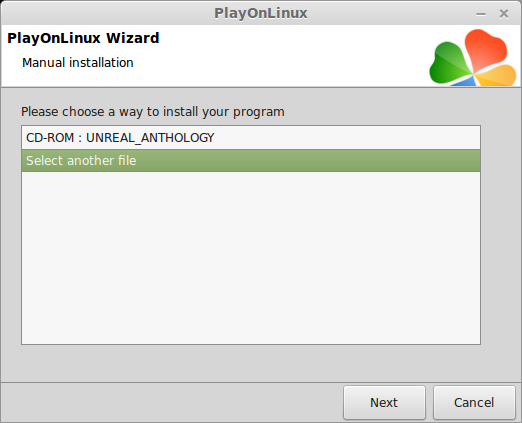
Click Browse
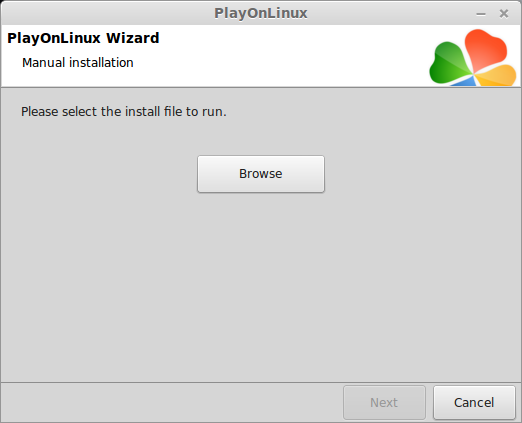
Navigate to the Unreal CD ROM
Select Setup.exe
Click Open

Note: I'm using the Unreal Anthology to install Unreal Tournament 2004. The original game may have a different executable
Click Next
Click Next
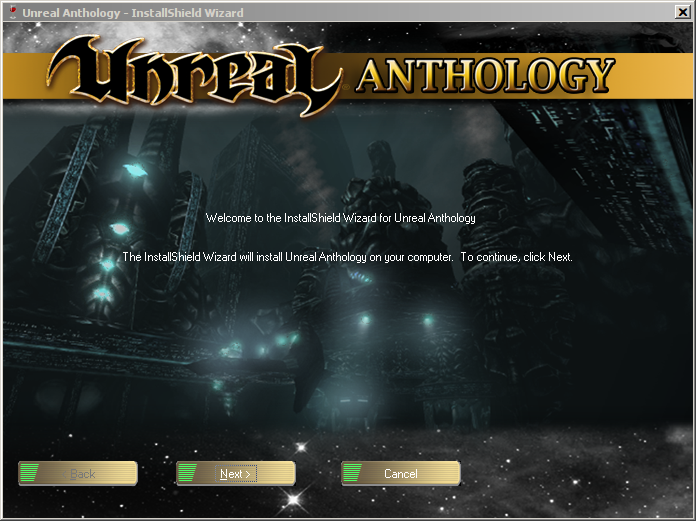
Check "I accept the terms..."
Click Next
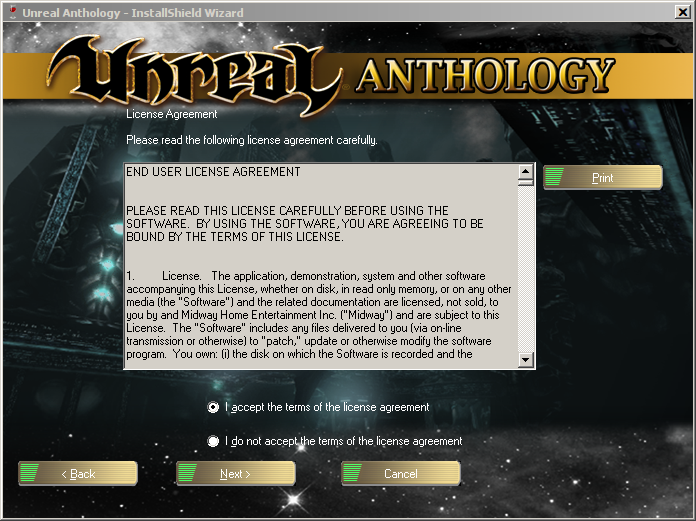
Enter the game KEY
Click Next
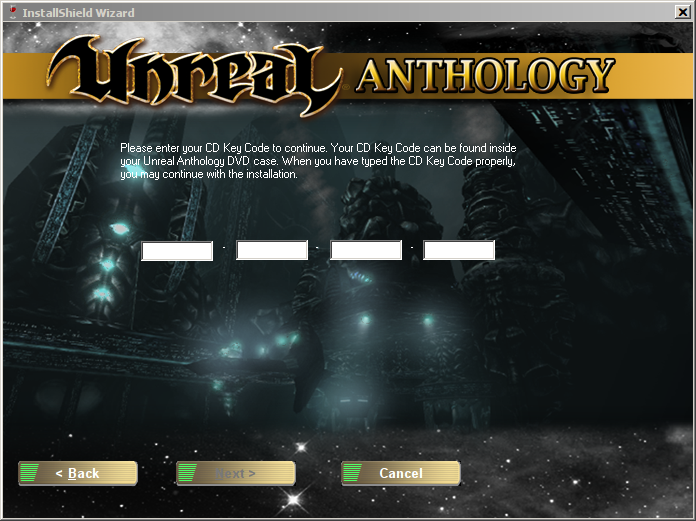
Click Next
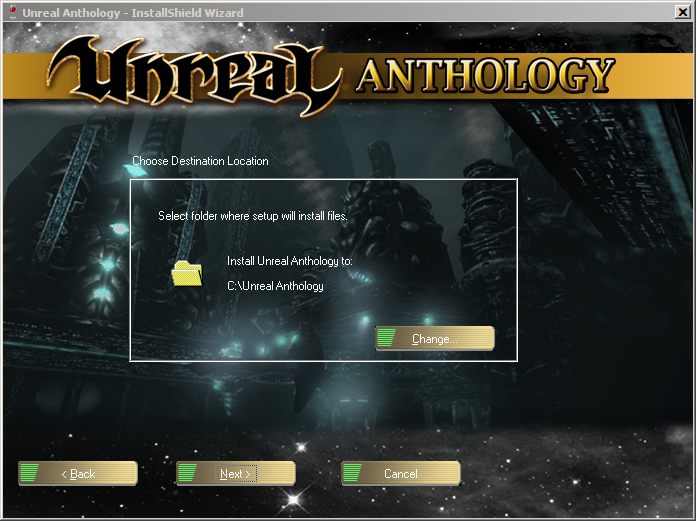
Check "Unreal Tournament 2004"
Click Next
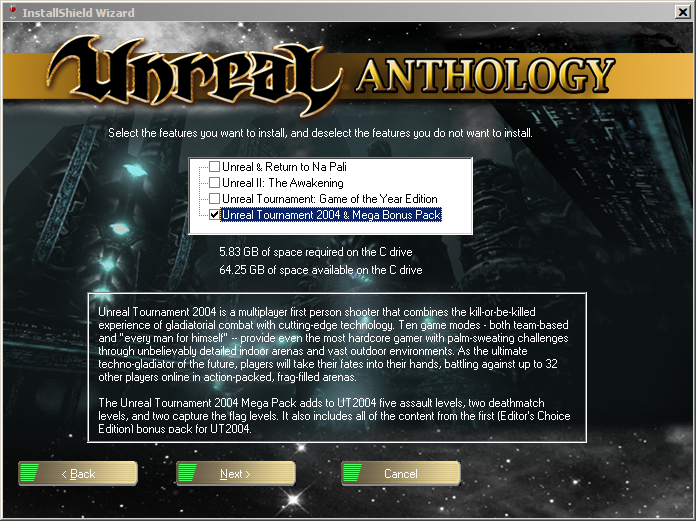
Note: This applies to the Anthology only
Click Install
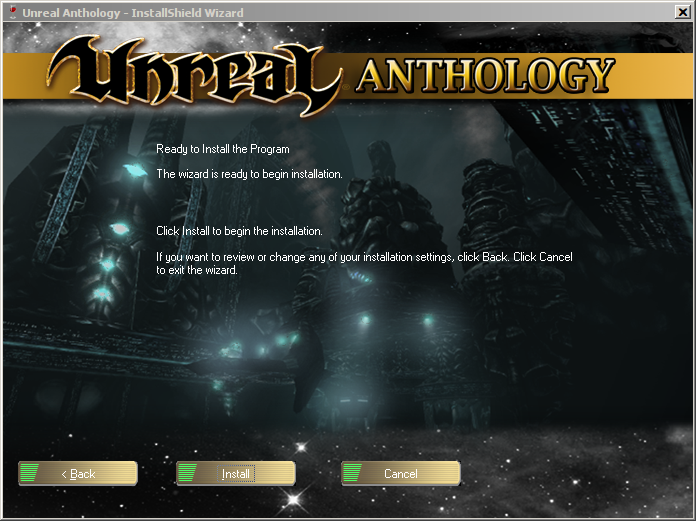
Click Finish
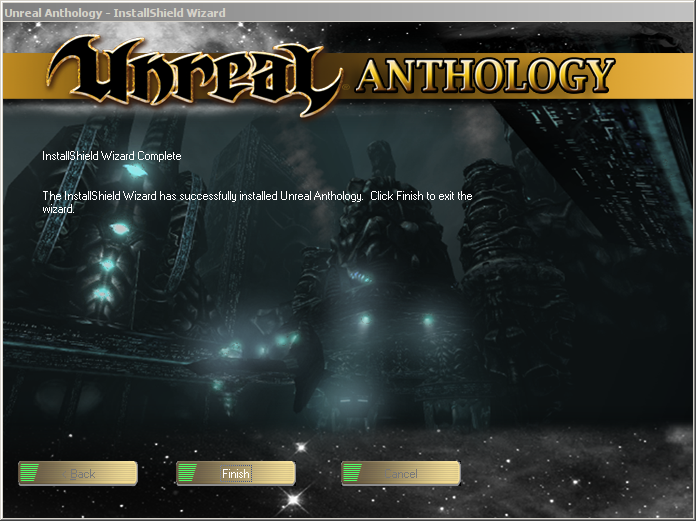
PlayOnLlinux Shortcut
Select "UT2004.exe"
Click Next
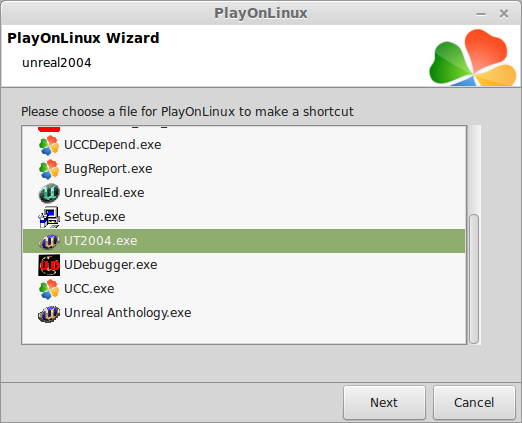
Name your shortcut: Unreal Tournament 2004
Click Next
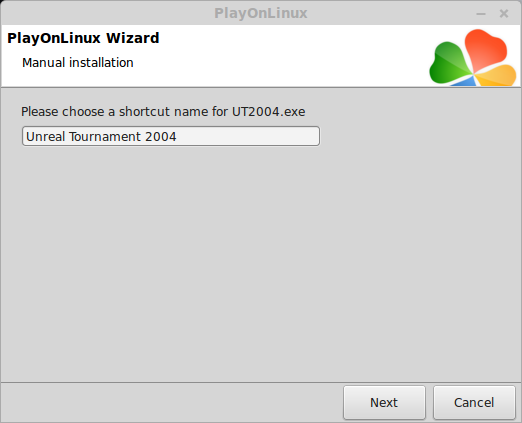
Click Next again
PlayOnLinux Configure
Back to PlayOnLinux
Select Unreal Tournament 2004
Click Configure
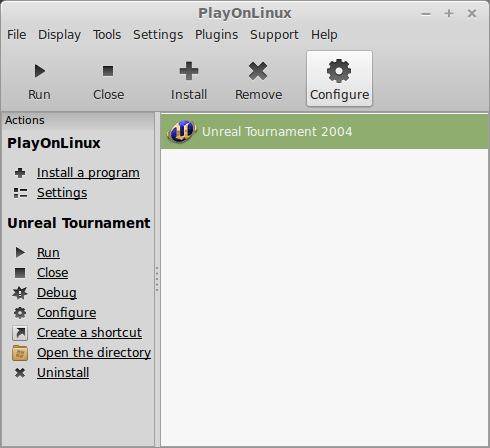
General Tab
Wine version: 1.6.2
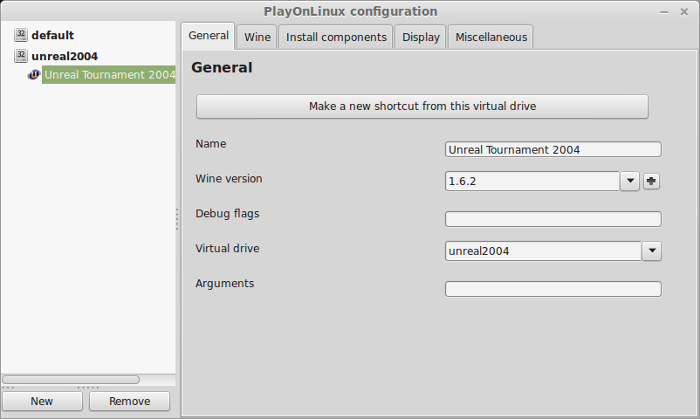
Note: Click the + to download other versions of wine. Click the down-arrow to select other versions of Wine.
Display Tab
Video memory size: Enter the amount of memory your video card/chip uses
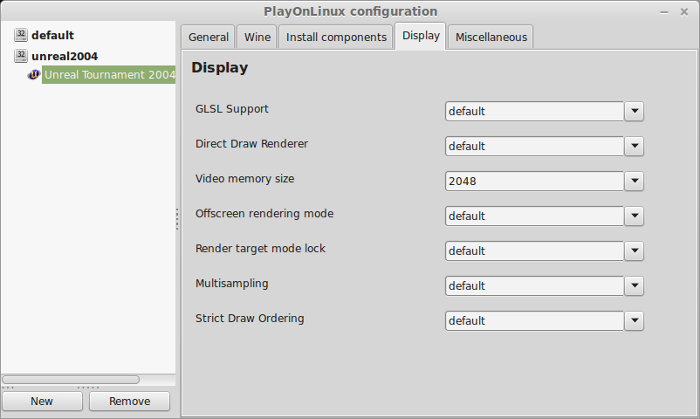
Close Configure
Launching Unreal Tournament 2004
Back to PlayOnLinux
Select Unreal Tournament 2004
Click Run
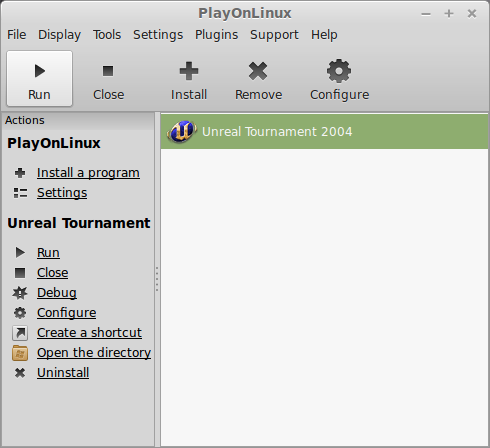
Note: Click Debug to see errors and bugs
Optimization
Click Settings

Click Display
Adjust Resolution
Adjust Options:

Rule of Thumb:
High settings = More detail, lower frame rate
Low settings = Less detail, higher frame rate
Conclusion:
Unreal Tournament 2004 ran really well in PlayOnLinux. There were a few settings I had to lower in order to play smoothly on my GeForce 550 Ti at 1680x1050 resolution, but otherwise, it played GREAT!
In the future I may create a guide for the native Linux version as well. For now, the installation was smooth and setup was easy.
Gameplay Video:
Screenshots:







Follow my step-by-step guide on installing, configuring and optimizing Unreal Tournament 2004 in Linux with PlayOnLinux.
Note: This guide applies to the Anthology & Retail versions of Unreal Tournament 2004. Other versions may require additional steps.
Tips & Specs:
To learn more about PlayOnLinux and Wine configuration, see the online manual: PlayOnLinux Explained
Mint 17 64-bit
PlayOnLinux: 4.2.5
Wine: 1.6.2
Wine Installation
Click Tools
Select "Manage Wine Versions"
Look for the Wine Version: 1.6.2
Note: Try using stable Wine 1.8 and 1.8-staging
Select it
Click the arrow pointing to the right
Click Next
Downloading Wine
Extracting
Downloading Gecko
Installed
Wine 1.6.2 is installed and you can close this window
PlayOnLinux Setup
Click Install
Click "Install a non-listed program"
Click Next
Select "Install a program in a newvirtual drive"
Click Next
Name your virtual drive: unreal2004
Click Next
Check all three options:
- Use another version of wine
- Configure Wine
- Install some libraries
Click Next
Select Wine 1.6.2
Click Next
Select "32 bits windows installation"
Click Next
Wine Configuration
Applications Tab
Windows version: windows 7
Click Apply
Graphics Tab
Check "Automatically capture the mouse in full-screen windows"
Check "emulate a virtual desktop"
Desktop size: 1024x768
Click OK
Installing Packages (Components, Libraries, DLL's)
Check the following:
- POL_Install_corefonts
- POL_Install_dotnet40
- POL_Install_dxfullsetup
- POL_Install_tahoma
- POL_Install_vcrun2010
Note: All packages automatically download and install
Installing Unreal Tournament 2004
Click "Select another file"
Click Next
Click Browse
Navigate to the Unreal CD ROM
Select Setup.exe
Click Open
Note: I'm using the Unreal Anthology to install Unreal Tournament 2004. The original game may have a different executable
Click Next
Click Next
Check "I accept the terms..."
Click Next
Enter the game KEY
Click Next
Click Next
Check "Unreal Tournament 2004"
Click Next
Note: This applies to the Anthology only
Click Install
Click Finish
PlayOnLlinux Shortcut
Select "UT2004.exe"
Click Next
Name your shortcut: Unreal Tournament 2004
Click Next
Click Next again
PlayOnLinux Configure
Back to PlayOnLinux
Select Unreal Tournament 2004
Click Configure
General Tab
Wine version: 1.6.2
Note: Click the + to download other versions of wine. Click the down-arrow to select other versions of Wine.
Display Tab
Video memory size: Enter the amount of memory your video card/chip uses
Close Configure
Launching Unreal Tournament 2004
Back to PlayOnLinux
Select Unreal Tournament 2004
Click Run
Note: Click Debug to see errors and bugs
Optimization
Click Settings
Click Display
Adjust Resolution
Adjust Options:
- Texture Detail
- Character Detail
- World detail
- Physics Detail
- Dynamic Mesh LOD
- Decal Stay
- Character Shadows
- Decals
- Detail Textures
- Coronas
- Trilinear Filtering
- Projectors
- Foliage
- Weather Effects
- Fog Distance
Rule of Thumb:
High settings = More detail, lower frame rate
Low settings = Less detail, higher frame rate
Conclusion:
Unreal Tournament 2004 ran really well in PlayOnLinux. There were a few settings I had to lower in order to play smoothly on my GeForce 550 Ti at 1680x1050 resolution, but otherwise, it played GREAT!
In the future I may create a guide for the native Linux version as well. For now, the installation was smooth and setup was easy.
Gameplay Video:
Screenshots:
Last edited:
