
Raise your hand if you want to fight Orks! Warhammer 40K Space Marine is where you can slaughter thousands of Orks forever... Slay non stop Orks with all kinds of bloody melee weapons and guns while you save the world. What could be better than that?
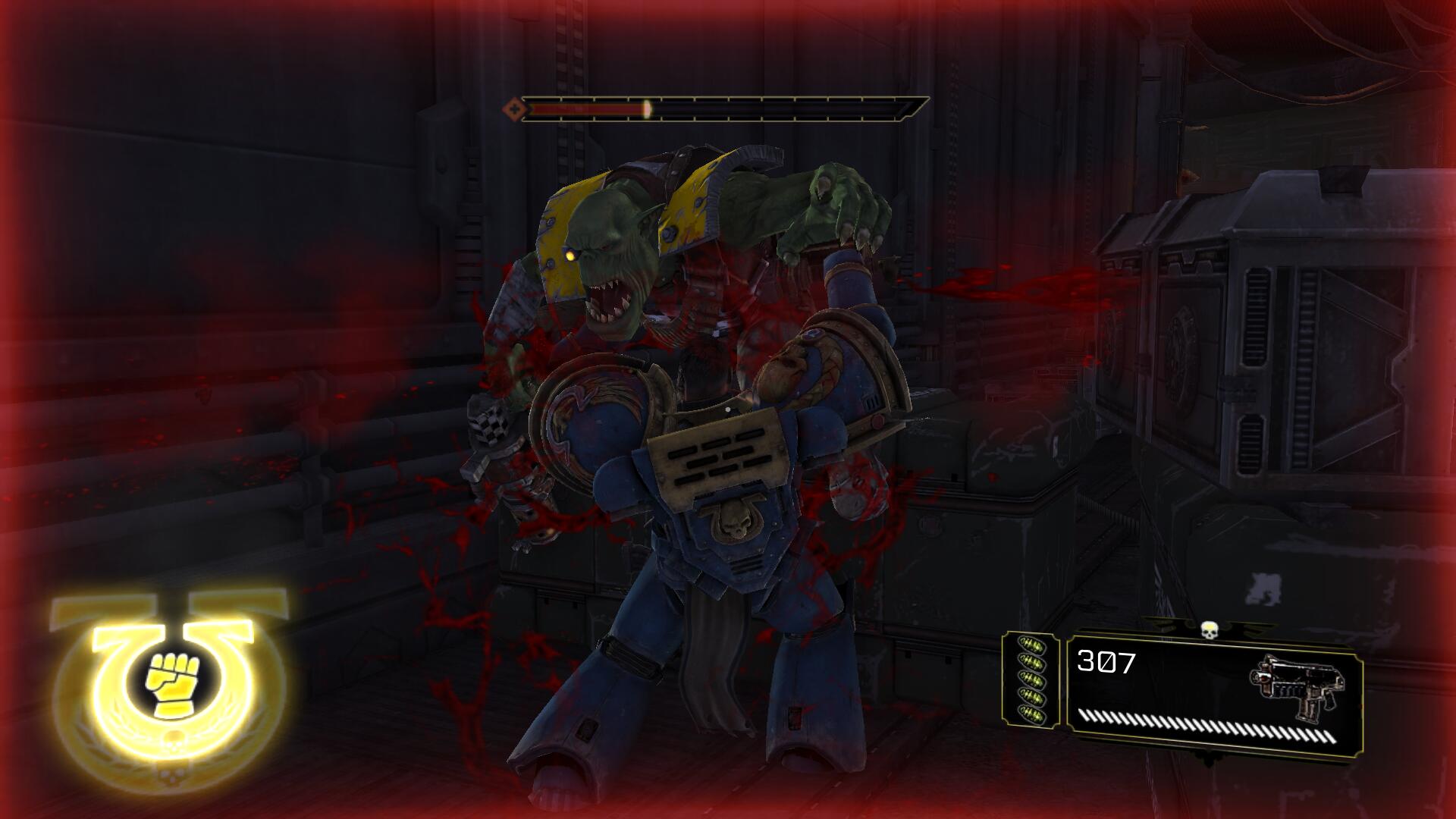
Follow my step-by-step guide on installing, configuring and optimizing Warhammer 40K Space Marine in Linux with PlayOnLinux.
Note: This guide applies to the Steam version of Warhammer 40K Space Marine. Other versions may require additional steps.
Tips & Specs:
To learn more about PlayOnLinux and Wine configuration, see the online manual: PlayOnLinux Explained
Mint 18.2 64-bit
PlayOnLinux: 4.2.12
Wine: 2.12-staging
Wine Installation
Click Tools
Select "Manage Wine Versions"
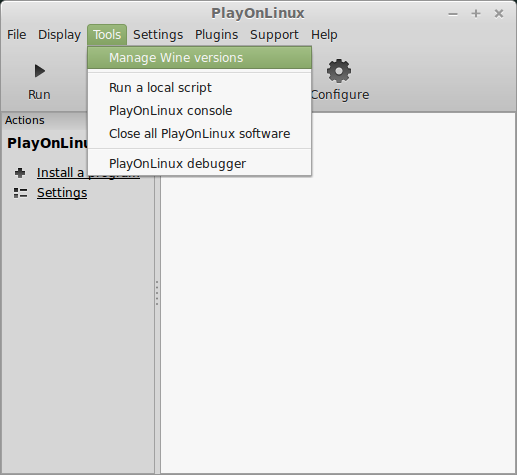
Look for the Wine Version: 2.12-staging
Select it
Click the arrow pointing to the right
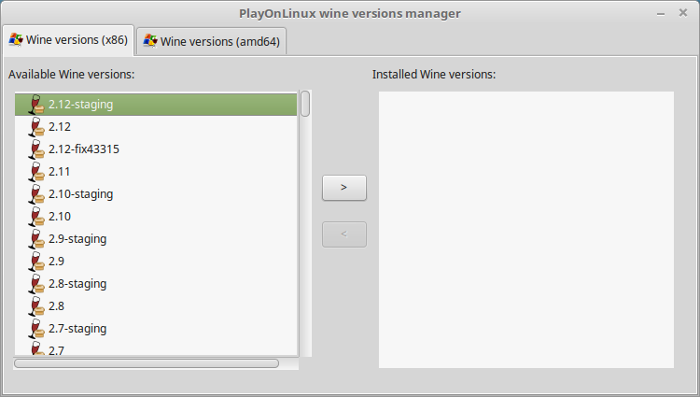
Click Next
Downloading Wine
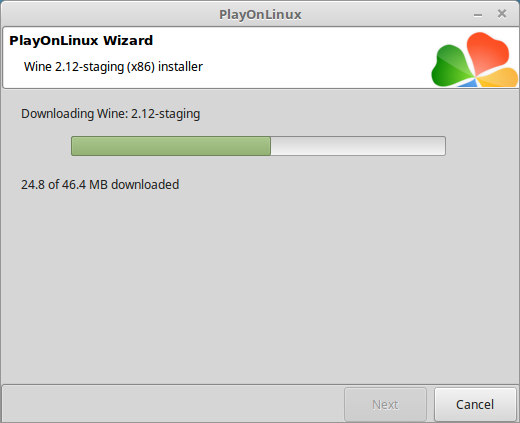
Extracting
Downloading Gecko
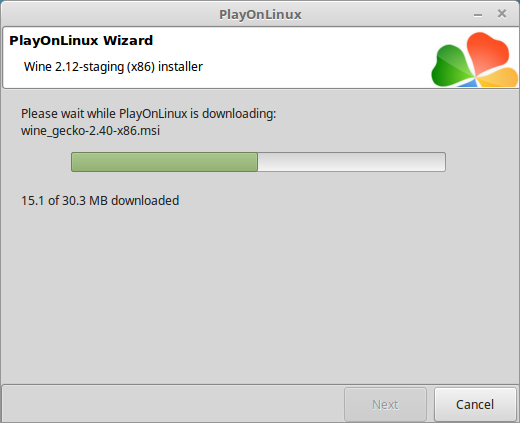
Installed
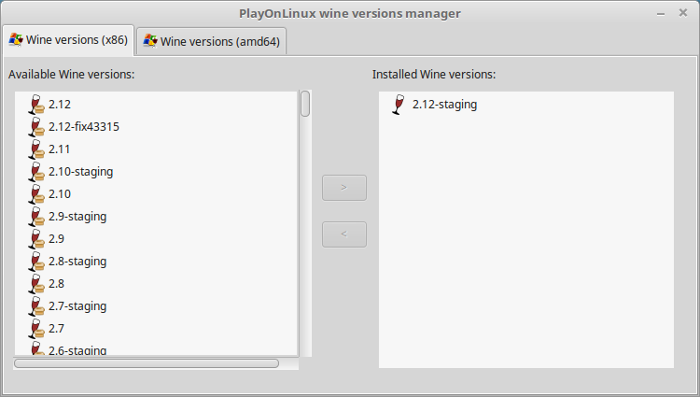
Wine 2.12-staging is installed and you can close this window
Downloading Steam
Go To: http://www.steampowered.com
Click Install Steam
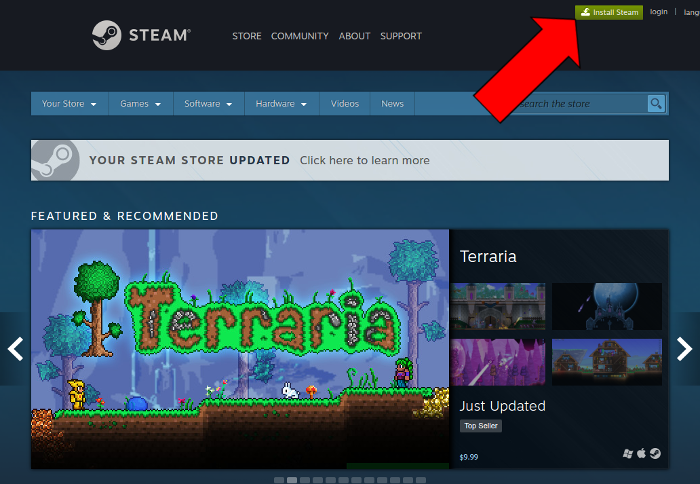
Do not click "Install Steam Now"
It will automatically install Linux Steam
Select Windows Steam instead
click "Windows" under the green button
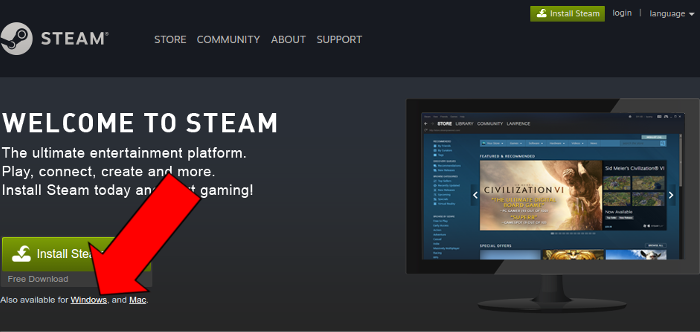
Navigate to your desktop
Click Save

PlayOnLinux Setup
Launch PlayOnLinux
Click Install
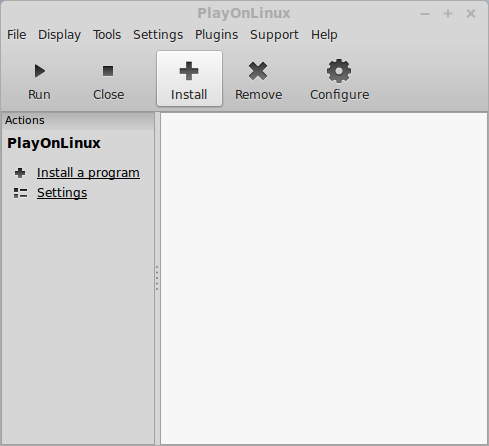
Click "install a non-listed program"
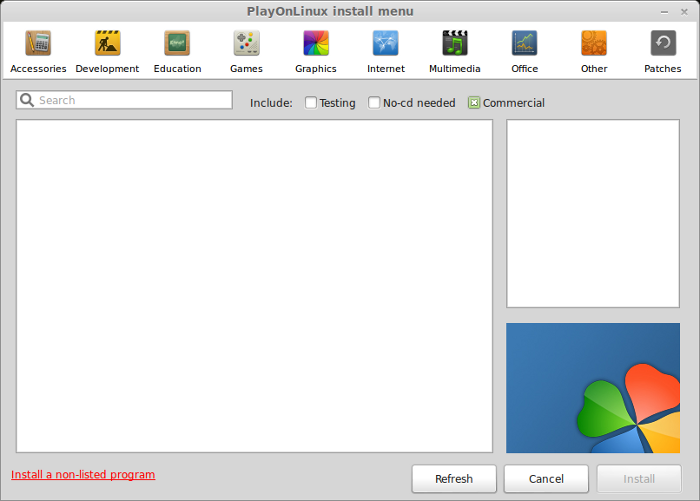
Click Next
Select "Install a program in a new virtual drive"
Click Next
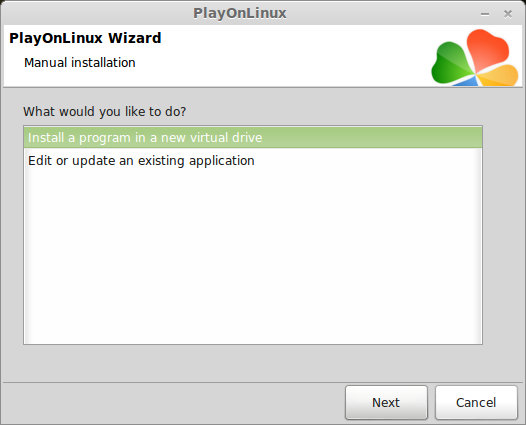
Name your virtual drive: spacemarine
No spaces
Click Next
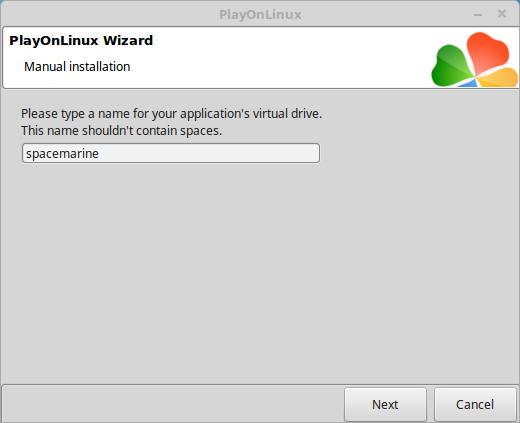
Select all three options:
Click Next
- Use another version of Wine
- Configure Wine
- Install some libraries
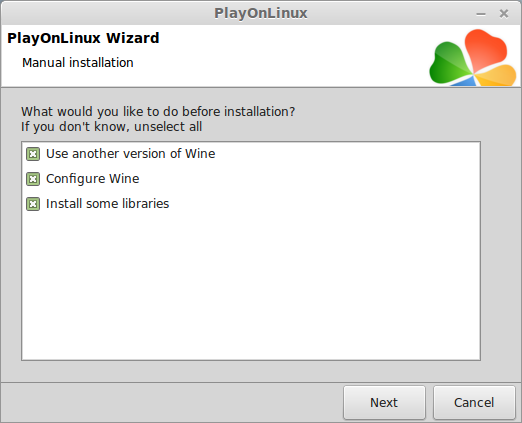
Select Wine 2.12-staging
Click Next
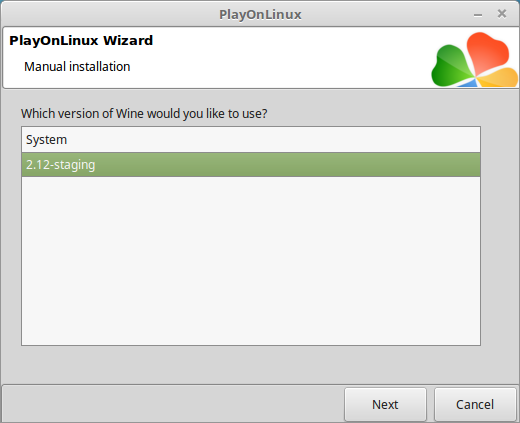
Select "32 bits windows installation"
Click Next
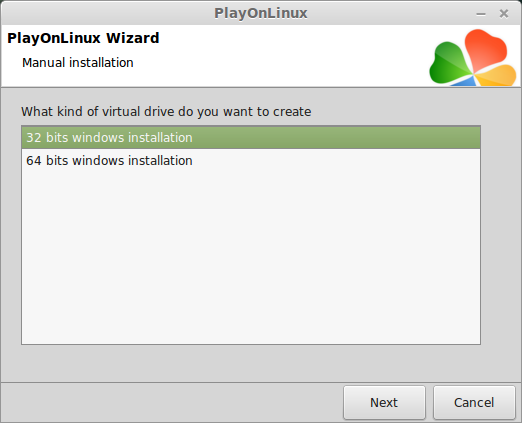
Configure Wine
Applications Tab
Windows Version: Windows 7
Click Apply
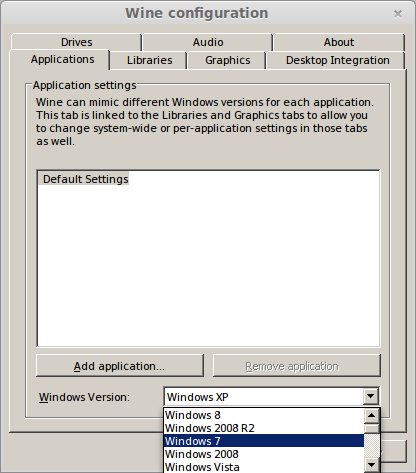
Graphics Tab
Check: Automatically capture the mouse in full-screen windows
Check: Emulate a virtual desktop
Desktop size: 1024x768
Click Ok
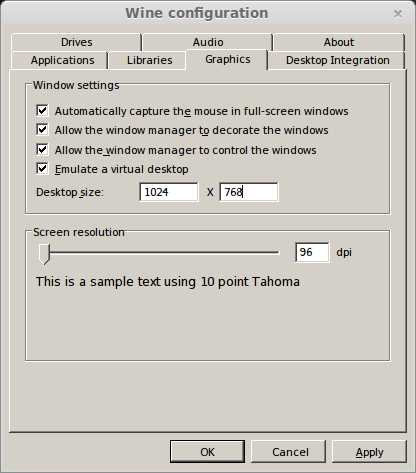
PlayOnLinux Packages (Libraries, Components, DLL's)
Check the following libraries:
Click Next
- POL_Install_corefonts
- POL_Install_d3dx9
- POL_Install_tahoma
- POL_Install_vcrun2005
- POL_Install_vcrun2008
- POL_Install_vcrun2010
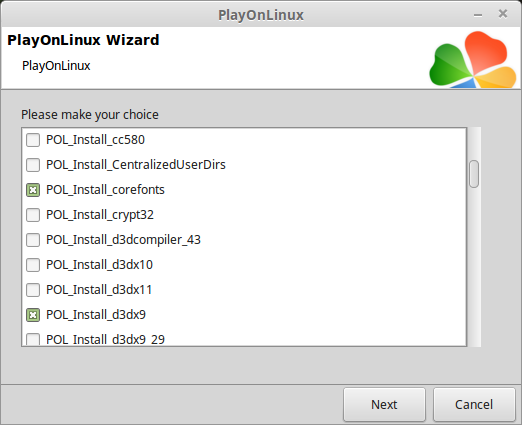
Note: All packages will automatically download and install
Installing Steam
Click Browse
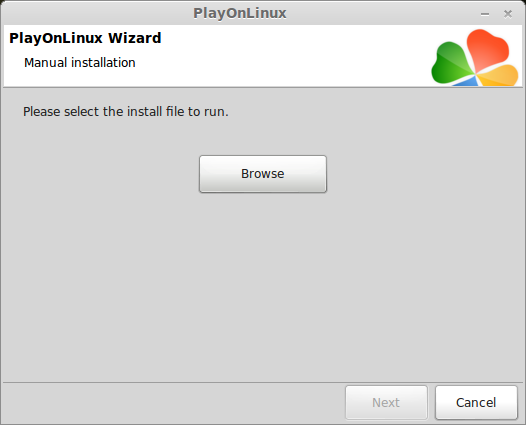
Navigate to your desktop
Select: SteamSetup.exe
Click Open
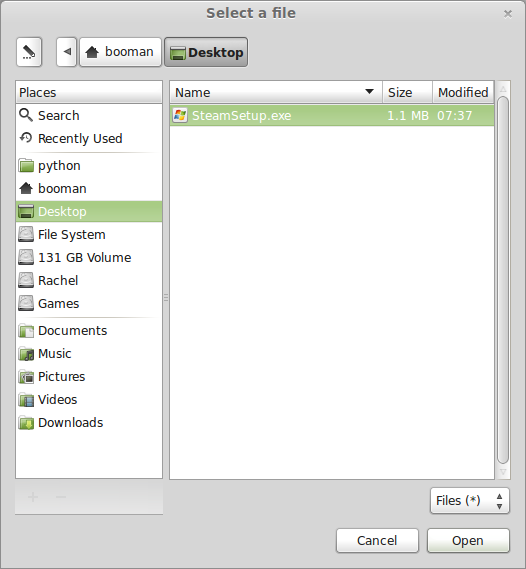
Click Next
Click Next
Check: I accept the license...
Click Next
Click Next
Click Next
Click Install
Click Finish
Updating Steam
Do not log in yet...
Click the "X" to close Steam login
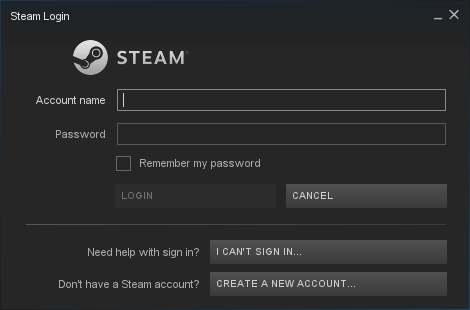
PlayOnLinux Shortcut
Select Steam.exe
Click Next
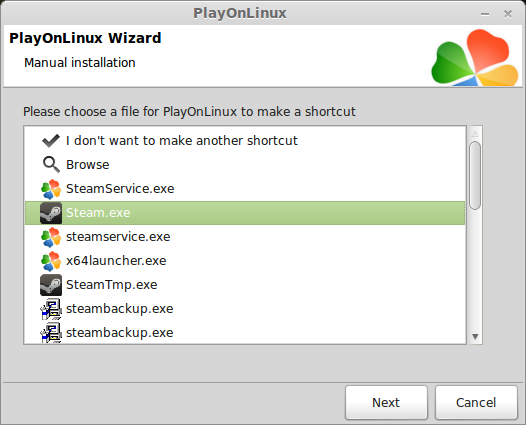
Name your shortcut: 40K Space Marine
Click Next
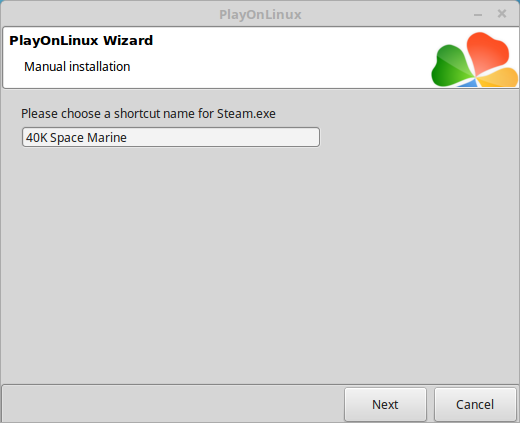
Select "I don't want to make another shortcut"
Click Next
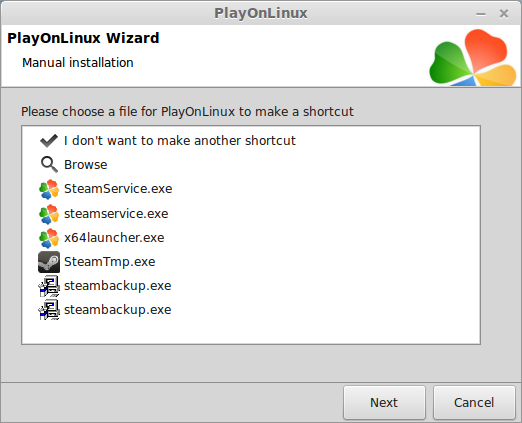
PlayOnLinux Configure
Back to PlayOnLinux
Click Configure
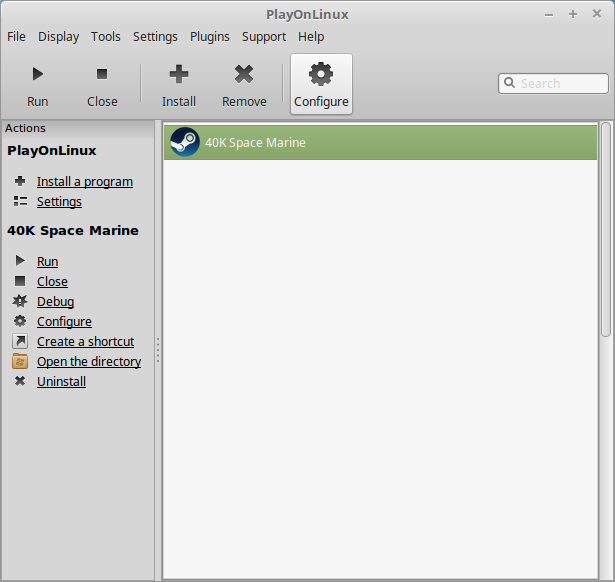
General Tab
Arguments: -no-dwrite -no-cef-sandbox
This fixes any missing font problems and the store problem (must set Windows to XP)
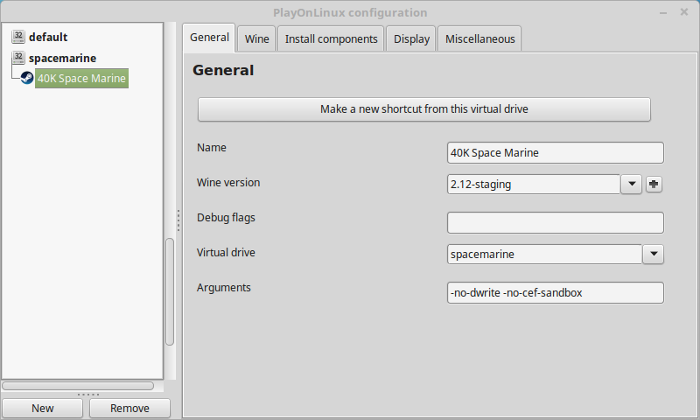
Note: Click the + to download other versions of Wine. Click the down-arrow to select other versions of wine
Display Tab
Video Memory Size: Select the size of Memory your video card/chip uses

Close Configure
Steam Server Errors
You will get a "content servers unreachable" error due to certificates
Navigate to your game's wineprefix:
Open config.vdf with a text editorCode:/home/username/.PlayOnLinux/wineprefix/spacemarine/drive_c/Program Files/Steam/config/
Copy this code below
Go to the lineCode:"CS" "valve511.steamcontent.com;valve530.steamcontent.com;valve548.steamcontent.com;valve539.steamcontent.com;valve519.steamcontent.com;valve555.steamcontent.com;valve504.steamcontent.com;valve529.steamcontent.com;valve558.steamcontent.com;valve500.steamcontent.com;valve561.steamcontent.com;valve532.steamcontent.com;valve540.steamcontent.com;valve502.steamcontent.com;valve544.steamcontent.com;valve528.steamcontent.com;valve556.steamcontent.com;valve520.steamcontent.com;valve542.steamcontent.com;valve538.steamcontent.com;valve551.steamcontent.com;valve521.steamcontent.com;valve564.steamcontent.com;valve516.steamcontent.com;valve535.steamcontent.com;valve541.steamcontent.com;valve533.steamcontent.com;valve536.steamcontent.com;valve557.steamcontent.com;valve559.steamcontent.com;valve537.steamcontent.com;valve508.steamcontent.com;valve525.steamcontent.com;valve565.steamcontent.com;valve566.steamcontent.com;valve514.steamcontent.com;valve545.steamcontent.com;valve517.steamcontent.com;valve547.steamcontent.com;valve549.steamcontent.com;valve503.steamcontent.com;valve515.steamcontent.com;valve506.steamcontent.com;valve562.steamcontent.com;valve526.steamcontent.com;valve543.steamcontent.com;valve522.steamcontent.com;valve518.steamcontent.com;valve509.steamcontent.com;valve550.steamcontent.com;valve552.steamcontent.com;valve505.steamcontent.com;valve553.steamcontent.com;valve512.steamcontent.com;valve546.steamcontent.com;valve554.steamcontent.com;valve510.steamcontent.com;valve563.steamcontent.com;valve501.steamcontent.com;valve531.steamcontent.com;valve523.steamcontent.com;valve524.steamcontent.com;valve507.steamcontent.com;valve560.steamcontent.com;valve567.steamcontent.com;valve513.steamcontent.com;valve1601.steamcontent.com;valve164.steamcontent.com;valve1615.steamcontent.com;valve1602.steamcontent.com;valve1604.steamcontent.com;valve1608.steamcontent.com;valve1603.steamcontent.com;valve1606.steamcontent.com;valve1609.steamcontent.com;valve1618.steamcontent.com;valve1617.steamcontent.com;valve1613.steamcontent.com;valve1607.steamcontent.com;valve1611.steamcontent.com;valve1614.steamcontent.com;valve1619.steamcontent.com;valve1616.steamcontent.com;valve1612.steamcontent.com;valve1610.steamcontent.com;valve165.steamcontent.com;valve1605.steamcontent.com;valve954.steamcontent.com;valve955.steamcontent.com;valve904.steamcontent.com;valve901.steamcontent.com;valve957.steamcontent.com;valve953.steamcontent.com;valve956.steamcontent.com;valve950.steamcontent.com;valve905.steamcontent.com;valve952.steamcontent.com;valve902.steamcontent.com;valve907.steamcontent.com;valve958.steamcontent.com"
"InstallConfigStore"
{
"Software"
{
"Valve"
{
"Steam"
{
"CM"
Paste in a new line under the "CM" line with all the IP Addresses
Save config.vdf
Launching Steam
Select 40K Space Marine
Click Run
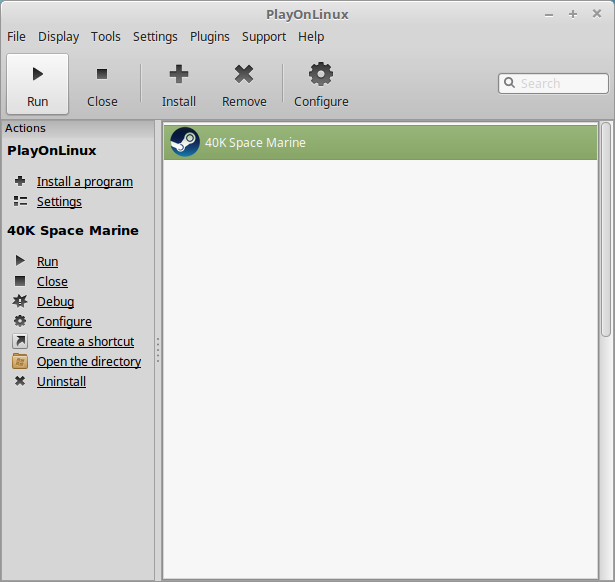
Note: Click debug to see errors and bugs
Click "Login to existing account"
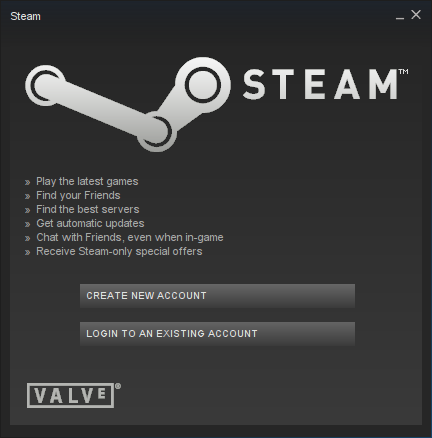
Login

Go to your Library
Select "Warhammer 40K Space Marine"
Click Install
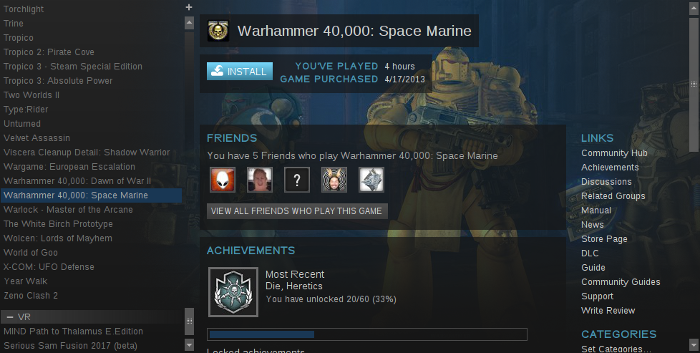
Uncheck "Create desktop shortcut"
Uncheck "Create start menu shortcut"
Click Next
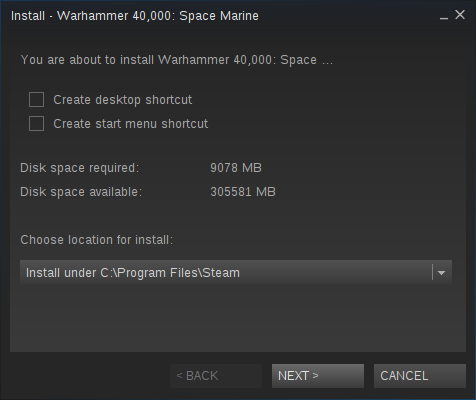
Click Finish
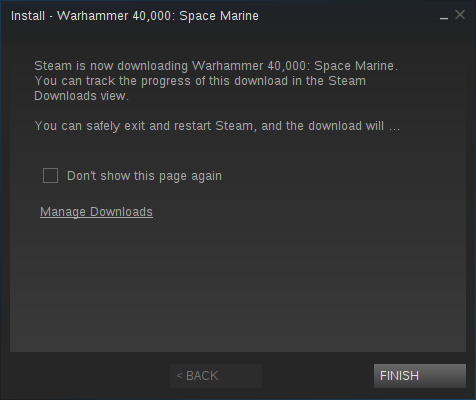
Click Play
Optimization
Click Options
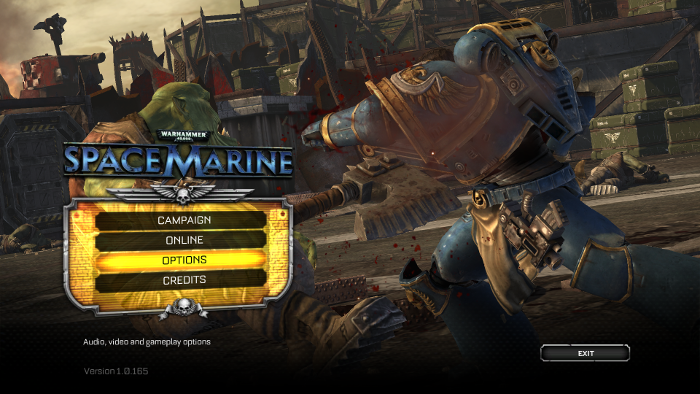
Click Video Options
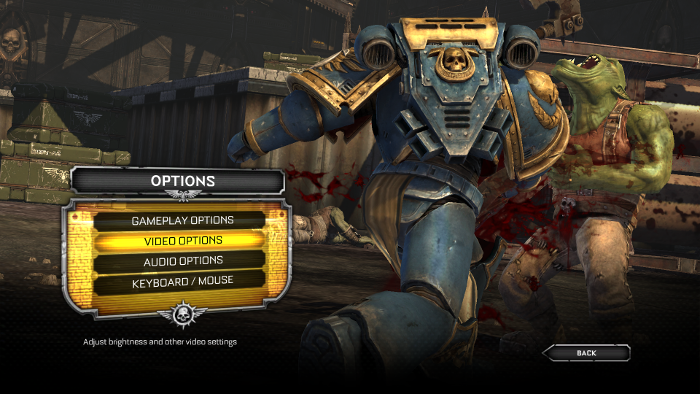
Adjust:
Click Accept
- Aspect Ratio
- Resolution
- Shadows
- Visual FX Detail
- Post Processing
- Vertical Sync
- Ambient Occlusion
- Gamma
- Brightness
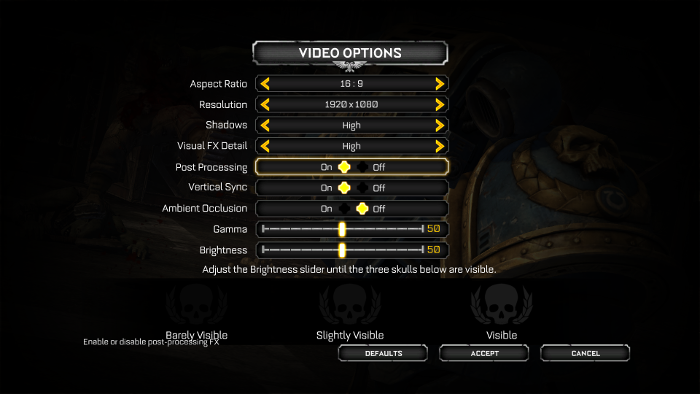
Important: Post Processing needs to be set to "OFF" because it can cause graphical artifacts
Rule of Thumb:
High settings = More detail, lower frame rates
Low settings = Less detail, higher frame rates
Conclusion:
Warhammer 40K Space Marine ran perfectly on my GTX 1060 with a resolution of 1920x1080. Once I turned off Post Processing everything looked great. I'm happy that Wine updates finally allowed this game to run... as I had tested it years ago and it refused to launch.
Gameplay Video:
Screenshots:
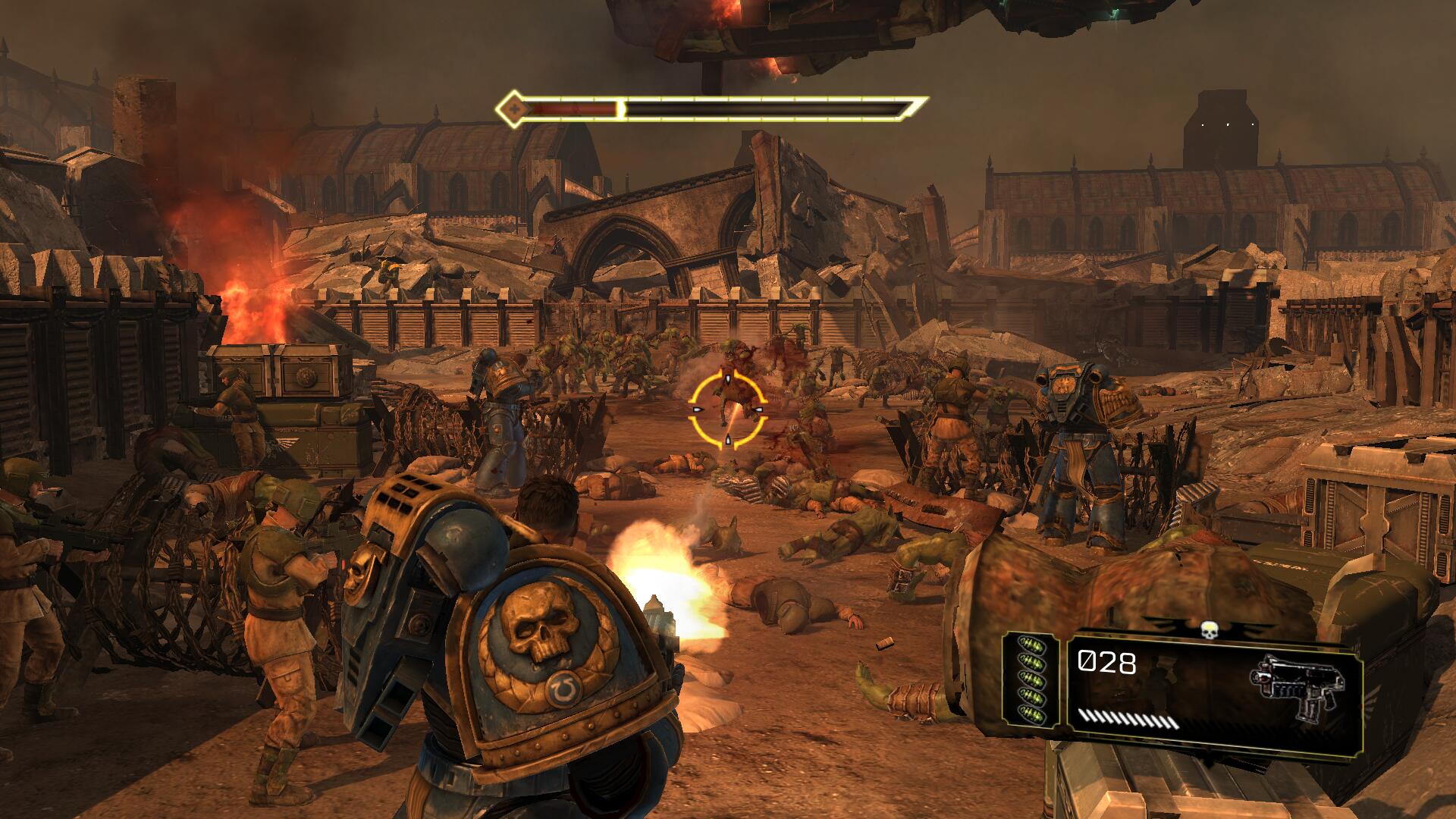



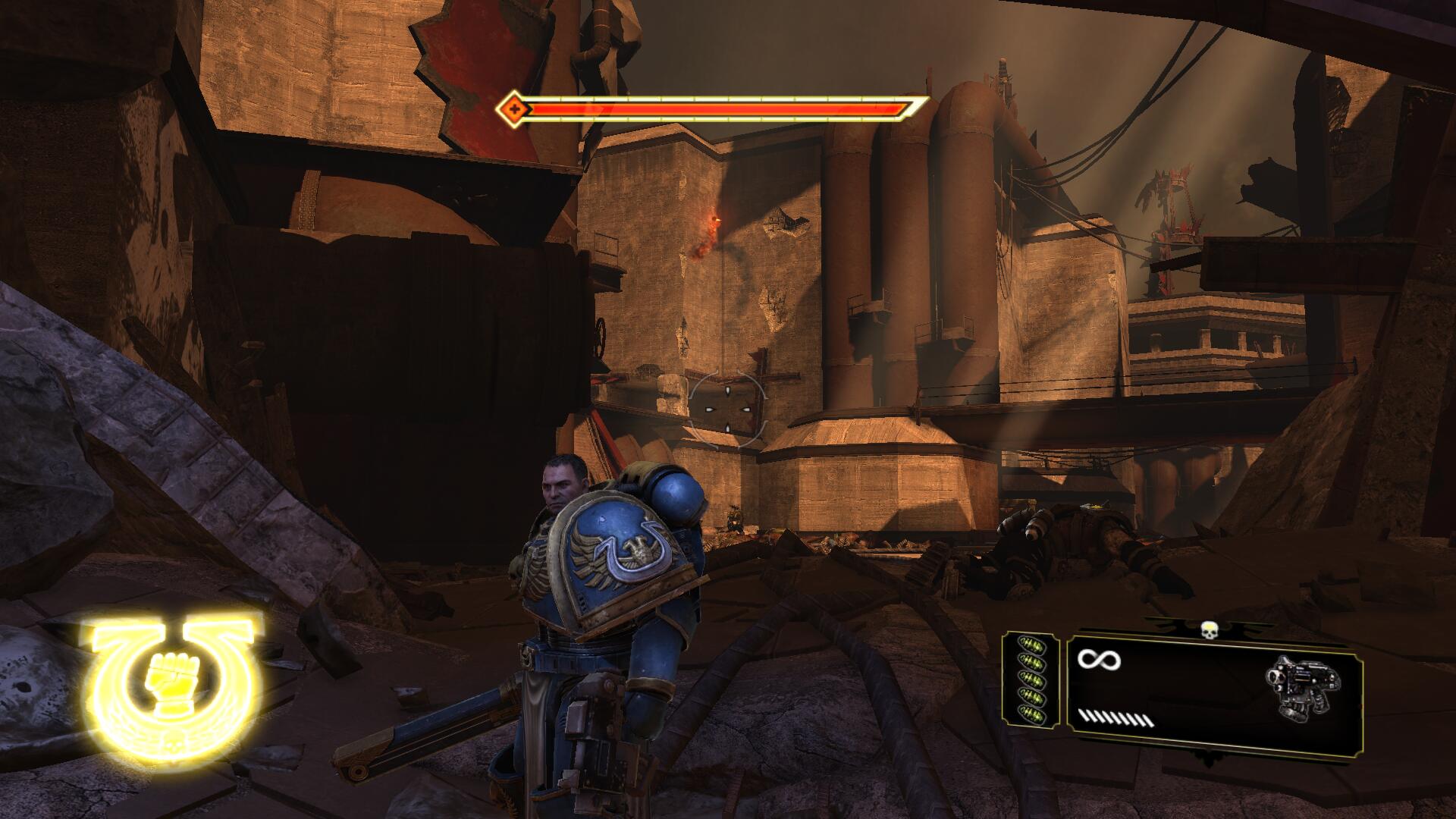
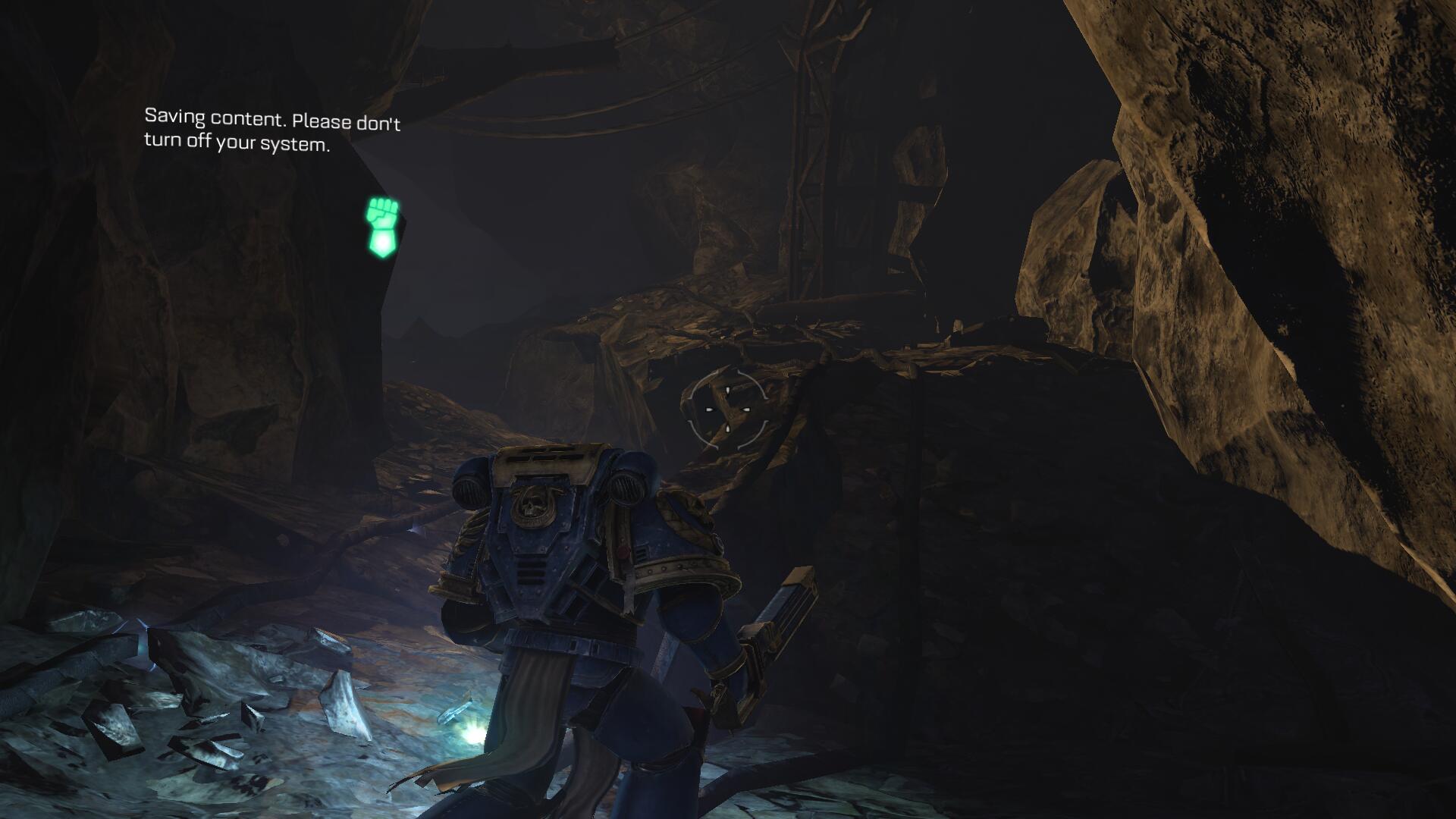

Comments
Discussion in 'Guides' started by booman, Aug 18, 2017.
XenPorta
© Jason Axelrod from 8WAYRUN.COM
