Battle the Kilrathi in open space, fight in skirmishes or full-scale fleet battles and complete missions for the Terran Confederation to save Earth.


Follow my step-by-step guide on installing, configuring and optimizing Wing Commander Saga: The Darkest Dawn in Linux with PlayOnLinux.
Note: This guide applies to the Downloaded version of Wing Commander Saga: The Darkest Dawn. Other versions may require additional steps.
Tips & Specs:
To learn more about PlayOnLinux and Wine configuration, see the online manual: PlayOnLinux Explained
Mint 17 64-bit
PlayOnLinux: 4.2.4
Wine: 1.6.2
Wine Installation
Click Tools
Select "Manage Wine Versions"

Look for the Wine Version: 1.6.2
Note: Try using stable Wine 1.8 and 1.8-staging
Select it
Click the arrow pointing to the right
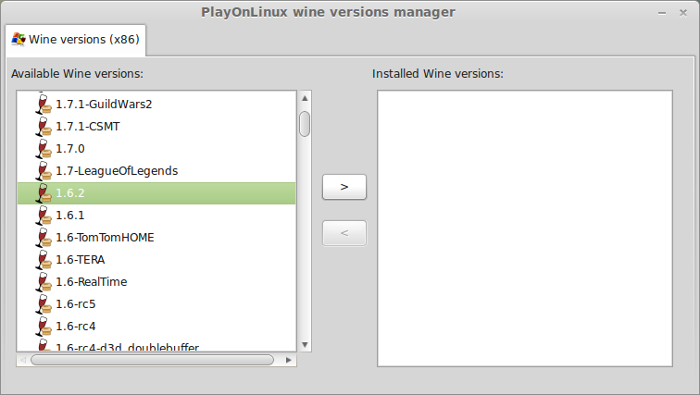
Click Next
Downloading Wine
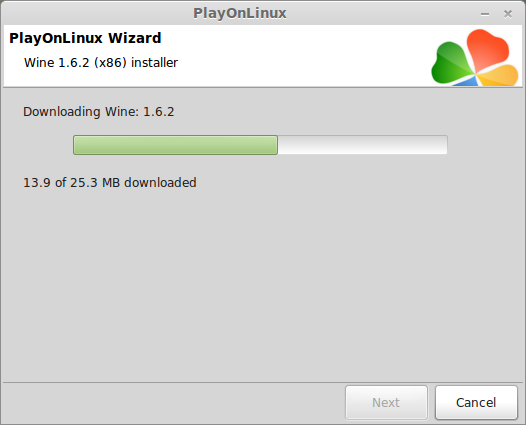
Extracting
Downloading Gecko
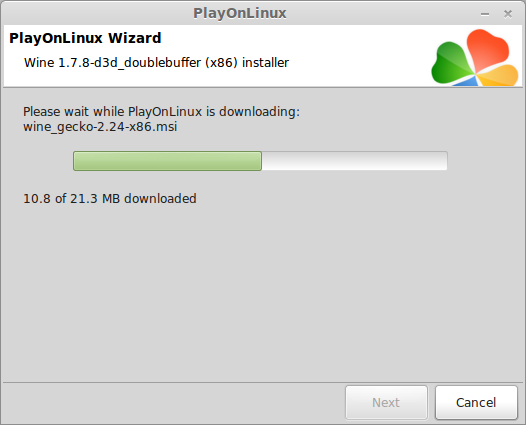
Installed

Wine 1.6.2 is installed and you can close this window
Download Wing Commander Saga: The Darkest Dawn
Go to: http://www.gamershell.com/download_87172.shtml
Or other mirrors: Darkest Dawn
Click Download
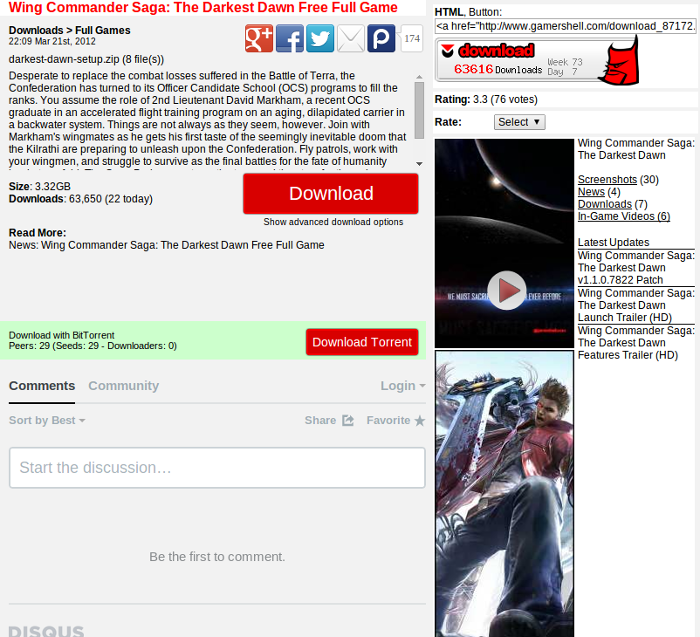
Navigate to your Desktop
Click Save
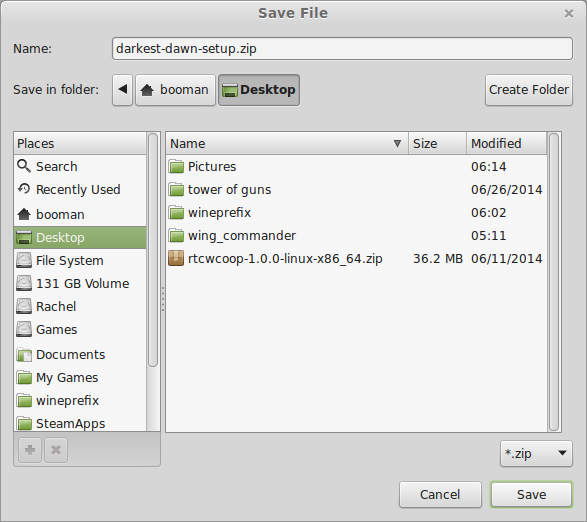
Note: You will need to extract the game files to your desktop
PlayOnLinux Setup
Launch PlayOnLinux
Click Install
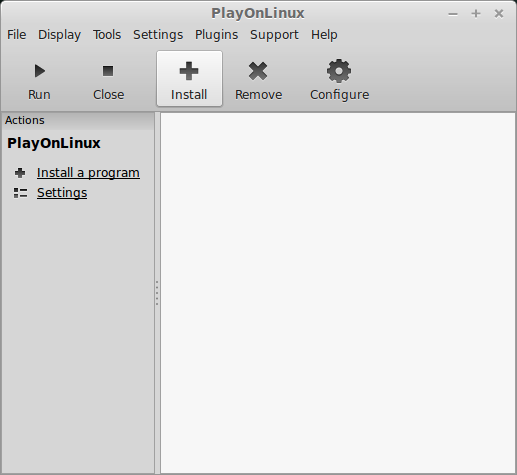
Click "install a non-listed program"
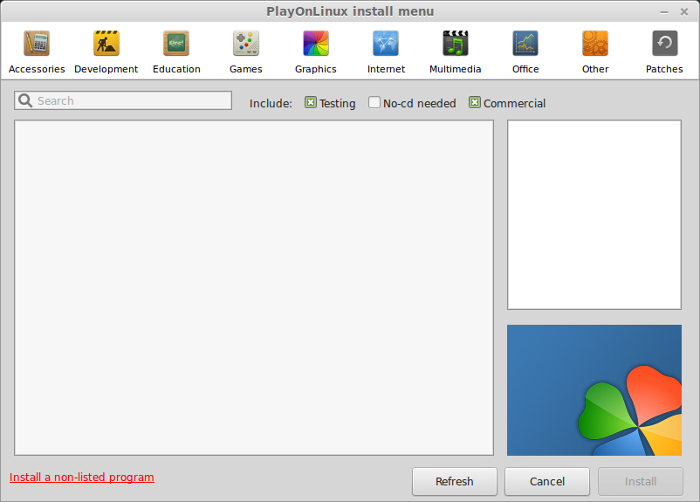
Click Next
Select "Install a program in a new virtual drive"
Click Next
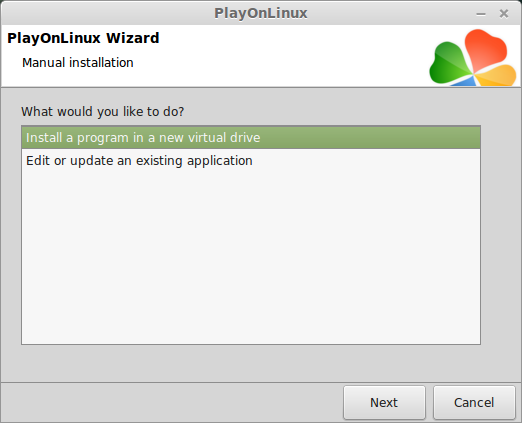
Name your virtual drive: wingcommander
Click Next
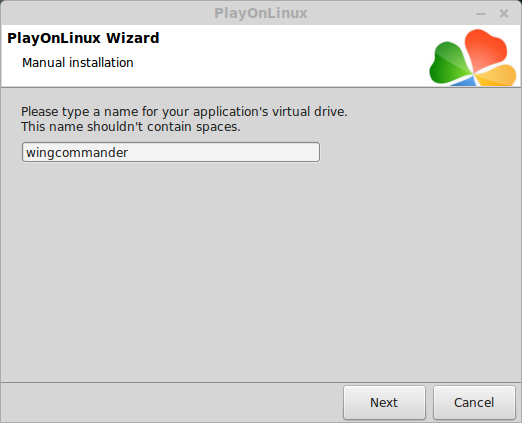
Check all three options:
Click Next
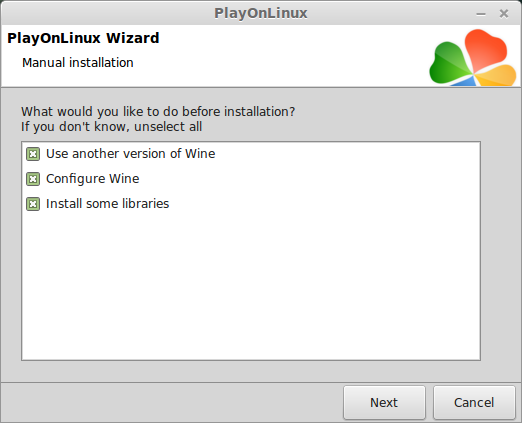
Select Wine 1.6.2
Click Next
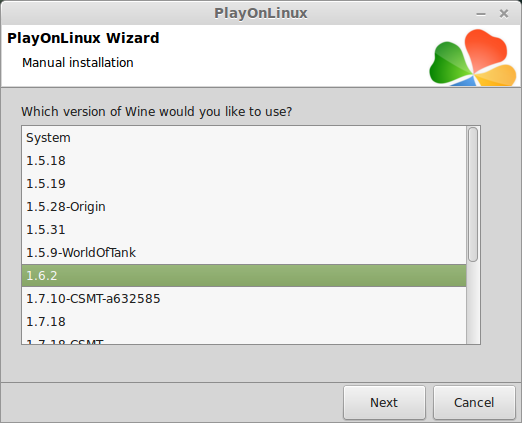
Select "32 bits windows installation"
Click Next
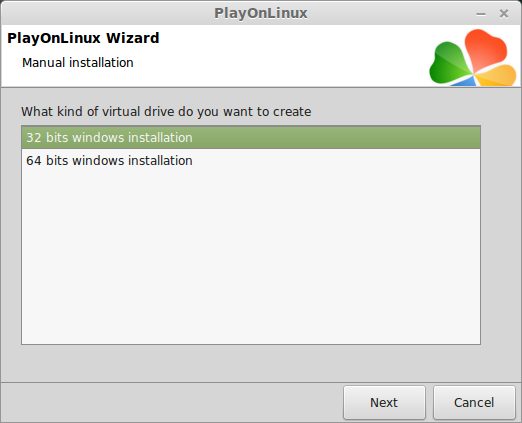
Wine Configuration
Applications Tab
Windows version: Windows 7
Click Apply
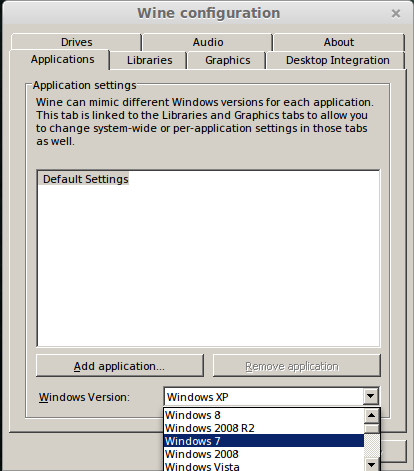
Graphics Tab
Check "Automatically capture the mouse in full-screen windows"
Check "Emulate a virtual desktop"
Desktop size: 1024x768
Click OK
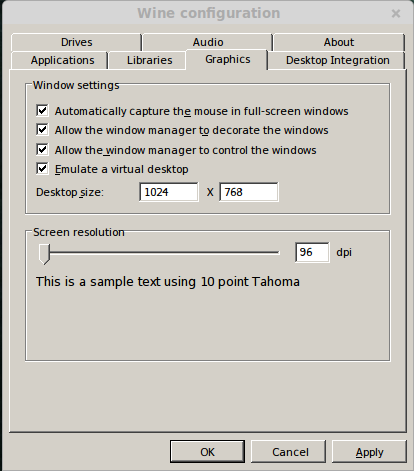
Installing Packages (Libraries, Components, DLL's)
Check the following:
Note: All libraries will automatically download and install
Installing Wing Commander
Click Browse
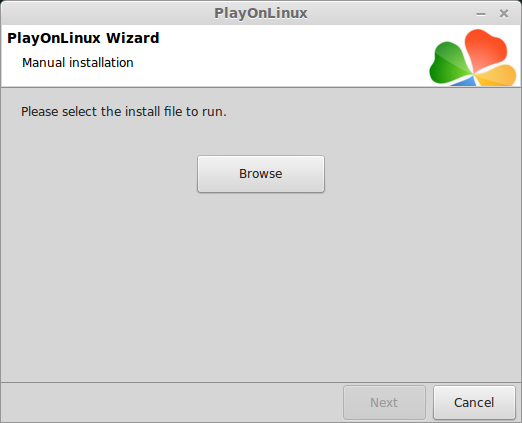
Navigate to your Desktop
Select darkest-dawn-setup.exe"
Click Open
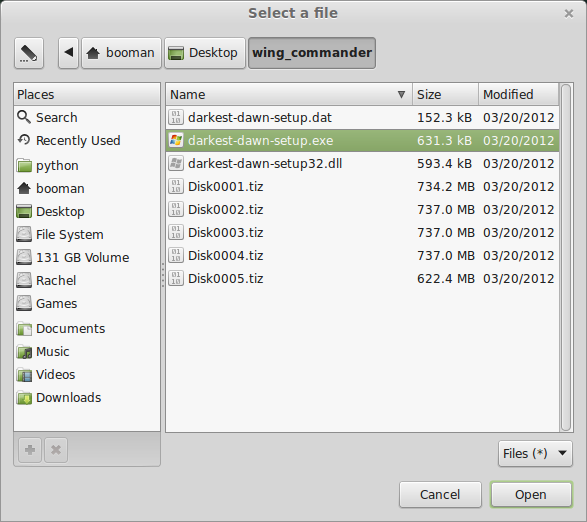
Click Next
Click Next
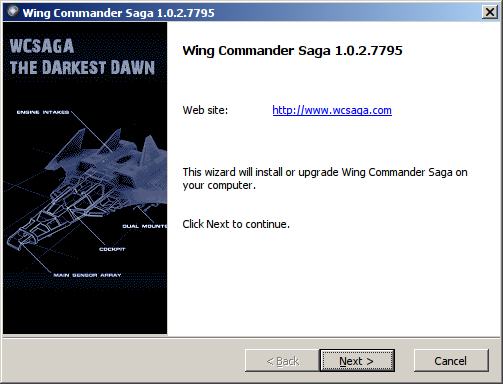
Click Next
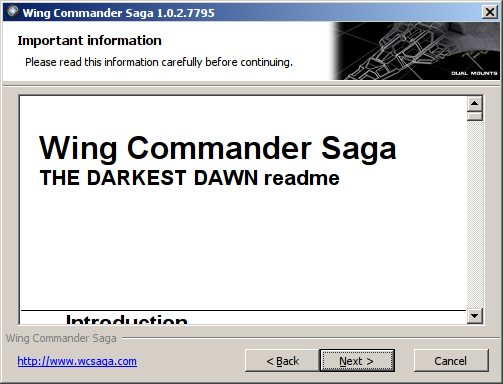
Check "I agree to these terms..."
click Next
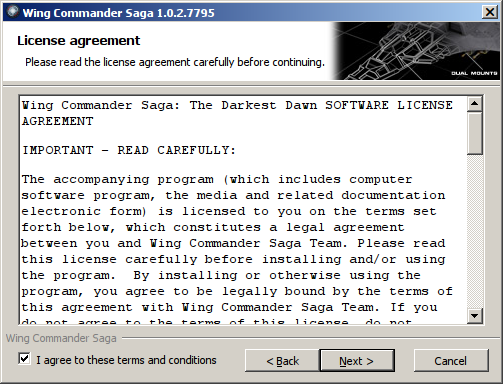
Click Install
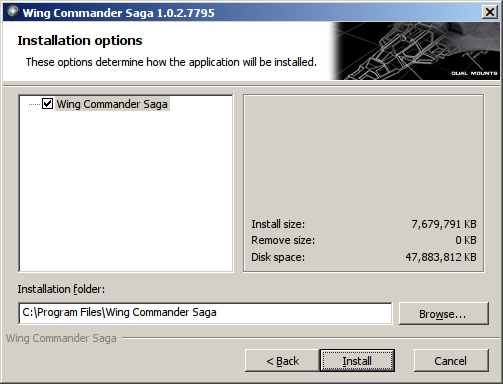
Installing...
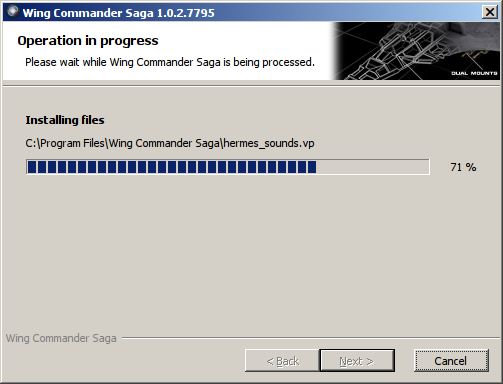
Leave "Install OpenAL" checked
Click Finish
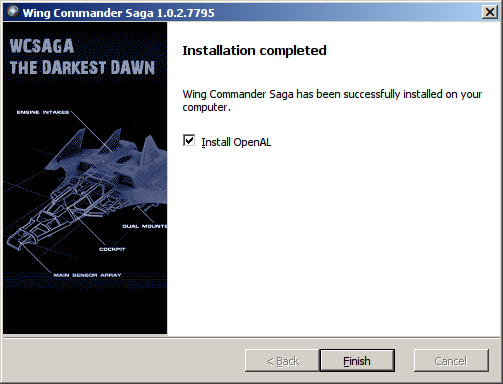
Open AL Installation
Click OK
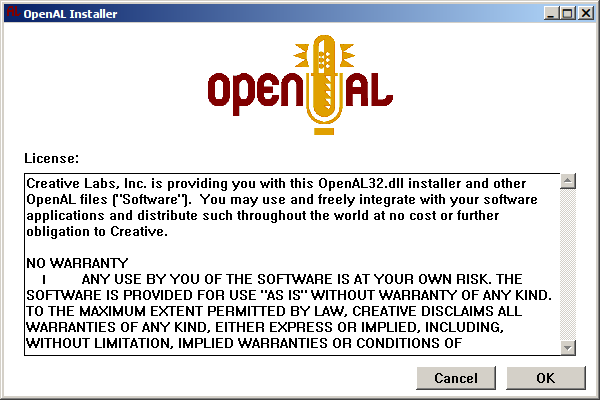
Complete
Click OK
PlayOnLinux Shortcut
Select "wcsaga_sse2.exe"
Click Next
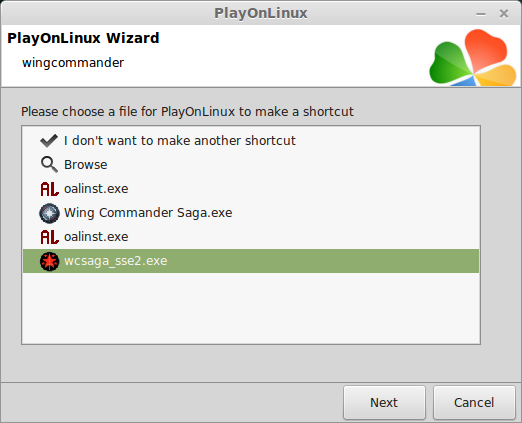
Name your shortcut: Wing Commander Saga
Click Next
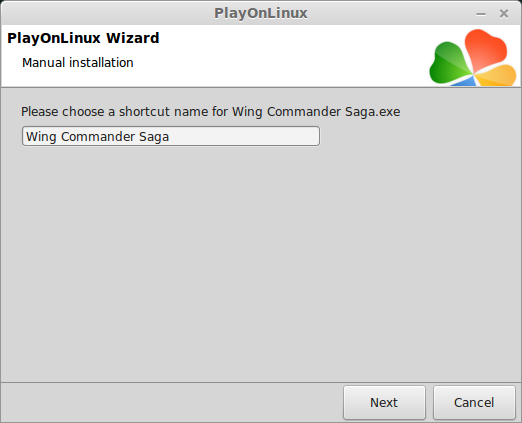
Click Next
PlayOnLinux Configure
Back to PlayOnLinux
Select Wing Commander Saga
Click Configure
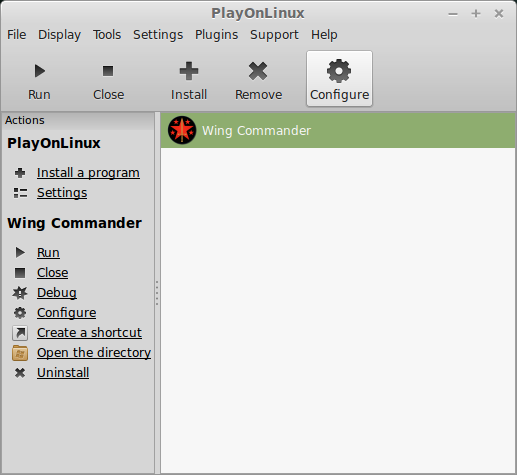
General Tab
Wine Version: 1.6.2
Note: Click the + to download other versions of Wine
Note: Click the down-arrow to select other versions of Wine
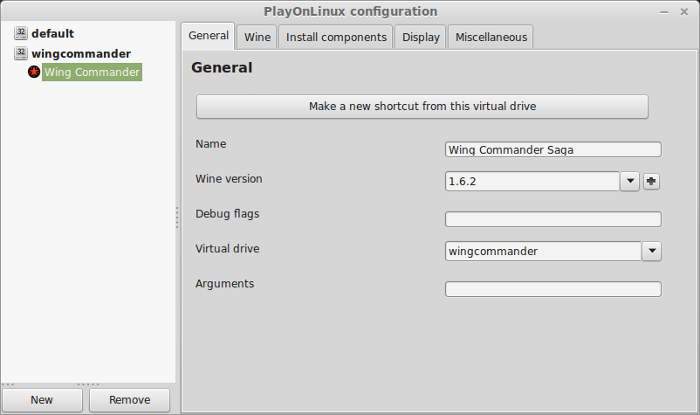
Display Tab
Video Memory size: Select the amount of memory your video card/chip uses
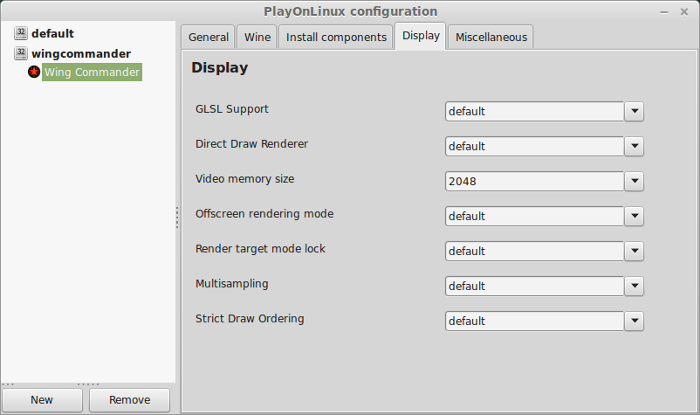
Wing Commander Resolution
Wine Tab
Click Registry Editor
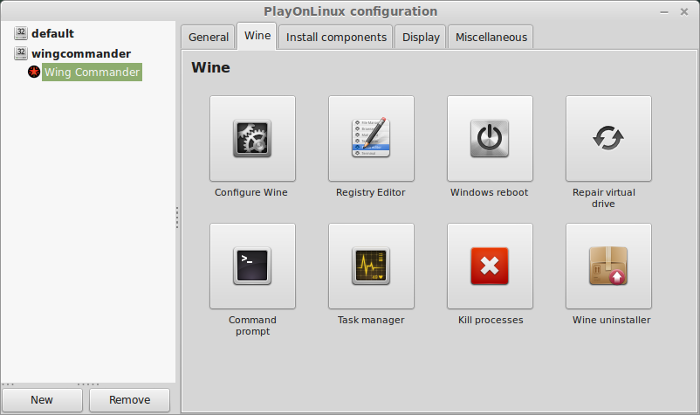
Go To: HKEY_CURRENT_USER/Software/Volition/WingCommanderSaga
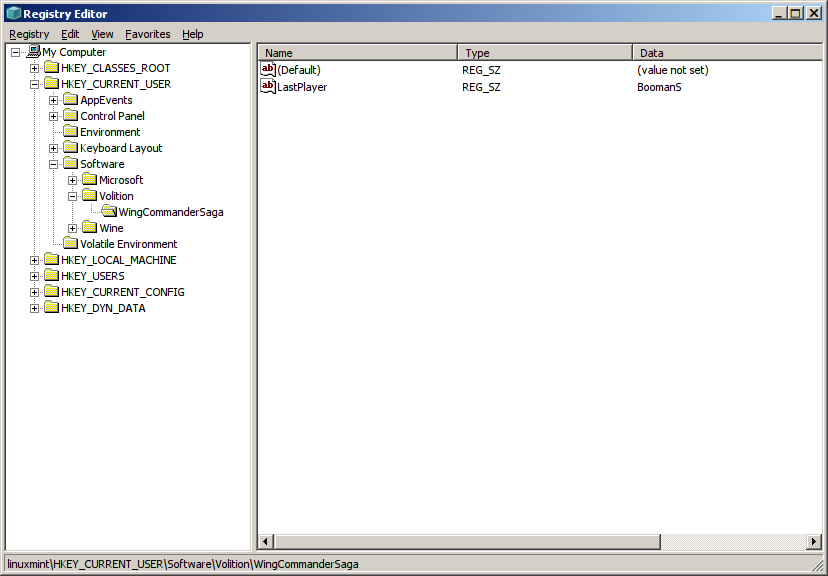
Right-click and select: New, String Value
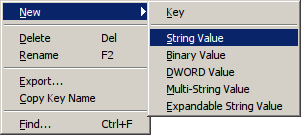
Name it: VideocardFs2open
Double-click VideocardFs2open
Value data: OGL -(1920x1080)x32bit
Click OK
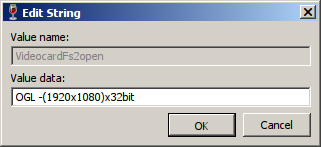
Note: Enter the resolution to match your Linux desktop
The entry should appear like this
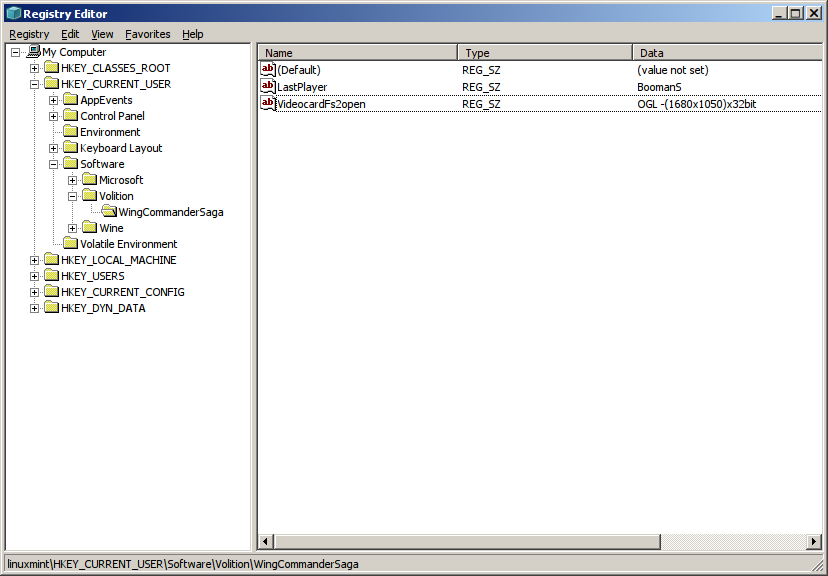
Close the Registry
Wine Tab
Click Windows Reboot
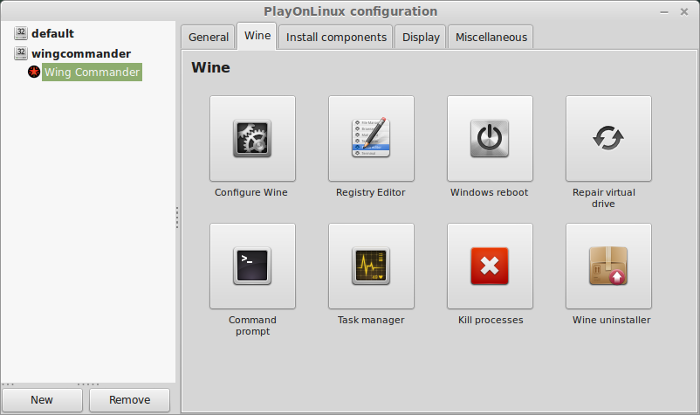
Close Configure
Launching Wing Commander Saga
Back to PlayOnLinux
Select Wing Commander Saga
Click Run
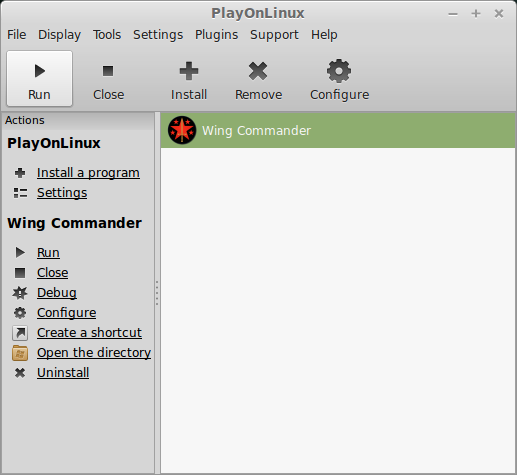
Note: Click debug to see console errors and bugs
Click Options

Click detail
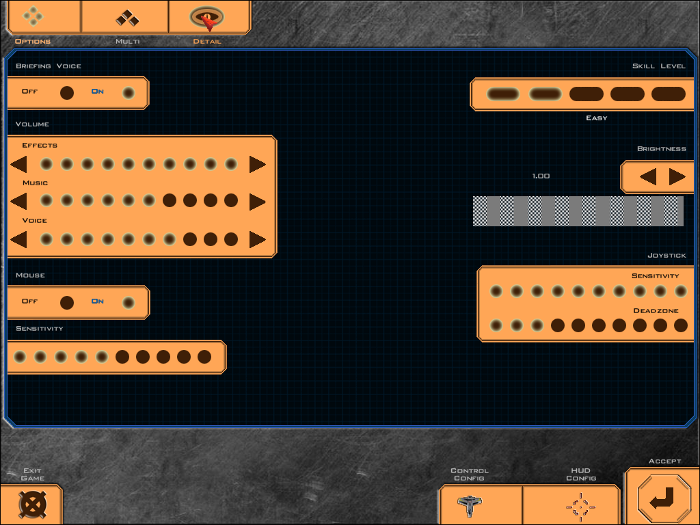
Adjust Model, Nebula, textures, particles, impact effects, shield effects, stars, lighting, planets, weapon extras
Click Accept
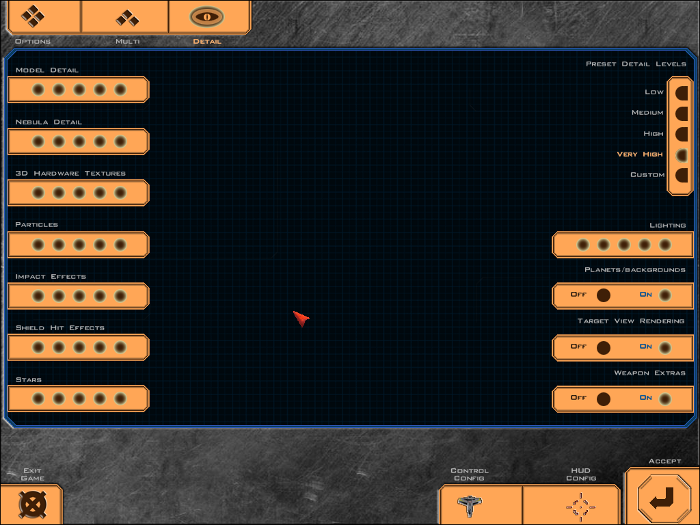
Conclusion:
Wing Commander Saga: Darkest Dawn runs great in PlayOnLinux with my GeForece 550 Ti. Once you get past setting the fullscreen resolution in the registry, everything looks beautiful. I'm also pleased with the mouse integration. Very professional for a free game.
Screenshots:





Follow my step-by-step guide on installing, configuring and optimizing Wing Commander Saga: The Darkest Dawn in Linux with PlayOnLinux.
Note: This guide applies to the Downloaded version of Wing Commander Saga: The Darkest Dawn. Other versions may require additional steps.
Tips & Specs:
To learn more about PlayOnLinux and Wine configuration, see the online manual: PlayOnLinux Explained
Mint 17 64-bit
PlayOnLinux: 4.2.4
Wine: 1.6.2
Wine Installation
Click Tools
Select "Manage Wine Versions"
Look for the Wine Version: 1.6.2
Note: Try using stable Wine 1.8 and 1.8-staging
Select it
Click the arrow pointing to the right
Click Next
Downloading Wine
Extracting
Downloading Gecko
Installed
Wine 1.6.2 is installed and you can close this window
Download Wing Commander Saga: The Darkest Dawn
Go to: http://www.gamershell.com/download_87172.shtml
Or other mirrors: Darkest Dawn
Click Download
Navigate to your Desktop
Click Save
Note: You will need to extract the game files to your desktop
PlayOnLinux Setup
Launch PlayOnLinux
Click Install
Click "install a non-listed program"
Click Next
Select "Install a program in a new virtual drive"
Click Next
Name your virtual drive: wingcommander
Click Next
Check all three options:
- Use another version of Wine
- Configure Wine
- Install some libraries
Click Next
Select Wine 1.6.2
Click Next
Select "32 bits windows installation"
Click Next
Wine Configuration
Applications Tab
Windows version: Windows 7
Click Apply
Graphics Tab
Check "Automatically capture the mouse in full-screen windows"
Check "Emulate a virtual desktop"
Desktop size: 1024x768
Click OK
Installing Packages (Libraries, Components, DLL's)
Check the following:
- POL_Install_corefonts
- POL_Install_d3dx9
- POL_Install_dotnet20
- POL_Install_gdiplus
- POL_Install_tahoma
Note: All libraries will automatically download and install
Installing Wing Commander
Click Browse
Navigate to your Desktop
Select darkest-dawn-setup.exe"
Click Open
Click Next
Click Next
Click Next
Check "I agree to these terms..."
click Next
Click Install
Installing...
Leave "Install OpenAL" checked
Click Finish
Open AL Installation
Click OK
Complete
Click OK
PlayOnLinux Shortcut
Select "wcsaga_sse2.exe"
Click Next
Name your shortcut: Wing Commander Saga
Click Next
Click Next
PlayOnLinux Configure
Back to PlayOnLinux
Select Wing Commander Saga
Click Configure
General Tab
Wine Version: 1.6.2
Note: Click the + to download other versions of Wine
Note: Click the down-arrow to select other versions of Wine
Display Tab
Video Memory size: Select the amount of memory your video card/chip uses
Wing Commander Resolution
Wine Tab
Click Registry Editor
Go To: HKEY_CURRENT_USER/Software/Volition/WingCommanderSaga
Right-click and select: New, String Value
Name it: VideocardFs2open
Double-click VideocardFs2open
Value data: OGL -(1920x1080)x32bit
Click OK
Note: Enter the resolution to match your Linux desktop
The entry should appear like this
Close the Registry
Wine Tab
Click Windows Reboot
Close Configure
Launching Wing Commander Saga
Back to PlayOnLinux
Select Wing Commander Saga
Click Run
Note: Click debug to see console errors and bugs
Click Options
Click detail
Adjust Model, Nebula, textures, particles, impact effects, shield effects, stars, lighting, planets, weapon extras
Click Accept
Conclusion:
Wing Commander Saga: Darkest Dawn runs great in PlayOnLinux with my GeForece 550 Ti. Once you get past setting the fullscreen resolution in the registry, everything looks beautiful. I'm also pleased with the mouse integration. Very professional for a free game.
Screenshots:
Last edited:
