
Wings of Prey is a WWII combat simulator where you can re-live the action-packed scenarios of Europe in the skies. Fly through a campaign or create your own custom training missions and gasp at the beautiful environments while tailing your nemesis.

Follow my step-by-step guide on installing, configuring and optimizing Wings of Prey in Linux with PlayOnLinux.
Note: This guide applies to the GOG version of Wings of Prey. Other versions may require additional steps.
Tips & Specs:
To learn more about PlayOnLinux and Wine configuration, see the online manual: PlayOnLinux Explained
Mint 19 64-bit
PlayOnLinux: 4.3.4
Wine: 4.0
Wine Installation
Click Tools
Select "Manage Wine Versions"
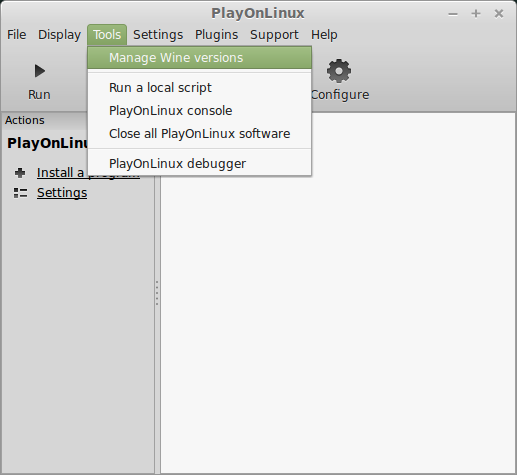
Look for the Wine Version: 4.0
Select it
Click the arrow pointing to the right
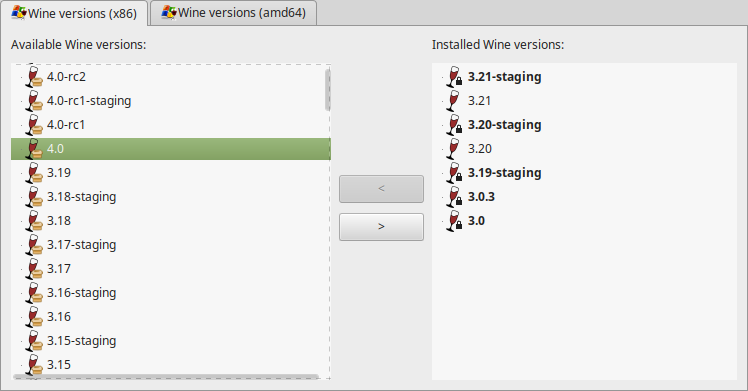
Click Next
Downloading Wine
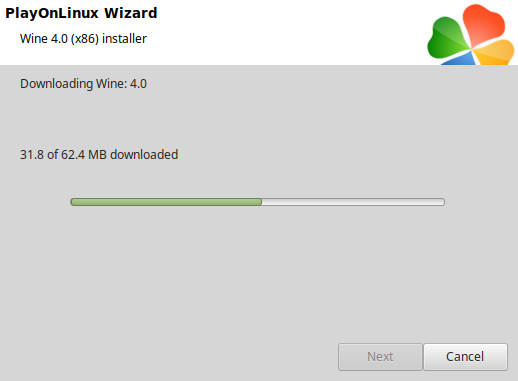
Extracting
Installed
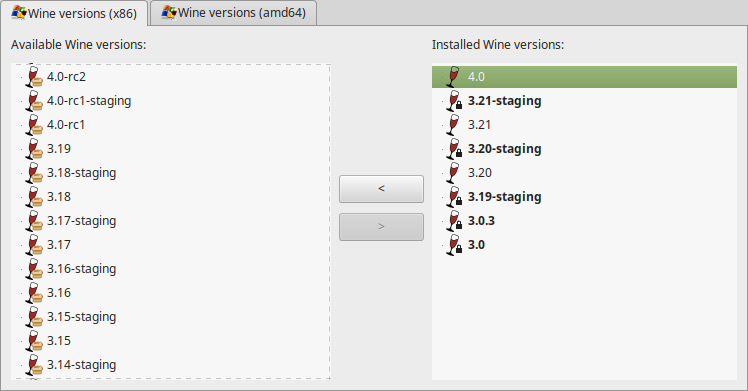
Click (amd64) Tab
Select 4.0
Click the arrow pointing to the right
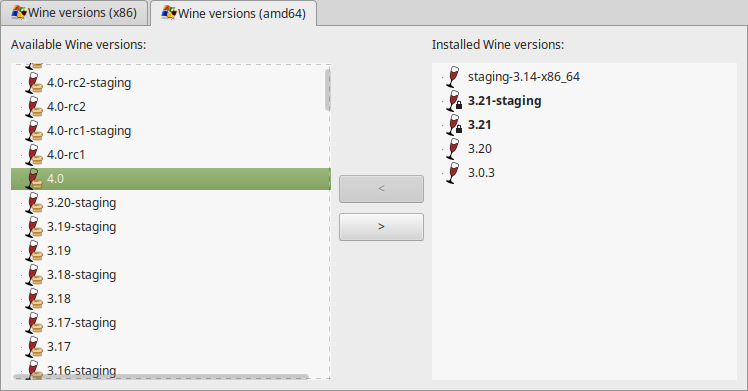
Downloading Wine 64-bit
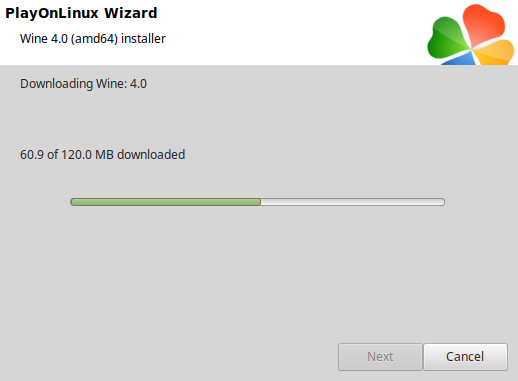
Installed
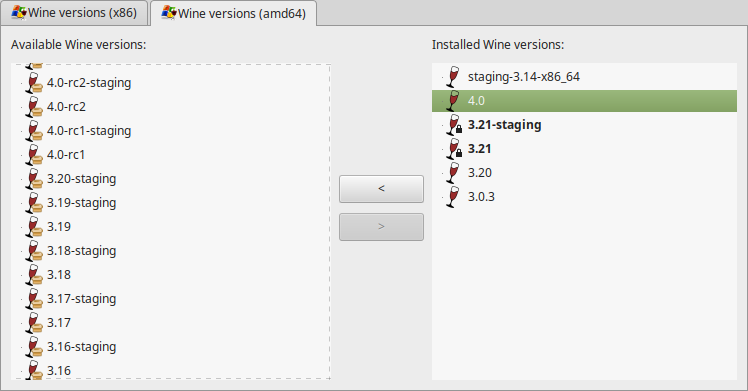
Wine 4.0 32-bit and 64-bit is installed, you can close this window
PlayOnLinux Setup
Launch PlayOnLinux
Click Install
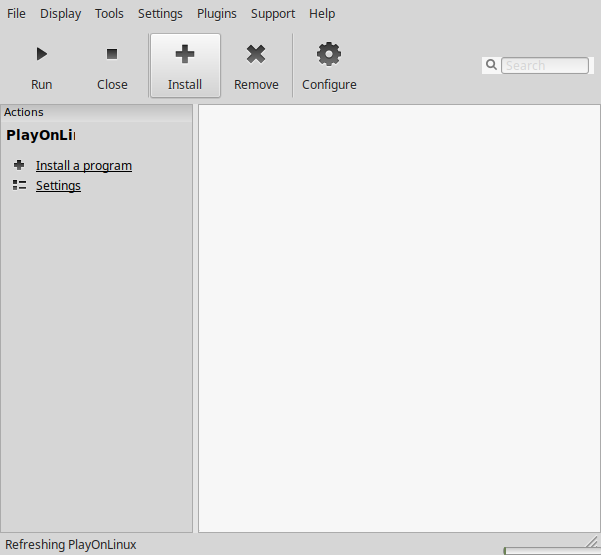
Click "Install a non-listed program"
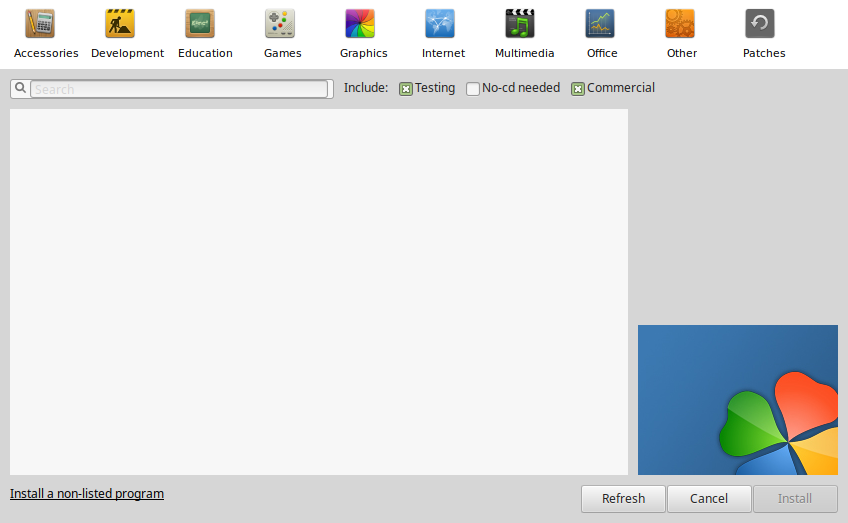
Select "Install a program in a new virtual drive"
Click Next
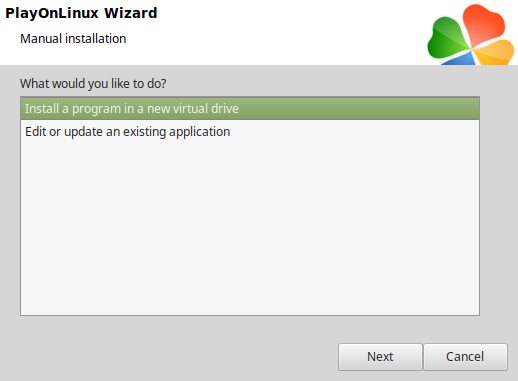
Name the virtual drive: wingsofprey
Click Next
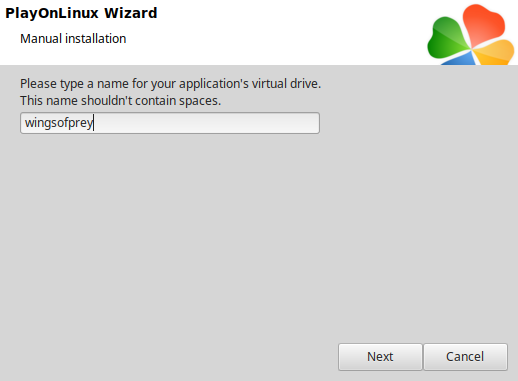
Check all three options:
Click Next
- Use another version of Wine
- Configure Wine
- Install some libraries
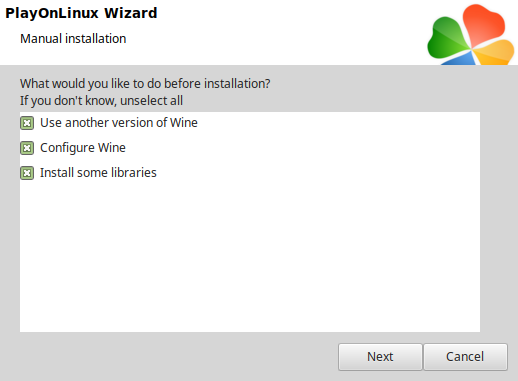
Select Wine 4.0
Click Next
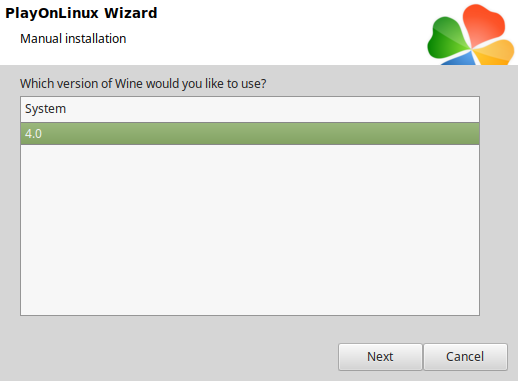
Select "32 bits windows installation"
Click Next
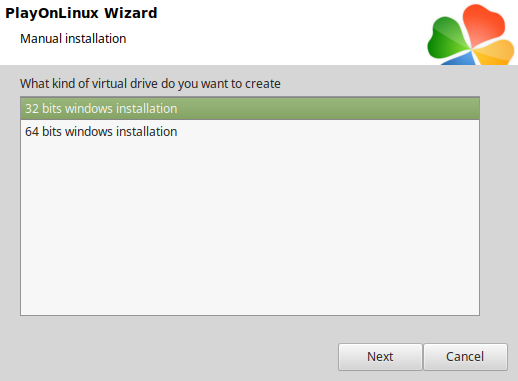
Wine Configuration
Applications Tab
Windows version: Windows 7
Click Apply
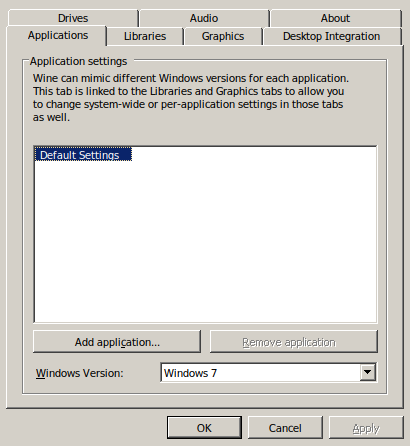
Graphics Tab
Check "Automatically capture the mouse in full-screen windows"
Click OK
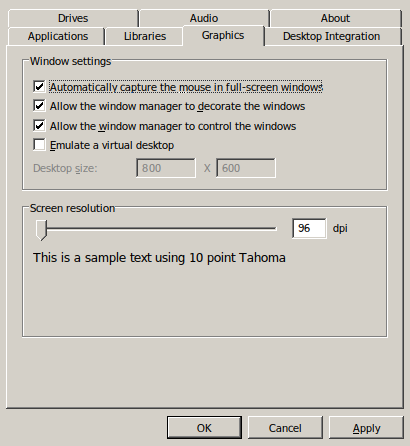
PlayOnLinux Packages (DLLs, Libraries, Components)
Check the following:
Click Next
- POL_Install_corefonts
- POL_Install_d3dx9
- POL_Install_tahoma
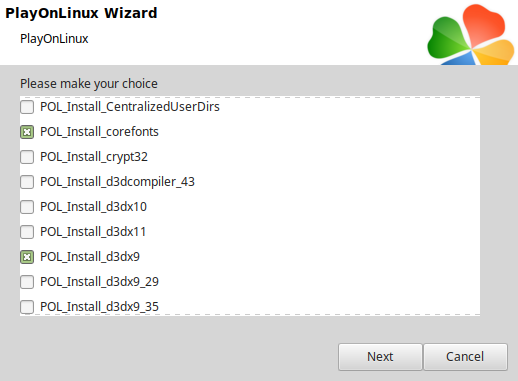
Note: All packages should automatically download and install
Click Browse
Select "setup_wings_of_prey_1.0.5.2_(18565).exe
Click Open
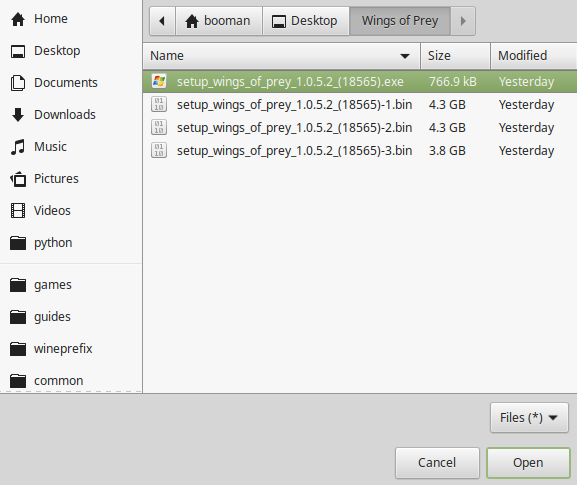
Click Next again...
Click OK
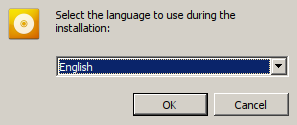
Click Options
Uncheck "Create desktop icon"
Check "Yes, I have read and accept EULA"
Click Install
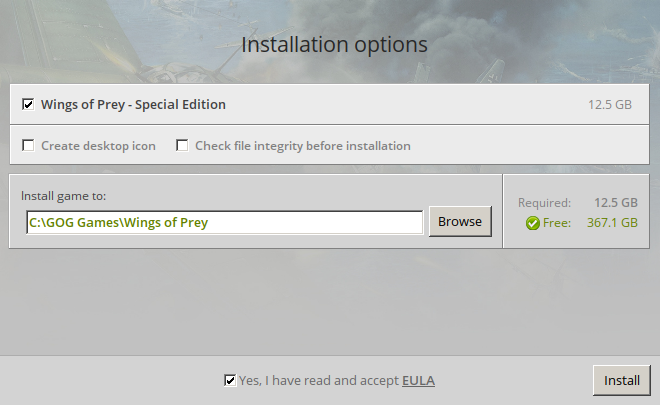
When Wings Of Prey is finished installing
Click Exit
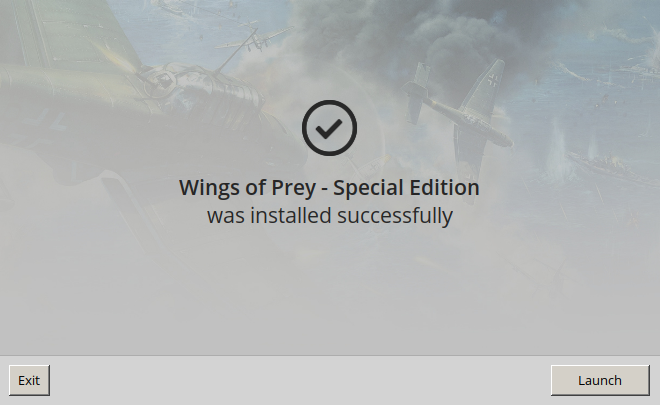
PlayOnLinux Shortcut
Select "launcher.exe"
Click Next
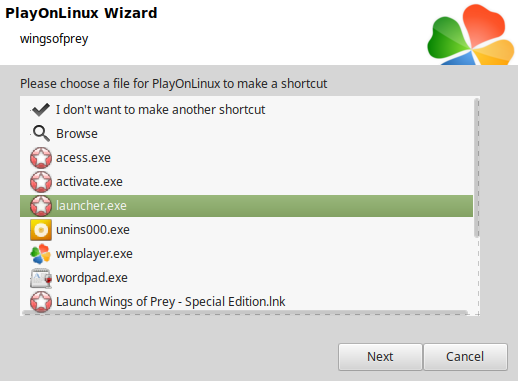
Name the shortcut: Wings Of Prey
Click Next
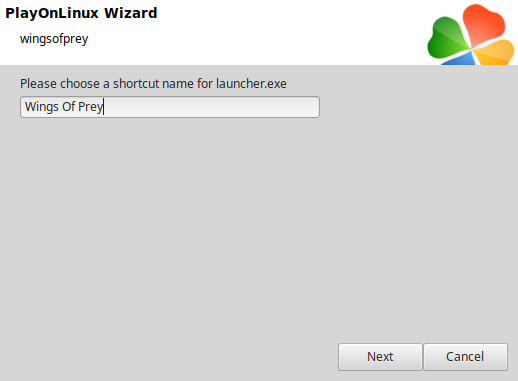
Select "I don't want to make another shortcut"
Click Next
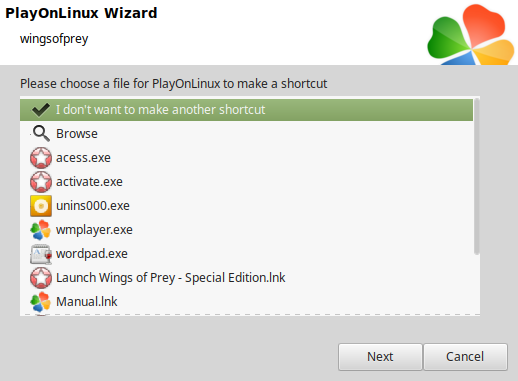
PlayOnLinux Configure
Back to PlayOnLinux
Select "Wings Of Prey"
Click Configure
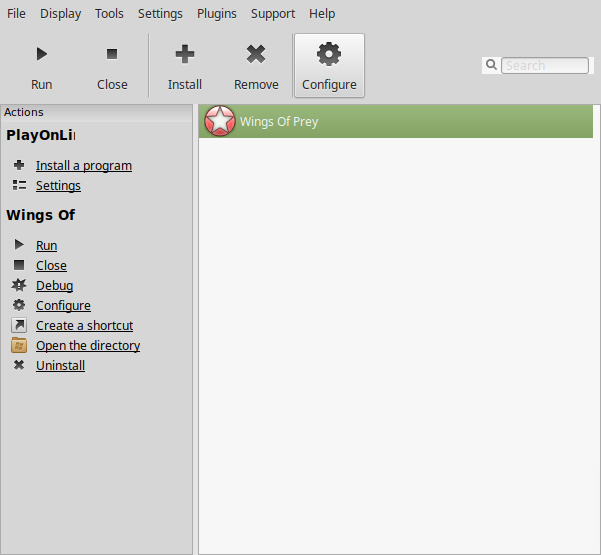
General Tab
Wine version: 4.0
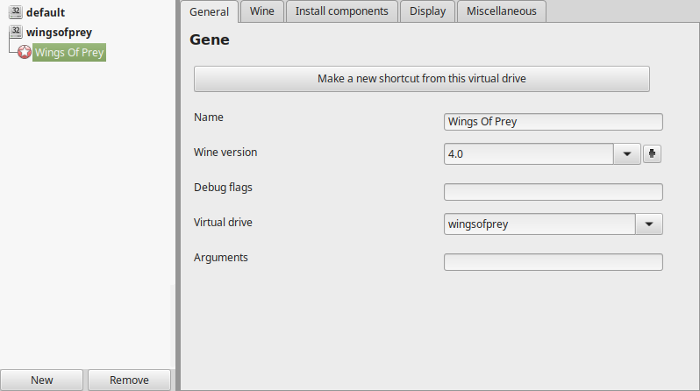
Note: Click the + to download other versions of Wine. Click the down-arrow to select other versions of Wine
Display Tab
Video memory size: Enter the amount of memory your video card/chip uses
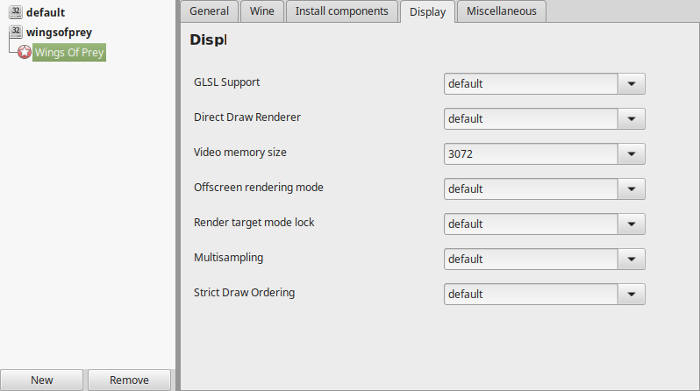
Close configure
Select "Wings Of Prey"
Click Run
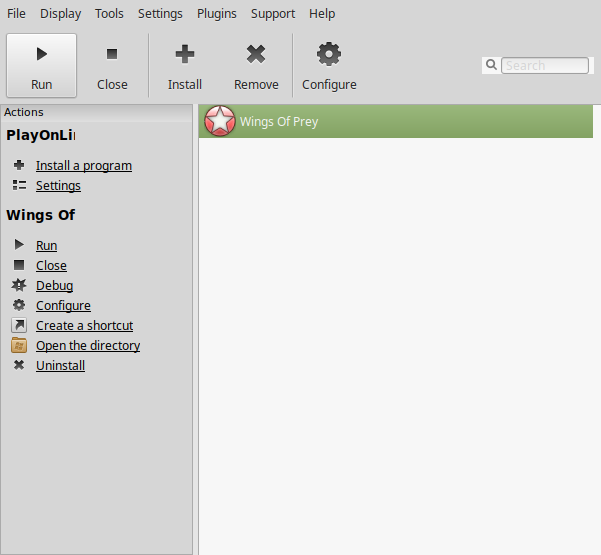
Note: Click Debug to see errors and bugs
Wings of Prey Launcher
Adjust:
Click Run Game
- Resolution
- Windowed
- Vsync
- Graphics Quality
- Sound
- Speakers
- Anisotropy
- Antialiasing
- Texture Quality
- Visibility Range
- Shadows
- Airplane Self-Shadowing
- Self Reflections
- Water Reflections
- Motion Blur
- Haze
- Soft Particles
- Vignette
- JPEG Screenshots
- No Overlays
- No Startup Check
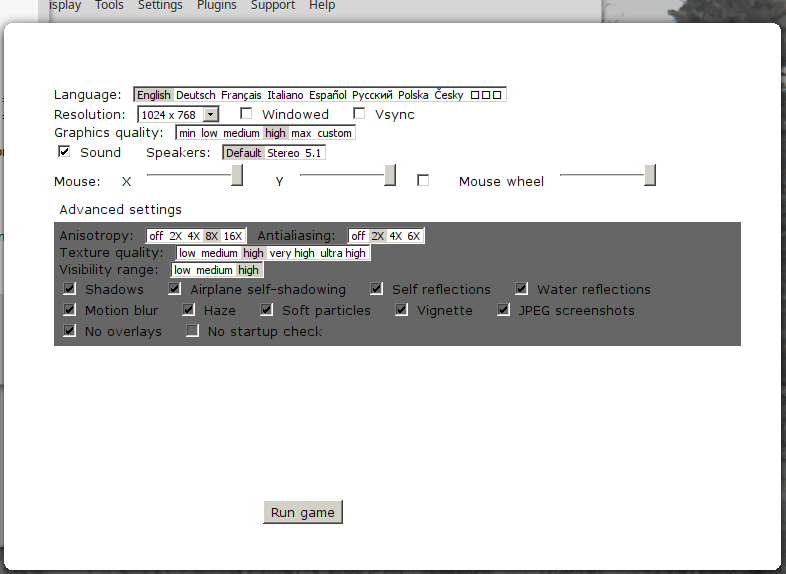
Conclusion:
Wings Of Prey ran perfectly the first time I played. Remember to change the resolution in the launcher to match your Linux Desktop. This way it will play in fullscreen. Performance was great on my GeForce GTX 1060. Even my old Logitech flight stick worked perfectly. I was able to configure it for analog flight controls.
Gameplay Video:
Screenshots:
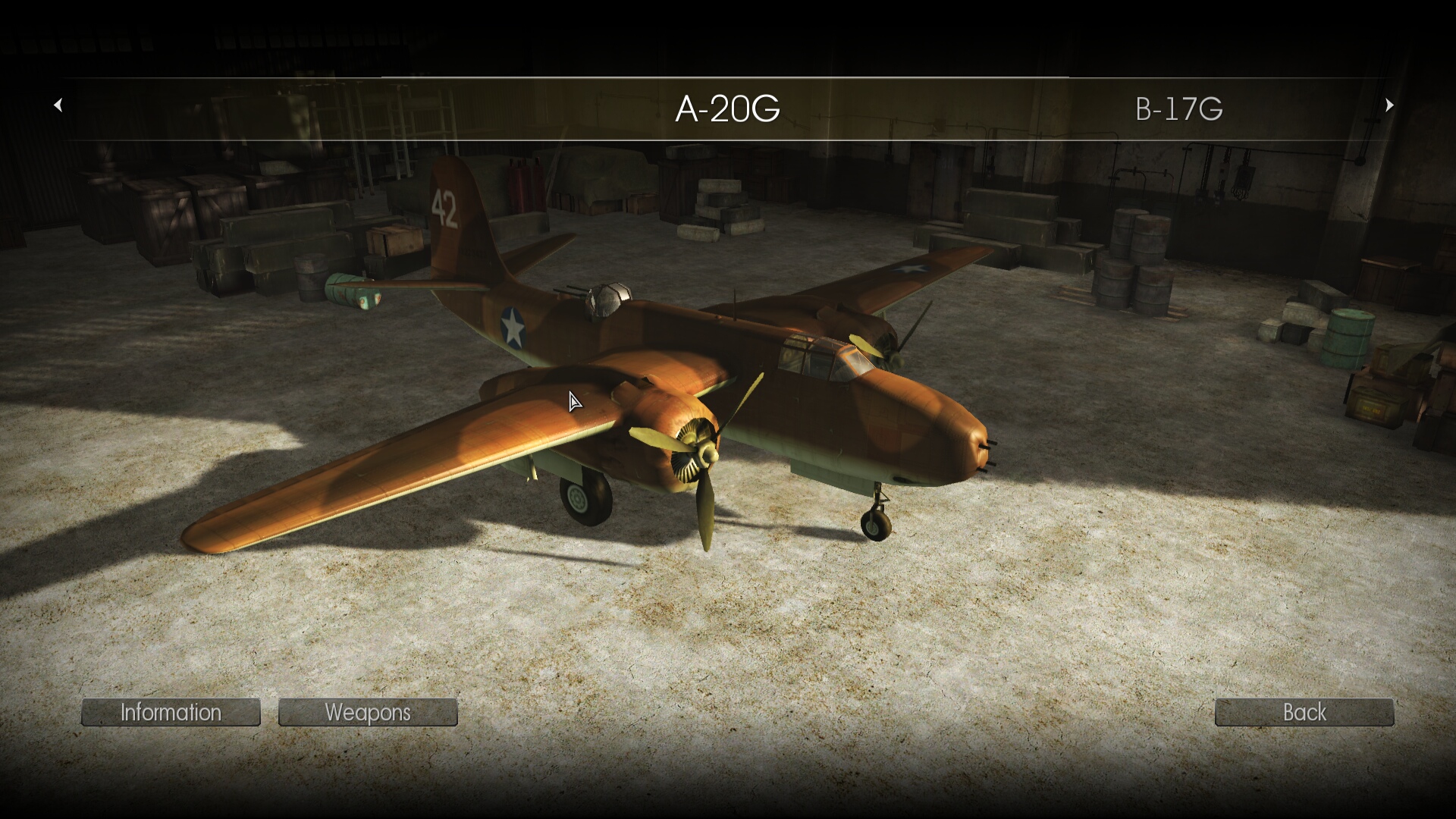








Comments
Discussion in 'Guides' started by booman, Feb 9, 2019.
XenPorta
© Jason Axelrod from 8WAYRUN.COM
