Wolfenstein has been a long-running franchise starting with the original Castle Wolfenstein in 1981 to Wolfenstein 3D (1992) as one of the first 3 dimensional games. Then later in 2001 Return to Castle Wolfenstein continued the story by revisiting the original concept but with more efficient graphics and stunning visuals... but that wasn't enough. In 2009 Ravensoft developed yet another Wolfenstein with modern graphical capabilities opening a whole new world in the Wolfenstein franchise.
Of course I wanted to see if it run in Linux...

Follow this step-by-step Guide on installing, configuring and optimizing Wolfenstein in PlayOnLinux.
Note: This tutorial applies to the retail version only. The Steam and downloaded versions may require additional steps.
Tips & Specs
To learn more about PlayOnLinux and Wine configuration, see the online manual:
PlayOnLinux Explained
Mint 14 32-bit
PlayOnLinux: 4.1.9
Wine: 1.5.24
Installing Wolfenstein
Launch PlayOnLinux
Click Install
Search for Wolfenstein
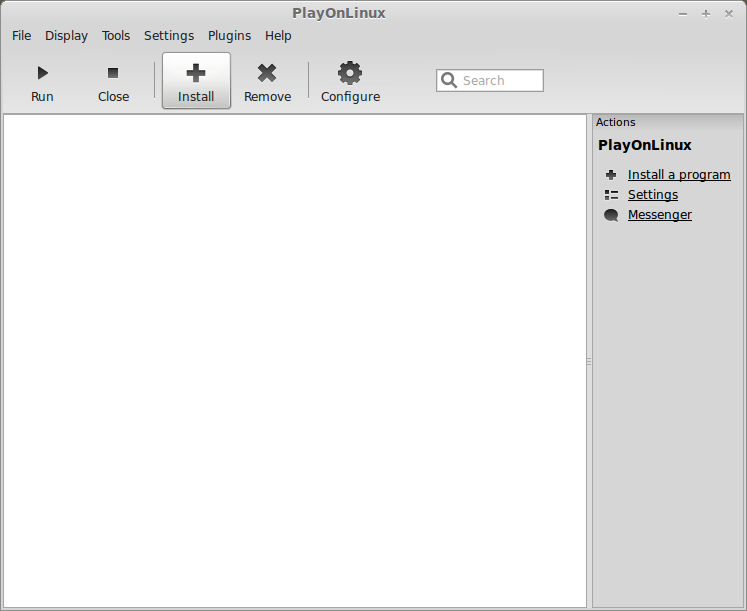
Note: There is no sign that the results are the 2009 Ravensoft version. The screenshots may give you a clue...
Select Wolfenstein
Click Install
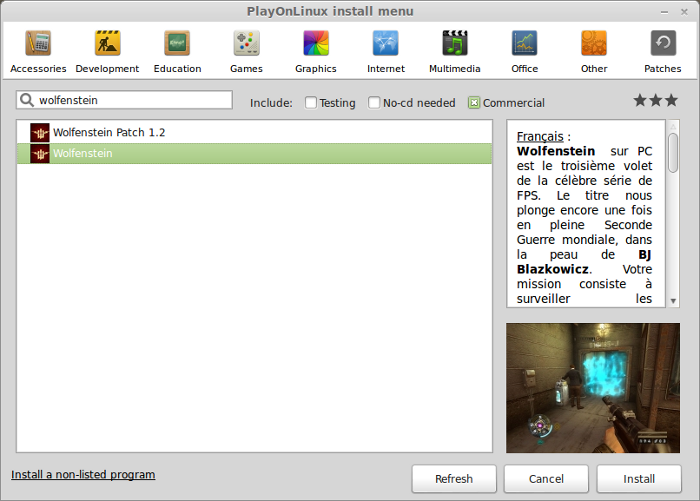
Installation Wizard
Click Next
Wine configuration
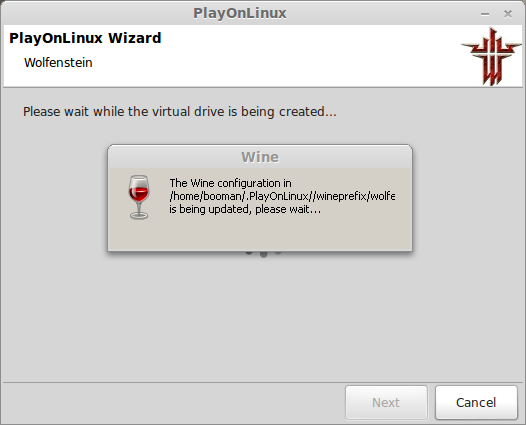
Installation Method
Select Use DVD-ROM(s)
Note: If you are installing a downloaded version, select the "Use a setup..." option
Click Next
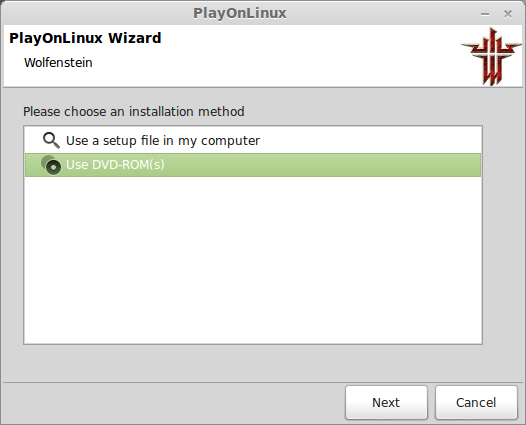
Windows Packages
PlayOnLinux will automatically install the Windows Packages necessary for Wolfenstein to run properly:
Wolfenstein RetailDVD Installation
Game Media
Insert your DVD and click Next
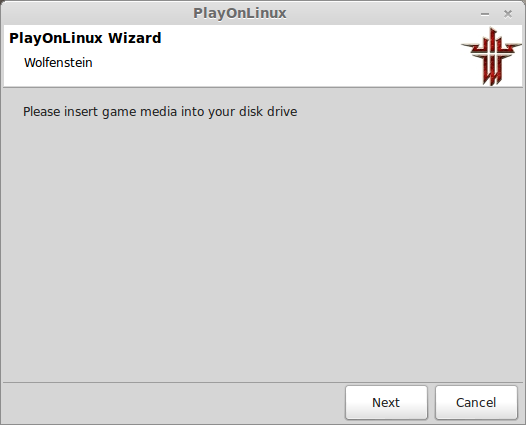
CD-ROM Mounted?
Select "Other"
Click Next
Enter the path to the Wolfenstein DVD
I entered: /media/username/WOLF_DVD
Note: Username is where you put your login or account name
Click Next

Reading Device
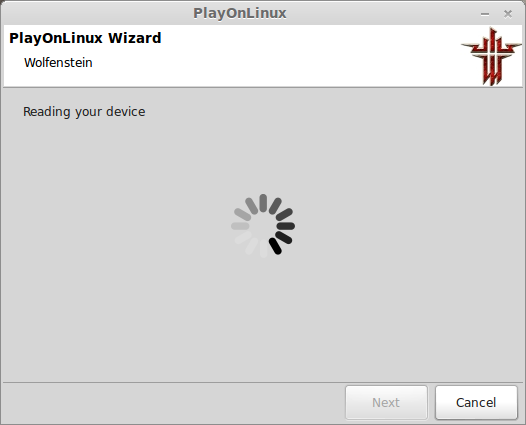
Waiting
License Agreement
Select "I accept the terms..."
Click Next
Punk Buster
Click Yes
Punk Buster License Agreement
Select "I accept the terms..."
Click Next
Summary
Click Next
Installation Type
Select "Typical"
Click Next
Installing
Finalizing
Punk Buster error
I didn't have any problems since I was only playing singleplayer
Click OK
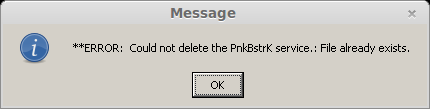
Waiting
PlayOnLinux scanning hardware
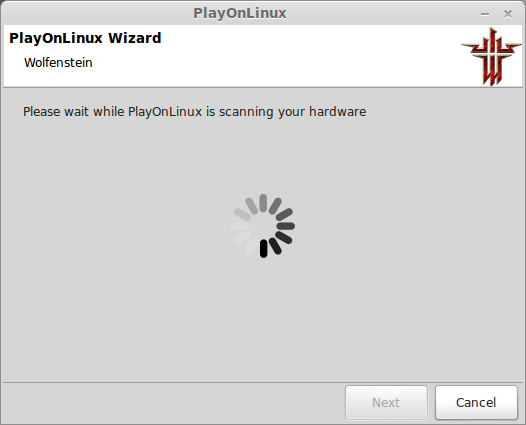
Thats It!
No extra packages, display configuration or setup.
PlayOnLinux made this really easy.
It defaulted to Wine 1.4 and Wolfenstein ran great!
I made all my typical video & control changes in game.
Everything was full screen and ran wonderfully!
Screenshots:




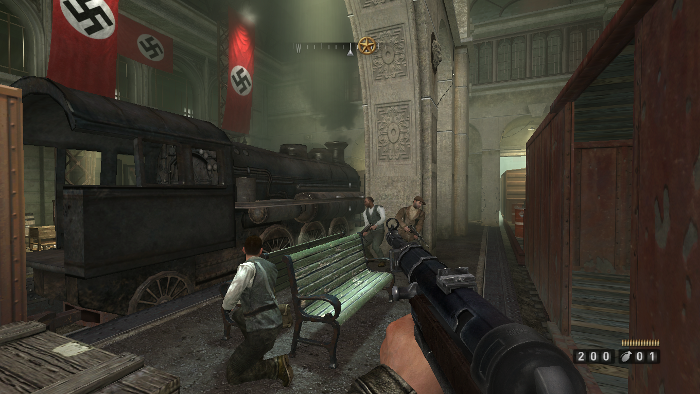






Of course I wanted to see if it run in Linux...
Follow this step-by-step Guide on installing, configuring and optimizing Wolfenstein in PlayOnLinux.
Note: This tutorial applies to the retail version only. The Steam and downloaded versions may require additional steps.
Tips & Specs
To learn more about PlayOnLinux and Wine configuration, see the online manual:
PlayOnLinux Explained
Mint 14 32-bit
PlayOnLinux: 4.1.9
Wine: 1.5.24
Installing Wolfenstein
Launch PlayOnLinux
Click Install
Search for Wolfenstein
Note: There is no sign that the results are the 2009 Ravensoft version. The screenshots may give you a clue...
Select Wolfenstein
Click Install
Installation Wizard
Click Next
Wine configuration
Installation Method
Select Use DVD-ROM(s)
Note: If you are installing a downloaded version, select the "Use a setup..." option
Click Next
Windows Packages
PlayOnLinux will automatically install the Windows Packages necessary for Wolfenstein to run properly:
- vcrun2005
- DirectX
Wolfenstein RetailDVD Installation
Game Media
Insert your DVD and click Next
CD-ROM Mounted?
Select "Other"
Click Next
Enter the path to the Wolfenstein DVD
I entered: /media/username/WOLF_DVD
Note: Username is where you put your login or account name
Click Next
Reading Device
Waiting
License Agreement
Select "I accept the terms..."
Click Next
Punk Buster
Click Yes
Punk Buster License Agreement
Select "I accept the terms..."
Click Next
Summary
Click Next
Installation Type
Select "Typical"
Click Next
Installing
Finalizing
Punk Buster error
I didn't have any problems since I was only playing singleplayer
Click OK
Waiting
PlayOnLinux scanning hardware
Thats It!
No extra packages, display configuration or setup.
PlayOnLinux made this really easy.
It defaulted to Wine 1.4 and Wolfenstein ran great!
I made all my typical video & control changes in game.
Everything was full screen and ran wonderfully!
Screenshots:












