In Reference of Deus Ex Guide: http://www.gamersonlinux.com/forum/threads/deus-ex-goty-guide-hardmode.778/
---------------------------------------
I noticed that the most of anything about installing WOW on linux is a 2 year old post in the POL threads.
So, here we are again. The hardmode guide of installing World Of Warcraft.
If you haven't seen my first guide of setting up wine for games in my Deus Ex GOTY guide, then I am basically going to copy half of that guide to here as that WINE set up just bloody works for every game I have ever played in linux.
Current Specs:
Arch Linux 09.02.2014 (when I installed at least)
5 GB Ram
APU: AMD E2 VISION = AMD E630 1.65 GHZ dual dore processor & ATI HD 6250 Wrestler
1366 x 768
Poor support for AA and SA
Plaxion of gems and room for a pony (310 GB HDD)
-----------------------------------------
First thing w are going to do it set up wine.
Assuming you already have wine installed and up to date (If not do
OR
) then we need to select the packages needed to run World of Warcraft.
Here is a list of the packages you will need to select in the library tab in wine (seen below).
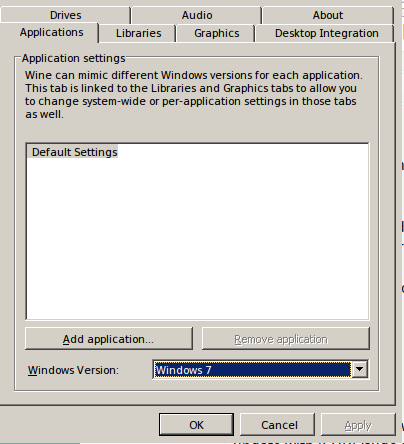
Select from this dropdown

Tedious but hey, WE WANNA GO RAIDING
It is also good practice to make sure wine is in Windows 7 Mode.
After that Hubub, don't really worry about sound settings. If you're comparing the Deus Ex guide to this one as a reference then skip over sound settings. WOW uses a direct line system whilst Deus Ex had it's own engines for absolutely everything.
So cool, noe we have all of that blub. Wonderful. Now go download the WOW launcher.
As in windows, all you need to do is just start the launcher in WINE and it should run.
When you start the game you should stay at the character screen and fiddle with the settings. It is well worth it to test each setting for your graphics card / driver to see what works best.
For me personally I have to set graphics to be ok in general then I can set draw distance to whatever I feel like.
Now play the game. Simple.
---------------------------------------
I noticed that the most of anything about installing WOW on linux is a 2 year old post in the POL threads.
So, here we are again. The hardmode guide of installing World Of Warcraft.
If you haven't seen my first guide of setting up wine for games in my Deus Ex GOTY guide, then I am basically going to copy half of that guide to here as that WINE set up just bloody works for every game I have ever played in linux.
Current Specs:
Arch Linux 09.02.2014 (when I installed at least)
5 GB Ram
APU: AMD E2 VISION = AMD E630 1.65 GHZ dual dore processor & ATI HD 6250 Wrestler
1366 x 768
Poor support for AA and SA
Plaxion of gems and room for a pony (310 GB HDD)
-----------------------------------------
First thing w are going to do it set up wine.
Assuming you already have wine installed and up to date (If not do
Code:
sudo apt-get install wine
Code:
sudo pacman -S wineHere is a list of the packages you will need to select in the library tab in wine (seen below).
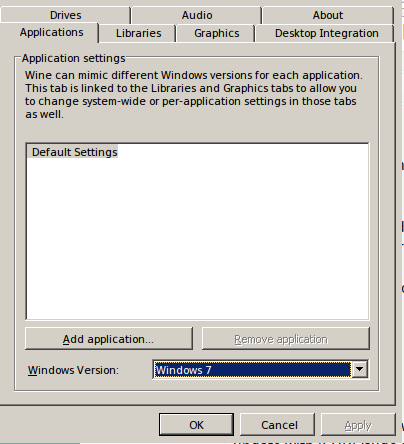
Select from this dropdown

Code:
d3d8
d3d9
d3d10
d3dx9_36
d3dx9_37
d3dx9_38
d3dx9_39
d3dx9_40
d3dx9_41
d3dx9_42
d3dx10_36
d3dx10_37
d3dx10_38
d3dx10_39
d3dx10_40
d3dx10_41
d3dx10_42
d3dcompiler_36
d3dcompiler_37
d3dcompiler_38
d3dcompiler_39
d3dcompiler_40
d3dcompiler_41
d3dcompiler_42
dsound
dmusic
msvcm80
msvcp100
msvcp80
msvcr100
msvcp80
xinput1_4Tedious but hey, WE WANNA GO RAIDING
It is also good practice to make sure wine is in Windows 7 Mode.
After that Hubub, don't really worry about sound settings. If you're comparing the Deus Ex guide to this one as a reference then skip over sound settings. WOW uses a direct line system whilst Deus Ex had it's own engines for absolutely everything.
So cool, noe we have all of that blub. Wonderful. Now go download the WOW launcher.
As in windows, all you need to do is just start the launcher in WINE and it should run.
When you start the game you should stay at the character screen and fiddle with the settings. It is well worth it to test each setting for your graphics card / driver to see what works best.
For me personally I have to set graphics to be ok in general then I can set draw distance to whatever I feel like.
Now play the game. Simple.
Last edited:
