Brothers In Arms Road to Hill 30 is based on a true story where 101st Airborne Paratroopers battle in France against the Nazi invasion. Not only is this a First Person Shooter, but its also a tactical team management game. Instruct your squad to Attack, Hold or Flank the enemy.
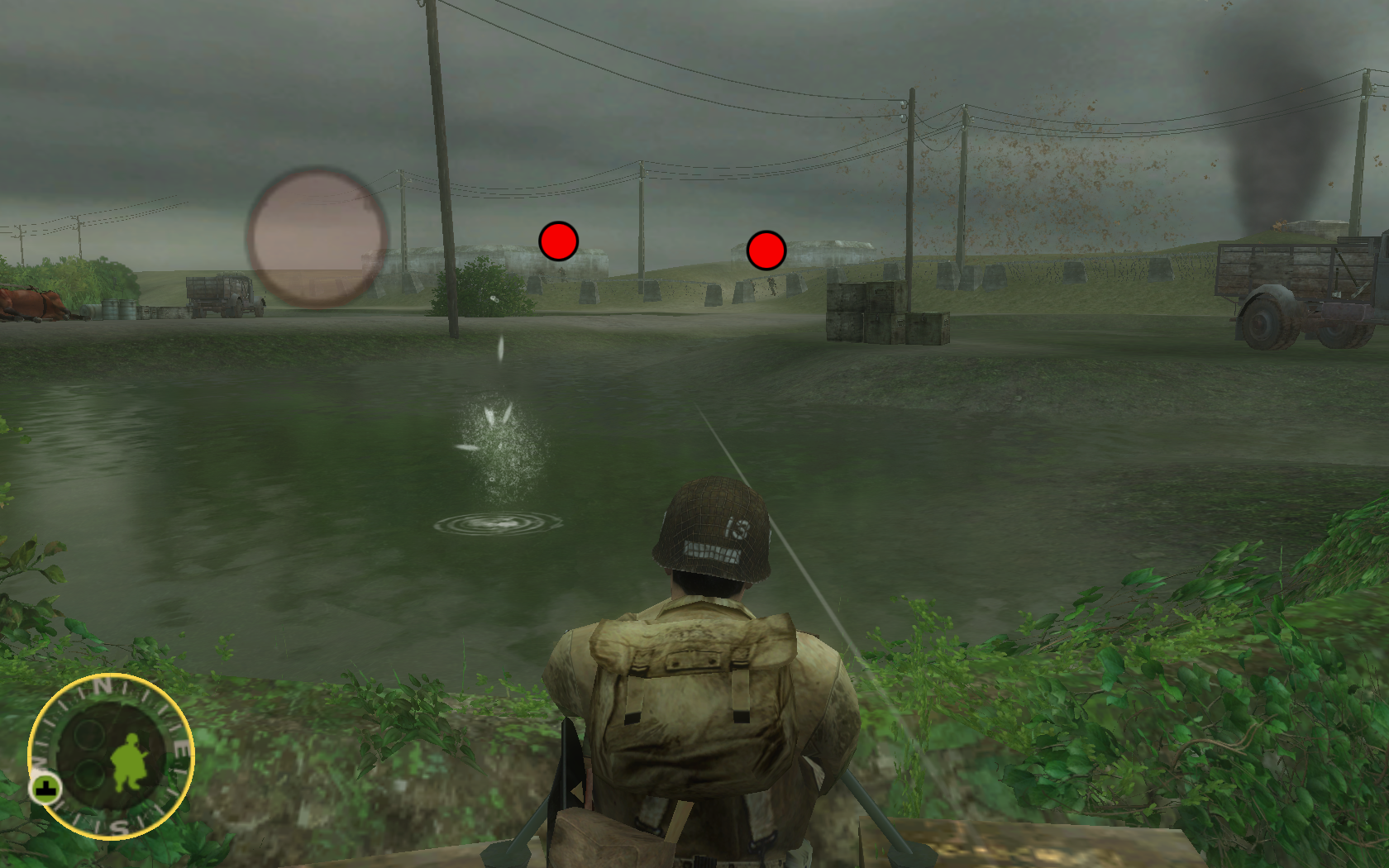

Follow my step-by-step guide on installing, configuring and optimizing Brothers In Arms Road to Hill 30 in Linux with PlayOnLinux.
Note: This guide applies to the Retail version of Brothers In Arms Road to Hill 30. Other versions may require additional steps.
Tips & Specs:
To learn more about PlayOnLinux and Wine configuration, see the online manual: PlayOnLinux Explained
int 17 64-bit
PlayOnLinux: 4.2.5
Wine: 1.6.2
Wine Installation
Click Tools
Select "Manage Wine Versions"
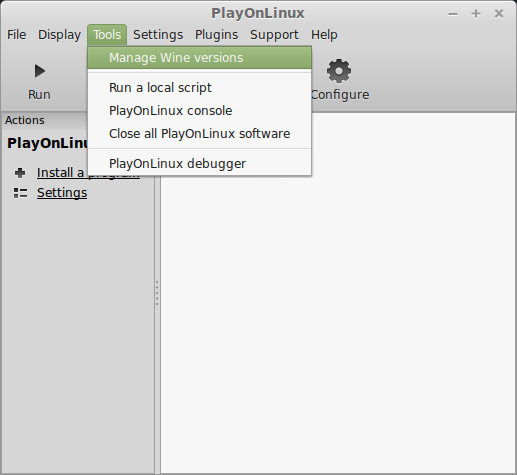
Look for the Wine Version: 1.6.2
Note: Try using stable Wine 1.8 and 1.8-staging
Select it
Click the arrow pointing to the right
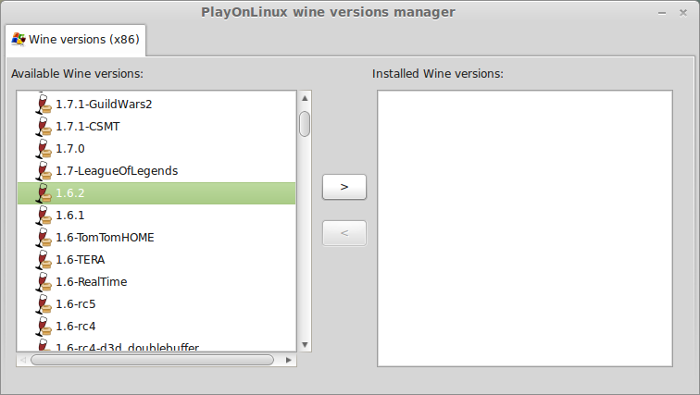
Click Next
Downloading Wine
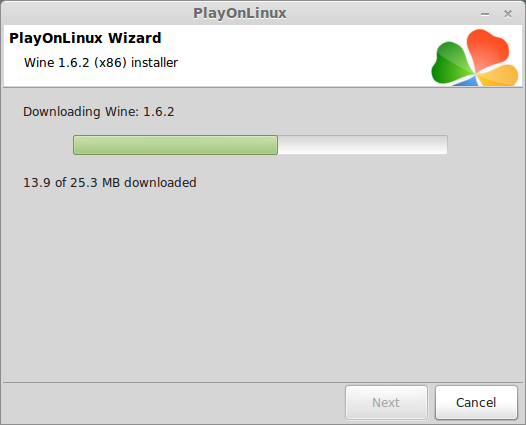
Extracting
Downloading Gecko
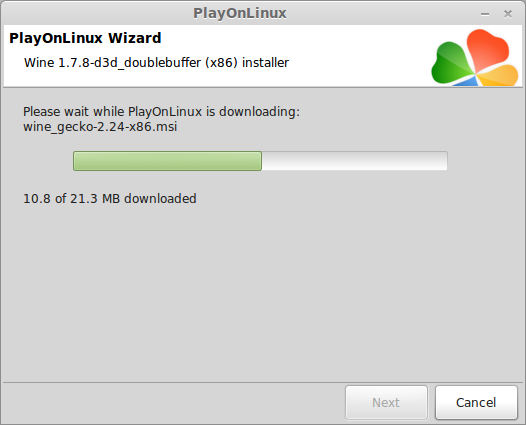
Installed
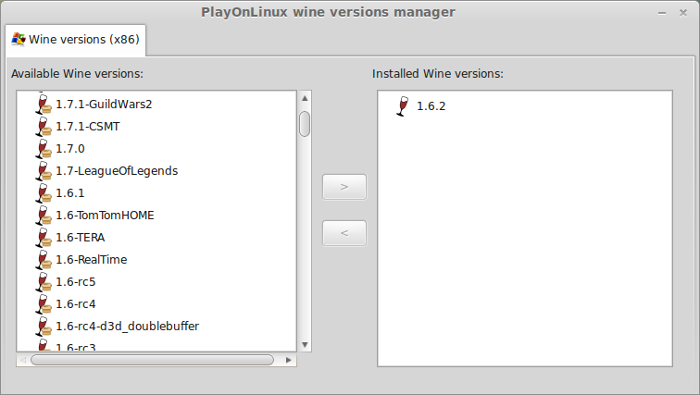
Wine 1.6.2 is installed and you can close this window
PlayOnLinux Setup
Launch PlayOnLinux
Click Install
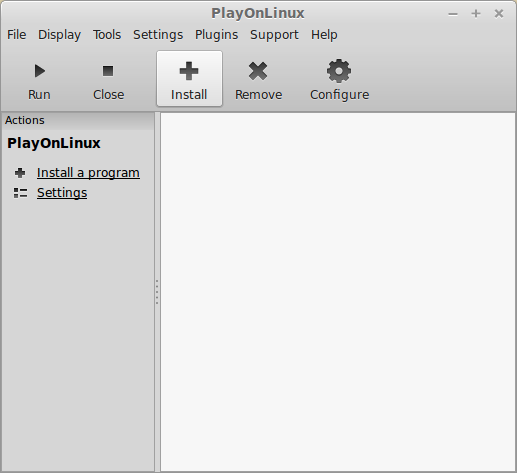
Click "Install a non-listed program"

Click Next
Select "Installa a program in a new virtual drive"
Click Next
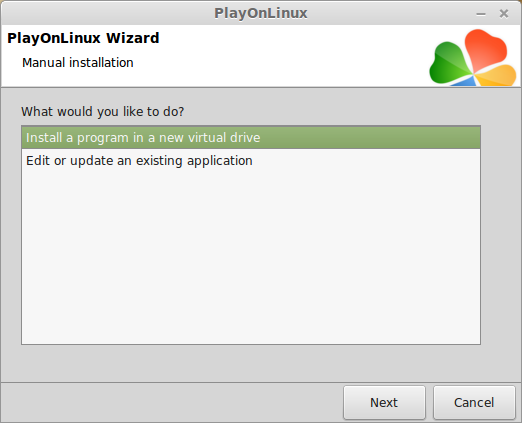
Name your virtual drive: brothersinarms
Click Next
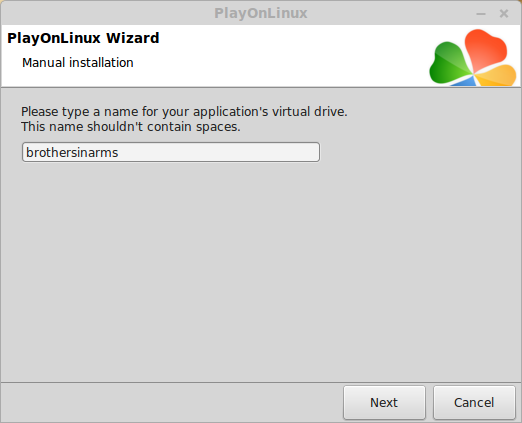
Select all three options:
Click Next
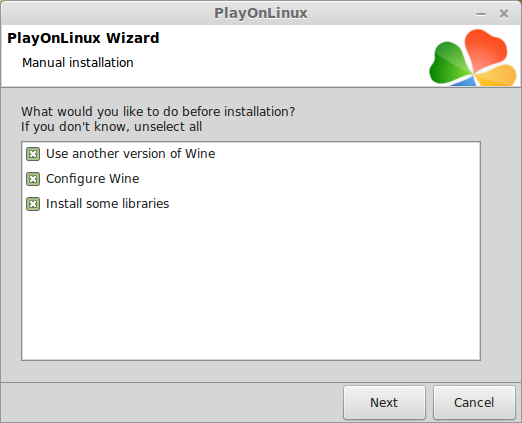
Select Wine 1.6.2
Click Next
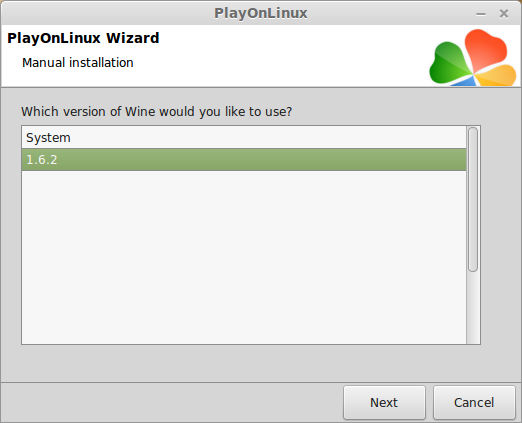
Select "32 bits windows installation"
Click Next
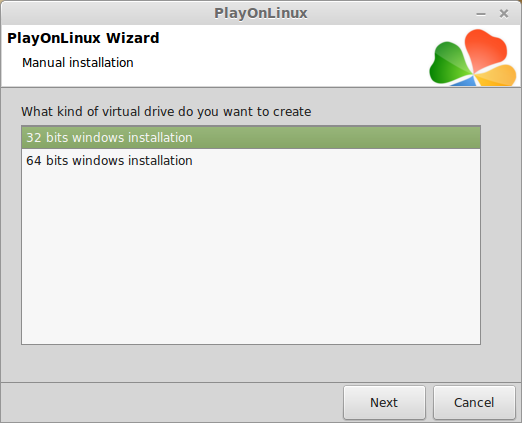
Wine Configuration
Applications Tab
Windows version: windows 7
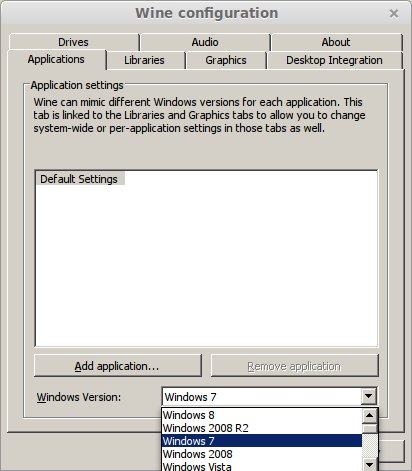
Graphics Tab
Check "Automatically capture the mouse in full-screen windows"
Check "Emulate a virtual desktop"
Desktop size: 1024x768
Click OK
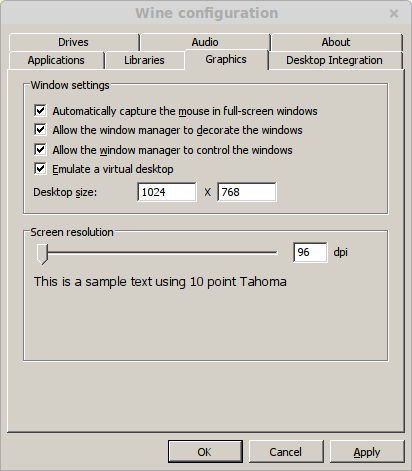
Installing Packages (Libraries, Components, DLL's)
Check the following:
Note: All libraries will automatically download and install
Click Next
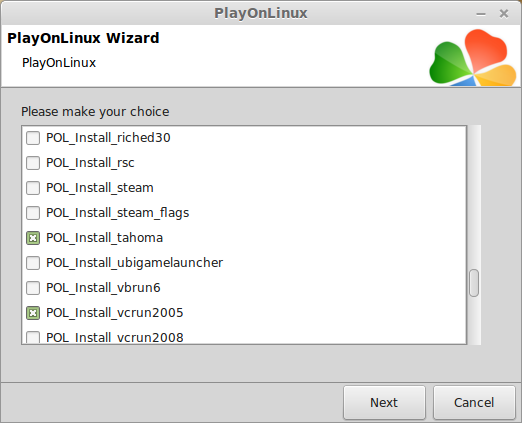
Installing Brothers In Arms
Note: If you have a Steam version install Steam Client instead of the retail version.
Select "Select another file"
Click Next
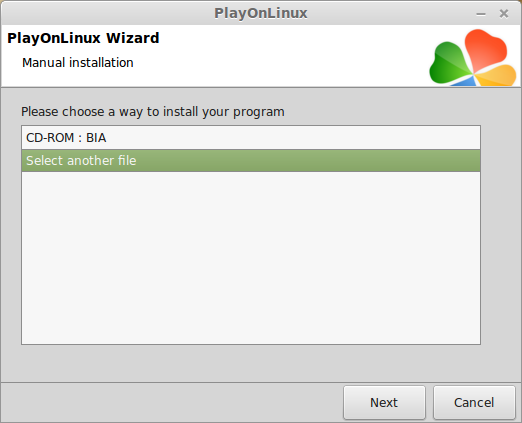
Click Browse
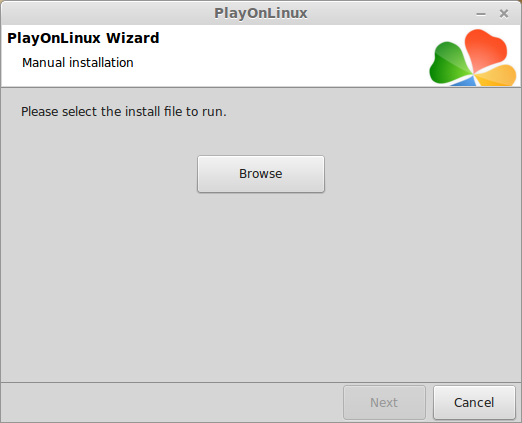
Navigate to your DVD ROM
Select Setup.exe
Click Open
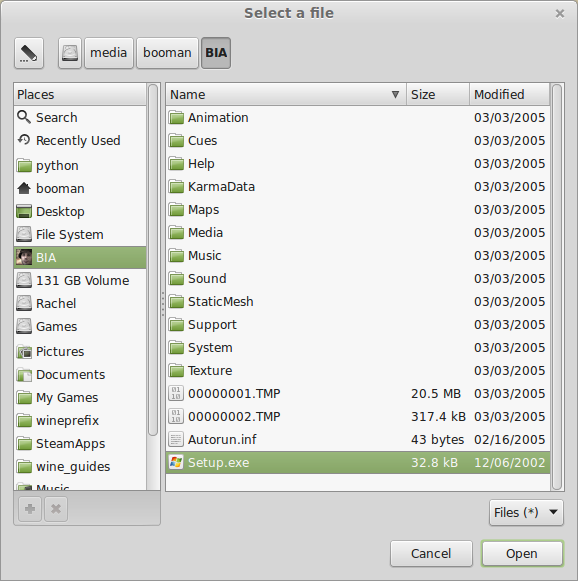
Click Next
Select Language
Click Next
Click Install
Click "I Agree"
Click Next
Uncheck "directX 9.0c"
Uncheck "Desktop shortcut"
Click Next
Click Yes to proceed
Click Finish
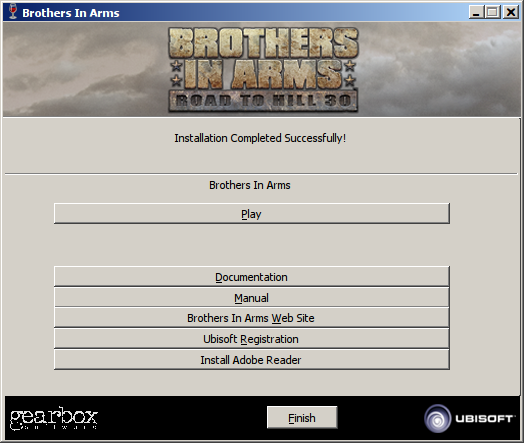
Click "Never Register"
Click OK
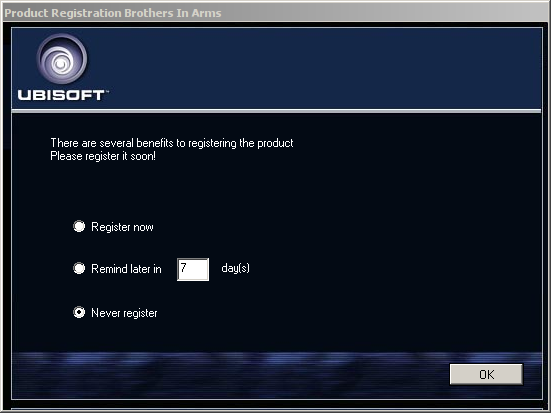
PlayOnLinux Shortcut
Select "bia.exe"
Click Next
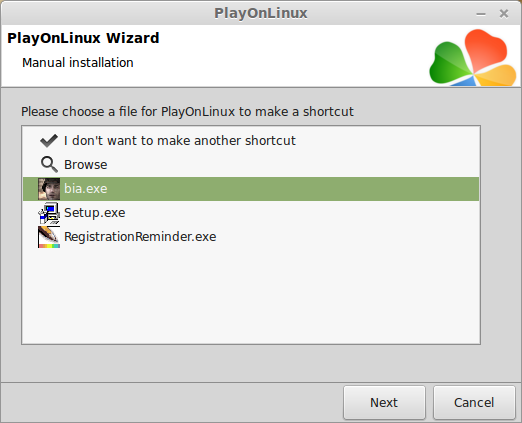
Name your shortcut: Brothers In Arms
Click Next
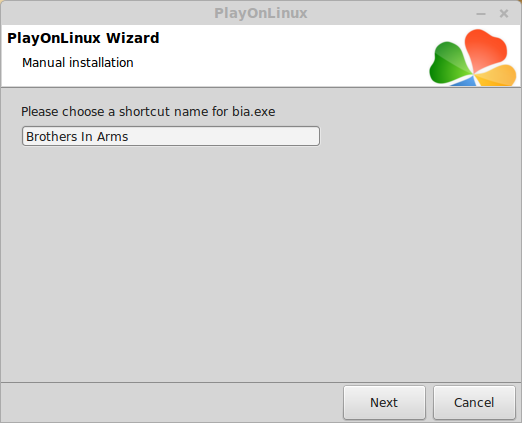
Click Next
PlayOnLinux Configure
Back to PlayOnLinux
Select "Brothers In Arms"
Click Configure
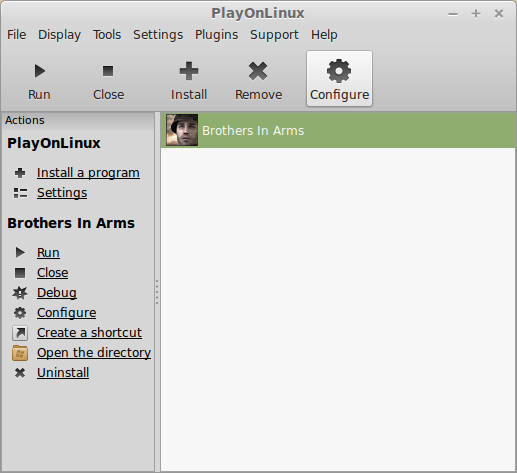
General Tab
Wine version: 1.6.2
Note: Click the + to download other versions of Wine. Click the down-arrow to select other versions of Wine.
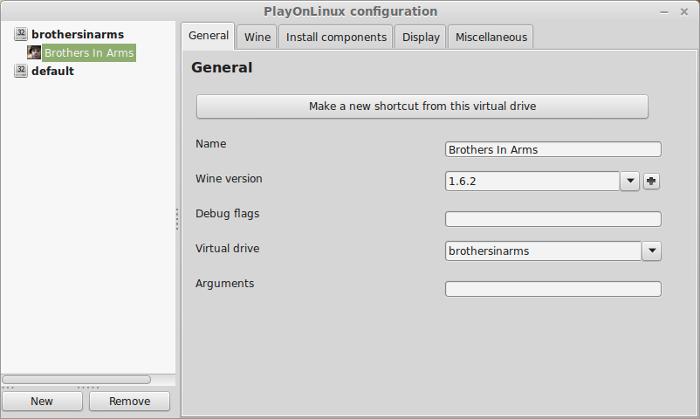
Display Tab
Video memory size: Select the amount of memory your video card/chip uses
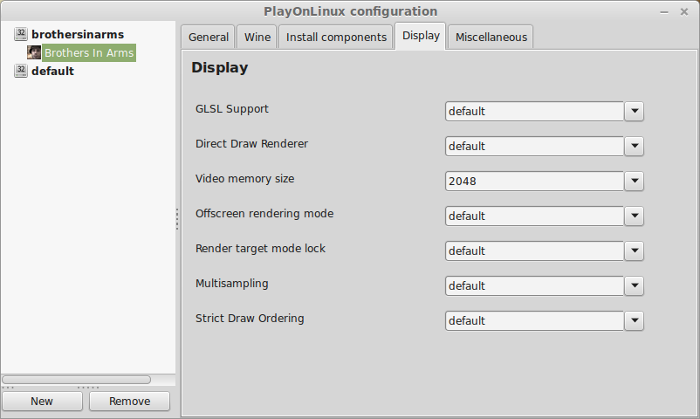
Miscellaneous Tab
Mouse warp override: force
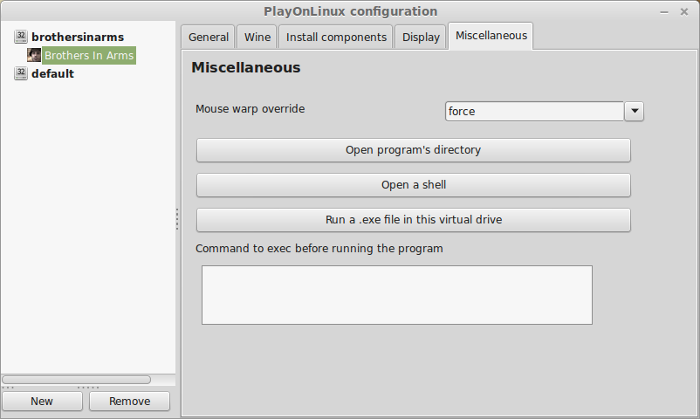
Close Configure
Launching Brothers In Arms
Select Brothers In Arms
Click Run
Note: Click Debug to see errors and bugs
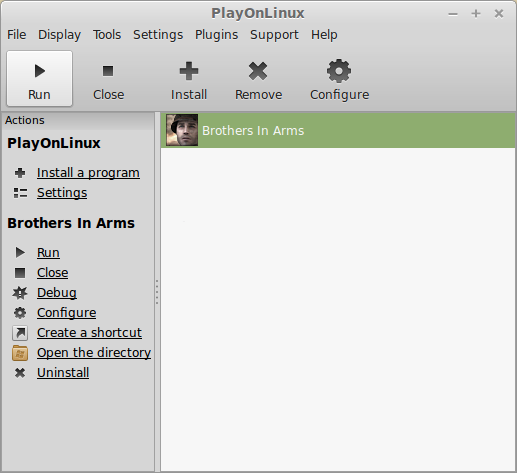
Optimization
Click Options
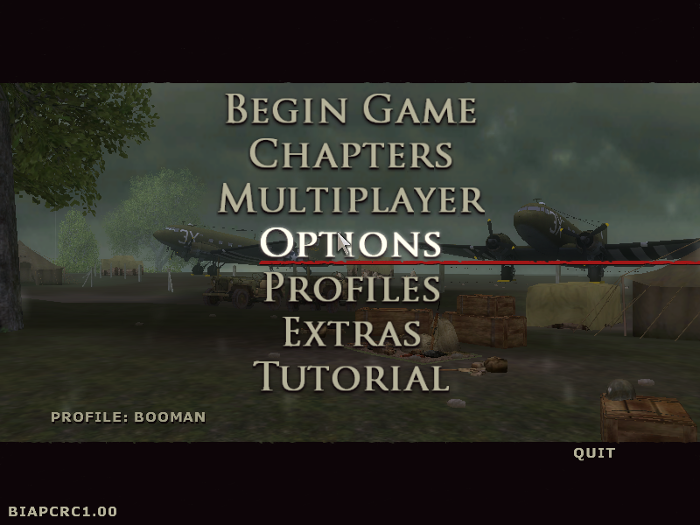
Click Video
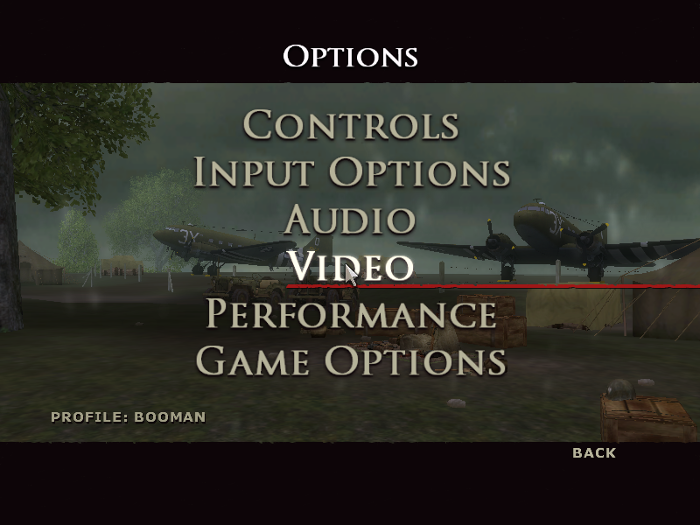
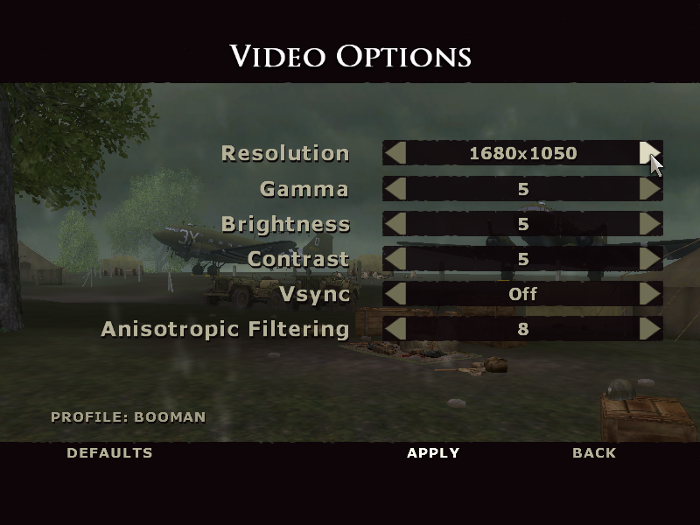
Click Back
Click Performance
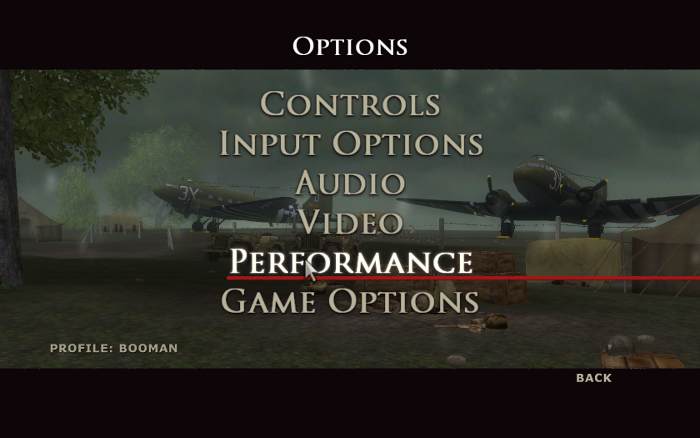
Adjust Shadows, Reflections, Decals, Detail and Lighting
Click Apply
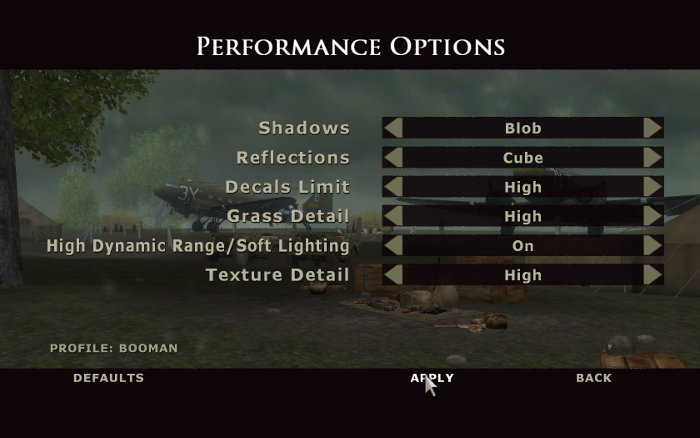
Exit Brothers In Arms
Relaunch Brothers In Arms
Rule of Thumb:
High settings = More detail, lower frame rates
Low settings = Less detail, higher frame rates
Conclusion:
Brothers In Arms ran beautifully and had greate frame rates with a resolution of 1680x1050 and everything on high. I had a vew mouse problems with rotating the character, but setting Mouse override to "force" fixed it.
Gameplay Video:
Screenshots:

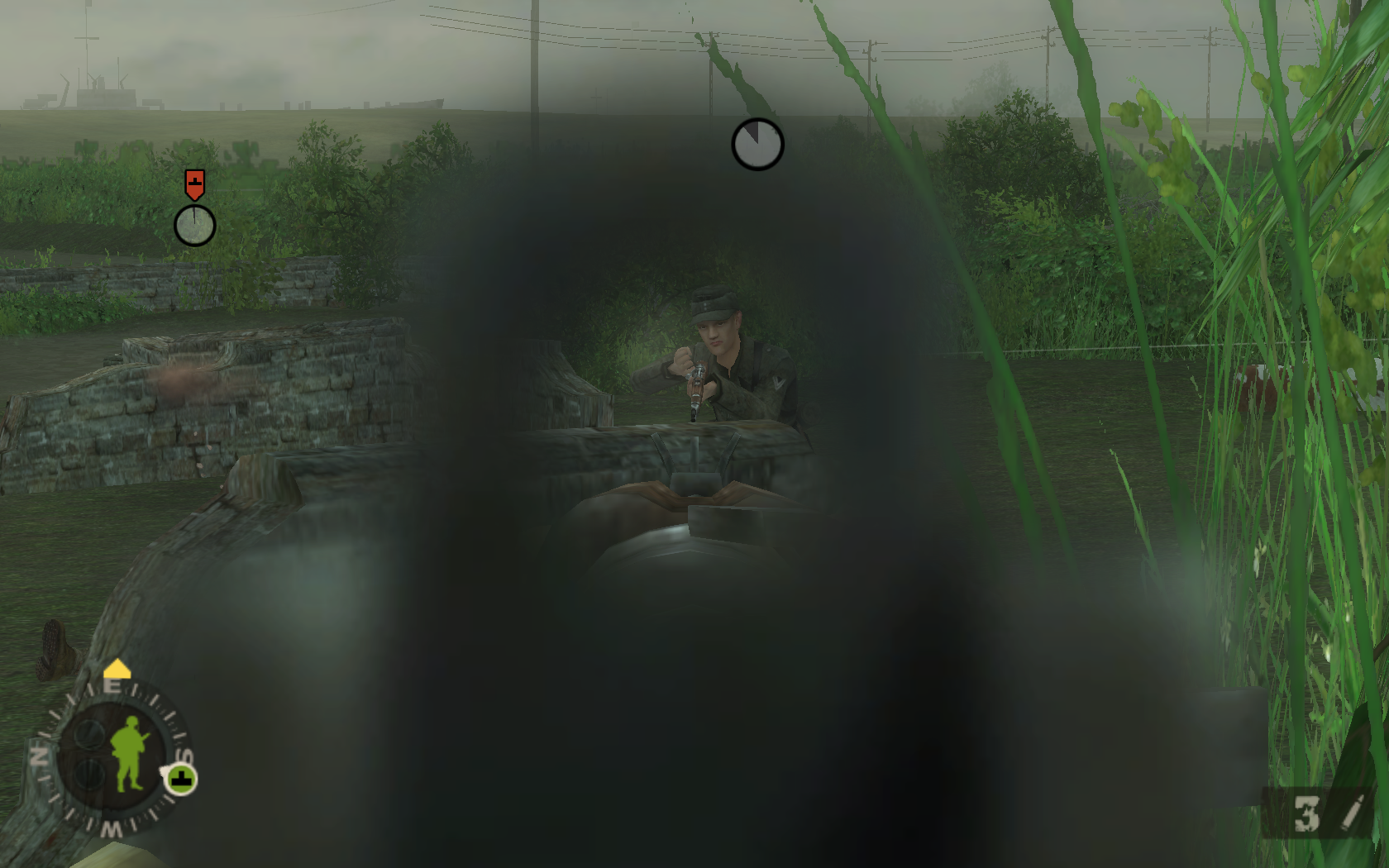
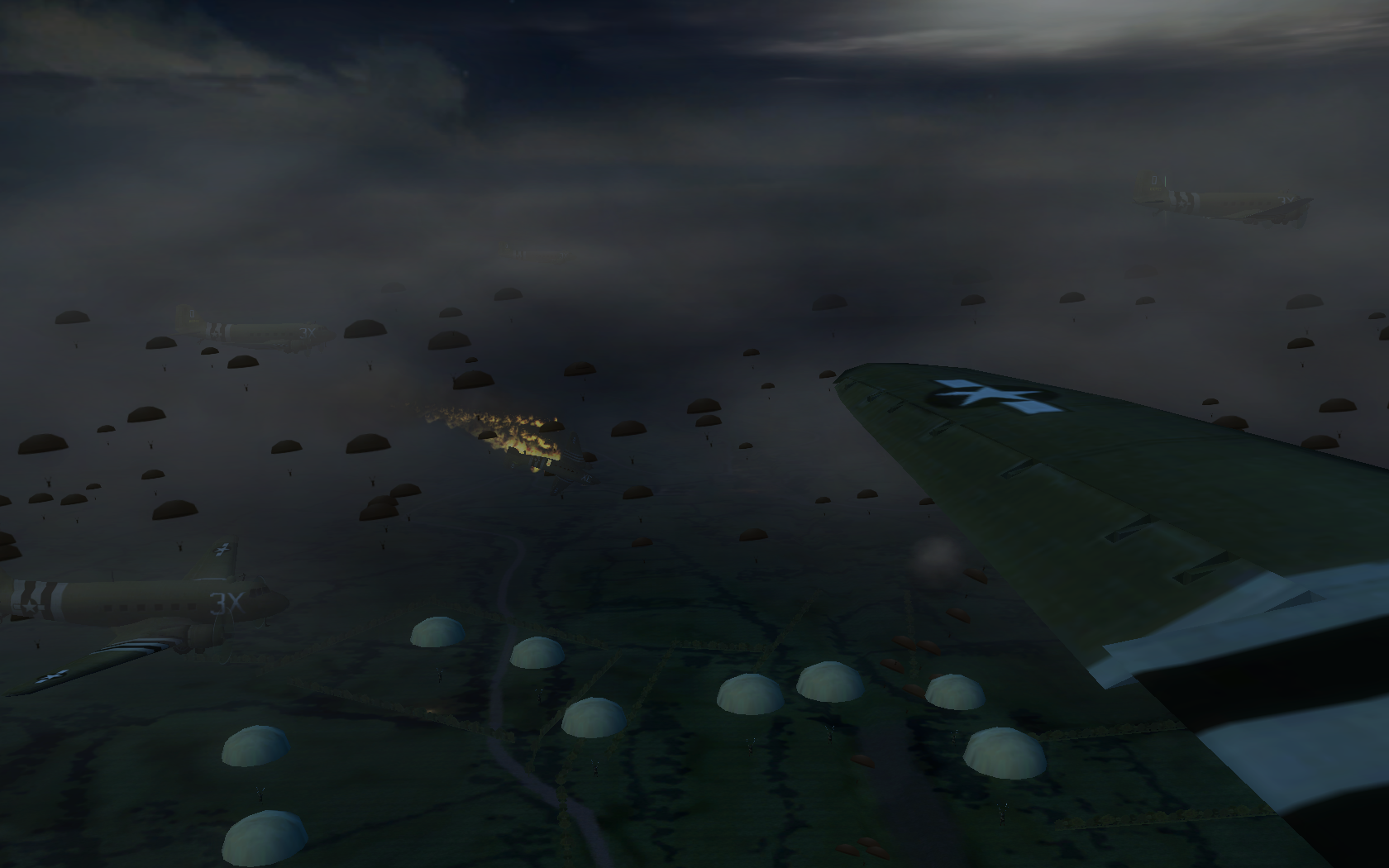

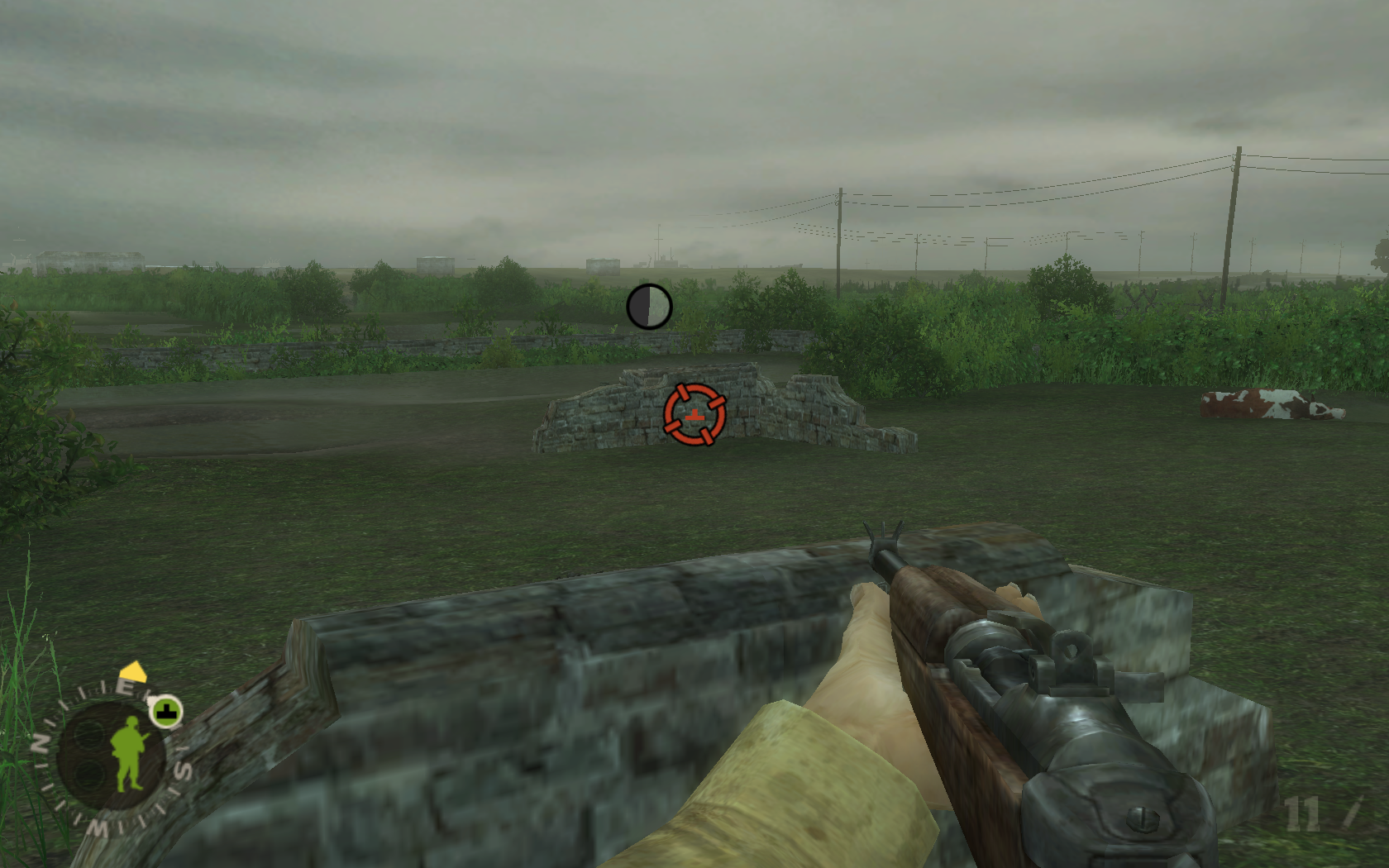




Follow my step-by-step guide on installing, configuring and optimizing Brothers In Arms Road to Hill 30 in Linux with PlayOnLinux.
Note: This guide applies to the Retail version of Brothers In Arms Road to Hill 30. Other versions may require additional steps.
Tips & Specs:
To learn more about PlayOnLinux and Wine configuration, see the online manual: PlayOnLinux Explained
int 17 64-bit
PlayOnLinux: 4.2.5
Wine: 1.6.2
Wine Installation
Click Tools
Select "Manage Wine Versions"
Look for the Wine Version: 1.6.2
Note: Try using stable Wine 1.8 and 1.8-staging
Select it
Click the arrow pointing to the right
Click Next
Downloading Wine
Extracting
Downloading Gecko
Installed
Wine 1.6.2 is installed and you can close this window
PlayOnLinux Setup
Launch PlayOnLinux
Click Install
Click "Install a non-listed program"
Click Next
Select "Installa a program in a new virtual drive"
Click Next
Name your virtual drive: brothersinarms
Click Next
Select all three options:
- Use another version of Wine
- Configure Wine
- Install some libraries
Click Next
Select Wine 1.6.2
Click Next
Select "32 bits windows installation"
Click Next
Wine Configuration
Applications Tab
Windows version: windows 7
Graphics Tab
Check "Automatically capture the mouse in full-screen windows"
Check "Emulate a virtual desktop"
Desktop size: 1024x768
Click OK
Installing Packages (Libraries, Components, DLL's)
Check the following:
- POL_Install_corefonts
- POL_Install_d3dx9
- POL_Install_tahoma
- POL_Install_vcrun2005
Note: All libraries will automatically download and install
Click Next
Installing Brothers In Arms
Note: If you have a Steam version install Steam Client instead of the retail version.
Select "Select another file"
Click Next
Click Browse
Navigate to your DVD ROM
Select Setup.exe
Click Open
Click Next
Select Language
Click Next
Click Install
Click "I Agree"
Click Next
Uncheck "directX 9.0c"
Uncheck "Desktop shortcut"
Click Next
Click Yes to proceed
Click Finish
Click "Never Register"
Click OK
PlayOnLinux Shortcut
Select "bia.exe"
Click Next
Name your shortcut: Brothers In Arms
Click Next
Click Next
PlayOnLinux Configure
Back to PlayOnLinux
Select "Brothers In Arms"
Click Configure
General Tab
Wine version: 1.6.2
Note: Click the + to download other versions of Wine. Click the down-arrow to select other versions of Wine.
Display Tab
Video memory size: Select the amount of memory your video card/chip uses
Miscellaneous Tab
Mouse warp override: force
Close Configure
Launching Brothers In Arms
Select Brothers In Arms
Click Run
Note: Click Debug to see errors and bugs
Optimization
Click Options
Click Video
- Select a Resolution that matches your Linux desktop
- Set Vsync
- Adjust Anisotropic filtering
Click Back
Click Performance
Adjust Shadows, Reflections, Decals, Detail and Lighting
Click Apply
Exit Brothers In Arms
Relaunch Brothers In Arms
Rule of Thumb:
High settings = More detail, lower frame rates
Low settings = Less detail, higher frame rates
Conclusion:
Brothers In Arms ran beautifully and had greate frame rates with a resolution of 1680x1050 and everything on high. I had a vew mouse problems with rotating the character, but setting Mouse override to "force" fixed it.
Gameplay Video:
Screenshots:
Last edited:
