Hello fellow gamers.
This is a little how to on how to install Deus Ex in just basic Wine. No easy peasy POL here! We're going HARDMODE.
Specs:
Ubuntu 14.04 64-bit
Wine 1.7.22
Before we can get started, go ahead and download the EXE for steam from the website from here:
http://media.steampowered.com/client/installer/SteamSetup.exe
PREPARING WINE
Now that we have that, pop open your terminal and type
to see what version of wine you have.
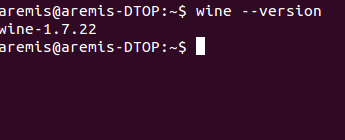
Optimally we want the newest version, which happens to be 1.7.22. If you have an older version, then update with
.
()(OPTIONAL)()
Just as a note to you, user, wine is set up depending on your computer's bit architecture. Most guides will use 32 bit as their basis because it will give less issues. I use 64 bit as my wine prefix. Since steam installs on a 32 bit basis automatically I don't tend to worry about it, but if this worries you then after updating go to this guide http://askubuntu.com/questions/177192/how-do-i-create-a-32-bit-wine-prefix and set up a 32bit wineprefix before continuing.
Now that Wine is up to date go the the command prompt again and type
You should get this window.
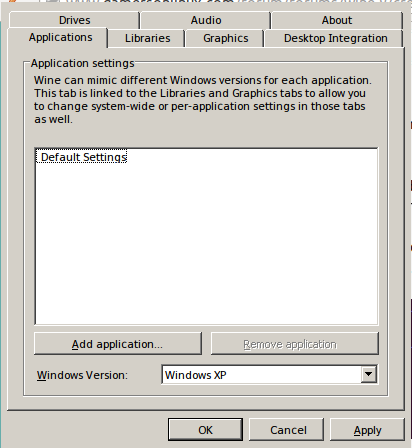
This is where we configure wine and select how we want it to work.
On the opening window select the drop down menu where it says windows XP and select windows 7. This solves sound issues that some games have.
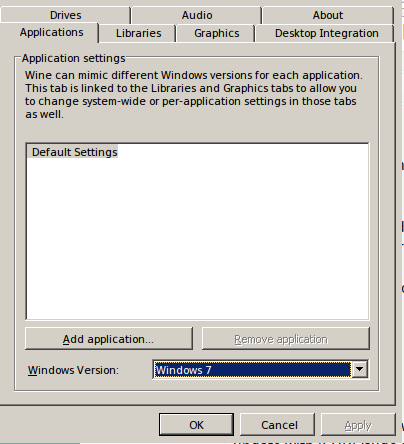
Next we need to go over to the Libraries tab and select the packages we want to use. At first I was confused with this and always skipped it though now I am less of an idiot.
Go to this drop down
 and select the following packages:
and select the following packages:
Instead of just adding the directx packages we have added any part of directx that wine will need so it can effectively fall back on those packages if it needs to. We have also selected dsound and dmmusic so that it can pull audio from whatever is the default and for later reasons right from Deus Ex. xinput is a package that directx uses to pull sound from the sound card and I have sound it to be a good fall back.
Next to each of the package names the list will say (native, built in). There is no reason to change these.
[OPTIONAL] if you have JackD or GStreamer heading your system as your audio server of choice go to the audio tab next. It should look like this.
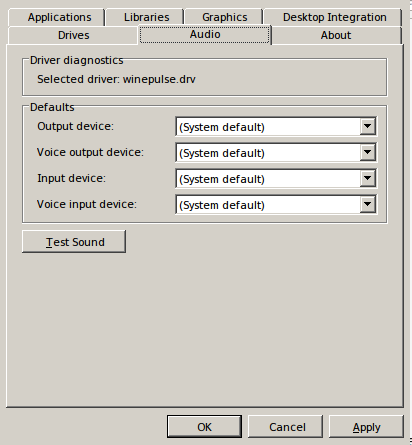
Selecting the drop down will show each of the audio servers that you have.
IF YOU ARE USING PULSEAUDIO AS A DEFAULT THERE IS NO REASON TO SELECT IT AS IT IS THE ONLY DEFAULT YOU WILL HAVE. HAVING GSTREAMER OR JACKD AS YOUR SOUND SERVER IS EITHER SPECIFIC TO YOUR SOUND CARD OR NEEDED FOR OTHER THINGS YOU HAVE. IF YOU HAVE JACKD OR GSTREAMER INSTALLED AND THEY HEAD YOUR SOUND YOU SHOULD SELECT THEM, NOT PULSEAUDIO OR ALSA.
(OPTIONAL)
If you have used Wine before for Mozilla or something and have had the graphics issue that some people have experienced you can activate a virtual desktop that will force a windowed mode.
I DO NOT RECOMMEND THIS UNLESS YOU KNOW THE DIMENSIONS OF YOUR SCREEN.
To activate these options go to the graphics tab. The menu should look like this:
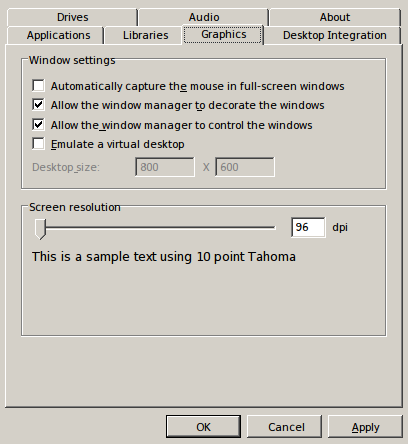
Select Emulate Virtual Desktop and select the dimensions as you see fit.
After all of this is done and you have applied everything, hit ok and close the window. If your terminal isn't bringing up a bashline click on the terminal window (to make sure you have selected it) and hit CTRL+Z. This will kill the process.
INSTALLING STEAM
Well this is simple enough. Go to whatever folder you downloaded steam to earlier and open it in Wine however way you want to (double click or right click > open with > wine windows program loader).
This window should pop up:
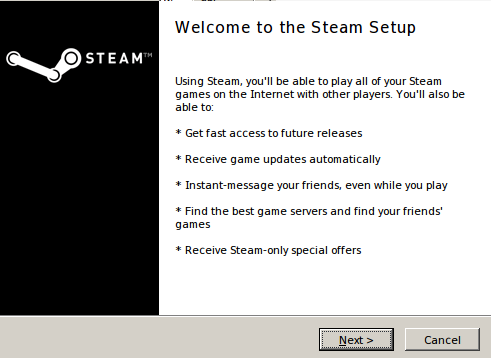
Go forth and follow the set up procedures as it instructs (or just keep hitting next until it is done).
DO NOT LET STEAM START OR YOU WILL GET A WINDOW LIKE THIS:
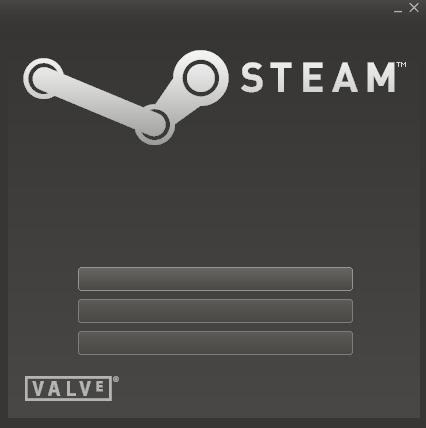
THIS IS NOT A LETHAL ERROR. Many people get to this point and flip a dingus. DO NOT FLIP A DINGUS. NO DINGUS FLIPPING ALLOWED.
Instead open up your terminal and type
. You should get this window:
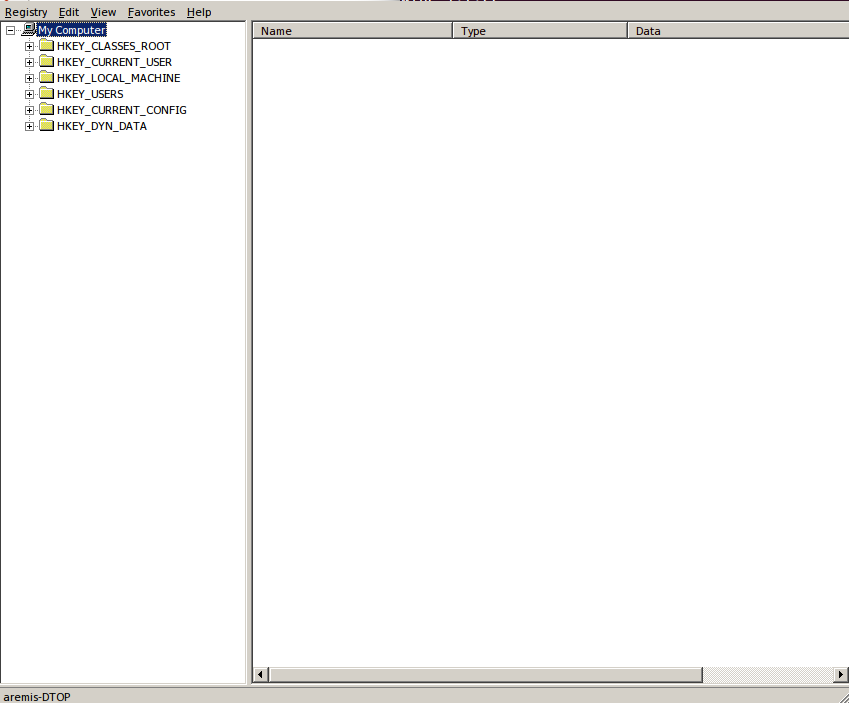
Follow what I have selected in the tree on the side:
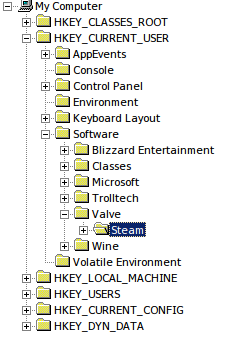
Right click anywhere in the empty space of this part of the window:
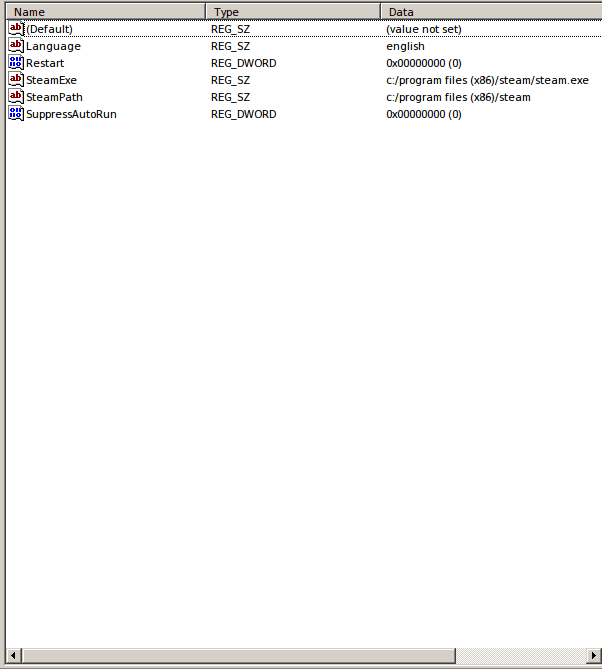
and in the New drop down menu select DWORD.
A new entry should pop up and be selected.
In the new entry type DWriteEnable:
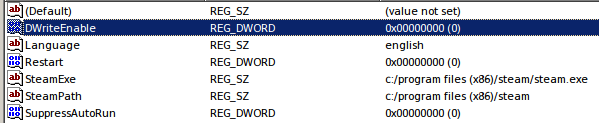
Don't bother with the value, only type the name.
Hit enter after you type it out and go ahead and close the window. If the terminal is frozen, again, to CTRL+Z to kill the process.
No this does not affect steam in any way.
On your desktop should be the icon (or some icon at least) for steam. Start it up and let it update. It should update fine.
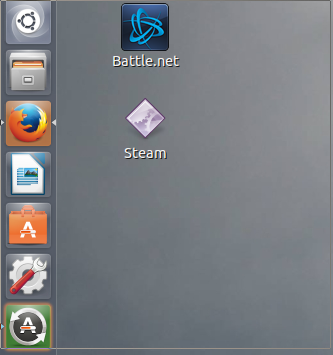
Do the basic sign in stuff and follow everything it says.
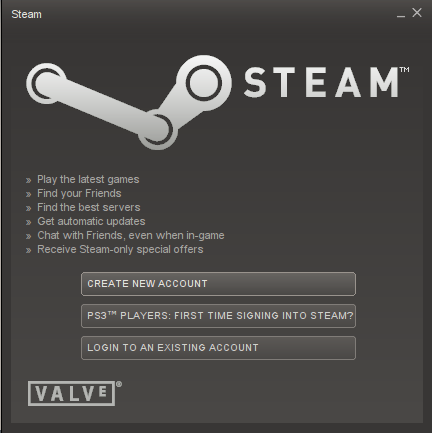
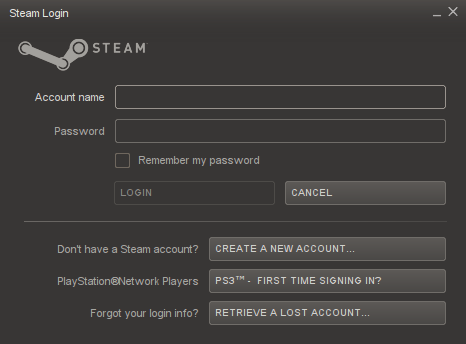
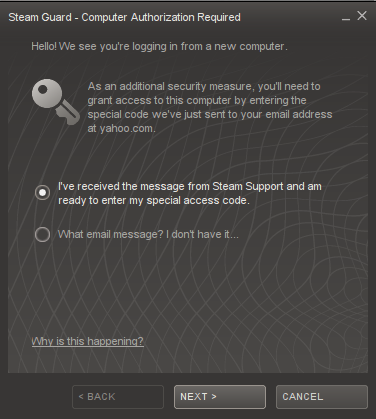
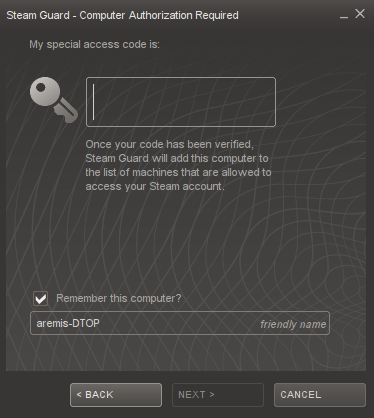
Do all of that stuff and you should end up signed into steam like you would be in the linux client or the windows client. If wine crashes I don't really know what to say other than what did you do to your poor computer.
I mean that sarcastically.
()(OTIONAL)()
If you haven't installed your graphics driver for your card natively and would like to do that now then open up your "Start Menu" and search additional drivers. Select it and this window should pop up:
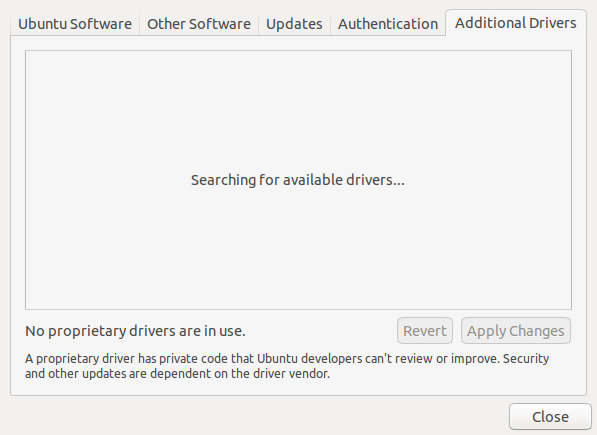
You will be able to select the drivers you want for your graphics card. Look up what other user have selected for your specific card. It varies from place to place. THIS IS NOT NEEDED FOR DEUS EX GOTY BUT IF YOU WANTED TO PLAY SKYRIM OR ANY OTHER GRAPHICS HEAVY GAME THIS WOULD BE OPTIMAL FOR YOUR FUTURE.
Now that we have steam, go to you games library and install Deus Ex GOTY. If you don't own the game stop whining and go buy it because you will lose your mind at how much better a windows 98 game is than skyrim or crysis.
This is to taunt you if you do not own the game:
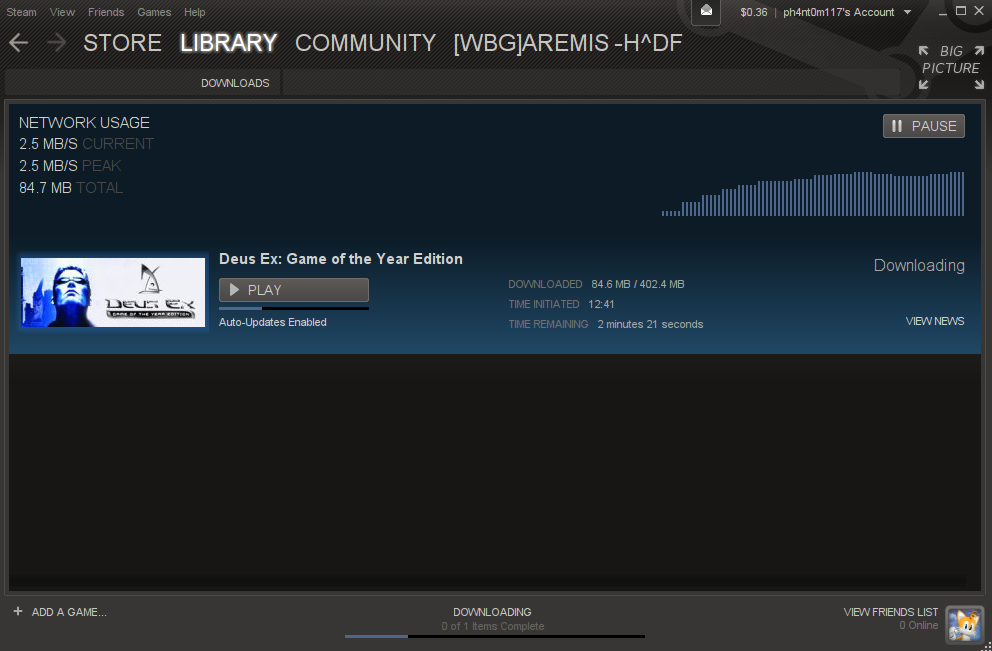
The game is 7.99 USD on steam just go buy it.
After you have downloaded the game steam will do the vcredist stuff that it needs to do.
DO NOT FLIP A DINGUS HERE.
Remember earlier when we selected packages? Remember the msvcr80 and msvcr100 packages? Those were the redist packages. Having those selected will let steam download them if it wants. If it doesn't download them it will fall back to the packages already in wine.
Now that you have the game downloaded hit play!
The first time config menu should pop up. If it doesn't delete the contents you downloaded and reinstall and try again.
This should pop up anyhow:
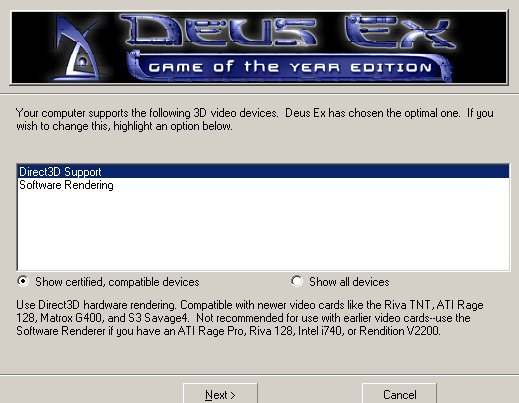
In normal windows I would say select show all devices and select OpenGL. Since we do not have an opengl package for wine (yes I have checked) we are just going to select Software Rendering and use the rendering engine the game has come equipped with by itself (THANKS EIDOS YOU SAVED US FROM ENDLESS CIRCLES OF BANGING OUR HEADS INTO OUR DESKS )
)
CONCLUSION:
The game will run if you have gotten to this point. IF you use Ubuntu you will notice the top bar of the OS at the top of the screen. This won't get in your way. If it isn't there then whatever.
Go into options and select your full screen resolution because 640 X 480 will get REEEAAALLLY ANNOYING. It will also save you the time of having to change the settings in your display options after exiting the game, which I find more than handy.
The directions I have for setting up wine are the basic ground set up I use on all of my machines. I have been able to play skyrim with these settings as well as deus ex, hitman absolution, and random assortments of games that I own. Every install is different on each machine you own but I have found this to be the best way on every machine I use.
EDIT: IF you would like nice sexy shiney graphics you CAN IN FACT USE OPEN GL SUPPORT FOR RENDERING :O Yes I am in awe as well! Upon my first tryings to use OGL all I got were crashes even though the game started! FUNNY THING THAT. If you use OGL, DO NOT HIT ESCAPE. When / before you play, set the game as you want. I assume it may be the entire top bar buttons (Esc, F1, F2, ETC...) that causes this. It may also be that AwesomeWM is all that I bloody use but I doubt it's all that screws it up. If you want to use menu's, hit for the menu stuff. It would also be beneficiary to you to set the F-keys to something else. I haven't tested the F-Key thing yet but I also set my nanomods to the other half of the keyboard that I don't use.
WHATEVER YOU DO DO NOT HIT ESCAPE. IT'LL CRASH. QUICK SAVE ALL THE TIME. +++++++
This is a little how to on how to install Deus Ex in just basic Wine. No easy peasy POL here! We're going HARDMODE.
Specs:
Ubuntu 14.04 64-bit
Wine 1.7.22
Before we can get started, go ahead and download the EXE for steam from the website from here:
http://media.steampowered.com/client/installer/SteamSetup.exe
PREPARING WINE
Now that we have that, pop open your terminal and type
Code:
wine --version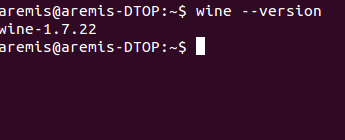
Optimally we want the newest version, which happens to be 1.7.22. If you have an older version, then update with
Code:
sudo apt-get install wine()(OPTIONAL)()
Just as a note to you, user, wine is set up depending on your computer's bit architecture. Most guides will use 32 bit as their basis because it will give less issues. I use 64 bit as my wine prefix. Since steam installs on a 32 bit basis automatically I don't tend to worry about it, but if this worries you then after updating go to this guide http://askubuntu.com/questions/177192/how-do-i-create-a-32-bit-wine-prefix and set up a 32bit wineprefix before continuing.
Now that Wine is up to date go the the command prompt again and type
Code:
winecfg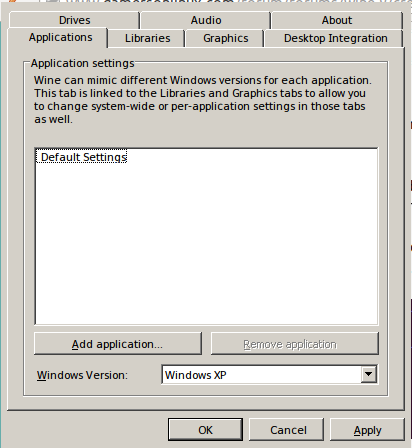
This is where we configure wine and select how we want it to work.
On the opening window select the drop down menu where it says windows XP and select windows 7. This solves sound issues that some games have.
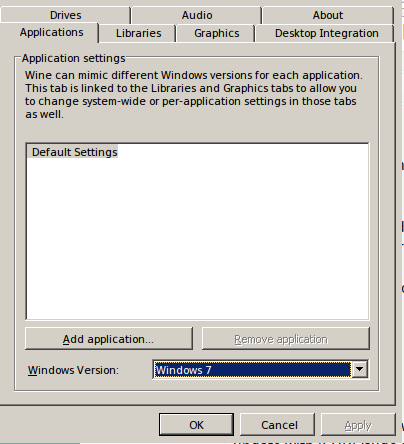
Next we need to go over to the Libraries tab and select the packages we want to use. At first I was confused with this and always skipped it though now I am less of an idiot.
Go to this drop down

Code:
d3d8
d3d9
d3d10
d3dx9_36
d3dx9_37
d3dx9_38
d3dx9_39
d3dx9_40
d3dx9_41
d3dx9_42
d3dx10_36
d3dx10_37
d3dx10_38
d3dx10_39
d3dx10_40
d3dx10_41
d3dx10_42
d3dcompiler_36
d3dcompiler_37
d3dcompiler_38
d3dcompiler_39
d3dcompiler_40
d3dcompiler_41
d3dcompiler_42
dsound
dmusic
msvcm80
msvcp100
msvcp80
msvcr100
msvcp80
xinput1_4Instead of just adding the directx packages we have added any part of directx that wine will need so it can effectively fall back on those packages if it needs to. We have also selected dsound and dmmusic so that it can pull audio from whatever is the default and for later reasons right from Deus Ex. xinput is a package that directx uses to pull sound from the sound card and I have sound it to be a good fall back.
Next to each of the package names the list will say (native, built in). There is no reason to change these.
[OPTIONAL] if you have JackD or GStreamer heading your system as your audio server of choice go to the audio tab next. It should look like this.
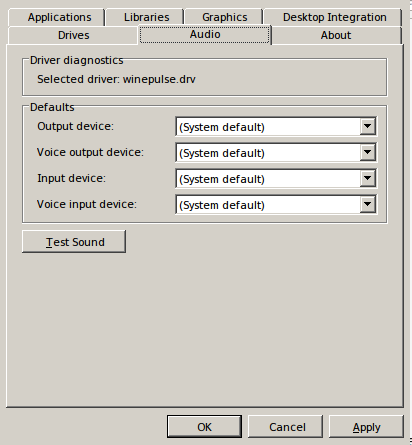
Selecting the drop down will show each of the audio servers that you have.
IF YOU ARE USING PULSEAUDIO AS A DEFAULT THERE IS NO REASON TO SELECT IT AS IT IS THE ONLY DEFAULT YOU WILL HAVE. HAVING GSTREAMER OR JACKD AS YOUR SOUND SERVER IS EITHER SPECIFIC TO YOUR SOUND CARD OR NEEDED FOR OTHER THINGS YOU HAVE. IF YOU HAVE JACKD OR GSTREAMER INSTALLED AND THEY HEAD YOUR SOUND YOU SHOULD SELECT THEM, NOT PULSEAUDIO OR ALSA.
(OPTIONAL)
If you have used Wine before for Mozilla or something and have had the graphics issue that some people have experienced you can activate a virtual desktop that will force a windowed mode.
I DO NOT RECOMMEND THIS UNLESS YOU KNOW THE DIMENSIONS OF YOUR SCREEN.
To activate these options go to the graphics tab. The menu should look like this:
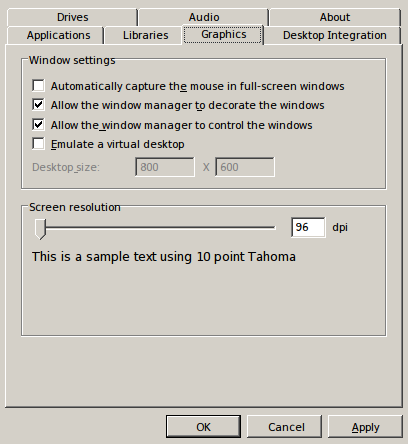
Select Emulate Virtual Desktop and select the dimensions as you see fit.
After all of this is done and you have applied everything, hit ok and close the window. If your terminal isn't bringing up a bashline click on the terminal window (to make sure you have selected it) and hit CTRL+Z. This will kill the process.
INSTALLING STEAM
Well this is simple enough. Go to whatever folder you downloaded steam to earlier and open it in Wine however way you want to (double click or right click > open with > wine windows program loader).
This window should pop up:
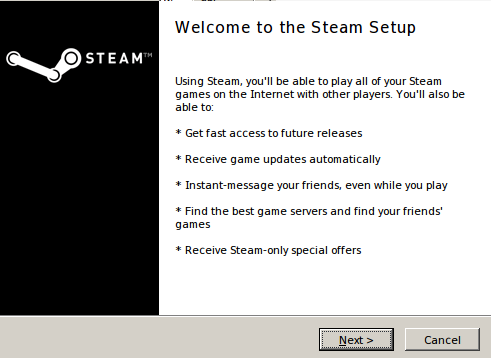
Go forth and follow the set up procedures as it instructs (or just keep hitting next until it is done).
DO NOT LET STEAM START OR YOU WILL GET A WINDOW LIKE THIS:
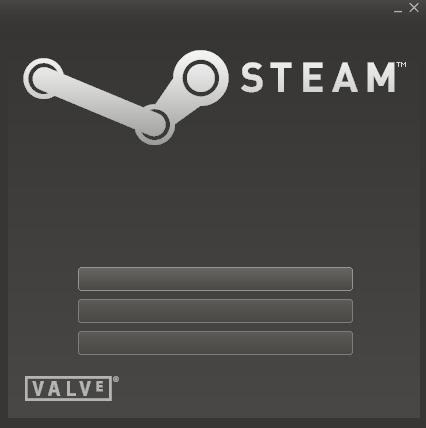
THIS IS NOT A LETHAL ERROR. Many people get to this point and flip a dingus. DO NOT FLIP A DINGUS. NO DINGUS FLIPPING ALLOWED.
Instead open up your terminal and type
Code:
wine regedit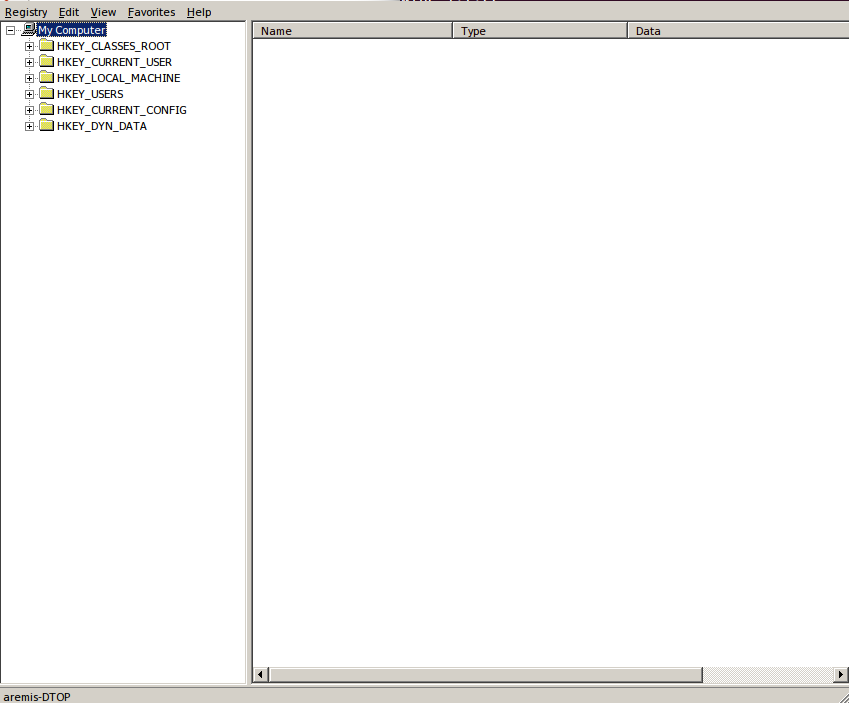
Follow what I have selected in the tree on the side:
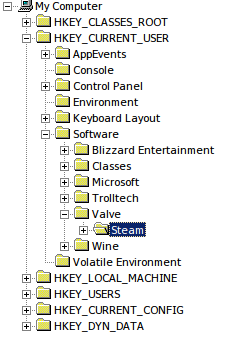
Right click anywhere in the empty space of this part of the window:
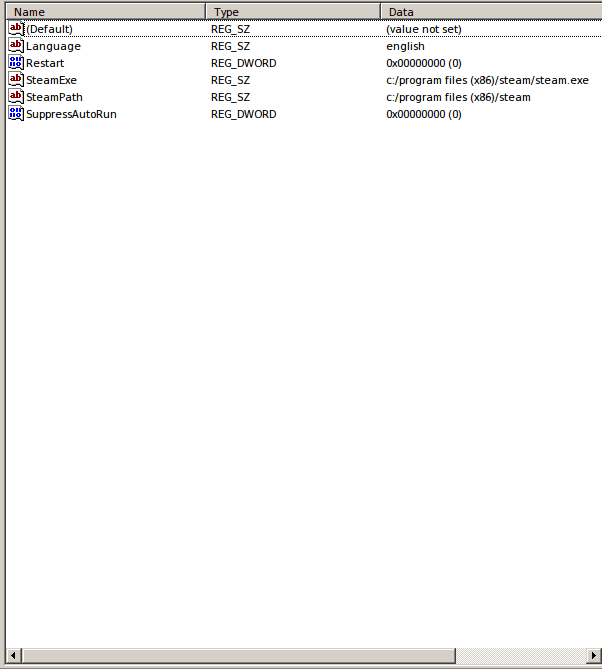
and in the New drop down menu select DWORD.
A new entry should pop up and be selected.
In the new entry type DWriteEnable:
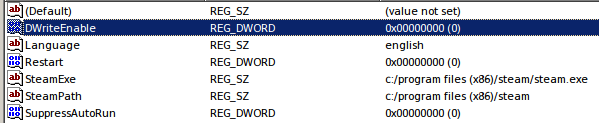
Don't bother with the value, only type the name.
Hit enter after you type it out and go ahead and close the window. If the terminal is frozen, again, to CTRL+Z to kill the process.
No this does not affect steam in any way.
On your desktop should be the icon (or some icon at least) for steam. Start it up and let it update. It should update fine.
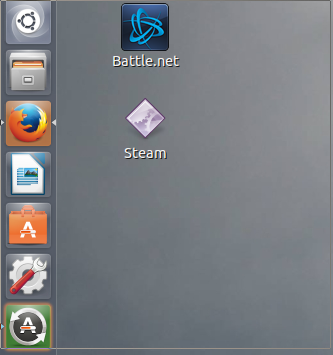
Do the basic sign in stuff and follow everything it says.
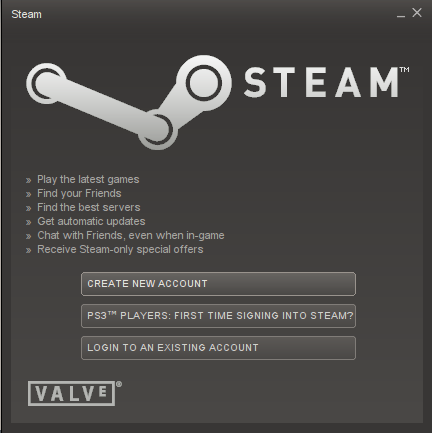
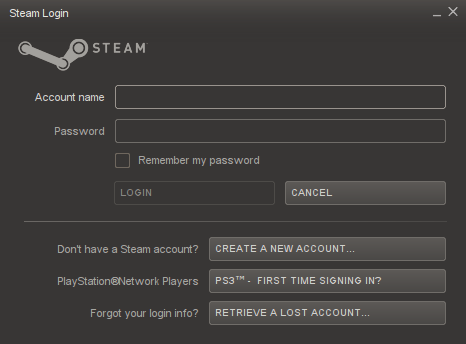
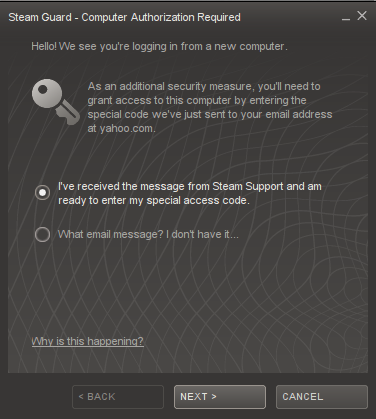
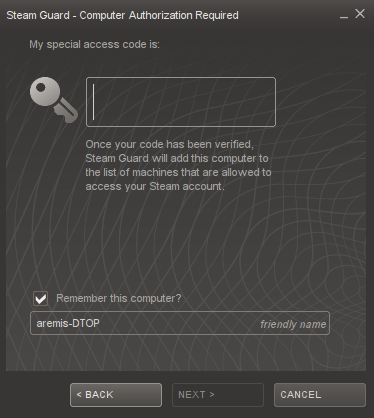
Do all of that stuff and you should end up signed into steam like you would be in the linux client or the windows client. If wine crashes I don't really know what to say other than what did you do to your poor computer.
I mean that sarcastically.
()(OTIONAL)()
If you haven't installed your graphics driver for your card natively and would like to do that now then open up your "Start Menu" and search additional drivers. Select it and this window should pop up:
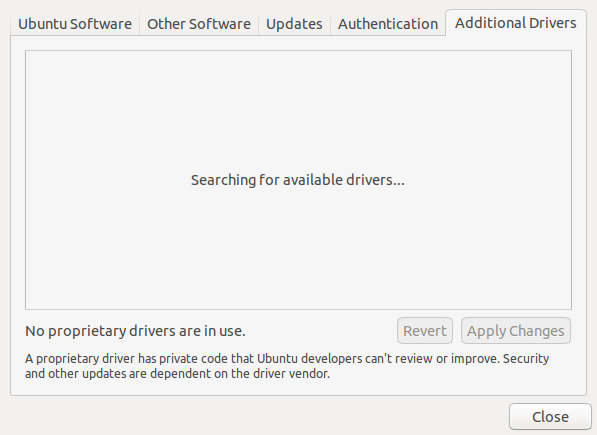
You will be able to select the drivers you want for your graphics card. Look up what other user have selected for your specific card. It varies from place to place. THIS IS NOT NEEDED FOR DEUS EX GOTY BUT IF YOU WANTED TO PLAY SKYRIM OR ANY OTHER GRAPHICS HEAVY GAME THIS WOULD BE OPTIMAL FOR YOUR FUTURE.
Now that we have steam, go to you games library and install Deus Ex GOTY. If you don't own the game stop whining and go buy it because you will lose your mind at how much better a windows 98 game is than skyrim or crysis.
This is to taunt you if you do not own the game:
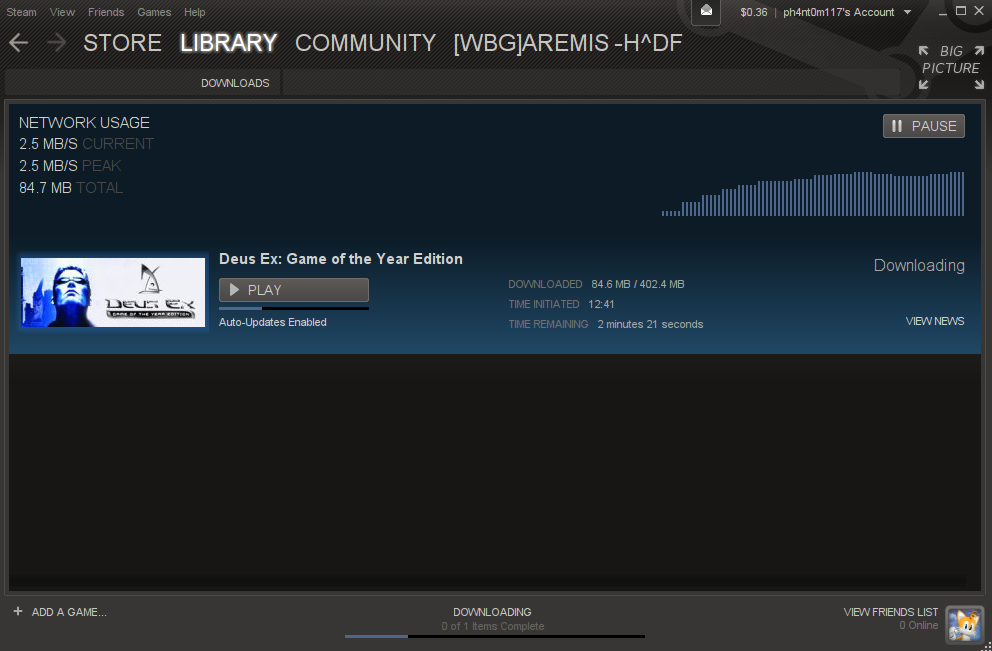
The game is 7.99 USD on steam just go buy it.
After you have downloaded the game steam will do the vcredist stuff that it needs to do.
DO NOT FLIP A DINGUS HERE.
Remember earlier when we selected packages? Remember the msvcr80 and msvcr100 packages? Those were the redist packages. Having those selected will let steam download them if it wants. If it doesn't download them it will fall back to the packages already in wine.
Now that you have the game downloaded hit play!
The first time config menu should pop up. If it doesn't delete the contents you downloaded and reinstall and try again.
This should pop up anyhow:
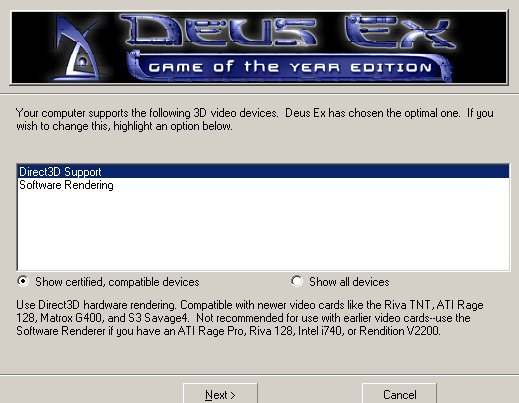
In normal windows I would say select show all devices and select OpenGL. Since we do not have an opengl package for wine (yes I have checked) we are just going to select Software Rendering and use the rendering engine the game has come equipped with by itself (THANKS EIDOS YOU SAVED US FROM ENDLESS CIRCLES OF BANGING OUR HEADS INTO OUR DESKS
CONCLUSION:
The game will run if you have gotten to this point. IF you use Ubuntu you will notice the top bar of the OS at the top of the screen. This won't get in your way. If it isn't there then whatever.
Go into options and select your full screen resolution because 640 X 480 will get REEEAAALLLY ANNOYING. It will also save you the time of having to change the settings in your display options after exiting the game, which I find more than handy.
The directions I have for setting up wine are the basic ground set up I use on all of my machines. I have been able to play skyrim with these settings as well as deus ex, hitman absolution, and random assortments of games that I own. Every install is different on each machine you own but I have found this to be the best way on every machine I use.
EDIT: IF you would like nice sexy shiney graphics you CAN IN FACT USE OPEN GL SUPPORT FOR RENDERING :O Yes I am in awe as well! Upon my first tryings to use OGL all I got were crashes even though the game started! FUNNY THING THAT. If you use OGL, DO NOT HIT ESCAPE. When / before you play, set the game as you want. I assume it may be the entire top bar buttons (Esc, F1, F2, ETC...) that causes this. It may also be that AwesomeWM is all that I bloody use but I doubt it's all that screws it up. If you want to use menu's, hit for the menu stuff. It would also be beneficiary to you to set the F-keys to something else. I haven't tested the F-Key thing yet but I also set my nanomods to the other half of the keyboard that I don't use.
WHATEVER YOU DO DO NOT HIT ESCAPE. IT'LL CRASH. QUICK SAVE ALL THE TIME. +++++++
Last edited:
