Dungeon Keeper is an old classic that has won its way into the hearts of lots of people. You take the role of an evil overlord of the underworld. You use magical imps to construct your evil dungeon, attract minions to fight for you. Then you lure the goodly heroes to come for all your hoarded treasures, only to fall victim to your traps and minions after which they are dragged off to your prisons, torture chambers and cemeteries.

This guide will explain how to install the digital edition of the game available on GOG.com
Everything works great in this game, but I have not been able to get it running perfectly smoothly when using higher definition, which is activated by pressing [ALT + r] while in game. Otherwise everything works perfectly.
Setting up games for DosBox is quite similar for most games, so this guide only details the few specifics for this game.
First Steps in: DosBox Generic Guide
For the rest of this guide, I assume that the contents of the app folder from extracting the Dungeon Keeper installer has been moved to:
/home/username/games/dk1
'username' is your user name
Config file Setup
For this game you should make two copies of the default DosBox config file, as detailed in the Generic DosBox guide, and place them in:
/home/username/dosbox_shortcuts/config
The two config files should be named:
Both config files can be edited with a simple text editor. There are some changes you must make from the default you copied.
These are changes you have to make for both config files:
fullscreen=true
You may set this to false in case you prefer windowed mode, I will specify settings ideal for windowed mode below in addition to good fullscreen settings
fullresolution=desktop
This will prevent lots of resolution changes when you start and quit the game
windowresolution=1920 x 960
In case you prefer windowed mode, then you can specify a window size here, the numbers here are just an example
output=overlay
This is required to render a larger game window than the original resolution
autolock=false
This is a matter of taste. With this set to false, you can move the mouse outside the game window if you play in windowed mode. With true the mouse becomes locked inside the game window.
Scroll a bit further down to the [dosbox] section of the config file
memsize=30
Now go further down to the [render] section
frameskip=2
Getting this game to run smoothly with the high definition rendering can be tricky, setting frameskip helps a lot, and such a low number like this will not make any impact on actual gameplay
aspect=true
scaler=normal3x
Now go to the [cpu] section
cputype=486_slow
This is not required, but I have found that specifying this gives better performance
cycles=fixed 80000
This number is going to depend on the power of your system. You may want to try out larger or lower numbers and see what results you get. Setting this number too high will usually result in a lot of sound skips and even worse performance. So the trick here is to find a good balance. If you don't intend to use the high definition mode, then you can simply set this to 80000 without worry
Scroll down to the [joystick] section
joysticktype=none
Not a required setting, but disabling this actually provide a tiny performance boost
Specific settings for dk1.conf
Scroll down to the very bottom of the config file to the [autoexec] section. Type in the following lines, replacing all instances of username with the name of your user:
mount c /home/username/games/dk1
c:
imgmount d "/home/username/games/dk1/GAME.INST" -t iso -fs iso
KEEPER.EXE
Specific settings for dk1_deeper.conf
This config file is for playing the Deeper Dungeons expansion pack. Scroll down to the very bottom of the config file to the [autoexec] section. Type in the following lines, replacing all instances of username with the name of your user:
mount c /home/username/games/dk1
c:
imgmount d "/home/username/games/dk1/GAME.INST" -t iso -fs iso
DEEPER.EXE
Dungeon Keeper shortcut
echo -e "#! /bin/bash\ndosbox -conf ~/dosbox_shortcuts/config/dk1.conf" > ~/dosbox_shortcuts/dungeon_keeper
chmod +x ~/dosbox_shortcuts/dungeon_keeper
Deeper Dungeons shortcut
echo -e "#! /bin/bash\ndosbox -conf ~/dosbox_shortcuts/config/dk1_deeper.conf" > ~/dosbox_shortcuts/deeper_dungeons
chmod +x ~/dosbox_shortcuts/deeper_dungeons
This will create two shortcuts in the dosbox_shortcuts directory within your home folder, these shortcuts can be moved wherever you like and can simply be double clicked to start the games.
Important
If you experience an error when you attempt to save your game while playing, navigate to the dk1 folder where the game data is. Create a new folder there and name it 'save'
To do it from terminal, and assuming you have placed the game data as mentioned earlier in the guide:
mkdir ~/games/dk1/save
Another thing to note is that while you are playing, you can press [ALT + r] on your keyboard to activate a higher resolution. It looks a lot better than the default, but can be a little difficult to get running perfectly smoothly in DosBox. You may wish to experiment with the settings in the config file to get it running better on your system.

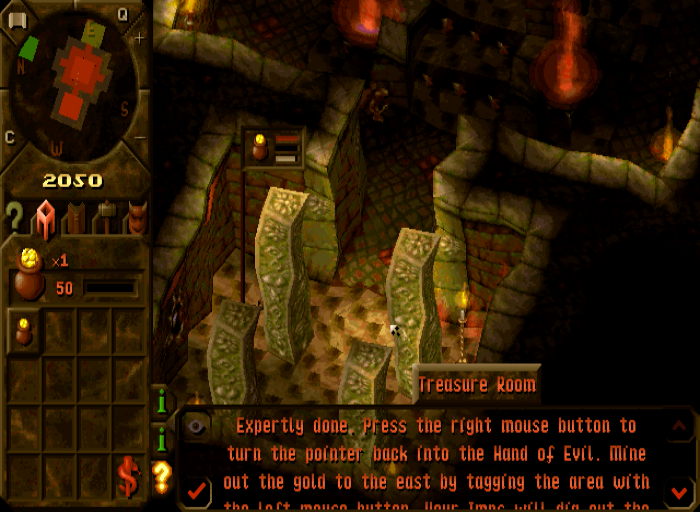


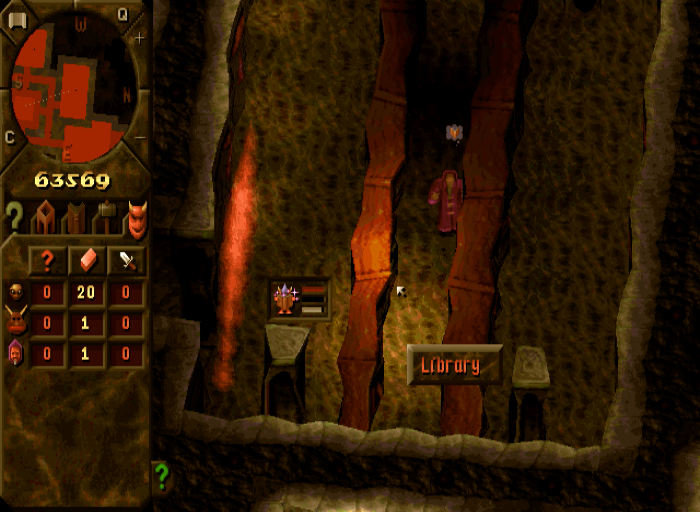
This guide will explain how to install the digital edition of the game available on GOG.com
Everything works great in this game, but I have not been able to get it running perfectly smoothly when using higher definition, which is activated by pressing [ALT + r] while in game. Otherwise everything works perfectly.
Setting up games for DosBox is quite similar for most games, so this guide only details the few specifics for this game.
First Steps in: DosBox Generic Guide
For the rest of this guide, I assume that the contents of the app folder from extracting the Dungeon Keeper installer has been moved to:
/home/username/games/dk1
'username' is your user name
Config file Setup
For this game you should make two copies of the default DosBox config file, as detailed in the Generic DosBox guide, and place them in:
/home/username/dosbox_shortcuts/config
The two config files should be named:
- dk1.conf
- dk1_deeper.conf
Both config files can be edited with a simple text editor. There are some changes you must make from the default you copied.
These are changes you have to make for both config files:
fullscreen=true
You may set this to false in case you prefer windowed mode, I will specify settings ideal for windowed mode below in addition to good fullscreen settings
fullresolution=desktop
This will prevent lots of resolution changes when you start and quit the game
windowresolution=1920 x 960
In case you prefer windowed mode, then you can specify a window size here, the numbers here are just an example
output=overlay
This is required to render a larger game window than the original resolution
autolock=false
This is a matter of taste. With this set to false, you can move the mouse outside the game window if you play in windowed mode. With true the mouse becomes locked inside the game window.
Scroll a bit further down to the [dosbox] section of the config file
memsize=30
Now go further down to the [render] section
frameskip=2
Getting this game to run smoothly with the high definition rendering can be tricky, setting frameskip helps a lot, and such a low number like this will not make any impact on actual gameplay
aspect=true
scaler=normal3x
Now go to the [cpu] section
cputype=486_slow
This is not required, but I have found that specifying this gives better performance
cycles=fixed 80000
This number is going to depend on the power of your system. You may want to try out larger or lower numbers and see what results you get. Setting this number too high will usually result in a lot of sound skips and even worse performance. So the trick here is to find a good balance. If you don't intend to use the high definition mode, then you can simply set this to 80000 without worry
Scroll down to the [joystick] section
joysticktype=none
Not a required setting, but disabling this actually provide a tiny performance boost
Specific settings for dk1.conf
Scroll down to the very bottom of the config file to the [autoexec] section. Type in the following lines, replacing all instances of username with the name of your user:
mount c /home/username/games/dk1
c:
imgmount d "/home/username/games/dk1/GAME.INST" -t iso -fs iso
KEEPER.EXE
Specific settings for dk1_deeper.conf
This config file is for playing the Deeper Dungeons expansion pack. Scroll down to the very bottom of the config file to the [autoexec] section. Type in the following lines, replacing all instances of username with the name of your user:
mount c /home/username/games/dk1
c:
imgmount d "/home/username/games/dk1/GAME.INST" -t iso -fs iso
DEEPER.EXE
Dungeon Keeper shortcut
echo -e "#! /bin/bash\ndosbox -conf ~/dosbox_shortcuts/config/dk1.conf" > ~/dosbox_shortcuts/dungeon_keeper
chmod +x ~/dosbox_shortcuts/dungeon_keeper
Deeper Dungeons shortcut
echo -e "#! /bin/bash\ndosbox -conf ~/dosbox_shortcuts/config/dk1_deeper.conf" > ~/dosbox_shortcuts/deeper_dungeons
chmod +x ~/dosbox_shortcuts/deeper_dungeons
This will create two shortcuts in the dosbox_shortcuts directory within your home folder, these shortcuts can be moved wherever you like and can simply be double clicked to start the games.
Important
If you experience an error when you attempt to save your game while playing, navigate to the dk1 folder where the game data is. Create a new folder there and name it 'save'
To do it from terminal, and assuming you have placed the game data as mentioned earlier in the guide:
mkdir ~/games/dk1/save
Another thing to note is that while you are playing, you can press [ALT + r] on your keyboard to activate a higher resolution. It looks a lot better than the default, but can be a little difficult to get running perfectly smoothly in DosBox. You may wish to experiment with the settings in the config file to get it running better on your system.
Last edited:
