The Might and Magic series began in 1986, the first game was developed almost single handedly by Jon Van Caneghem. For modern gamers, these games may be far too dated in gameplay and graphics. Personally, I find the very first game in the series to be absolutely great. For people that are curious about these older games, but are turned off by the dated graphics of the first games, then Might and Magic 4 is a good starting point. Might and Magic 4 and 5 actually combine into one large game called "World of Xeen", where you can travel freely between the two game worlds and there is even another plot to complete after completing the main quests in both individual games.

Follow my guide and you will be able to play all the first five Might and Magic games on Linux without any problems. This guide is specifically for the digital edition of the games available on GOG.com
All these games are part of the Might and Magic 6 Pack: Limited Edition on GOG.com
Setting up games for DosBox is quite similar for most games, so this guide will only detail the specifics for each game.
First Steps in: DosBox Generic Guide
There is one thing to note when extracting the contents of the Might and Magic 6 pack installer. Most GOG games have the game data within the extracted app folder. However, since this installer is for 6 games, the app folder contains separate game folders.
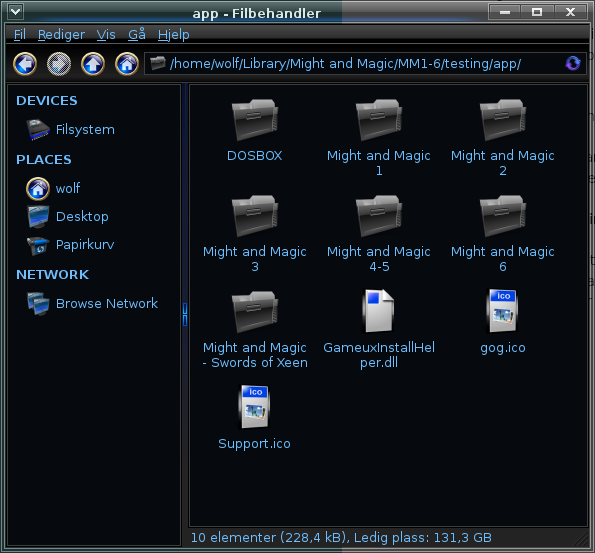
What we want are the folders for Might and Magic 1, 2, 3, 4-5. Swords of Xeen is a fan made game which use the same engine as Might and Magic 4 and 5. I will not include it for this guide, but if you'd like to play it then it can easily be accomplished with the same steps as for the other games. Might and Magic 6 is not a Dos game, so it can't be played with DosBox like the other games.
We will rename the folders into much simpler names for the sake of simplicity in the following steps. Rename the following folders to the indicated new name:
/home/username/games
folder in your home directory. The other folders within the extracted 'app' folder should be deleted.
'username' is your user name
Config file Setup
You will need 4 config files as mentioned in the DosBox generic guide. Might and Magic 4 and 5 run as one game, so we will only use one config file for those two games. So within your:
/home/username/dosbox_shortcuts/config/
folder, you should have 4 config files which we will name:
For fullscreen mode:
fullscreen=true
fullresolution=desktop
For windowed mode (these games work pretty well in a window):
fullresolution=false
windowresolution=1280 x 960
I just used an example resolution here for the window, you can set it to something more suitable to what you prefer
The following changes should be made in either case:
output=overlay
This will allow you to play in windowed with a high resolution, or fullscreen with desktop resolution
autolock=false
This prevents the game window from capturing the mouse. Mouse capture is not required in these games, so it is preferable to be able to move it outside for browsing or whatever else you do while playing
Scroll down to the [render] section
aspect=true
scaler=normal3x
Scroll down to the [joystick] section
joysticktype=false
This is not required, but it provides a small performance boost
Specific Might and Magic 1 settings
In the mm1.conf make the following changes
Scroll down to the [cpu] section
cycles=fixed 1500
Then scroll further down to the [autoexec] section and type in the following, replacing "username" with the name of your user
mount c /home/username/games/mm1
c:
mm.exe
Specific Might and Magic 2 settings
In the mm2.conf make the following changes
Scroll down to the [cpu] section
cycles=fixed 8000
Then scroll further down to the [autoexec] section and type in the following, replacing "username" with the name of your user
mount c /home/username/games/mm2
c:
loadfix -4 mm2.exe
Specific Might and Magic 3 settings
In the mm3.conf make the following changes
Scroll down to the [cpu] section
cycles=fixed 8000
Then scroll further down to the [autoexec] section and type in the following, replacing "username" with the name of your user
mount c /home/username/games/mm3
c:
mm3.com
In case you are wondering, the mm3.com file is without the built-in copy protection which made you open the manual at a specified page, line and type in a certain word
Specific Might and Magic 4 & 5 settings
In the mm45.conf make the following changes
Scroll down to the [cpu] section
cycles=fixed 20000
I have found this to work best, but in case you experience a lot of stuttering sound, you may want to lower this number
Then scroll further down to the [autoexec] section and type in the following, replacing "username" with the name of your user
mount c /home/username/games/mm45
c:
xeen.exe
This will launch the regular version of the game without voice acting. I have not been able to get the version with voice acting to work as it always crashes for me on the cd-swap. However, in case you want to try the cd-version, instead of the above lines, type in the following:
mount c /home/username/games/mm45
c:
imgmount d "/home/username/games/mm45/GAME1.INST" "/home/username/games/mm45/GAME2.INST" -t iso -fs iso
cd world
xeen.exe
In my experience, this crashes when the game asks to switch the cd, so I use the no-cd version instead.
Now you have a dosbox config file for each game. The last part is just to create a very simple script to start dosbox with the specified config file for each game. So open a terminal and type these commands:
Might and Magic 1 startup shortcut
echo -e "#! /bin/bash\ndosbox -conf ~/dosbox_shortcuts/config/mm1.conf" > ~/dosbox_shortcuts/MM1
chmod +x ~/dosbox_shortcuts/MM1
Might and Magic 2 startup shortcut
echo -e "#! /bin/bash\ndosbox -conf ~/dosbox_shortcuts/config/mm2.conf" > ~/dosbox_shortcuts/MM2
chmod +x ~/dosbox_shortcuts/MM2
Might and Magic 3 startup shortcut
echo -e "#! /bin/bash\ndosbox -conf ~/dosbox_shortcuts/config/mm3.conf" > ~/dosbox_shortcuts/MM3
chmod +x ~/dosbox_shortcuts/MM3
Might and Magic 4 & 5 (World of Xeen) startup shortcut
echo -e "#! /bin/bash\ndosbox -conf ~/dosbox_shortcuts/config/mm45.conf" > ~/dosbox_shortcuts/Xeen
chmod +x ~/dosbox_shortcuts/Xeen
This creates a shortcut which you can simply double click to start the game. The shortcuts created can be moved anywhere you wish, and will still work without problem, as long as the config file remains where it is with the same folder names.
Now you are ready to play the games!
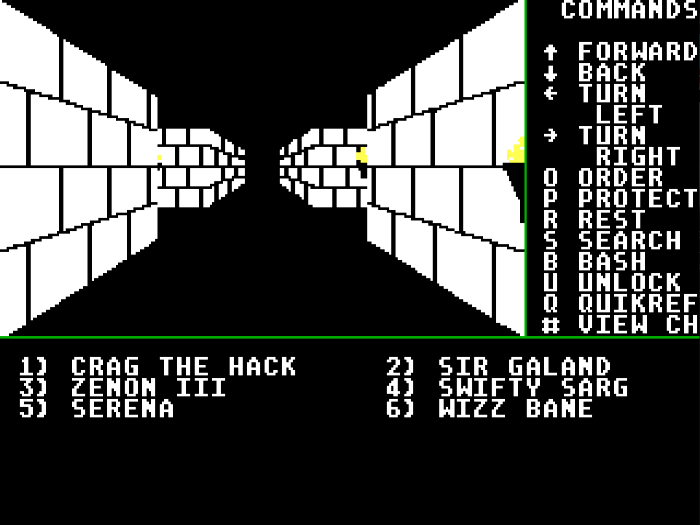
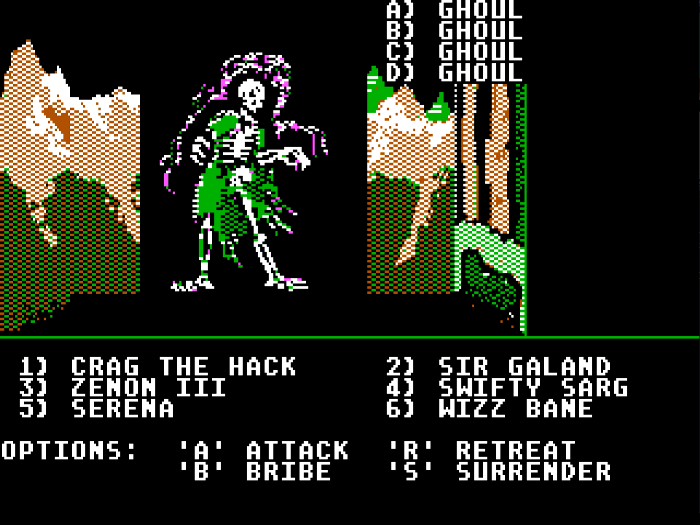
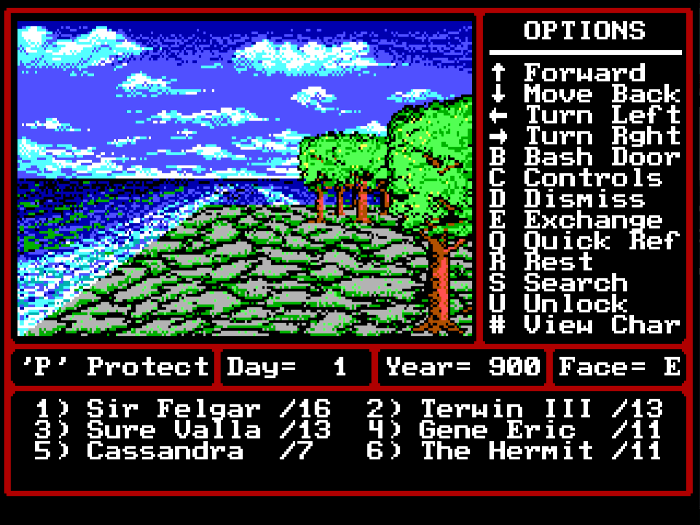
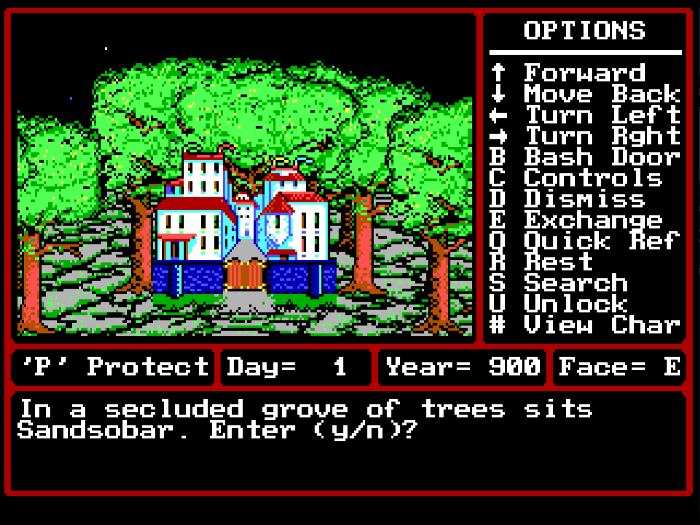
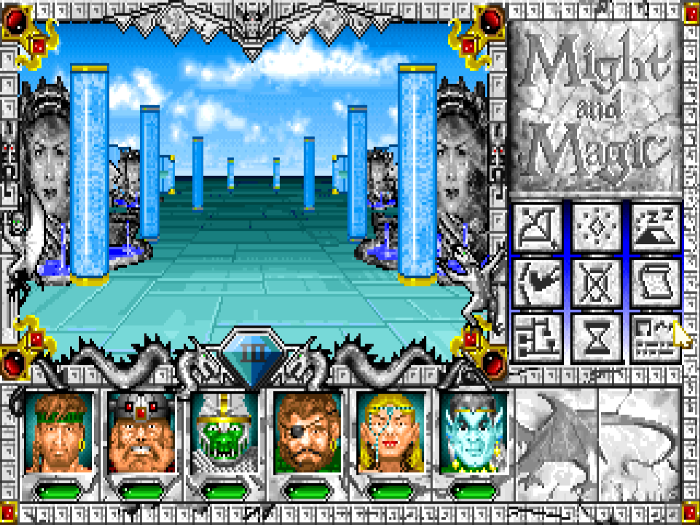



Follow my guide and you will be able to play all the first five Might and Magic games on Linux without any problems. This guide is specifically for the digital edition of the games available on GOG.com
All these games are part of the Might and Magic 6 Pack: Limited Edition on GOG.com
Setting up games for DosBox is quite similar for most games, so this guide will only detail the specifics for each game.
First Steps in: DosBox Generic Guide
There is one thing to note when extracting the contents of the Might and Magic 6 pack installer. Most GOG games have the game data within the extracted app folder. However, since this installer is for 6 games, the app folder contains separate game folders.
What we want are the folders for Might and Magic 1, 2, 3, 4-5. Swords of Xeen is a fan made game which use the same engine as Might and Magic 4 and 5. I will not include it for this guide, but if you'd like to play it then it can easily be accomplished with the same steps as for the other games. Might and Magic 6 is not a Dos game, so it can't be played with DosBox like the other games.
We will rename the folders into much simpler names for the sake of simplicity in the following steps. Rename the following folders to the indicated new name:
- Might and Magic 1 --> mm1
- Might and Magic 2 --> mm2
- Might and Magic 3 --> mm3
- Might and Magic 4-5 --> mm45
/home/username/games
folder in your home directory. The other folders within the extracted 'app' folder should be deleted.
'username' is your user name
Config file Setup
You will need 4 config files as mentioned in the DosBox generic guide. Might and Magic 4 and 5 run as one game, so we will only use one config file for those two games. So within your:
/home/username/dosbox_shortcuts/config/
folder, you should have 4 config files which we will name:
- mm1.conf
- mm2.conf
- mm3.conf
- mm45.conf
For fullscreen mode:
fullscreen=true
fullresolution=desktop
For windowed mode (these games work pretty well in a window):
fullresolution=false
windowresolution=1280 x 960
I just used an example resolution here for the window, you can set it to something more suitable to what you prefer
The following changes should be made in either case:
output=overlay
This will allow you to play in windowed with a high resolution, or fullscreen with desktop resolution
autolock=false
This prevents the game window from capturing the mouse. Mouse capture is not required in these games, so it is preferable to be able to move it outside for browsing or whatever else you do while playing
Scroll down to the [render] section
aspect=true
scaler=normal3x
Scroll down to the [joystick] section
joysticktype=false
This is not required, but it provides a small performance boost
Specific Might and Magic 1 settings
In the mm1.conf make the following changes
Scroll down to the [cpu] section
cycles=fixed 1500
Then scroll further down to the [autoexec] section and type in the following, replacing "username" with the name of your user
mount c /home/username/games/mm1
c:
mm.exe
Specific Might and Magic 2 settings
In the mm2.conf make the following changes
Scroll down to the [cpu] section
cycles=fixed 8000
Then scroll further down to the [autoexec] section and type in the following, replacing "username" with the name of your user
mount c /home/username/games/mm2
c:
loadfix -4 mm2.exe
Specific Might and Magic 3 settings
In the mm3.conf make the following changes
Scroll down to the [cpu] section
cycles=fixed 8000
Then scroll further down to the [autoexec] section and type in the following, replacing "username" with the name of your user
mount c /home/username/games/mm3
c:
mm3.com
In case you are wondering, the mm3.com file is without the built-in copy protection which made you open the manual at a specified page, line and type in a certain word
Specific Might and Magic 4 & 5 settings
In the mm45.conf make the following changes
Scroll down to the [cpu] section
cycles=fixed 20000
I have found this to work best, but in case you experience a lot of stuttering sound, you may want to lower this number
Then scroll further down to the [autoexec] section and type in the following, replacing "username" with the name of your user
mount c /home/username/games/mm45
c:
xeen.exe
This will launch the regular version of the game without voice acting. I have not been able to get the version with voice acting to work as it always crashes for me on the cd-swap. However, in case you want to try the cd-version, instead of the above lines, type in the following:
mount c /home/username/games/mm45
c:
imgmount d "/home/username/games/mm45/GAME1.INST" "/home/username/games/mm45/GAME2.INST" -t iso -fs iso
cd world
xeen.exe
In my experience, this crashes when the game asks to switch the cd, so I use the no-cd version instead.
Now you have a dosbox config file for each game. The last part is just to create a very simple script to start dosbox with the specified config file for each game. So open a terminal and type these commands:
Might and Magic 1 startup shortcut
echo -e "#! /bin/bash\ndosbox -conf ~/dosbox_shortcuts/config/mm1.conf" > ~/dosbox_shortcuts/MM1
chmod +x ~/dosbox_shortcuts/MM1
Might and Magic 2 startup shortcut
echo -e "#! /bin/bash\ndosbox -conf ~/dosbox_shortcuts/config/mm2.conf" > ~/dosbox_shortcuts/MM2
chmod +x ~/dosbox_shortcuts/MM2
Might and Magic 3 startup shortcut
echo -e "#! /bin/bash\ndosbox -conf ~/dosbox_shortcuts/config/mm3.conf" > ~/dosbox_shortcuts/MM3
chmod +x ~/dosbox_shortcuts/MM3
Might and Magic 4 & 5 (World of Xeen) startup shortcut
echo -e "#! /bin/bash\ndosbox -conf ~/dosbox_shortcuts/config/mm45.conf" > ~/dosbox_shortcuts/Xeen
chmod +x ~/dosbox_shortcuts/Xeen
This creates a shortcut which you can simply double click to start the game. The shortcuts created can be moved anywhere you wish, and will still work without problem, as long as the config file remains where it is with the same folder names.
Now you are ready to play the games!
Last edited:
