A major benefit using PlayOnLinux is that you can test your game or program with any old or new version of Wine.
There are times when you need a patched version of Wine to play a specific game like League of Legends or World of Tanks... PlayOnLinux has them in a repository available for download and testing.
Its quick and easy to download a new version of Wine, follow this step-by-step guide on installing Wine 1.6 and 1.7.
Wine 1.6
Launch PlayOnLinux
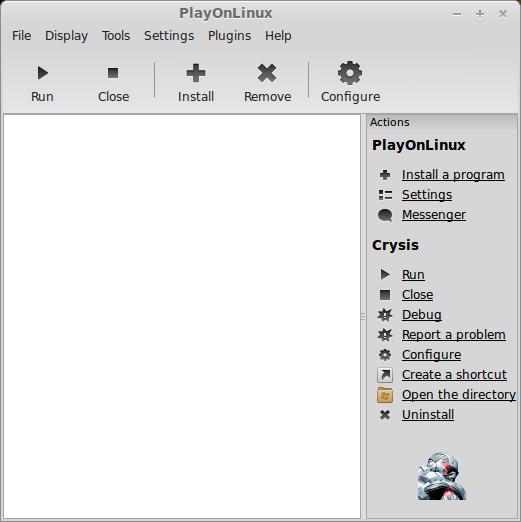
Click Tools
Select "Manage Wine Versions"
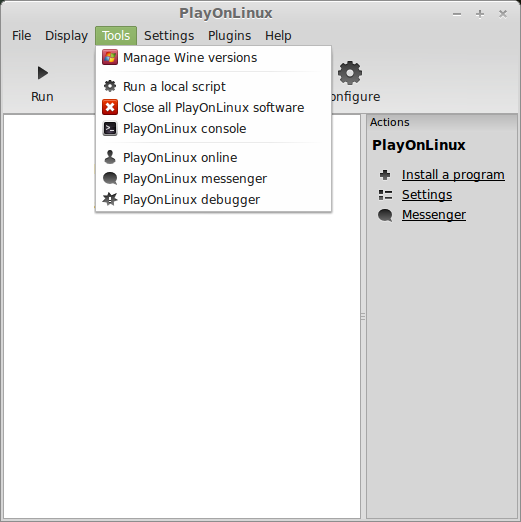
Look for the Wine Version: 1.6
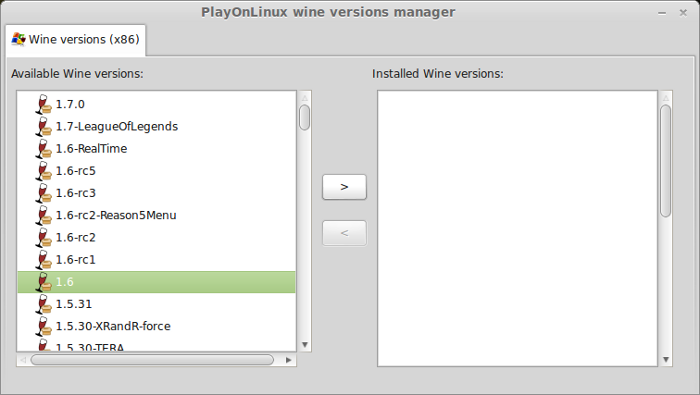
Select it
Click the arrow pointing to the right (Greater Than Arrow)
Wine Download Wizard
Click Next
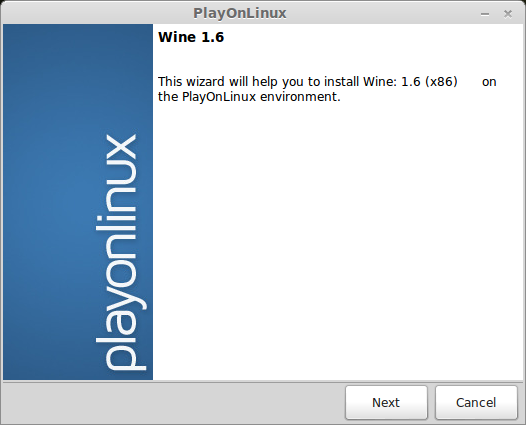
PlayOnLinux will automatically download it and save it in this directory:
/home/username/.PlayOnLinux/wine/linux-x86
Note: username is where you put your login name
Its a good idea to backup this directory to another computer because you won't have to keep downloading wine versions when you need them.
Wine 1.6 Downloading
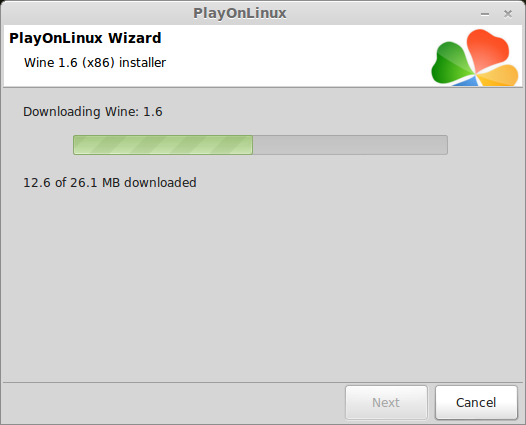
Extracting
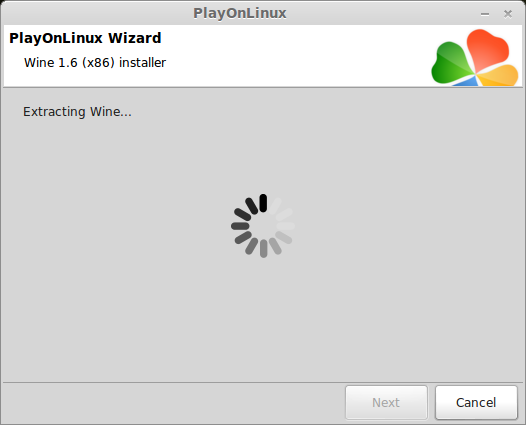
Gecko Downloading
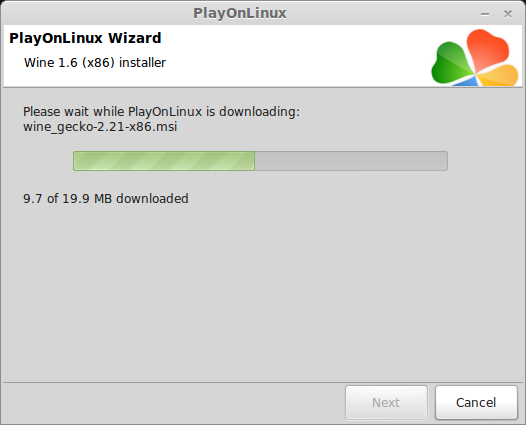
Installed
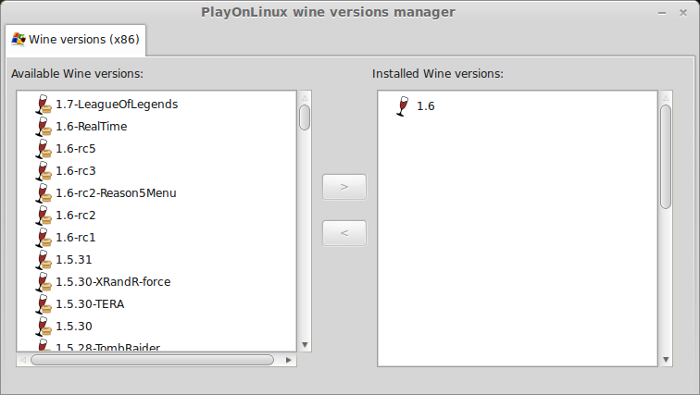
Wine 1.6 is installed and you can close this window
Wine 1.7
Launch PlayOnLinux
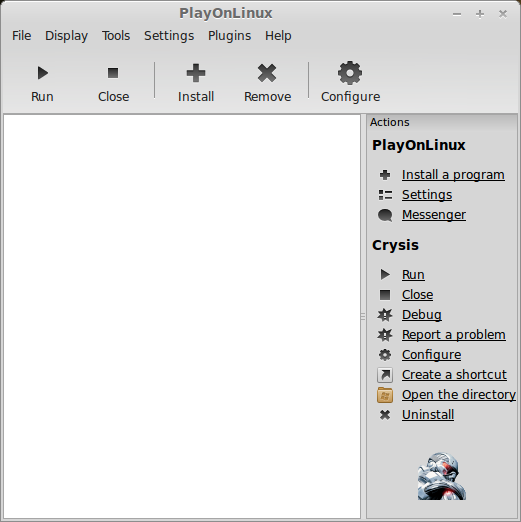
Click Tools
Select "Manage Wine Versions"
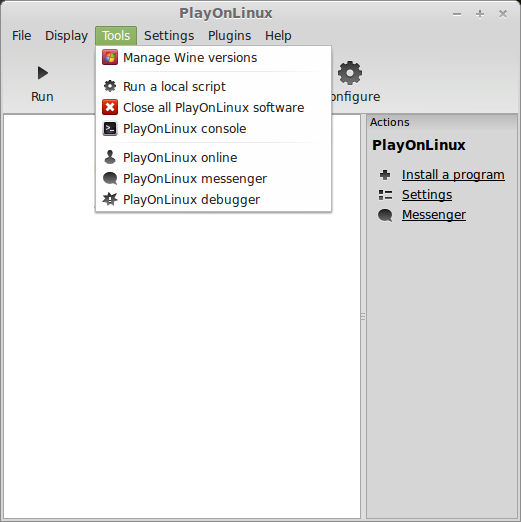
Look for the Wine Version: 1.7
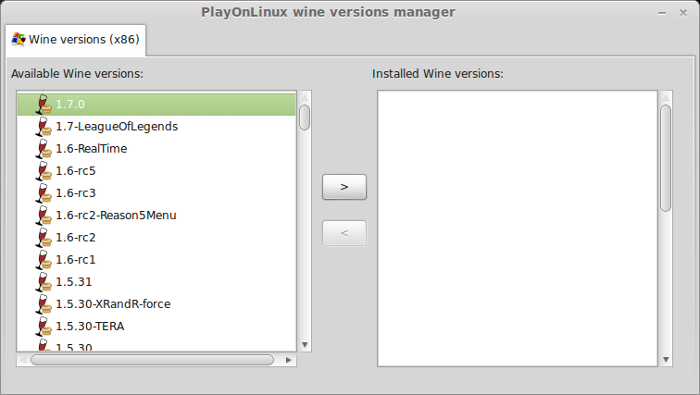
Select it
Click the arrow pointing to the right (Greater Than Arrow)
Wine Download Wizard
Click Next
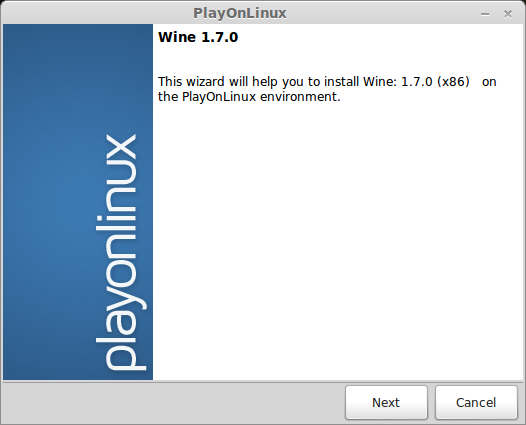
PlayOnLinux will automatically download it and save it in this directory:
/home/username/.PlayOnLinux/wine/linux-x86
Note: username is where you put your login name
Its a good idea to backup this directory to another computer because you won't have to keep downloading wine versions when you need them.
Wine 1.7 Downloading
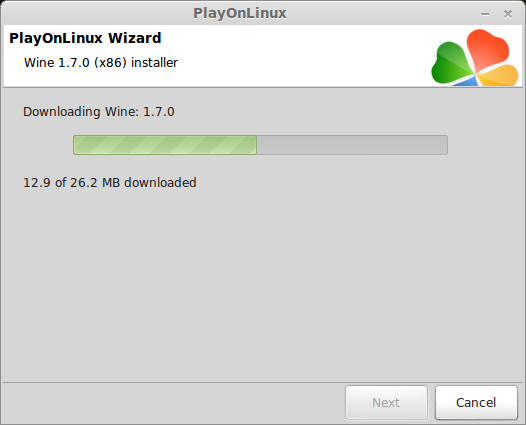
Extracting

Gecko Downloading
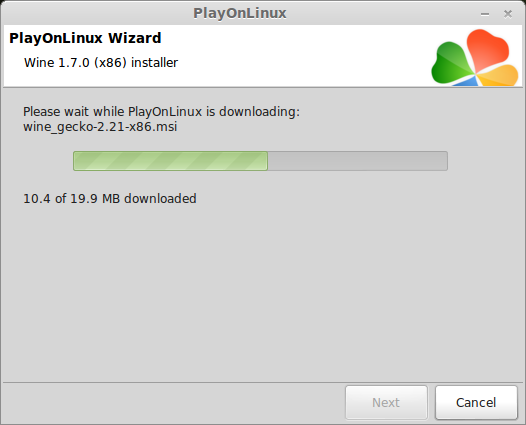
Installed
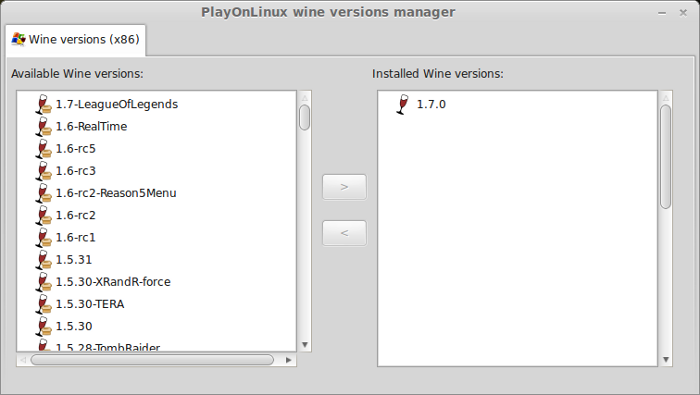
Wine 1.7 is installed and you can close this window
There are times when you need a patched version of Wine to play a specific game like League of Legends or World of Tanks... PlayOnLinux has them in a repository available for download and testing.
Its quick and easy to download a new version of Wine, follow this step-by-step guide on installing Wine 1.6 and 1.7.
Wine 1.6
Launch PlayOnLinux
Click Tools
Select "Manage Wine Versions"
Look for the Wine Version: 1.6
Select it
Click the arrow pointing to the right (Greater Than Arrow)
Wine Download Wizard
Click Next
PlayOnLinux will automatically download it and save it in this directory:
/home/username/.PlayOnLinux/wine/linux-x86
Note: username is where you put your login name
Its a good idea to backup this directory to another computer because you won't have to keep downloading wine versions when you need them.
Wine 1.6 Downloading
Extracting
Gecko Downloading
Installed
Wine 1.6 is installed and you can close this window
Wine 1.7
Launch PlayOnLinux
Click Tools
Select "Manage Wine Versions"
Look for the Wine Version: 1.7
Select it
Click the arrow pointing to the right (Greater Than Arrow)
Wine Download Wizard
Click Next
PlayOnLinux will automatically download it and save it in this directory:
/home/username/.PlayOnLinux/wine/linux-x86
Note: username is where you put your login name
Its a good idea to backup this directory to another computer because you won't have to keep downloading wine versions when you need them.
Wine 1.7 Downloading
Extracting
Gecko Downloading
Installed
Wine 1.7 is installed and you can close this window
