Age of Empires 2 is an old classic among strategy games. You advance through different medieval stages where your available troops and technologies become better as you advance in "age". The game features a lot of historical single player campaigns, as well as random maps and a map editor.

The guide will explain how to setup Steam in PlayOnLinux so that you can install and play the game in steam.
Tips & Specs
To learn more about PlayOnLinux and Wine configuration, see the online manual: PlayOnLinux explained
Arch Linux 64-bit
PlayOnLinux 4.2.5
Wine 1.7.33
Setup PlayOnLinux
Launch PlayOnLinux and select 'Tools' and 'Manage Wine versions'
In the new window that appears, scroll through the 'Available Wine versions' box to find '1.7.33' and click on the right pointing arrow to install it, afterwards it will appear on the right side under 'Installed Wine versions'
If you have a 64-bits system, make sure you have selected the 'Wine versions (x86)' tab above, although it works well on 64-bit as well to my experience, I just will not cover it in this guide
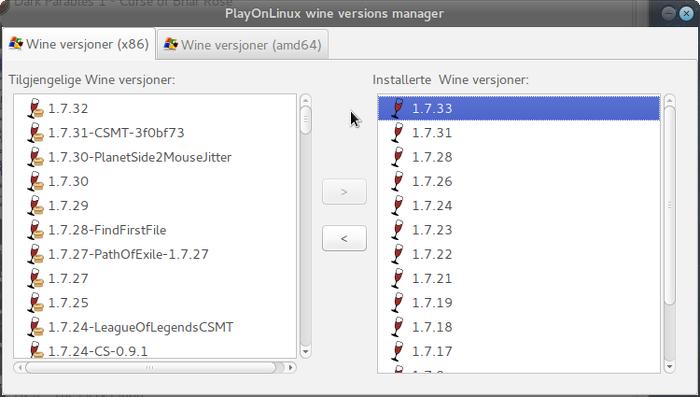
Just close the window. Back at the main PlayOnLinux window, select 'Install'
Click on 'Install a non-listed program'
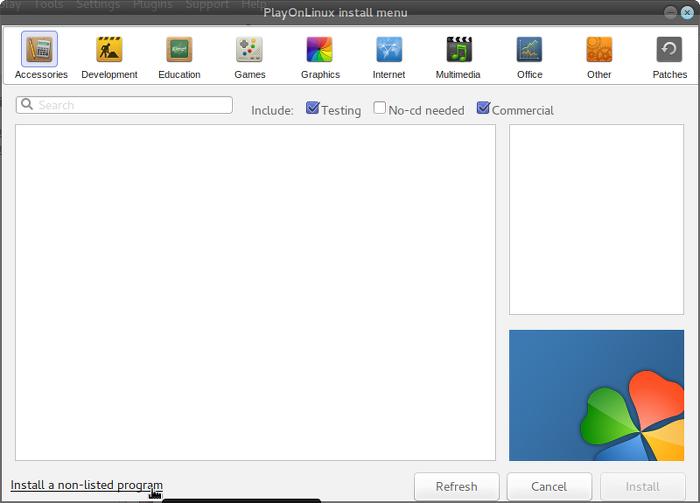
Select 'Install a program in a new virtual drive'
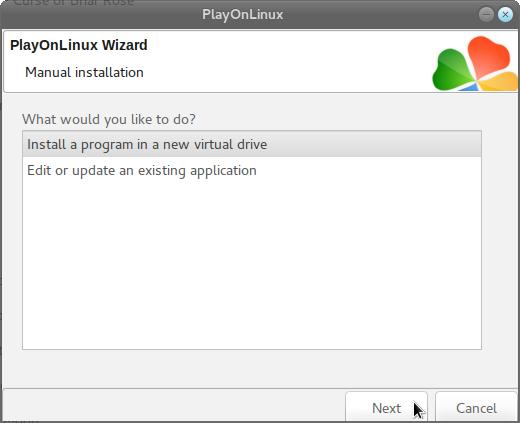
Name the virtual drive "steam_age2"
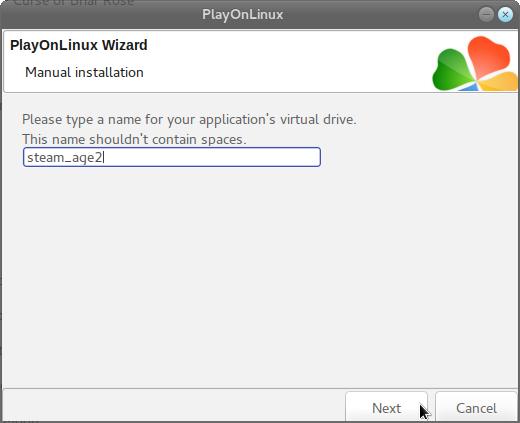
On the next window, select 'Use another version of Wine', 'Configure wine' and 'Install some libraries'
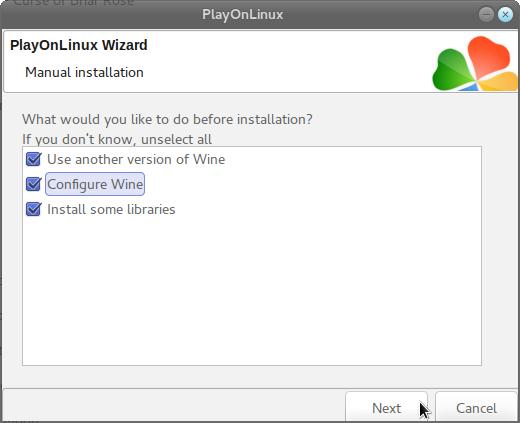
On the wine selection window, select the 1.7.33 version and click 'Next'. Make sure you select '32-bits window installation' if you are on a 64-bit system, although as mentioned earlier, it should also work using a 64-bit virtual drive if so desired.
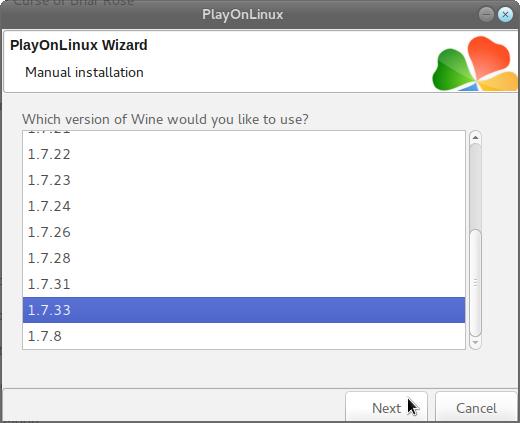
When the wine configuration window appear, select the 'Graphics' tab, and click the checkbox for all four options. Make sure that you set the resolution to your desktop resolution. My desktop is at 1920 x 1080, so I set that for the wine virtual desktop resolution.
Note that you can set the resolution lower if you want the game to appear as a window in your desktop. Just keep in mind that the lowest resolution you can use is 1024 x 768. If you set anything lower than that, the game will crash on start.

Note: Even though the language is Norwegian in my screenshot, the layout will look the same for you
Next we will do a workaround for an issue with the Steam overlay. For some people it appears to be fixed, but there are still people reporting it as an issue on WineHQ, so it is best to disable the Steam overlay.
Now select the 'Libraries' tab, and under 'New override for library:' type in "gameoverlayrenderer" and click 'Add'
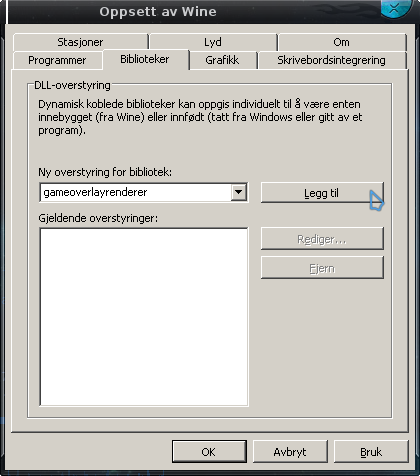
Now find and select it on the list below, then click on 'Edit'
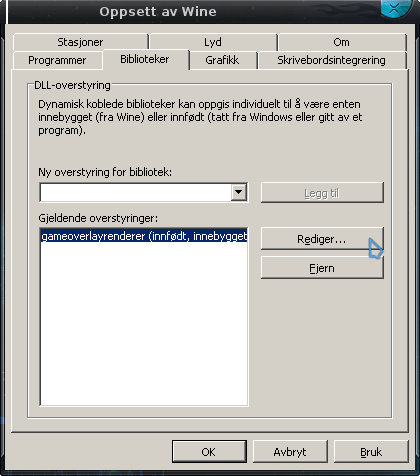
In the new window that appears, select 'Disable', then simply click OK to close the wine config window.
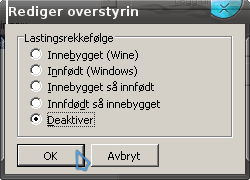
When you come to the selection of libraries, select POL_Install_steam
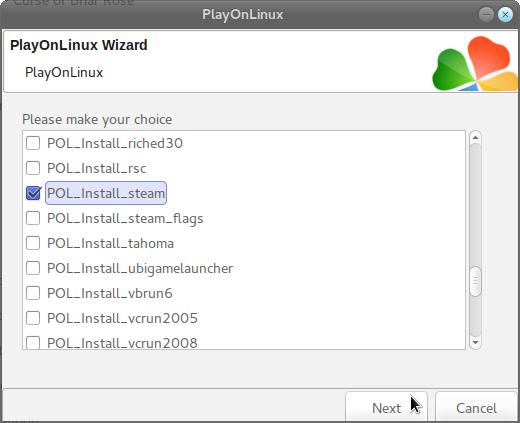
Then click Next
You have to go through the Steam install process manually. I always prefer to install Steam by using this library in PlayOnLinux since it takes care of the missing font issue in Steam, while also installing the corefonts library so it looks better than just a manual Steam install.
Just click Next
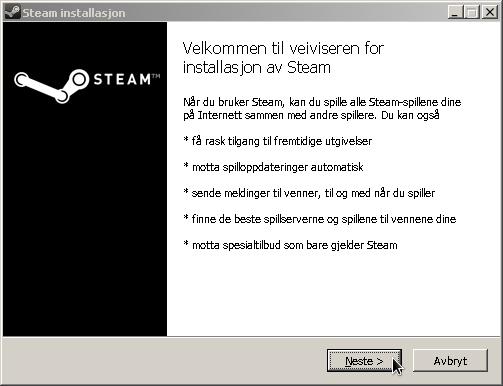
Click to accept the license, pick your preferred language, and just let it install to the default location and click Install
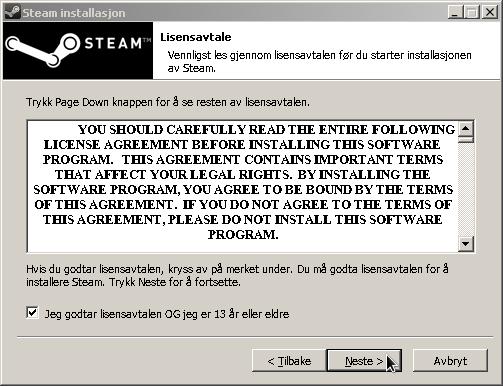
When the Steam installation is finished, make sure you uncheck the box for starting Steam, we do not want to start Steam at this point.
After you have unchecked the box for starting Steam, you can click on Finished
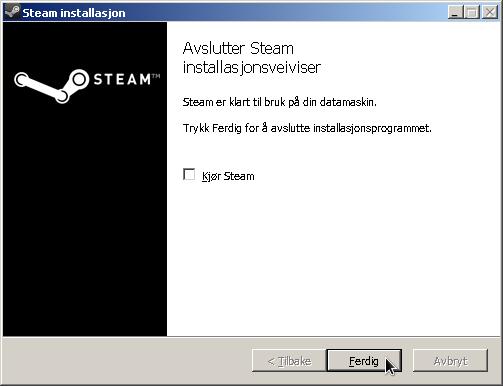
When it asks you for the install file to run, click on 'Cancel'
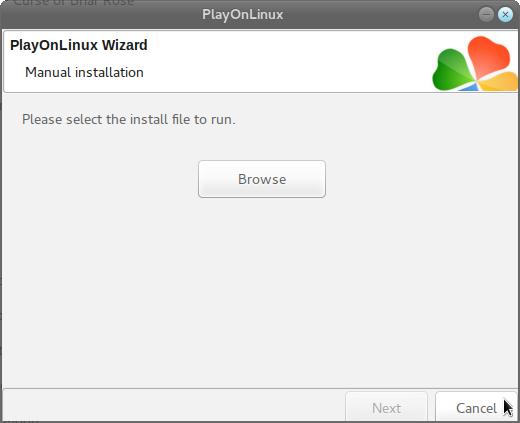
The virtual drive has already been set up by this point and there is no need to run any install file. Now back at the main PlayOnLinux window, click on 'Configure', it does not matter what game shortcut is selected when you click 'Configure' so don't worry about that.
On the left side, find the virtual drive you just set up, it will be listed with the same name you typed in during set-up. Look for 'steam_age2'. Select the virtual drive, then click 'Make a new shortcut from this virtual drive'
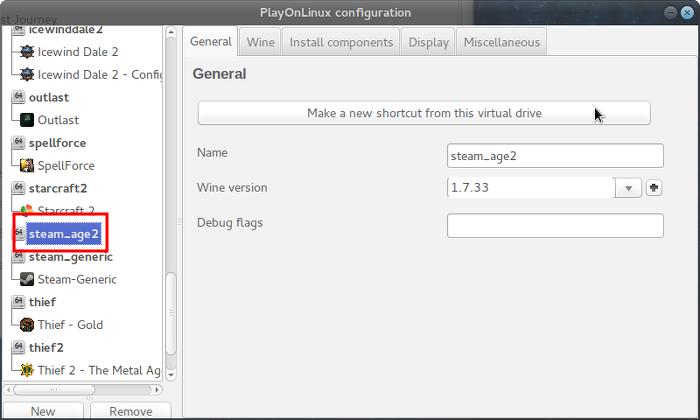
Check the screenshot above for reference. It is very important that you select the virtual drive you just set up before clicking to make a new shortcut.
Select Steam.exe and click next. You can name the shortcut "Steam - Age of Empires 2 HD" then click 'I don't want to make another shortcut' and click next.
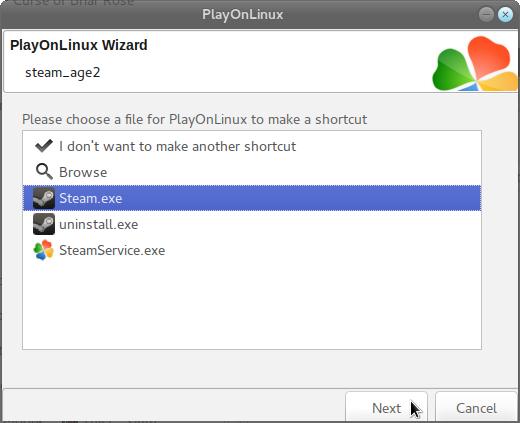
Now click on the 'Display' tab on the top. Change 'Video memory size' to reflect your GPU memory.
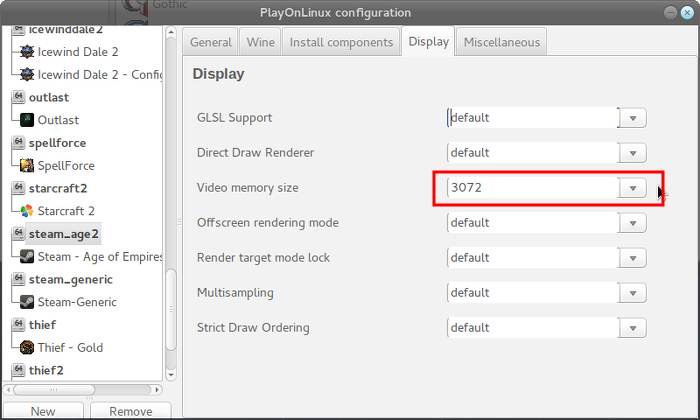
At this point you can close the PlayOnLinix configuration window and start Steam from the Shortcut in the main PlayOnLinux window. First Steam will update
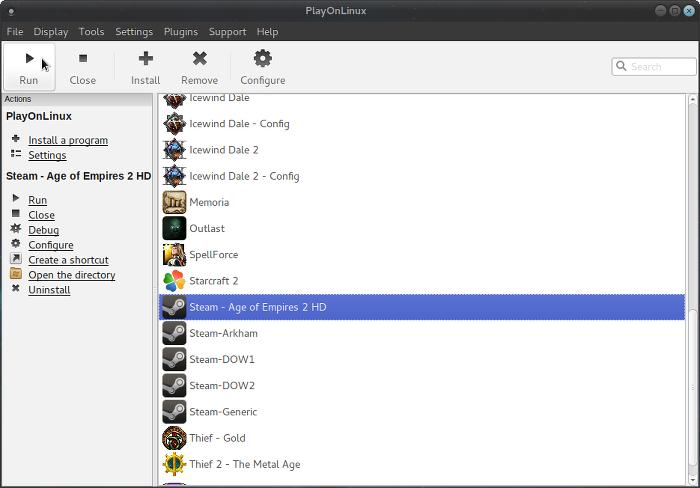
Then you can log in to your Steam account
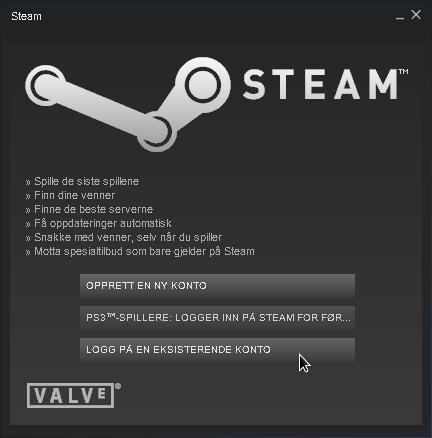
Now just find the game in your game library, and click Install
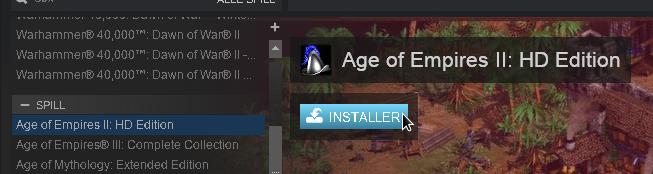
Once the game is done installing, you should click on Play. However, the game is not going to launch and you will most likely see this
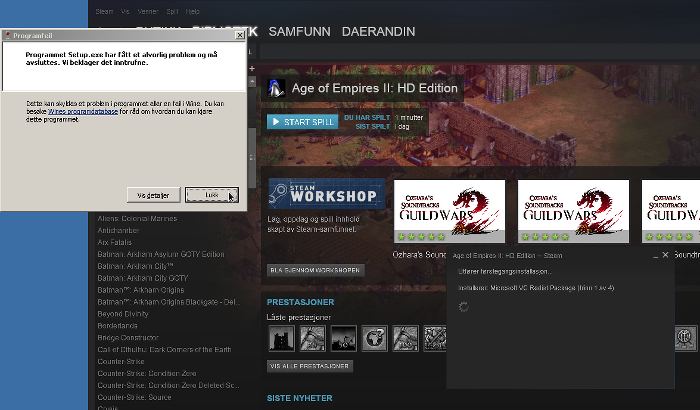
Just close the error message. It should pop up again a second time, and you should close this one too. Once the First time install dialogue has stopped running, you should close Steam.
Back at the main PlayOnLinux window, right click on the game shortcut for Steam - Age of Empires 2 HD and select 'Open the application's directory'
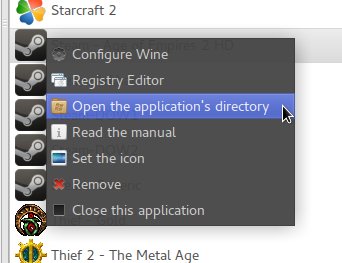
Now you should open the folders: steamapps -> common -> Age2HD
When you are in the Age2HD directory, you should see the files and folders indicated in my screenshot below.
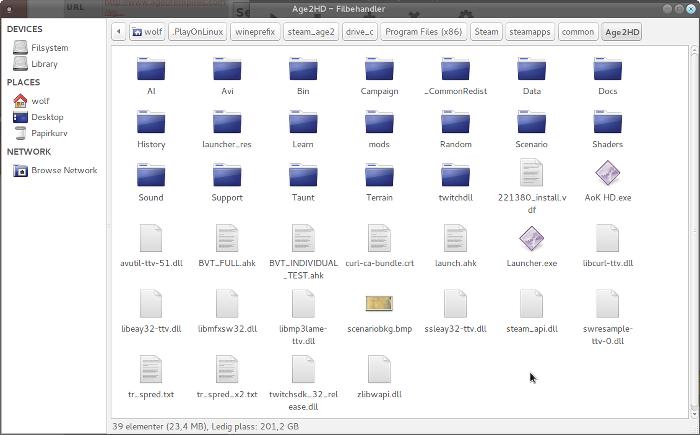
Now find the file called "Launcher.exe" and rename this file. You shoudl rename it to "Launcher.exe.bak"
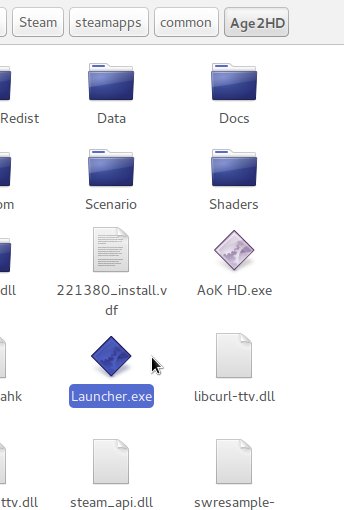
Once you have renamed that file, find "AoK HD.exe" You should rename this file to "Launcher.exe"
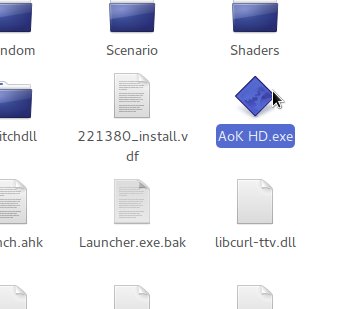
This will let you launch the game from Steam. Now to get rid of the crashes when attempting to launch the game. Find the folder "_CommonRedist" and open it.
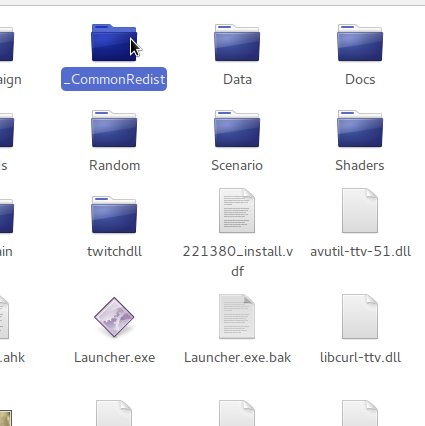
Now open the folder "vcredist", there should be two more folders in here, called 2010 and 2012. Both of these folders will have a file called "installscript.vdf" You should delete this file from both the 2010 an the 2012 folders.
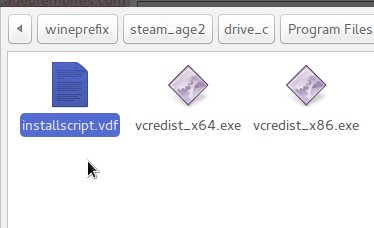
You can now close the File manager window and launch the game shortcut from PlayOnLinux. These changes we have made might be undone if the game receives an update on Steam, so you may want to right click on the game name within Steam and select Properties. From there you can disable updates for this particular game.
If you have The Forgotten expansion for this game on Steam, then you need to switch between the expansion and the classic game from the main menu. You can do the switch at the top of the main menu, between "Learn to Play" and "Single Player"
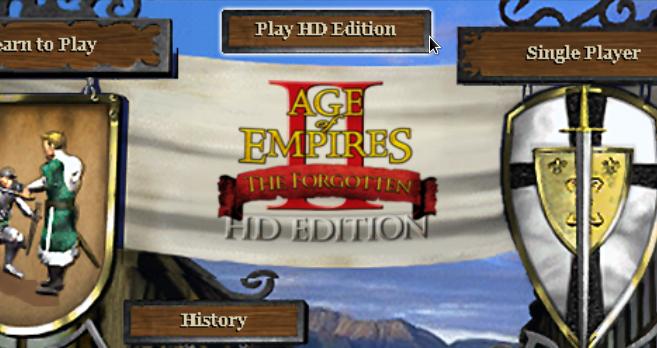
If you have The Forgotten expansion enabled, then the classic and Conquerors campaigns will not be available. So simply click to switch if you want to play the old campaigns.
Screenshots




The guide will explain how to setup Steam in PlayOnLinux so that you can install and play the game in steam.
Tips & Specs
To learn more about PlayOnLinux and Wine configuration, see the online manual: PlayOnLinux explained
Arch Linux 64-bit
PlayOnLinux 4.2.5
Wine 1.7.33
Setup PlayOnLinux
Launch PlayOnLinux and select 'Tools' and 'Manage Wine versions'
In the new window that appears, scroll through the 'Available Wine versions' box to find '1.7.33' and click on the right pointing arrow to install it, afterwards it will appear on the right side under 'Installed Wine versions'
If you have a 64-bits system, make sure you have selected the 'Wine versions (x86)' tab above, although it works well on 64-bit as well to my experience, I just will not cover it in this guide
Just close the window. Back at the main PlayOnLinux window, select 'Install'
Click on 'Install a non-listed program'
Select 'Install a program in a new virtual drive'
Name the virtual drive "steam_age2"
On the next window, select 'Use another version of Wine', 'Configure wine' and 'Install some libraries'
On the wine selection window, select the 1.7.33 version and click 'Next'. Make sure you select '32-bits window installation' if you are on a 64-bit system, although as mentioned earlier, it should also work using a 64-bit virtual drive if so desired.
When the wine configuration window appear, select the 'Graphics' tab, and click the checkbox for all four options. Make sure that you set the resolution to your desktop resolution. My desktop is at 1920 x 1080, so I set that for the wine virtual desktop resolution.
Note that you can set the resolution lower if you want the game to appear as a window in your desktop. Just keep in mind that the lowest resolution you can use is 1024 x 768. If you set anything lower than that, the game will crash on start.
Note: Even though the language is Norwegian in my screenshot, the layout will look the same for you
Next we will do a workaround for an issue with the Steam overlay. For some people it appears to be fixed, but there are still people reporting it as an issue on WineHQ, so it is best to disable the Steam overlay.
Now select the 'Libraries' tab, and under 'New override for library:' type in "gameoverlayrenderer" and click 'Add'
Now find and select it on the list below, then click on 'Edit'
In the new window that appears, select 'Disable', then simply click OK to close the wine config window.
When you come to the selection of libraries, select POL_Install_steam
Then click Next
You have to go through the Steam install process manually. I always prefer to install Steam by using this library in PlayOnLinux since it takes care of the missing font issue in Steam, while also installing the corefonts library so it looks better than just a manual Steam install.
Just click Next
Click to accept the license, pick your preferred language, and just let it install to the default location and click Install
When the Steam installation is finished, make sure you uncheck the box for starting Steam, we do not want to start Steam at this point.
After you have unchecked the box for starting Steam, you can click on Finished
When it asks you for the install file to run, click on 'Cancel'
The virtual drive has already been set up by this point and there is no need to run any install file. Now back at the main PlayOnLinux window, click on 'Configure', it does not matter what game shortcut is selected when you click 'Configure' so don't worry about that.
On the left side, find the virtual drive you just set up, it will be listed with the same name you typed in during set-up. Look for 'steam_age2'. Select the virtual drive, then click 'Make a new shortcut from this virtual drive'
Check the screenshot above for reference. It is very important that you select the virtual drive you just set up before clicking to make a new shortcut.
Select Steam.exe and click next. You can name the shortcut "Steam - Age of Empires 2 HD" then click 'I don't want to make another shortcut' and click next.
Now click on the 'Display' tab on the top. Change 'Video memory size' to reflect your GPU memory.
At this point you can close the PlayOnLinix configuration window and start Steam from the Shortcut in the main PlayOnLinux window. First Steam will update
Then you can log in to your Steam account
Now just find the game in your game library, and click Install
Once the game is done installing, you should click on Play. However, the game is not going to launch and you will most likely see this
Just close the error message. It should pop up again a second time, and you should close this one too. Once the First time install dialogue has stopped running, you should close Steam.
Back at the main PlayOnLinux window, right click on the game shortcut for Steam - Age of Empires 2 HD and select 'Open the application's directory'
Now you should open the folders: steamapps -> common -> Age2HD
When you are in the Age2HD directory, you should see the files and folders indicated in my screenshot below.
Now find the file called "Launcher.exe" and rename this file. You shoudl rename it to "Launcher.exe.bak"
Once you have renamed that file, find "AoK HD.exe" You should rename this file to "Launcher.exe"
This will let you launch the game from Steam. Now to get rid of the crashes when attempting to launch the game. Find the folder "_CommonRedist" and open it.
Now open the folder "vcredist", there should be two more folders in here, called 2010 and 2012. Both of these folders will have a file called "installscript.vdf" You should delete this file from both the 2010 an the 2012 folders.
You can now close the File manager window and launch the game shortcut from PlayOnLinux. These changes we have made might be undone if the game receives an update on Steam, so you may want to right click on the game name within Steam and select Properties. From there you can disable updates for this particular game.
If you have The Forgotten expansion for this game on Steam, then you need to switch between the expansion and the classic game from the main menu. You can do the switch at the top of the main menu, between "Learn to Play" and "Single Player"
If you have The Forgotten expansion enabled, then the classic and Conquerors campaigns will not be available. So simply click to switch if you want to play the old campaigns.
Screenshots




Last edited:
