Back to the Future by Telltale games is an adventure based off the movies except the story sidetracks into a whole new 1930's era where we meet young Doc and learn how he became the amazing scientist. From there the plot unfolds into many different direction as time travel creates many different layers to complicate everything.

Wonderful toon-shaded characters and world, free movement around the levels, interesting & ridiculous puzzles, recorded dialog for all characters and the ability to save at any moment.
Follow my step-by-step guide on installing, configuring and optimizing Back to the Future with PlayOnLinux.
Note: This guide applies to the downloaded version from GOG.com. Retail and Steam versions may require additional steps.
Tips and Specs
To learn more about PlayOnLinux and Wine configuration, see the online manual:
PlayOnLinux Explained
Mint 14 32-bit
PlayOnLinux: 4.2.1
Wine: 1.5.25
Installing Wine with PlayOnLinux
Installing different versions of Wine is necessary for running different games because one Wine doesn't work for them all. PlayOnLinux makes it possible to download, install and test your game in all the versions of Wine until you find the right one for your speicific game.
Launch PlayOnLinux
Click Tools
Click "Manage Wine Versions"
Wine versions manager
Select 1.5.25
Click the right-arrow
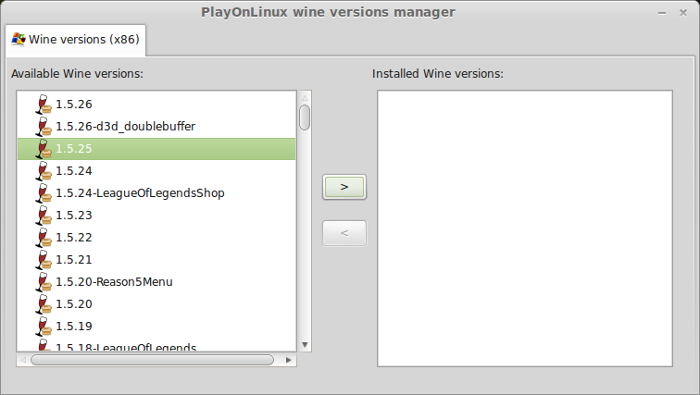
Note: Try using stable Wine 1.8 and 1.8-staging
Click Next
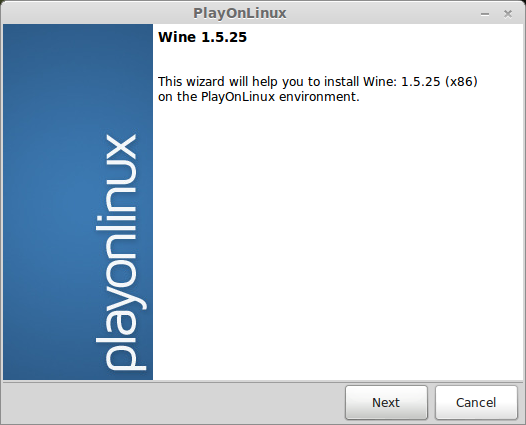
Downloading...
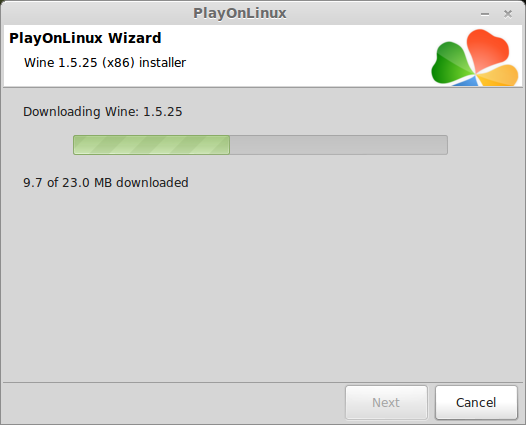
Extracting
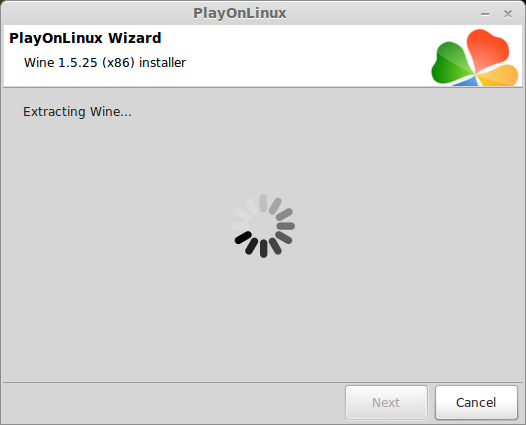
Complete
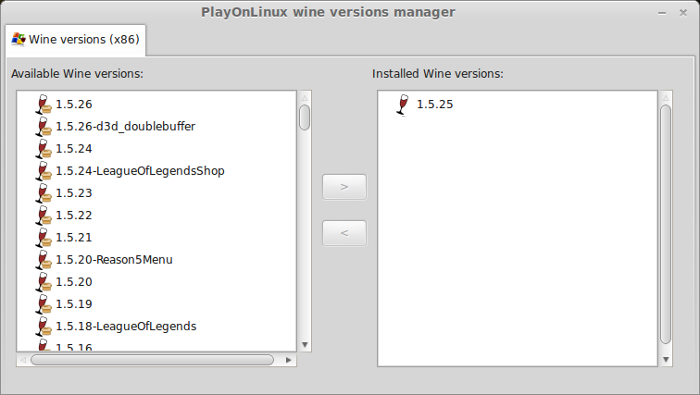
Wine and PlayOnLinux Setup
Launch PlayOnLinux
Click Install
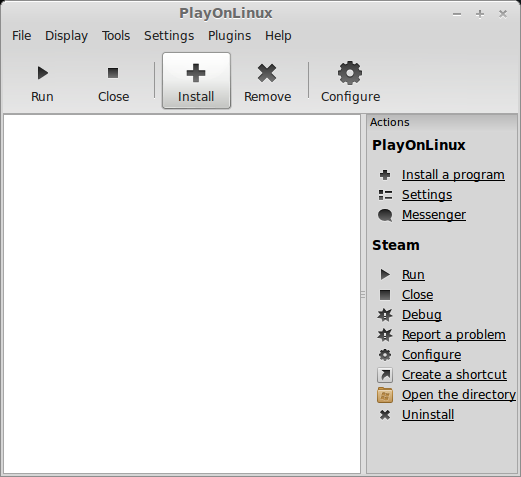
Search for "gog.com - Back To The Future The Game"
Select it
Click Install
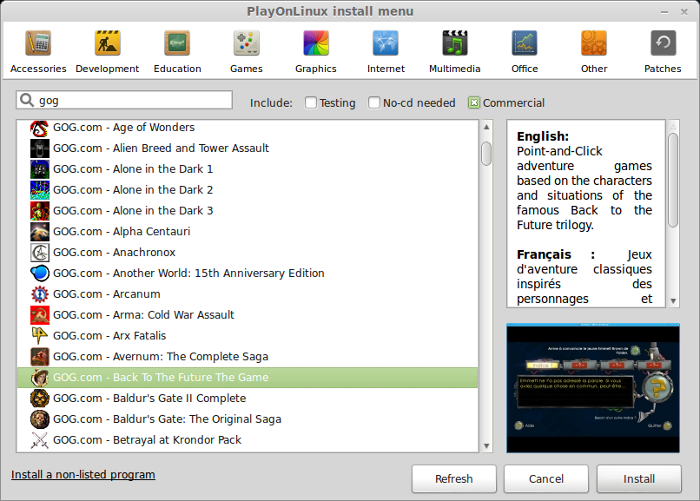
Click Next
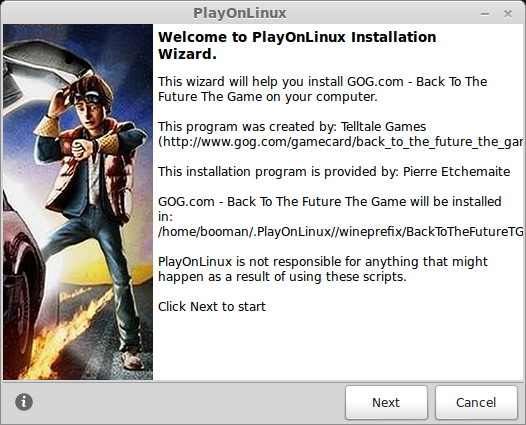
Select "Use a setup file in my computer"
Click Next
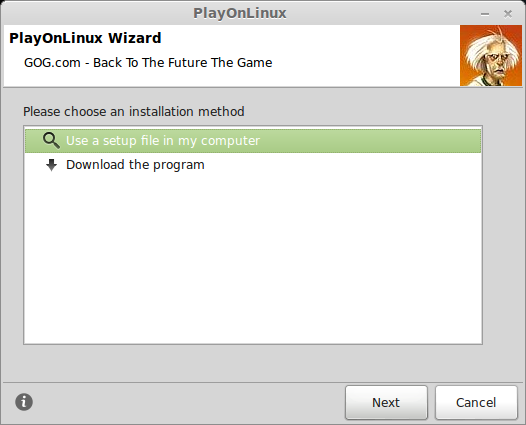
Click Browse
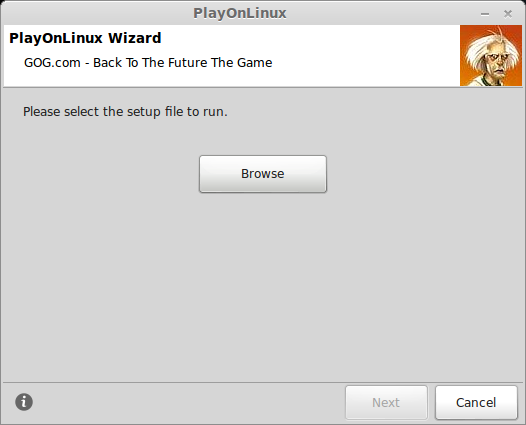
Navigate to your GOG.com download
Select "setup_back_to_the_future_1.0.0.8.exe"
Click Open
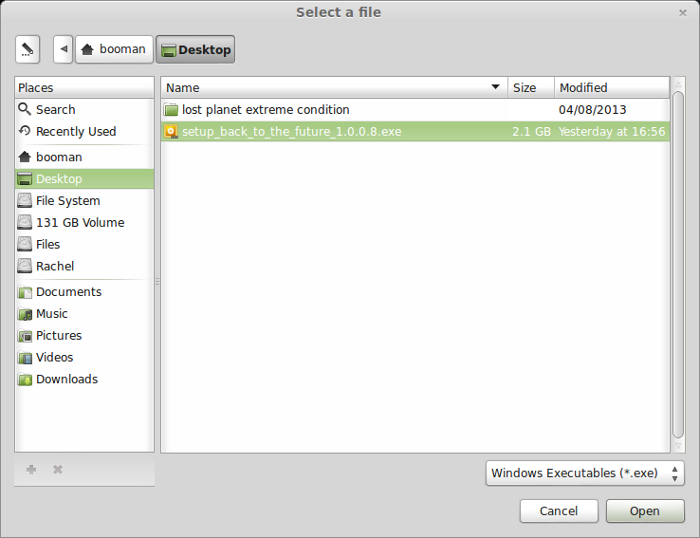
Click Next
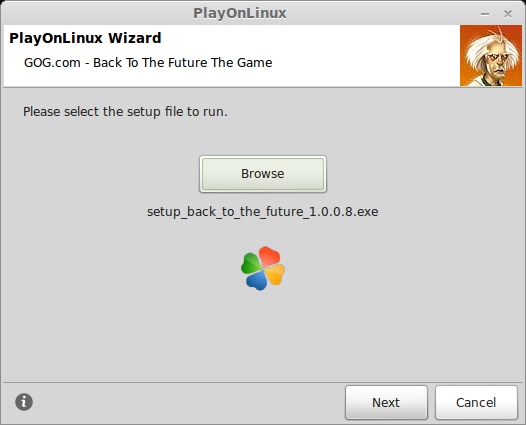
Installing Wine
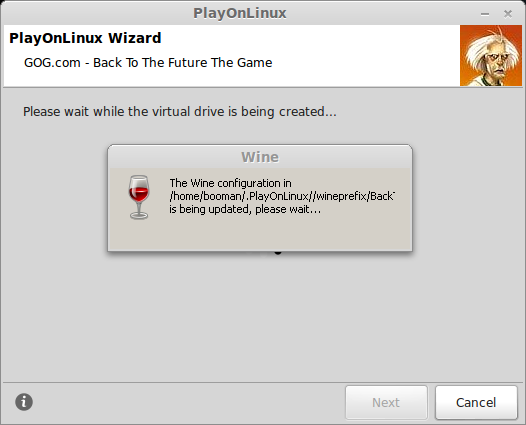
Note: The PlayOnLinux script will automatically download and install 1.4.1 version of Wine, but we will change it to Wine 1.5.25 in a later step.
Please Wait...
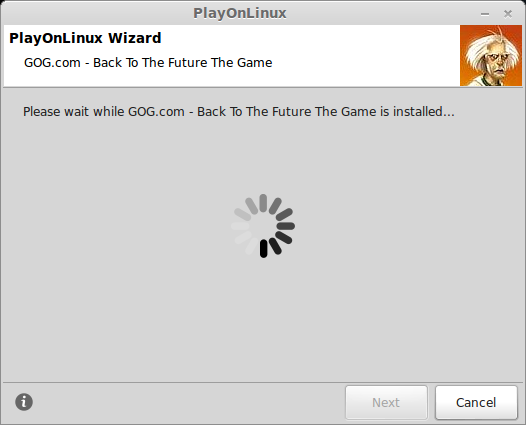
Checking File Integrity
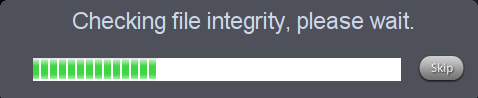
Check "Yes, I have read and accept..."
Click "Start Installation"

Installing
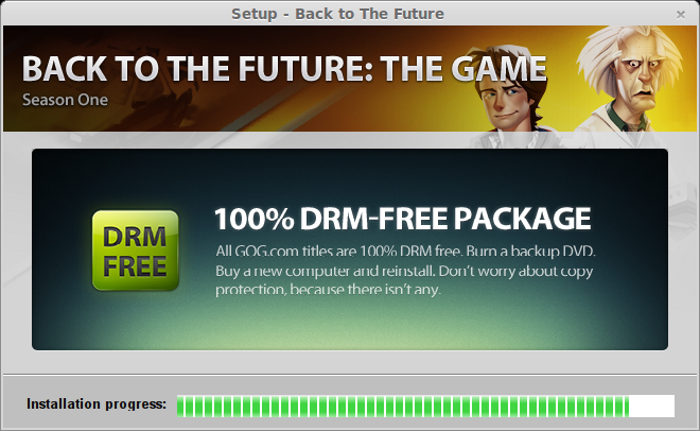
Click "Exit Installer"
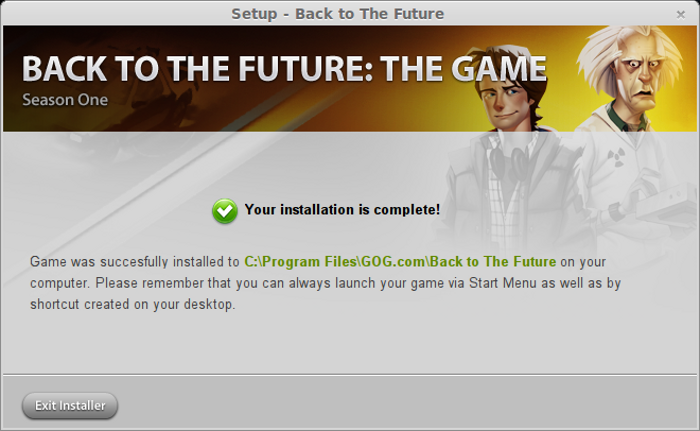
Simulating a Reboot
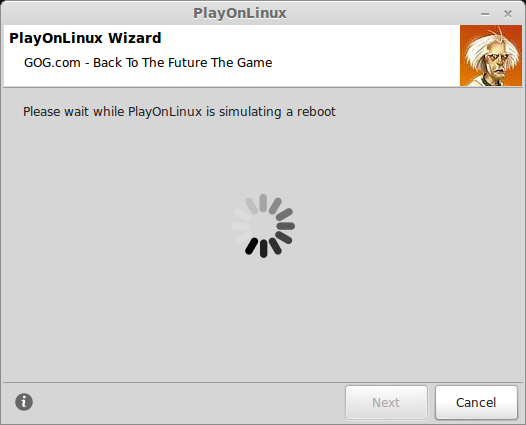
Shortcuts
Each chapter will appear as a seperate shortcut in PlayOnLinux
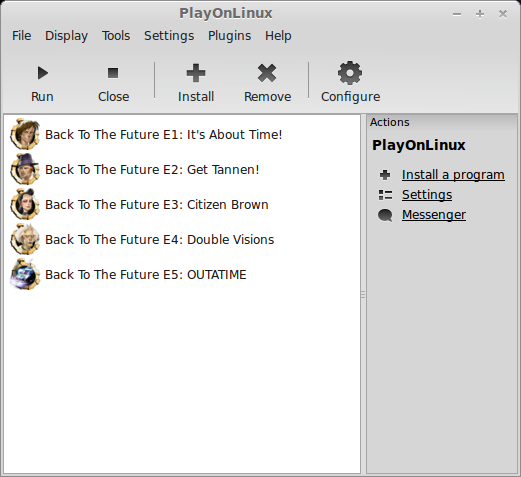
PlayOnLinux Configure
Click Configure
Select BackToTheFutureTG_gog virtual drive
General Tab
Change the Wine version to 1.5.25
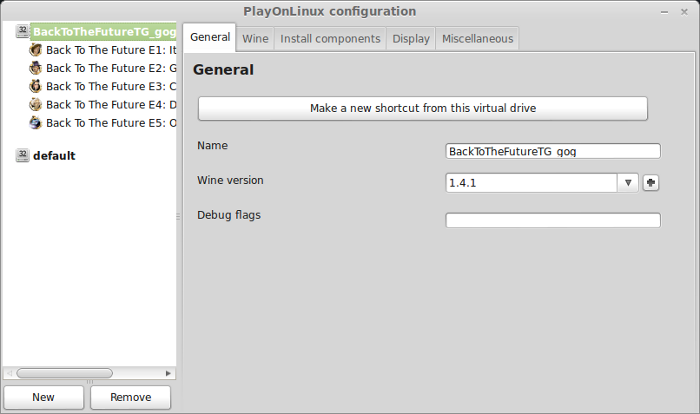
Display Tab
Direct Draw: opengl
Video Memory size: amount of memory on video card
Offscreen rendering mode: fbo
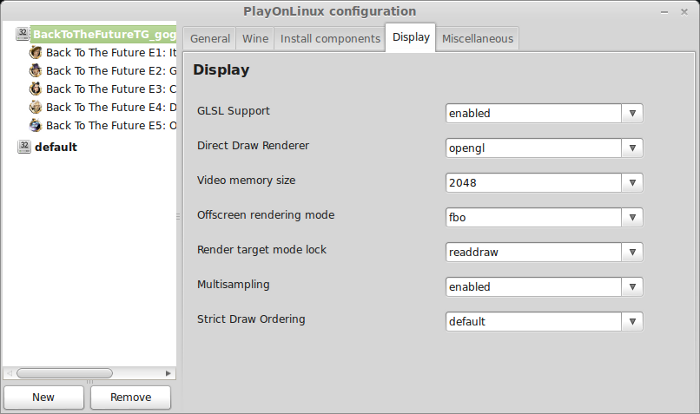
Graphics Optimizing
The game automatically ran with the same resolution as my desktop. I was able to change the resolution in-game but it never seemed to work properly.
Change the resolution of your desktop first, then launch the game
Start lower first 1360x765 or 1024x768
If your frames per second is smooth, increase the other graphical settings one at a time.
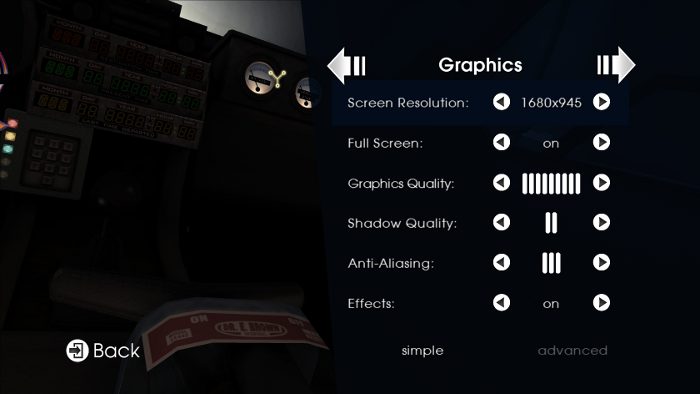
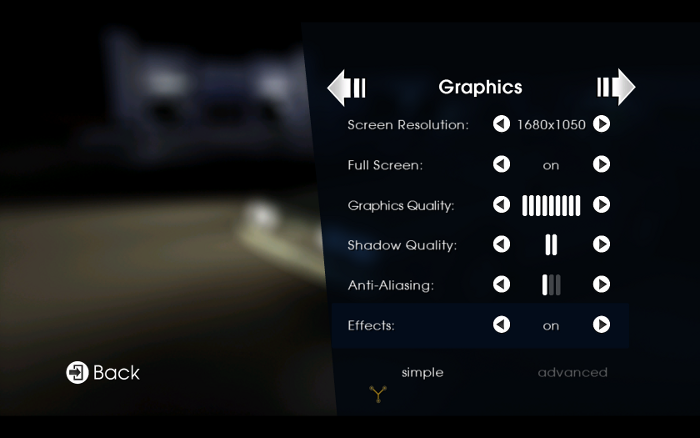
Bugs:
I had a problem with frame stuttering no matter what settings I configured. The stuttering always occurred right before some dialog. Hopefully this will be fixed as Wine is updated.
Conclusion:
Back To The Future ran well enough to play the game. It definitely runs smoother in Windows because you won't have the stuttering problem.... but it is playable. Characters and levels look amazing... and have fun with all the dialog. I'm surprised how much work the put into voice-overs for hundreds of lines of dialog.
Screenshots:




Wonderful toon-shaded characters and world, free movement around the levels, interesting & ridiculous puzzles, recorded dialog for all characters and the ability to save at any moment.
Follow my step-by-step guide on installing, configuring and optimizing Back to the Future with PlayOnLinux.
Note: This guide applies to the downloaded version from GOG.com. Retail and Steam versions may require additional steps.
Tips and Specs
To learn more about PlayOnLinux and Wine configuration, see the online manual:
PlayOnLinux Explained
Mint 14 32-bit
PlayOnLinux: 4.2.1
Wine: 1.5.25
Installing Wine with PlayOnLinux
Installing different versions of Wine is necessary for running different games because one Wine doesn't work for them all. PlayOnLinux makes it possible to download, install and test your game in all the versions of Wine until you find the right one for your speicific game.
Launch PlayOnLinux
Click Tools
Click "Manage Wine Versions"
Wine versions manager
Select 1.5.25
Click the right-arrow
Note: Try using stable Wine 1.8 and 1.8-staging
Click Next
Downloading...
Extracting
Complete
Wine and PlayOnLinux Setup
Launch PlayOnLinux
Click Install
Search for "gog.com - Back To The Future The Game"
Select it
Click Install
Click Next
Select "Use a setup file in my computer"
Click Next
Click Browse
Navigate to your GOG.com download
Select "setup_back_to_the_future_1.0.0.8.exe"
Click Open
Click Next
Installing Wine
Note: The PlayOnLinux script will automatically download and install 1.4.1 version of Wine, but we will change it to Wine 1.5.25 in a later step.
Please Wait...
Checking File Integrity
Check "Yes, I have read and accept..."
Click "Start Installation"
Installing
Click "Exit Installer"
Simulating a Reboot
Shortcuts
Each chapter will appear as a seperate shortcut in PlayOnLinux
PlayOnLinux Configure
Click Configure
Select BackToTheFutureTG_gog virtual drive
General Tab
Change the Wine version to 1.5.25
Display Tab
Direct Draw: opengl
Video Memory size: amount of memory on video card
Offscreen rendering mode: fbo
Graphics Optimizing
The game automatically ran with the same resolution as my desktop. I was able to change the resolution in-game but it never seemed to work properly.
Change the resolution of your desktop first, then launch the game
Start lower first 1360x765 or 1024x768
If your frames per second is smooth, increase the other graphical settings one at a time.
Bugs:
I had a problem with frame stuttering no matter what settings I configured. The stuttering always occurred right before some dialog. Hopefully this will be fixed as Wine is updated.
Conclusion:
Back To The Future ran well enough to play the game. It definitely runs smoother in Windows because you won't have the stuttering problem.... but it is playable. Characters and levels look amazing... and have fun with all the dialog. I'm surprised how much work the put into voice-overs for hundreds of lines of dialog.
Screenshots:
Last edited:





