The Heroes of Might and Magic series began as a spinoff from the already existing Might and Magic series. Drawing inspiration from the same game world, the Heroes series would eventually tell more of the history than the original rpg series. For many, the HoMM series is the standard that all other turn based strategy games must measure up to.
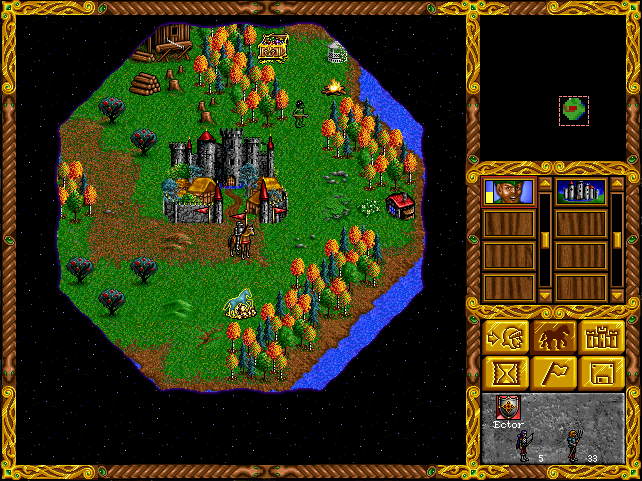
This guide will explain how to play the first two games in the series, using the digital editions available on gog.com, simply follow these steps and you can enjoy these games on Linux without any issue.
Setting up games for DosBox is quite similar for most games, so this guide only details the few specifics for Heroes 1 and 2.
First Steps in: DosBox Generic Guide
For the rest of this guide, I assume that the contents of the app folder from extracting the Heroes 1 installer has been moved to:
/home/username/games/homm1
The contents of the app folder from extracting the Heroes 2 installer has been moved to:
/home/username/games/homm2
'username' is your user name
Config file Setup
By now, you should have one config file for each game, both located in:
/home/username/dosbox_shortcuts/config
The rest of this guide assumes you named them: homm1.conf for Heroes 1 and homm2.conf for Heroes 2.
The config file for each game can be edited with a simple text editor. There are some changes you must make from the default you copied.
These are changes you have to make for both games:
fullscreen=true
This will make sure you run the game in fullscreen
fullresolution=desktop
This will make sure the game run fullscreen at your desktop resolution
output=overlay
This setting will allow the fullscreen window to be at your desktop resolution, although requires a bit more resources than the default 'surface' setting
Scroll a bit further down to the [cpu] section
cycles=max
These game requires this setting to run well
Then find the [joystick] section
joystick=none
This has no real bearing on the game, except that you gain a little performance increase by completely disabling joystick emulation
Specific Heroes of Might and Magic 1 settings
In the homm1.conf file, scroll down to the end of the config file to the [autoexec] section, here you will add the lines that automatically start the game. Type in the following lines, replacing "username" with the name of your user:
mount c /home/username/games/homm1
c:
imgmount d /home/username/games/homm1/homm1.gog -t iso -fs iso
heroes.exe
Specific Heroes of Might and Magic 2 settings
In the homm2.conf file, scroll down to the end of the config file to the [autoexec] section, here you will add the lines that automatically start the game. Type in the following lines, replacing "username" with the name of your user:
mount c /home/username/games/homm2
c:
imgmount d /home/username/games/homm2/homm2.inst -t iso -fs iso
heroes2.exe
Now you have a dosbox config file for each game. The last part is just to create a very simple script to start dosbox with the specified config file for each game. So open a terminal and type these commands:
Heroes 1 startup shortcut
echo -e "#! /bin/bash\ndosbox -conf ~/dosbox_shortcuts/config/homm1.conf" > ~/dosbox_shortcuts/Heroes1
chmod +x ~/dosbox_shortcuts/Heroes1
Heroes 2 startup shortcut
echo -e "#! /bin/bash\ndosbox -conf ~/dosbox_shortcuts/config/homm2.conf" > ~/dosbox_shortcuts/Heroes2
chmod +x ~/dosbox_shortcuts/Heroes2
This creates a shortcut which you can simply double click to start the game. The shortcuts created can be moved anywhere you wish, and will still work without problem, as long as the config file remains where it is with the same folder names.
Now you are ready to play the games!
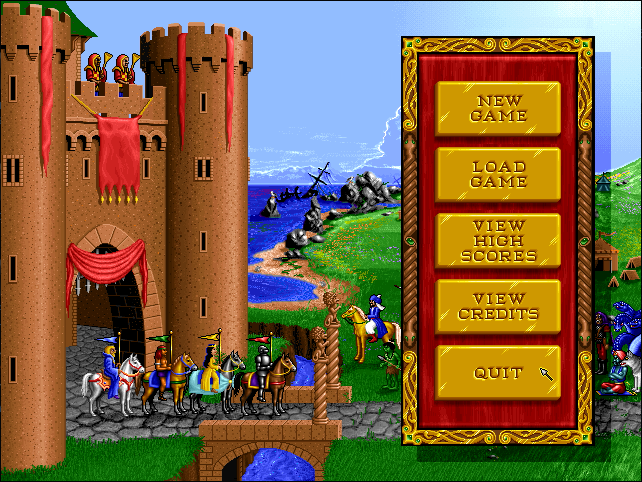


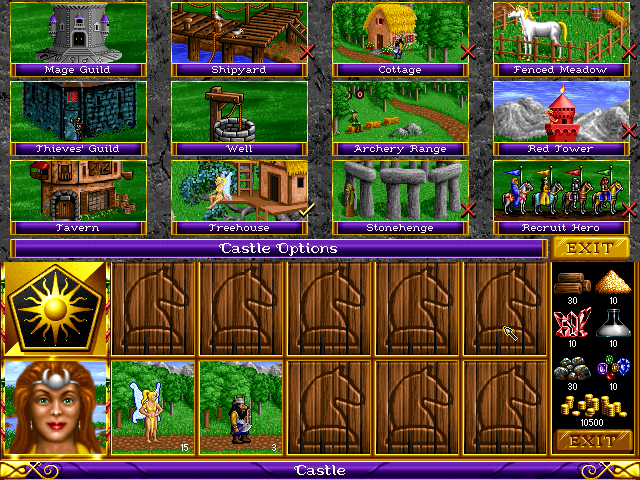
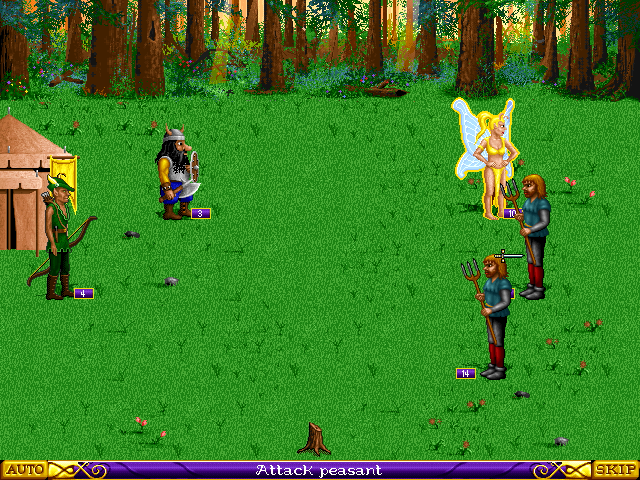
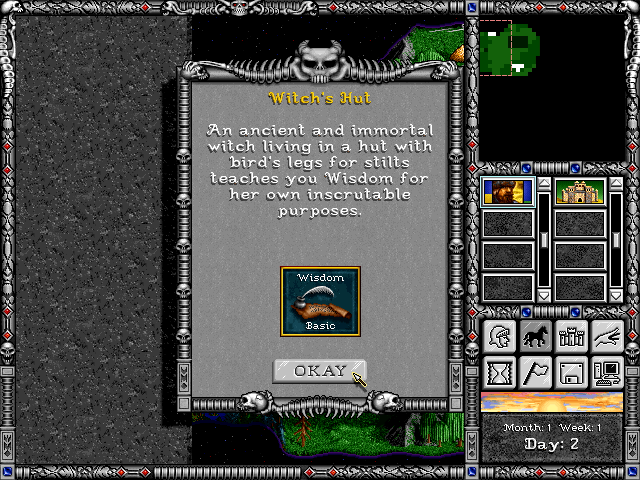
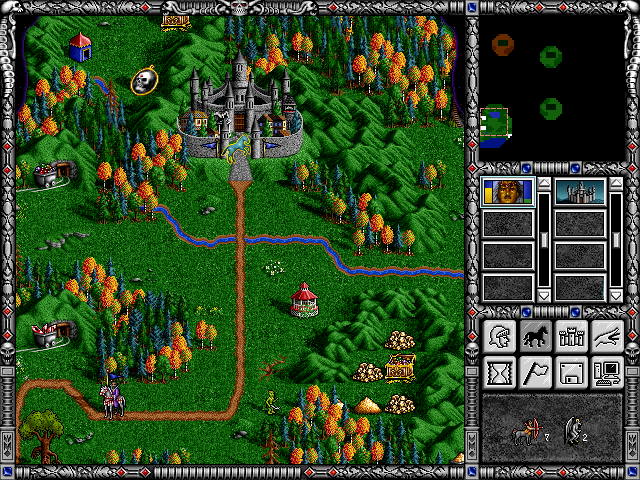
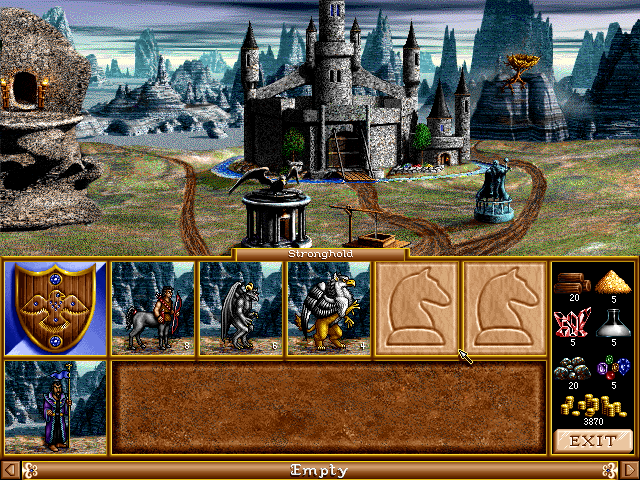
This guide will explain how to play the first two games in the series, using the digital editions available on gog.com, simply follow these steps and you can enjoy these games on Linux without any issue.
Setting up games for DosBox is quite similar for most games, so this guide only details the few specifics for Heroes 1 and 2.
First Steps in: DosBox Generic Guide
For the rest of this guide, I assume that the contents of the app folder from extracting the Heroes 1 installer has been moved to:
/home/username/games/homm1
The contents of the app folder from extracting the Heroes 2 installer has been moved to:
/home/username/games/homm2
'username' is your user name
Config file Setup
By now, you should have one config file for each game, both located in:
/home/username/dosbox_shortcuts/config
The rest of this guide assumes you named them: homm1.conf for Heroes 1 and homm2.conf for Heroes 2.
The config file for each game can be edited with a simple text editor. There are some changes you must make from the default you copied.
These are changes you have to make for both games:
fullscreen=true
This will make sure you run the game in fullscreen
fullresolution=desktop
This will make sure the game run fullscreen at your desktop resolution
output=overlay
This setting will allow the fullscreen window to be at your desktop resolution, although requires a bit more resources than the default 'surface' setting
Scroll a bit further down to the [cpu] section
cycles=max
These game requires this setting to run well
Then find the [joystick] section
joystick=none
This has no real bearing on the game, except that you gain a little performance increase by completely disabling joystick emulation
Specific Heroes of Might and Magic 1 settings
In the homm1.conf file, scroll down to the end of the config file to the [autoexec] section, here you will add the lines that automatically start the game. Type in the following lines, replacing "username" with the name of your user:
mount c /home/username/games/homm1
c:
imgmount d /home/username/games/homm1/homm1.gog -t iso -fs iso
heroes.exe
Specific Heroes of Might and Magic 2 settings
In the homm2.conf file, scroll down to the end of the config file to the [autoexec] section, here you will add the lines that automatically start the game. Type in the following lines, replacing "username" with the name of your user:
mount c /home/username/games/homm2
c:
imgmount d /home/username/games/homm2/homm2.inst -t iso -fs iso
heroes2.exe
Now you have a dosbox config file for each game. The last part is just to create a very simple script to start dosbox with the specified config file for each game. So open a terminal and type these commands:
Heroes 1 startup shortcut
echo -e "#! /bin/bash\ndosbox -conf ~/dosbox_shortcuts/config/homm1.conf" > ~/dosbox_shortcuts/Heroes1
chmod +x ~/dosbox_shortcuts/Heroes1
Heroes 2 startup shortcut
echo -e "#! /bin/bash\ndosbox -conf ~/dosbox_shortcuts/config/homm2.conf" > ~/dosbox_shortcuts/Heroes2
chmod +x ~/dosbox_shortcuts/Heroes2
This creates a shortcut which you can simply double click to start the game. The shortcuts created can be moved anywhere you wish, and will still work without problem, as long as the config file remains where it is with the same folder names.
Now you are ready to play the games!
