Sid Meier's Pirates is an adventurous action strategy game where you pilot your own ship and crew through the dangerous Carribean waters. Fight against the Spanish, English, French and Dutch and plunder the loot from your victory. Dig up treasure, Attack ports, Romance the Governor's daughter and dual with fierce captains.

Follow my step-by-step guide on installing, configuring and optimizing Sid Meier's Pirates in Linux with PlayOnLinux.
Note: This guide applies to the retail version of Sid Meier's Pirates. Other versions may require additional steps.
Tips & Specs:
To learn more about PlayOnLinux and Wine configuration, see the online manual: PlayOnLinux Explained
Mint 16 32-bit
PlayOnLinux: 4.2.2
Wine: 1.5.18
Installing Wine
Click Tools
Select "Manage Wine Versions"
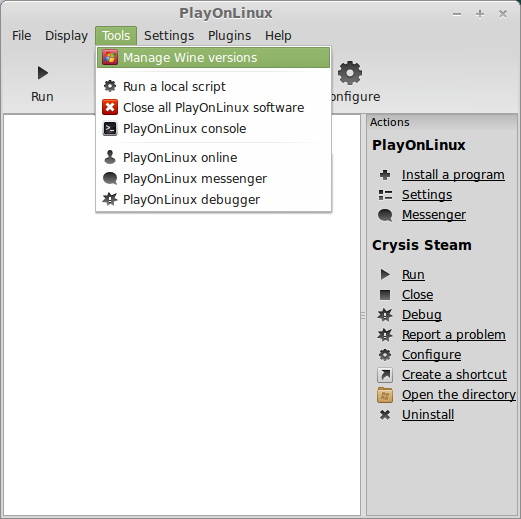
Look for the Wine Versions: 1.5.18
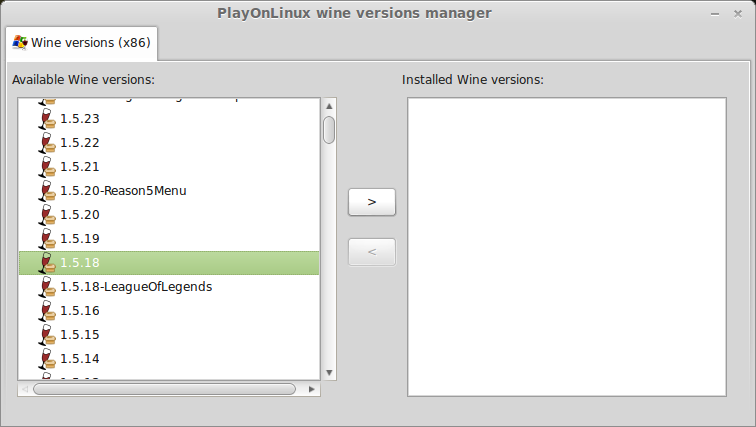
Select it
Click the arrow pointing to the right
Note: Try using stable Wine 1.8 and 1.8-staging
Click Next
PlayOnLinux will automatically download it
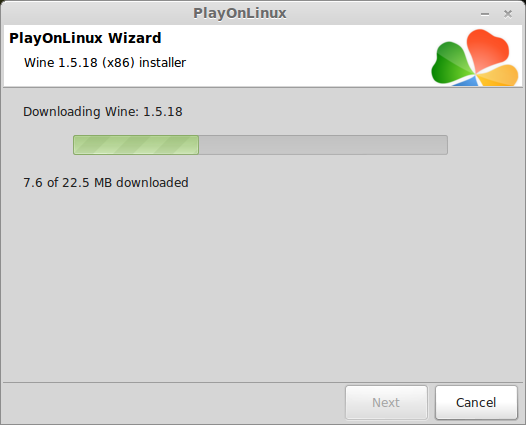
Extracting
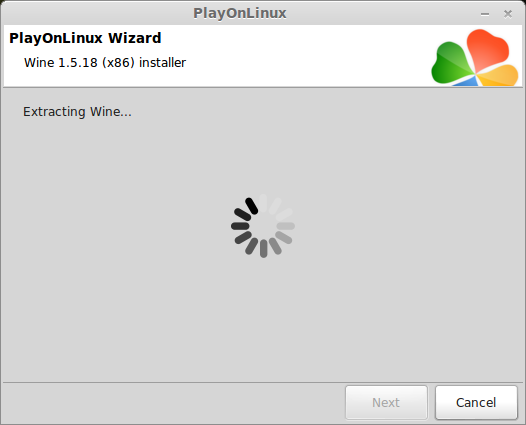
Note: PlayOnLinux may also install the compatible version of Gecko also.
Installed
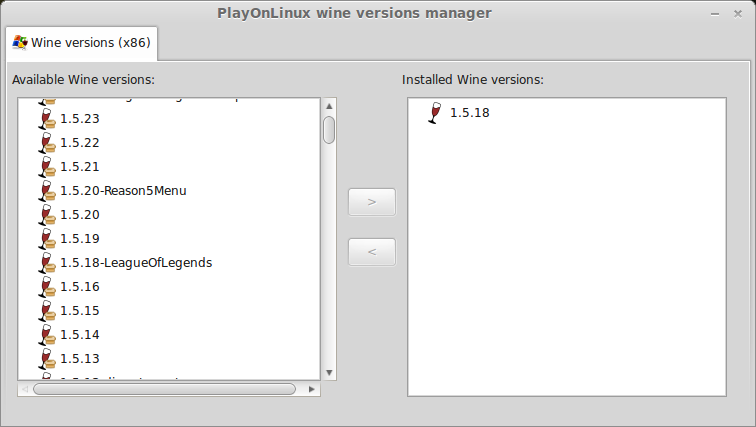
Wine is installed and you can close this window
Setup PlayOnLinux
Launch PlayOnLinux
Click Install
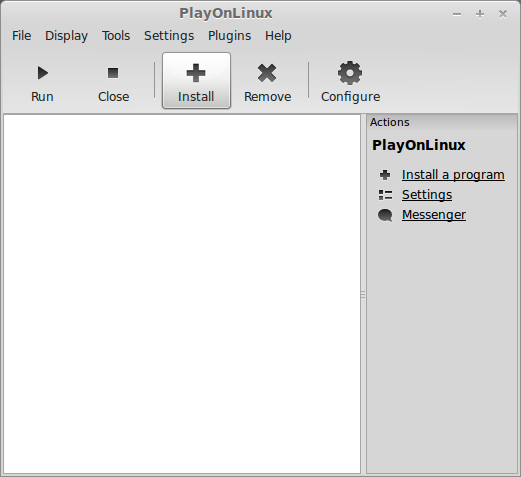
Click "Install a non-listed program"
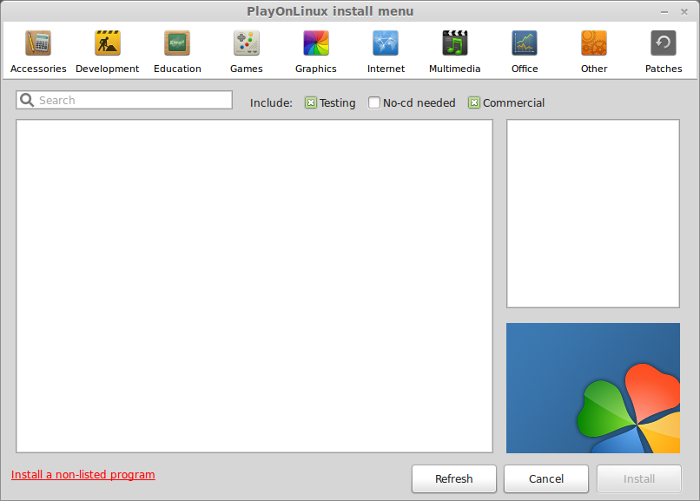
Click Next
Select "Install a program in a new virtual drive"
Click Next
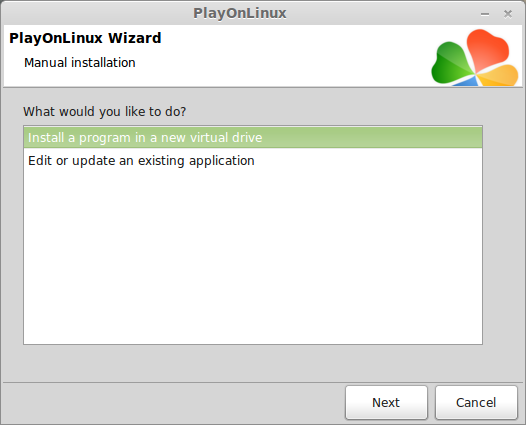
Name your virtual drive: sidmeierspirates
No spaces
Click Next
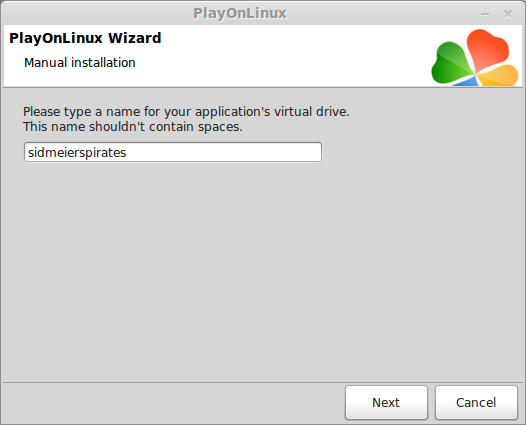
Check all three options:
Click Next
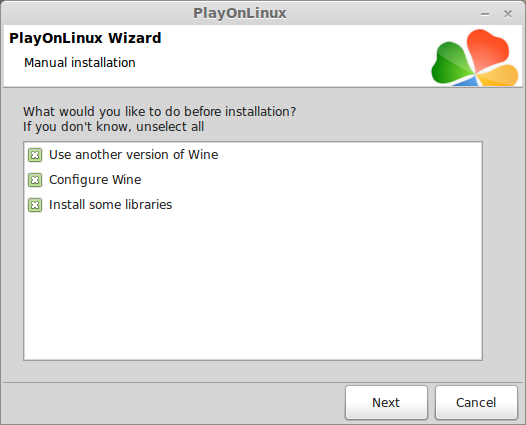
Select Wine 1.5.18
Click Next
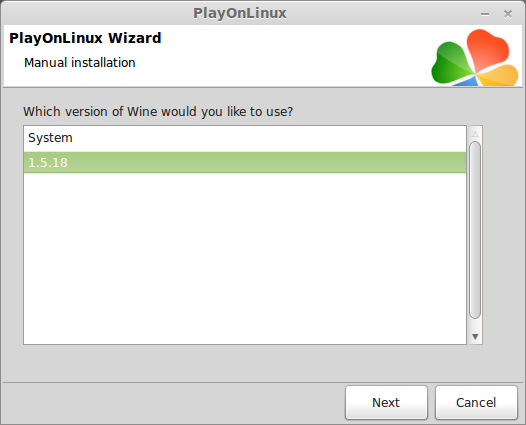
Note: If you are running a 64-bit system, PlayOnLinux will prompt if you want to use a 64-bit or 32-bit virtual drive.
Always select 32-bit virtual drive
Wine Configuration
Applications Tab
Windows Version: Windows 7
Click Apply
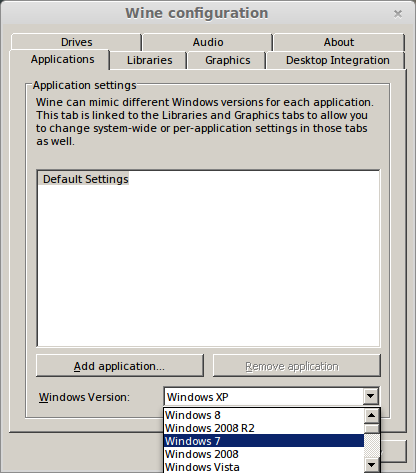
Graphics Tab
Check "Automatically capture the mouse in full-screen windows"
Check "Emulate a virtual desktop"
Desktop Size: 1024x768
Click OK
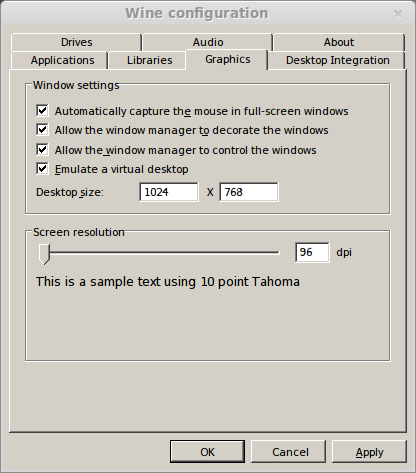
Installing Libraries
Check the following libraries:
Click Next
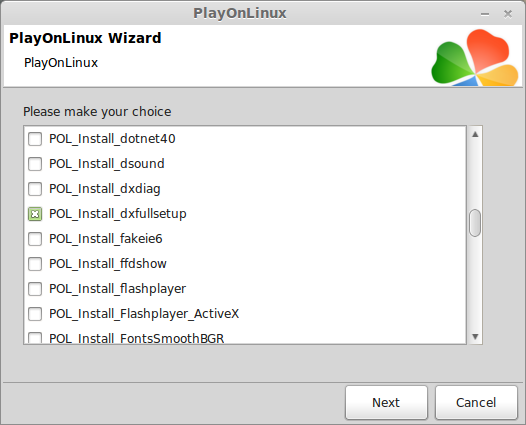
Note: All libraries will automatically download and install
Installing Sid Meier's Pirates!
Select "Select another file"
Click Next
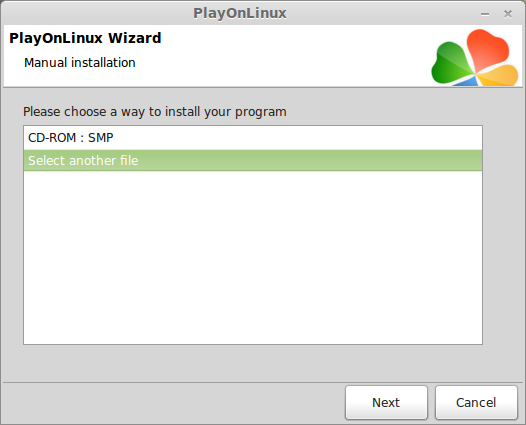
Click Browse
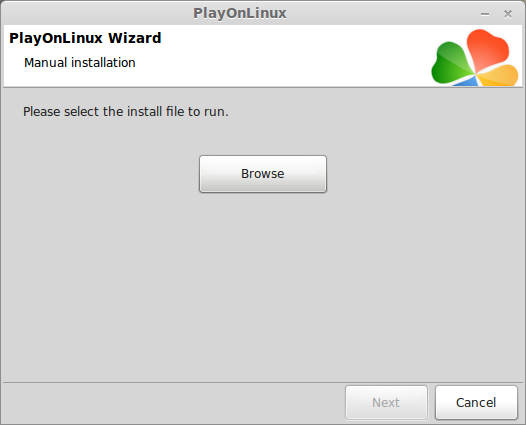
Navigate to your Sid Meiers Pirates DVD
Select Setup.exe
Click open
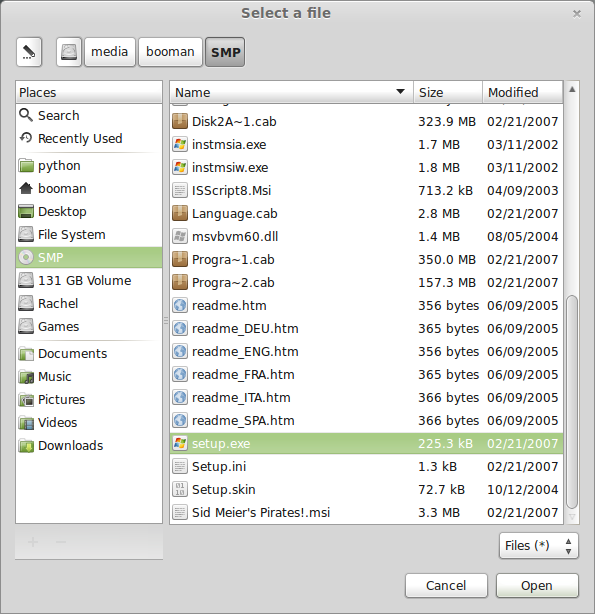
Click Next
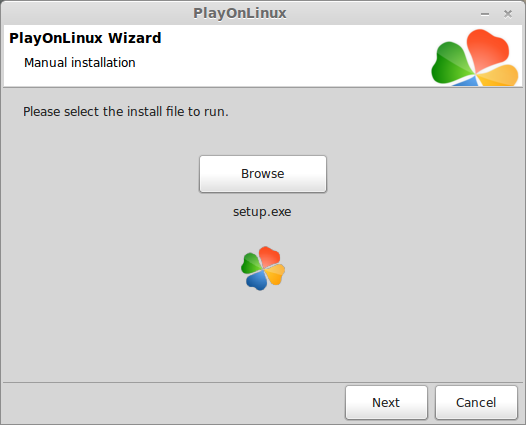
Click OK
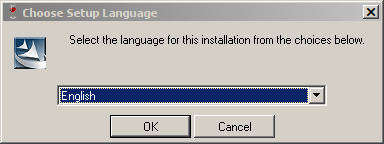
Click Next
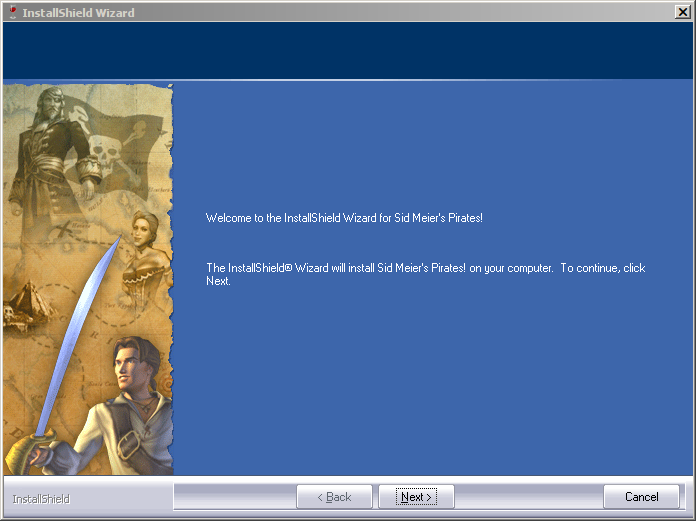
Click Yes
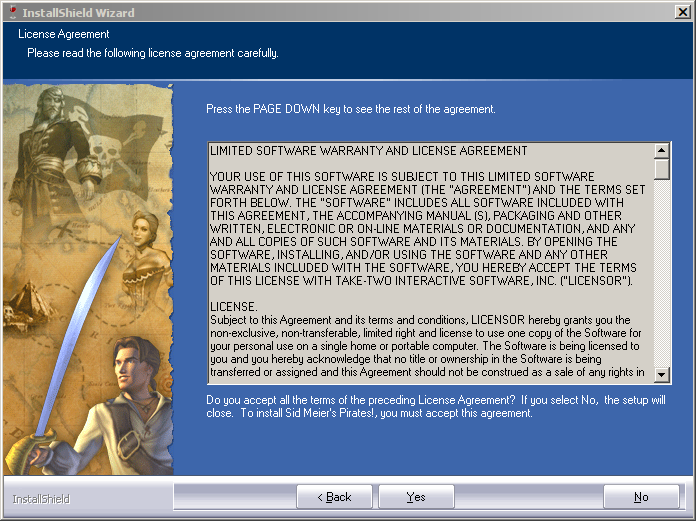
Click Yes
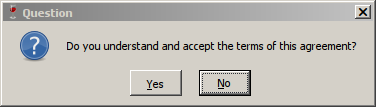
Click Next
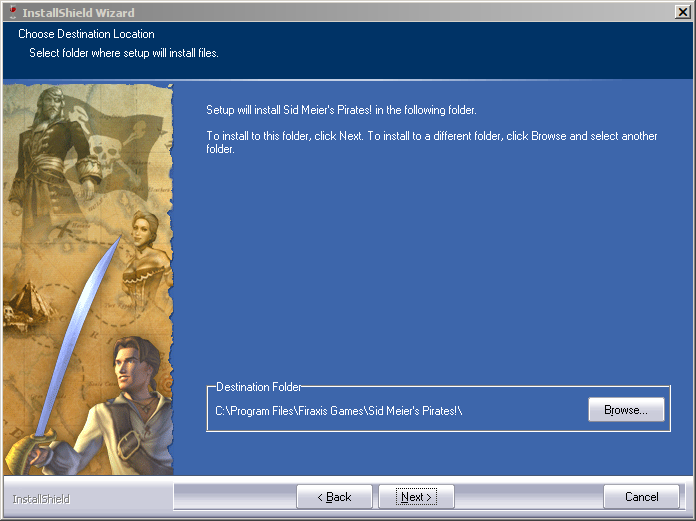
Desktop icon?
Click No
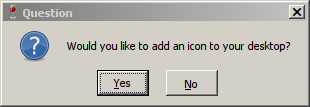
Installing
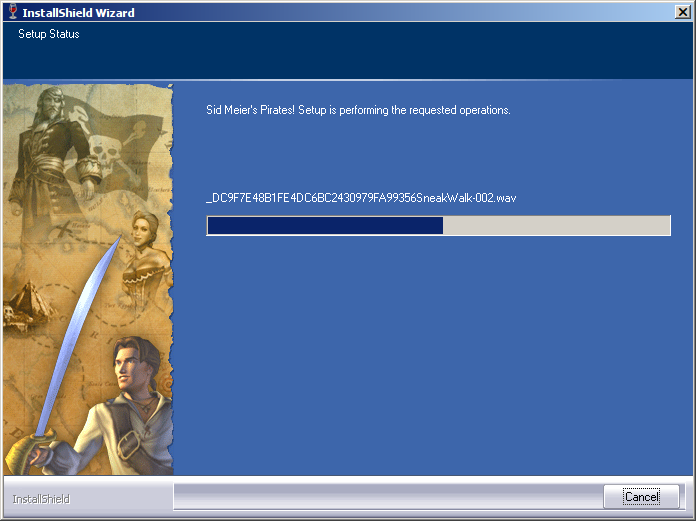
Click Finish
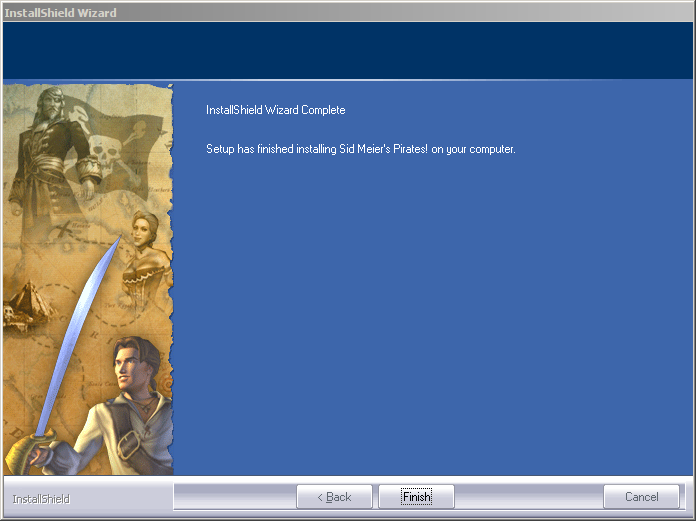
PlayOnLinux Shortcut
Select Pirates!.exe
Click Next
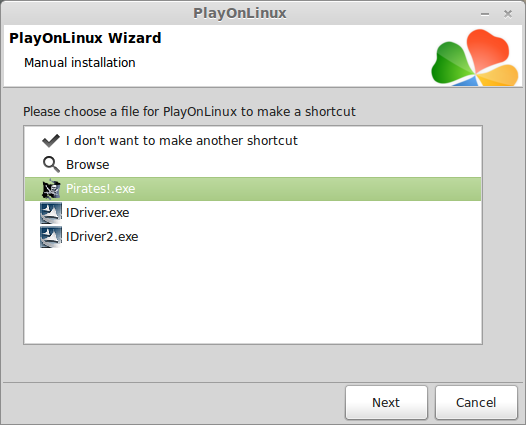
Name your shortcut: Sid Meier's Pirates!
Click Next
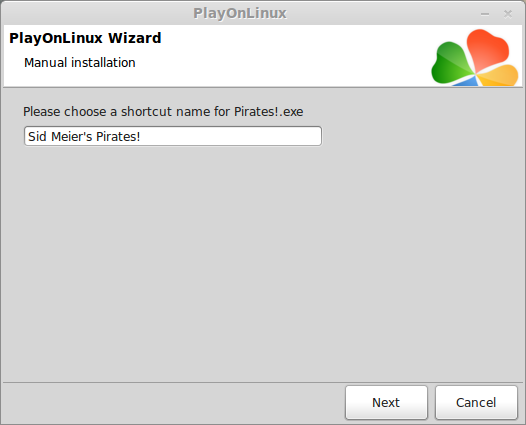
Select "I don't want to make another shortcut"
Click Next
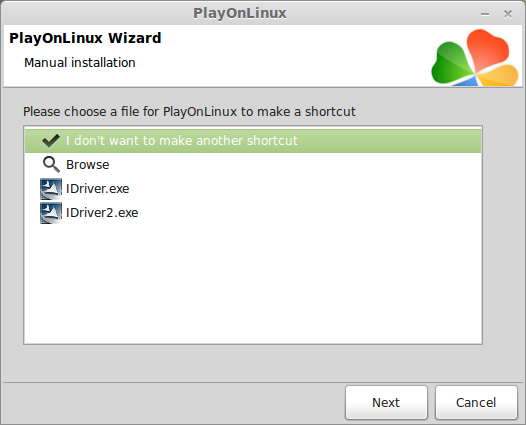
PlayOnLinux Configure
Back to PlayOnLinux
Click Configure
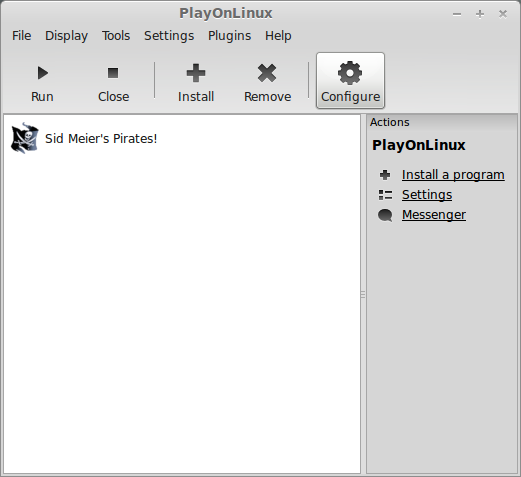
General Tab
Wine version: 1.5.18
Click the + to download other versions of Wine
Click the arrow to select another version of Wine
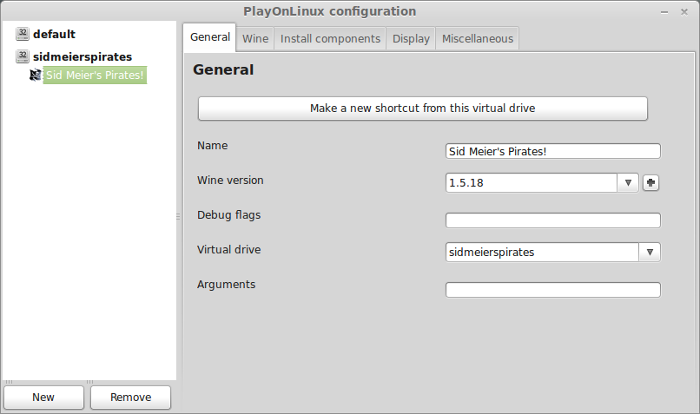
Wine Tab
Click Configure Wine
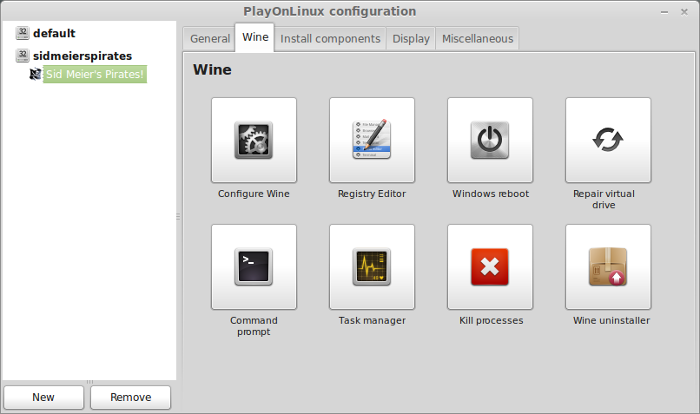
Libraries Tab
Type "ms" into text area
Click the arrow and scroll to msvcp71
Select mscvp71
Click Add
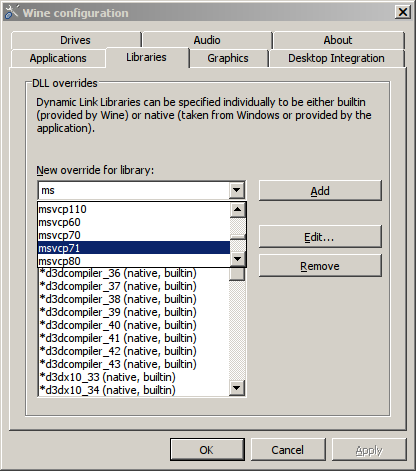
Now msvcp71 is on your list of libraries
Click OK
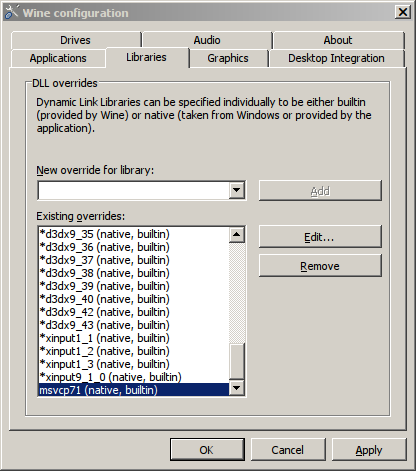
Back to PlayOnLinux Configure
Display Tab
GLSL Support: disable
Select Video Memory Size
This is the amount of Memory your video card/chip has
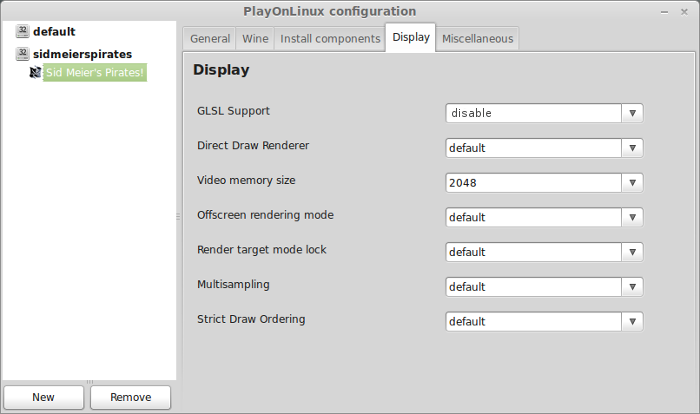
Close configure
Launch Sid Meier's Pirates!
Back to PlayOnLinux
Select Sid Meier's Pirates!
Click Run
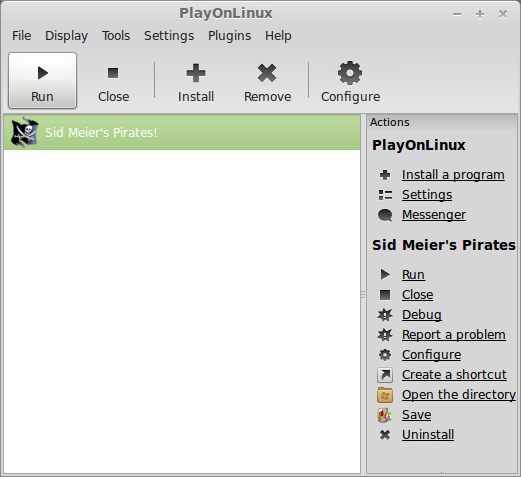
Note: Clicking Debug will show you output errors and bugs.
Video Settings
Click "Change Your System Options"
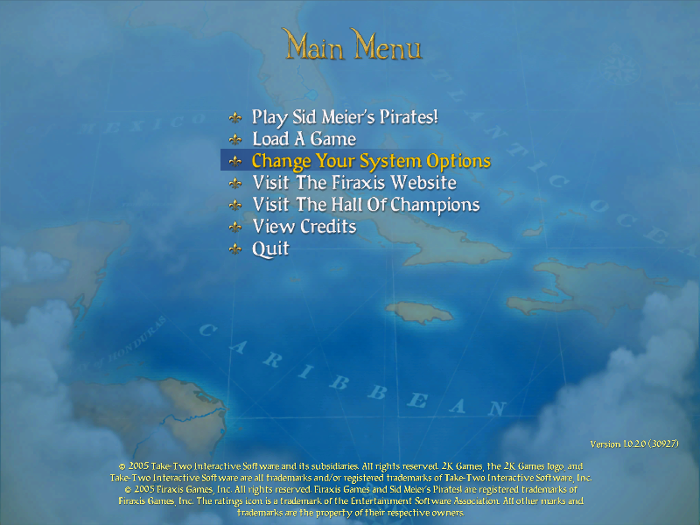
Click "Video Settings"
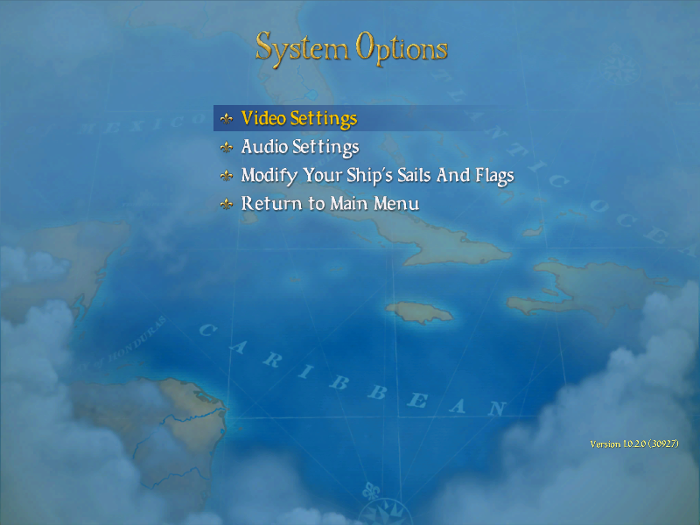
Adjust your resolution to match your Linux desktop
Wine virtual desktop will automatically resize and your game will appear fullscreen
Adjust detail and lighting as needed.
Performance depends on the video card you are using
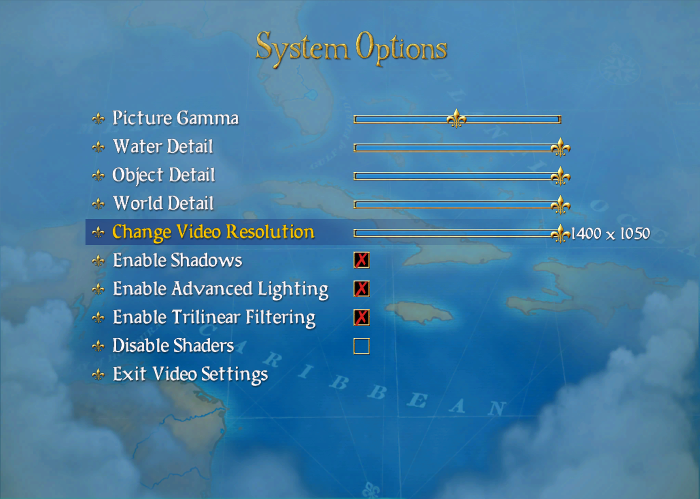
Rule of Thumb:
High settings = More detail, lower frame rates
Low settings = Less detail, higher frame rates
Conclusion:
I had a hard time getting Sid Meier's Pirates! to appear fullscreen on my system.
Its an older game and doesn't seem to support all widescreen resolutions. I ended up changing my desktop resolution to 1400x1050 then matching in game resolution to 1400x1050
Then the game appeared fullscreen.
I also had issues with performance as well. It didn't matter how high or low the graphics setters were... I found that Wine 1.5.18 performed well enough, but there was still a game lag when sword fighting. Everything else ran well.
Screenshots:





Follow my step-by-step guide on installing, configuring and optimizing Sid Meier's Pirates in Linux with PlayOnLinux.
Note: This guide applies to the retail version of Sid Meier's Pirates. Other versions may require additional steps.
Tips & Specs:
To learn more about PlayOnLinux and Wine configuration, see the online manual: PlayOnLinux Explained
Mint 16 32-bit
PlayOnLinux: 4.2.2
Wine: 1.5.18
Installing Wine
Click Tools
Select "Manage Wine Versions"
Look for the Wine Versions: 1.5.18
Select it
Click the arrow pointing to the right
Note: Try using stable Wine 1.8 and 1.8-staging
Click Next
PlayOnLinux will automatically download it
Extracting
Note: PlayOnLinux may also install the compatible version of Gecko also.
Installed
Wine is installed and you can close this window
Setup PlayOnLinux
Launch PlayOnLinux
Click Install
Click "Install a non-listed program"
Click Next
Select "Install a program in a new virtual drive"
Click Next
Name your virtual drive: sidmeierspirates
No spaces
Click Next
Check all three options:
- Use another version of Wine
- Configure Wine
- Install some libraries
Click Next
Select Wine 1.5.18
Click Next
Note: If you are running a 64-bit system, PlayOnLinux will prompt if you want to use a 64-bit or 32-bit virtual drive.
Always select 32-bit virtual drive
Wine Configuration
Applications Tab
Windows Version: Windows 7
Click Apply
Graphics Tab
Check "Automatically capture the mouse in full-screen windows"
Check "Emulate a virtual desktop"
Desktop Size: 1024x768
Click OK
Installing Libraries
Check the following libraries:
- POL_Install_corefonts
- POL_Install_dxfullsetup
- POL_Install_tahoma
Click Next
Note: All libraries will automatically download and install
Installing Sid Meier's Pirates!
Select "Select another file"
Click Next
Click Browse
Navigate to your Sid Meiers Pirates DVD
Select Setup.exe
Click open
Click Next
Click OK
Click Next
Click Yes
Click Yes
Click Next
Desktop icon?
Click No
Installing
Click Finish
PlayOnLinux Shortcut
Select Pirates!.exe
Click Next
Name your shortcut: Sid Meier's Pirates!
Click Next
Select "I don't want to make another shortcut"
Click Next
PlayOnLinux Configure
Back to PlayOnLinux
Click Configure
General Tab
Wine version: 1.5.18
Click the + to download other versions of Wine
Click the arrow to select another version of Wine
Wine Tab
Click Configure Wine
Libraries Tab
Type "ms" into text area
Click the arrow and scroll to msvcp71
Select mscvp71
Click Add
Now msvcp71 is on your list of libraries
Click OK
Back to PlayOnLinux Configure
Display Tab
GLSL Support: disable
Select Video Memory Size
This is the amount of Memory your video card/chip has
Close configure
Launch Sid Meier's Pirates!
Back to PlayOnLinux
Select Sid Meier's Pirates!
Click Run
Note: Clicking Debug will show you output errors and bugs.
Video Settings
Click "Change Your System Options"
Click "Video Settings"
Adjust your resolution to match your Linux desktop
Wine virtual desktop will automatically resize and your game will appear fullscreen
Adjust detail and lighting as needed.
Performance depends on the video card you are using
Rule of Thumb:
High settings = More detail, lower frame rates
Low settings = Less detail, higher frame rates
Conclusion:
I had a hard time getting Sid Meier's Pirates! to appear fullscreen on my system.
Its an older game and doesn't seem to support all widescreen resolutions. I ended up changing my desktop resolution to 1400x1050 then matching in game resolution to 1400x1050
Then the game appeared fullscreen.
I also had issues with performance as well. It didn't matter how high or low the graphics setters were... I found that Wine 1.5.18 performed well enough, but there was still a game lag when sword fighting. Everything else ran well.
Screenshots:
Last edited:
